If you’re a parent looking for a smartwatch for your child, the T-Mobile SyncUP KIDS Watch might be just what you need.
This smartwatch is designed specifically for kids and comes with a range of features that can help you keep tabs on your child’s location, communicate with them when you’re not around, and more.
In this article, we’ll go over how to set up and use all of the SyncUP KIDS Watch features.
To get started, you’ll need to download the SyncUP KIDS app from the App Store or Google Play. Once you’ve downloaded the app, you can use it to set up the watch and customize its settings.
The app allows you to add approved contacts that your child can communicate with, set up geofencing alerts to notify you when your child enters or exits certain areas and track your child’s location in real-time using GPS.
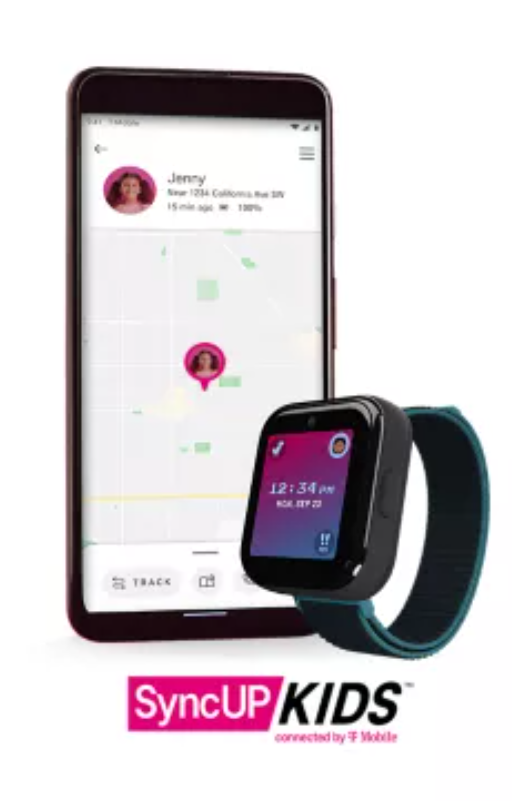
One of the standout features of the SyncUP KIDS Watch is the ability to make and receive calls and texts.
You can add up to 10 approved contacts that your child can communicate with, and you can even set up school mode to disable calls and texts during school hours.
With all of these features and more, the T-Mobile SyncUP KIDS Watch is a great choice for parents looking for a smartwatch that can help them stay connected with their children.
Getting Started with T Mobile Kids Watch “SyncUP KIDS”
If you’re looking to set up the T-Mobile Kids Watch, this guide will help you get started.
The T-Mobile Kids Watch is a smartwatch designed for children that allows them to stay connected with approved contacts and helps parents keep tabs on their location.

Unboxing and Initial Setup
When you receive your T-Mobile Kids Watch, you’ll need to unbox it and set it up before your child can start using it. The following steps will guide you through the process:
- Unbox the T-Mobile Kids Watch and make sure all the components are present.
- Charge the watch using the included charging cable.
- Download the SyncUP KIDS app from the App Store or Google Play Store.
- Follow the on-screen instructions to pair the watch with your smartphone.
- Set up your child’s profile and add approved contacts.
Once you’ve completed these steps, your child can start using the T-Mobile Kids Watch.
Understanding the Watch Layout
The T-Mobile Kids Watch has a simple design that is easy for children to use. The following table explains the different components of the watch:
| Component | Description |
|---|---|
| Touchscreen | The main interface for the watch. |
| Home Button | Press to return to the home screen. |
| Power Button | Press and hold to turn the watch on/off. |
| SOS Button | Press and hold to send an emergency alert to approved contacts. |
| Microphone | Used for voice calls and voice commands. |
| Speaker | Used for voice calls, alerts, and notifications. |
| Camera | Takes photos and videos. |
| SIM Card Slot | Insert a T-Mobile SIM card to enable cellular connectivity. |
By understanding the layout of the T-Mobile Kids Watch, you can help your child navigate the watch and use its features with ease.
Setting Up the SyncUP KIDS Watch
Before you can start using your T-Mobile SyncUP KIDS Watch, you need to set it up. This involves installing the SIM card, charging the watch, and powering it on. Here’s how to do it.
Installing the SIM Card
The T-Mobile SyncUP KIDS Watch requires a SIM card to connect to the T-Mobile network. To install the SIM card:
- Locate the SIM card slot on the side of the watch.
- Use the SIM card ejector tool that comes with your watch to open the SIM card slot.
- Insert the SIM card into the slot, making sure that the gold contacts are facing down and the notched corner is in the correct position.
- Close the SIM card slot and push it in until it clicks into place.
Charging the Watch
Before you can use your T-Mobile SyncUP KIDS Watch, you need to charge it. To charge the watch:
- Connect the charging cable to the charging dock.
- Place the watch onto the charging dock, making sure that the charging pins on the dock line up with the charging contacts on the back of the watch.
- Plug the charging cable into a power source.
- The watch will start charging automatically.
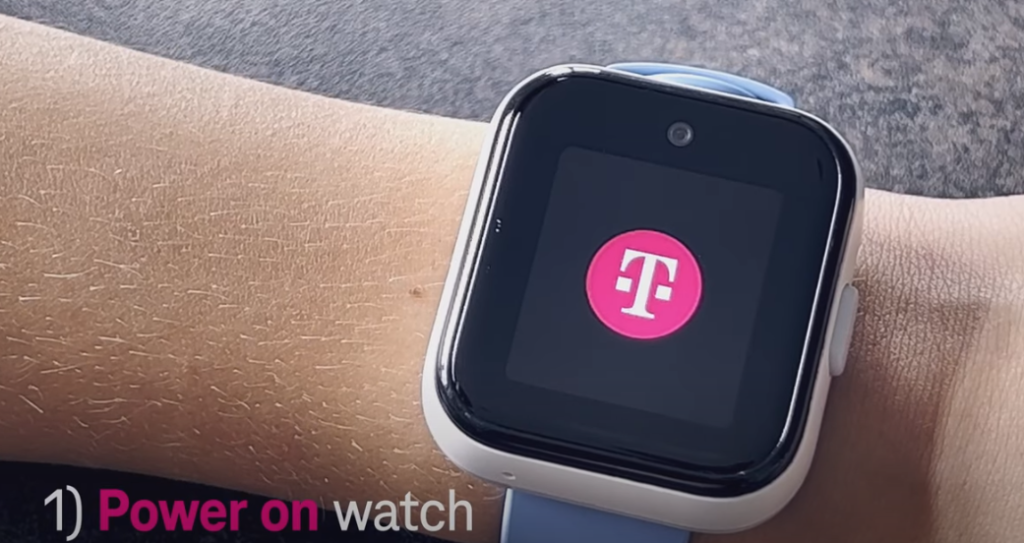
Powering On and Off
To power on your T-Mobile SyncUP KIDS Watch, press and hold the power button until the T-Mobile logo appears on the screen. To power off the watch, press and hold the power button until the power off menu appears, then tap “Power off”.
That’s it! Your T-Mobile SyncUP KIDS Watch is now set up and ready to use.
Connecting SyncUP KIDS Watch to T-Mobile Network
To use all the features of the T Mobile Kids Watch, it needs to be connected to the T Mobile network. Here’s how you can do it:
- Purchase a T Mobile Kids Watch plan: Before you can connect to the T Mobile network, you need to have a T Mobile Kids Watch plan. You can purchase a plan online or in-store.
- Insert the SIM card: Once you have the plan, insert the T Mobile SIM card into the watch. Make sure the SIM card is properly inserted and activated.
- Turn on the watch: Turn on the T Mobile Kids Watch by pressing and holding the power button until the watch vibrates. The watch will take a few minutes to connect to the network.
- Set up the watch: Follow the on-screen instructions to set up the watch. You will be prompted to connect the watch to your smartphone using the T Mobile FamilyMode app.
- Connect the watch to the T Mobile network: Once you have set up the watch, it will automatically connect to the T Mobile network. You can check the network status on the watch to make sure it is connected.
Once you have connected the T Mobile Kids Watch to the network, you can use all the features of the watch, including 2-way calling and messaging, heart rate monitoring, activity tracking, a dedicated SOS button, and fall detection.
Using the SyncUP KIDS Watch Features
The SyncUP KIDS Watch by T-Mobile is a great device for parents who want to keep tabs on their kids. Here are some tips on how to use the watch features effectively.
Making and Receiving Calls
The SyncUP KIDS Watch allows your child to make and receive calls from a pre-approved list of contacts. To add contacts to the list, use the SyncUP KIDS app. Once the list is set up, your child can make and receive calls by pressing the phone icon on the watch face.
To answer an incoming call, your child can swipe left on the watch face and then tap the green phone icon. To end a call, they can tap the red phone icon.
Sending and Receiving Messages
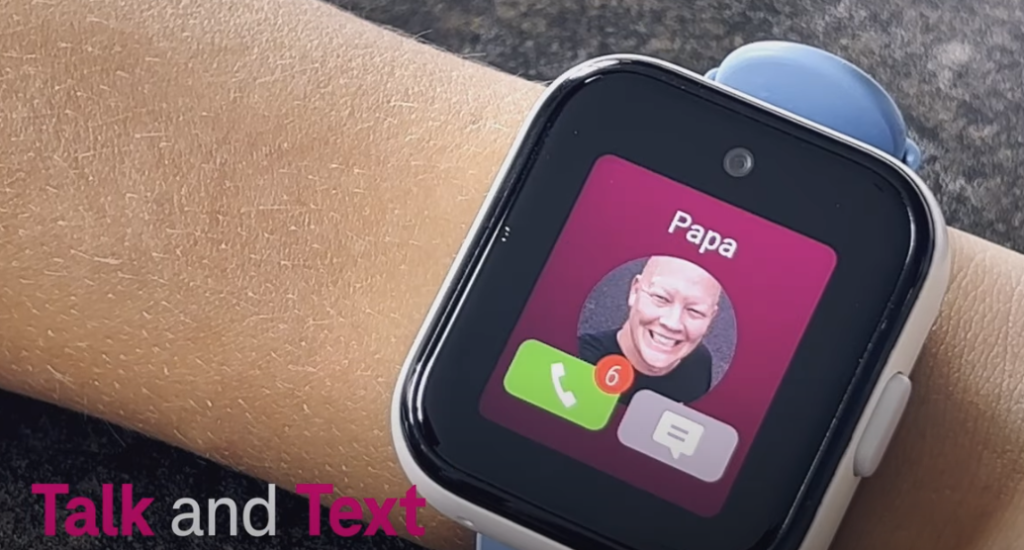
The SyncUP KIDS Watch also allows your child to send and receive messages from a pre-approved list of contacts.
To add contacts to the list, use the SyncUP KIDS app. Once the list is set up, your child can send and receive messages by pressing the message icon on the watch face.
To read a message, your child can tap on the message notification. To reply to a message, they can tap on the reply button and then use the on-screen keyboard to type their message.
Using the GPS Tracker
The GPS tracker feature of the SyncUP KIDS Watch allows you to keep tabs on your child’s location. To use this feature, make sure that the watch is connected to the SyncUP KIDS app on your phone.
To view your child’s location, open the SyncUP KIDS app and then tap on the GPS tab. You can also set up geofencing alerts to receive notifications when your child enters or exits a specific area.
Overall, the SyncUP KIDS Watch is a great device for parents who want to keep their kids safe and connected. With its easy-to-use features and reliable GPS tracker, you can have peace of mind knowing that your child is always within reach.
Setting Up Safety Features in T-Mobile’s SyncUP KIDS Watch
When setting up the SyncUP KIDS Watch, it’s important to take advantage of the safety features to ensure your child’s well-being. Here are two key safety features you should set up:
Setting Up Safe Zones
Safe Zones allow you to set up virtual boundaries for your child. When your child enters or exits a Safe Zone, you’ll receive a notification on your phone.
This is a great way to keep track of your child’s location and ensure they don’t wander off too far.
To set up a Safe Zone, follow these steps:
- Open the SyncUP KIDS app on your phone.
- Tap on “Safe Zones” from the menu.
- Tap on the “+” icon to add a new Safe Zone.
- Name the Safe Zone (e.g. “School”, “Park”, etc.).
- Draw the boundary on the map by dragging the pins to the desired location.
- Choose whether you want to receive notifications when your child enters or exits the Safe Zone.
Emergency SOS Feature
The Emergency SOS feature allows your child to quickly call for help in case of an emergency.
When your child presses and holds the SOS button on the watch for 3 seconds, it will call the emergency contact you’ve designated in the SyncUP KIDS app.

To set up the Emergency SOS feature, follow these steps:
- Open the SyncUP KIDS app on your phone.
- Tap on “Emergency SOS” from the menu.
- Add the emergency contact by tapping on the “+” icon.
- Choose whether you want to allow your child to make emergency calls to other contacts.
- Explain to your child how to use the SOS feature and when it’s appropriate to do so.
By setting up these safety features, you can have peace of mind knowing your child is safe and secure while wearing the SyncUP KIDS Watch.
Maintaining the SyncUP KIDS Watch
To ensure that your SyncUP KIDS watch continues to function properly, it is important to maintain it properly. In this section, we will discuss some tips on how to maintain your watch.
Updating the Watch Software
It is important to keep your watch software up to date to ensure that you have access to the latest features and bug fixes. To update the software, follow these steps:
- Open the SyncUP KIDS app on your smartphone or tablet.
- Tap on the watch icon at the bottom of the screen.
- Tap on “Software Update.”
- If an update is available, tap on “Download and Install.”
Cleaning and Care Tips
To keep your watch looking and functioning at its best, it is important to clean and care for it properly. Here are some tips:
- Clean the watch with a soft, dry cloth. Do not use water or cleaning products.
- Avoid exposing the watch to extreme temperatures or direct sunlight for long periods of time.
- Do not drop or hit the watch against hard surfaces.
- Keep the watch away from magnets, as they can interfere with the watch’s sensors.
Frequently Asked Questions
How do I set up my SyncUP Kids Watch?
To set up your SyncUP Kids Watch, first make sure you have downloaded the SyncUP KIDS app on your phone. Then, turn on the watch and follow the on-screen prompts to connect it to your phone. You will need to create an account and enter some basic information about your child.
What are the features of the SyncUP Kids Watch?
The SyncUP Kids Watch has a variety of features designed to keep your child safe and connected.
These include real-time location tracking, geofencing, two-way calling, and the ability to set tasks and alarms on the watch. You can also use the SyncUP KIDS app to monitor your child’s activity and customize the watch’s settings.
How do I connect my SyncUP Kids Watch to my phone?
To connect your SyncUP Kids Watch to your phone, you will need to download the SyncUP KIDS app and follow the on-screen prompts to pair the devices. Make sure your phone and watch are both turned on and within Bluetooth range of each other.
What is the battery life of the SyncUP Kids Watch?
The SyncUP Kids Watch has a battery life of up to 24 hours, depending on usage. You can charge the watch using the included charging cable.
Can I track my child’s location with the SyncUP Kids Watch?
Yes, you can track your child’s location in real time using the SyncUP KIDS app. The app also allows you to set up geofencing, which will notify you if your child leaves a designated area.
How do I update the software on my SyncUP Kids Watch?
To update the software on your SyncUP Kids Watch, make sure it is connected to your phone and the SyncUP KIDS app is up to date. The app will notify you if a software update is available and guide you through the update process.
