Are you experiencing the frustrating issue of being connected to your Cox Panoramic Wi-Fi but having no internet access?
In this article, we will provide you with practical solutions to troubleshoot and fix this common problem.
How to Fix Cox Panoramic Wi-Fi Connected But No Internet?
To resolve the issue of no internet on the Cox Panoramic modem, you should check for server outages in your area and ensure that there are no loose connections or damaged cables.

Down below, we have discussed the solution in step-by-step detail.
1. Check for Cox Outages
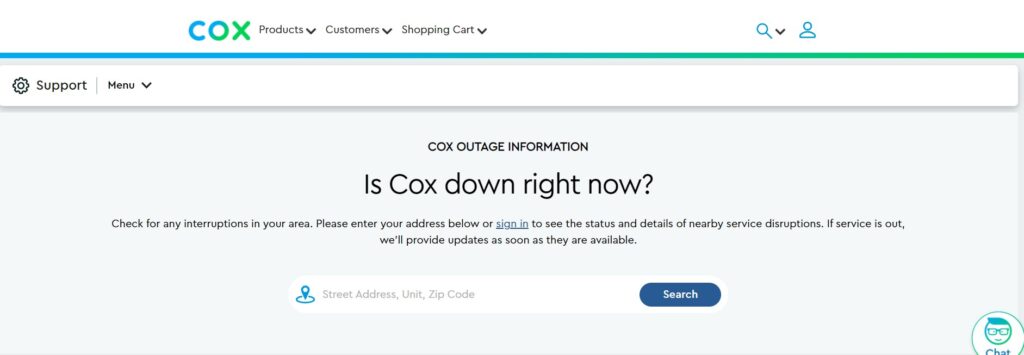
Check if there’s a service outage in your area that could be affecting your internet connection.
You can do this by signing in to your Cox account online or through the Cox app.
If there is an outage, you’ll need to wait until Cox resolves the issue.
2. Restart Your Cox Panoramic Wi-Fi Router
One of the simplest steps to resolve internet connectivity issues is to restart your router.
This process is also known as power cycling, and it can help resolve any temporary glitches that cause this issue.
To restart your Cox Panoramic Wi-Fi router, unplug it from the power source, wait for about 30 seconds, and then plug it back in.
Allow a few minutes for the router to boot up and see if your internet connection has been restored.
3. Check the cable connection
Make sure there are no damaged or loose cables, as these could lead to a number of network-related problems.
To ensure that connections are secure, try disconnecting and then plugging the cords back in.
To further determine whether the problem is with the cable itself, try using other cables if it’s possible.
4. Check Panoramic Modem Lights
The lights on your Cox Panoramic modem can provide valuable information about the status of your internet connection.
By observing the modem lights and referring to the modem’s user guide, you can determine the specific issue and take appropriate action to resolve it.
Here are the different Lights panoramic Modem means:
- Solid Orange/Amber: The modem is in the process of starting up.
- Solid White: The modem is online and fully operational, ready to use.
- Solid Red: The modem is offline; you should check your cable connections and ISP status.
- Off: The modem is either turned off or not receiving any power.
- Flashing Orange/Amber: The modem is trying to establish a downstream connection with your ISP.
- Flashing Green: The modem is attempting to establish an upstream connection with your ISP.
- Flashing Blue: The WPS (Wi-Fi Protected Setup) mode is active, indicating that the modem is in the process of pairing with a device wirelessly.
- Flashing Orange/Green: A firmware update is currently in progress on the modem.
5. Factory Reset Your Router
If none of the above steps work, you might need to perform a factory reset on your router.
This will erase all custom settings and return the router to its original state.
To Factory Reset panoramic Modem, follow these steps:
- Locate the modem’s reset button.
- Press and hold it with a paperclip for 10 seconds.
- Release when lights flash.
- Wait for the modem to reboot.
6. Contact Cox Support

If you’ve tried all the troubleshooting steps and still have no internet access, it’s time to contact Cox customer support for further assistance.
They can provide more in-depth troubleshooting, check for issues on their end, and if necessary, schedule a technician to visit your home.