Are you experiencing issues with your Technicolor modem’s Ethernet ports not working?
In this article, we will guide you through troubleshooting steps and solutions to help you fix this common problem.
How to Fix technicolor modem ethernet ports not working?
To resolve the issue of ethernet ports on the Technicolor modem, you should try resarting the deceive and ensure that there are no loose connections or damaged cables.

Down below, we have discussed the solution in step-by-step detail.
1. Check the Cable Connection
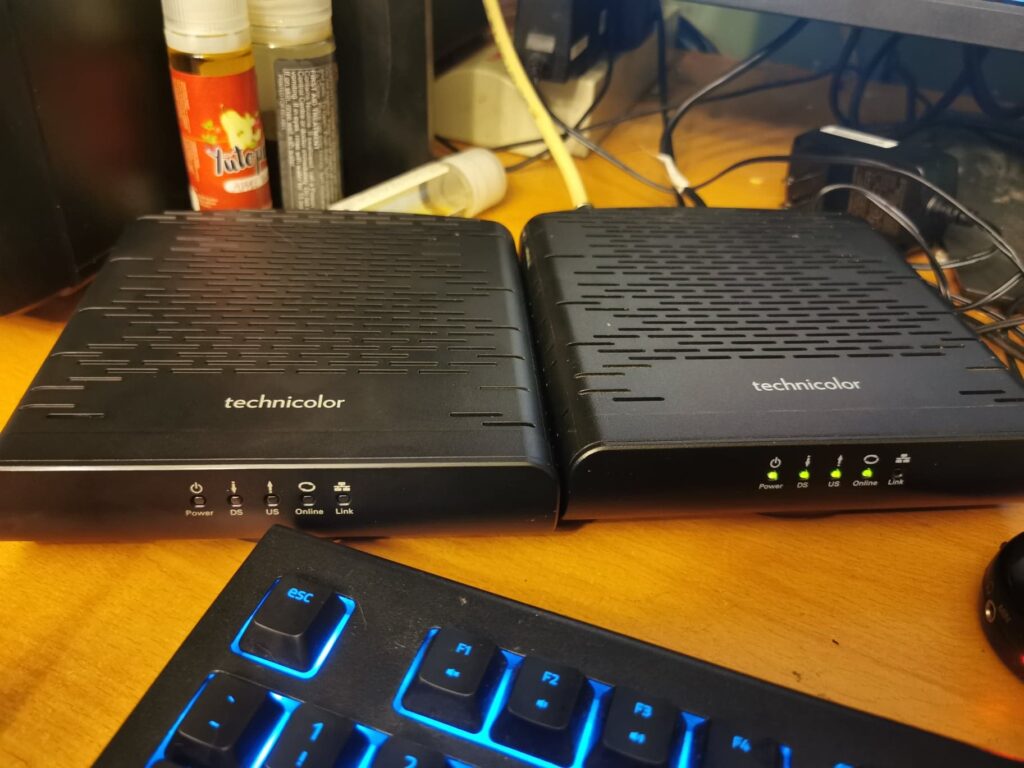
While facing issues with the Technicolor modem, ensure there are no loose connections or damaged cables, as these might cause various network-related issues.
Try unplugging and then replugging the cables; this action can help confirm that connections are secure.
Furthermore, if possible, try using alternative cables to determine if the issue is with the cable itself.
2. Restart Your Technicolor Modem
Sometimes, Technicolor modem may experience temporary issues that can often be fixed with a simple restart.
To solve these problems, turn off your device and wait for a short period before turning it back on.
This can help to eliminate any minor software glitches and resolve the issue.
3. Check Technicolor Modem Lights
By taking a closer look at the lights on your Technicolor modem, you can gather important information that can help you diagnose and resolve your connectivity problem more effectively.
A solid light indicates a good connection while blinking or off light can signal an issue with the port or the modem itself.
Here are the different light indicator meanings on a Technicolor modem:
- Power Light:
- Off: No power.
- Red: Hardware check during startup.
- Amber: Software testing after hardware check.
- Blinking green: Starting up.
- Solid green: Ready for internet connection.
- Blinking amber: Firmware update.
- Solid amber: Factory reset.
- WAN/LAN Light:
- Solid green: Connected to WAN/LAN.
- Flashing green: Transmitting data.
- Off: No connection.
- Ethernet Port Lights:
- Steady green: Port active and connected.
- Flashing green: Transmitting data.
- Off: Port not in use.
4. Try Different Ports and Cables
If you’re having an issue with the Technicolor modem, try plugging the cable into a different port on the modem.
If the connection works with the new port, the original port might be the issue.
You can also try using a different Ethernet cable to see if the problem is with the cable or with the modem itself.
5. factory Reset Your Technicolor Modem
If the issue still exists then try factory resetting your modem.
This will erase any customized settings and restore your modem to its original state.
Here are the steps to factory Reset Your Technicolor Modem:
- Ensure the modem is on.
- Press and hold the reset button for 7 seconds.
- Wait for the modem to restart.
6. Contact Technicolor support
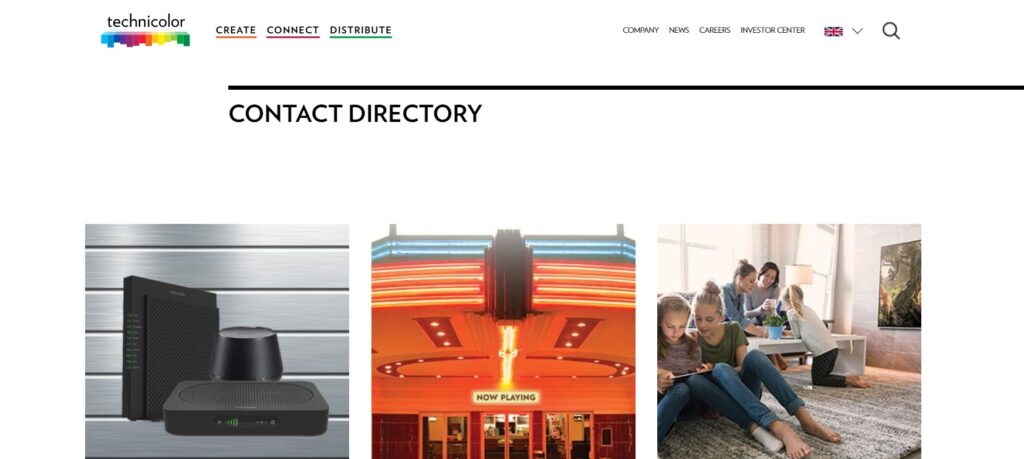
If you have tried all troubleshooting methods but your Technicolor modem is still not working, it may be time to contact Technicolor support for assistance.
They can provide you with expert advice, guide you through more advanced troubleshooting, or arrange for a repair or replacement if necessary.