Are you experiencing frustration with your Rogers Ignite modem not working properly?
Such issues often stem from server-side connection problems or router malfunctions.
In this article, we will walk you through some easy steps to troubleshoot and fix the issues with your Rogers Ignite modem.
How to fix Rogers ignite modem not working?
To resolve the issue with Rogers Ignite modem, you should check for service outages in your area and ensure that there are no loose connections or damaged cables.

Down below, we have discussed these in step-by-step detail.
1. Check for server outage
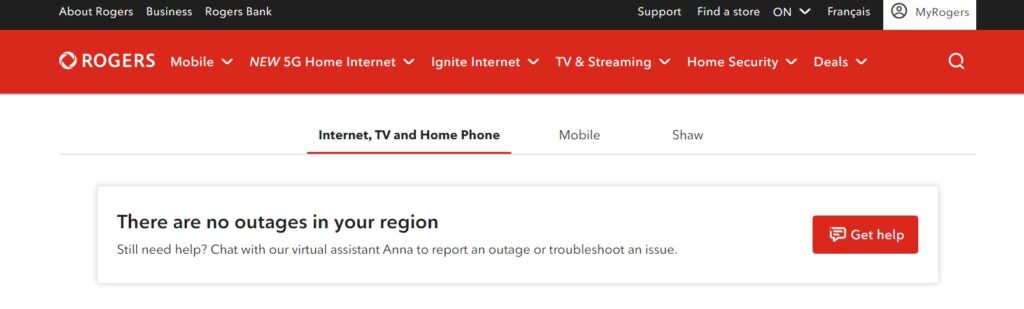
If you facing an issue with the Rogers Ignite modem, it’s crucial to check for any service outages in your area.
In case of a disruption in service due to maintenance or an outage, there isn’t much you can do except wait for it to be resolved.
To verify the server status, you can visit the official Rogers website. By checking the server status, you can save your valuable time.
2. Check the Cables
To avoid issues with the router, make sure all the connections are secure and cables are not damaged.
You can ensure this by unplugging all the cables and then firmly reconnecting them.
Make sure to check each connection and ensure it is secure. If there is still a problem, try using a different Ethernet cable to see if the issue was with the previous one.
3. Restart the Ignite modem
Sometimes, the modem may encounter temporary technical glitches that can cause issues with the router.
If that’s the case, then a simple restart of your device can often resolve the issue.
To do this, just turn off your device and wait for a brief period before turning it back on.
4. move the rogers ignite modem closer
Moving the Rogers Ignite modem closer to your devices can significantly improve the strength and reliability of your Wi-Fi signal.
A shorter distance reduces the number of obstacles like walls and furniture that can interfere with signal propagation.
This adjustment can lead to a more stable connection and better overall internet performance for your connected devices.
5. Check the Modem’s Lights
The LED lights on your modem can provide valuable information about the state of your connection. A solid white light typically indicates that everything is functioning correctly
here’s what the lights on a Rogers Ignite modem indicate:
- Flashing Green: Trying to connect; continuous flashing may indicate signal issues.
- Flashing Orange: No downstream signal; potential network problem.
- Solid Red: Severe issue; contact Rogers support.
- Flashing Blue: WPS mode for secure Wi-Fi connections.
- White: Normal operation and data activity.
6. factory reset Rogers Ignite Modem
If the issue persists, as a last resort, try factory resetting the device.
This process erases all custom configurations, including network names and passwords, to fix problems caused by incorrect settings or software errors.
To factory reset your Rogers Ignite Modem, follow these steps:
- Locate the reset button on the back of the modem.
- Using a paperclip or similar object, press and hold the reset button for 10 seconds.
- Release the button and wait for the modem to restart. This process can take several minutes.
- The modem’s lights will go through a series of flashes; wait until they stabilize, which indicates the reset is complete.
7. Contact Rogers Support

If none of the previous troubleshooting steps resolve the issue with your Rogers Ignite modem, it’s advisable to contact Rogers Support for assistance.
Their customer service team can provide further diagnostics and may be able to identify and fix issues remotely.