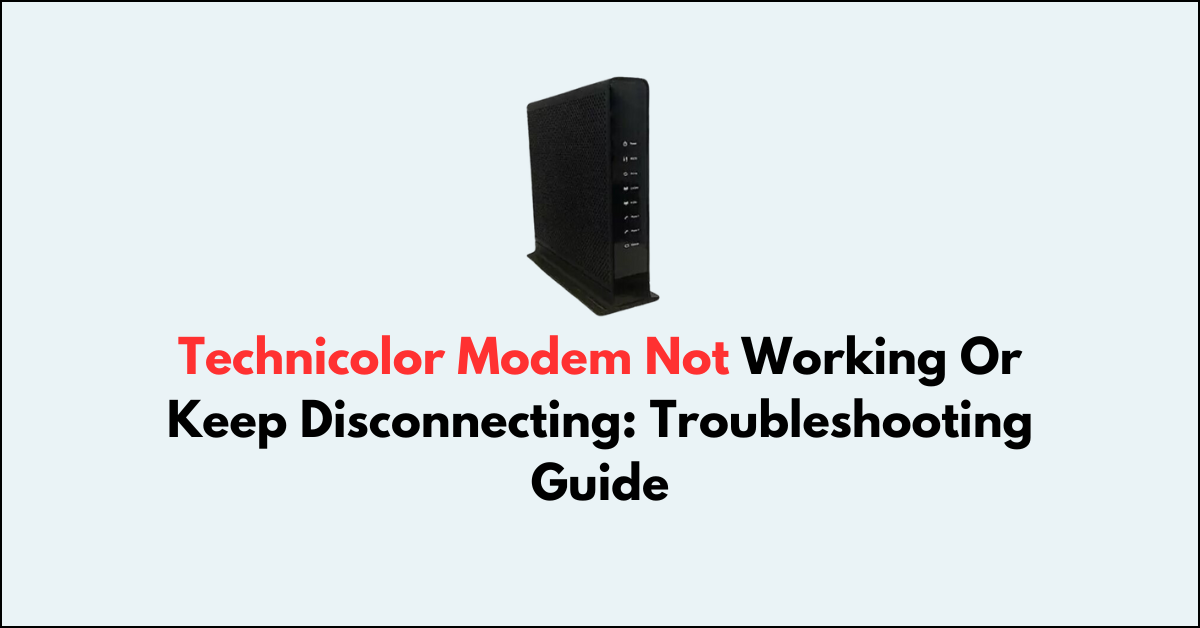Are you having issues with your Technicolor modem? Don’t worry, we’re here to help!
If you’re experiencing frequent disconnections or poor performance, we’ve got your back.
In this troubleshooting guide, we’ll provide you with practical solutions to help you diagnose and fix the issue.
What If technicolor modem not working or keep Disconnecting
To resolve the issue with the Technicolor modem you should make sure that there are no loose connections and try factory resetting the device.

Down below, we have discussed the solution in step-by-step detail.
1. Restart Your Modem
At times, your Technicolor modem may encounter temporary issues that can usually be resolved with a simple restart.
To fix such problems, switch off your device and wait for a brief period before turning it back on.
This can help eliminate any minor software glitches and resolve the issue.
2. Check the Cable Connection
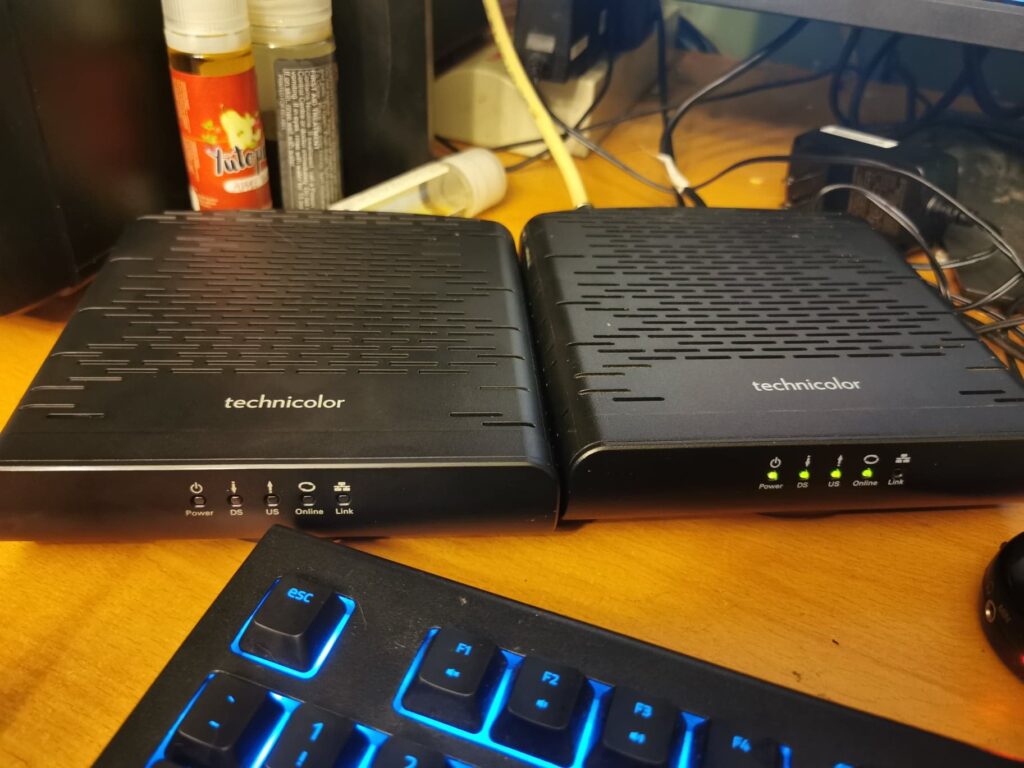
If you’re having trouble with your Technicolor modem, make sure the cables are connected properly and not damaged.
This can cause many network issues. To check, try unplugging and plugging the cables back in to make sure they’re secure.
If possible, try different cables to see if the problem is with the cable.
3. Check Technicolor Modem Lights
To identify and fix your Technicolor modem’s connectivity problem, simply check its lights.
A solid light means the connection is good, while a blinking or off light could indicate an issue with the port or modem itself.
Here are the different light indicator meanings on a Technicolor modem:
- Power Light:
- Off: No power.
- Red: Hardware check during startup.
- Amber: Software testing after hardware check.
- Blinking green: Starting up.
- Solid green: Ready for internet connection.
- Blinking amber: Firmware update.
- Solid amber: Factory reset.
- WAN/LAN Light:
- Solid green: Connected to WAN/LAN.
- Flashing green: Transmitting data.
- Off: No connection.
- Ethernet Port Lights:
- Steady green: Port active and connected.
- Flashing green: Transmitting data.
- Off: Port not in use.
4. Try Different Ports and Cables
If you’re experiencing internet issues, try different cables and ports to determine if the problem is with the cable, port, or modem.
Damaged cables can cause interruptions or complete loss of connectivity, so it’s worth trying different options to ensure a reliable connection.
5. move closer to the modem
If you’re having trouble connecting to the internet, especially using Wi-Fi, one thing you can try is to move closer to your modem.
The strength of the signal can weaken when you are too far away from the modem.
By reducing the distance and obstacles between your device and the modem, the Wi-Fi signal can get stronger and more reliable, which can improve your overall internet performance.
6. Factory reset Your Technicolor Modem
If the issue still exists then try factory resetting your modem.
This will erase any customized settings and restore your modem to its original state.
Here are the steps to factory Reset Your Technicolor Modem:
- Ensure the modem is on.
- Press and hold the reset button for 7 seconds.
- Wait for the modem to restart.
7. Contact Technicolor support
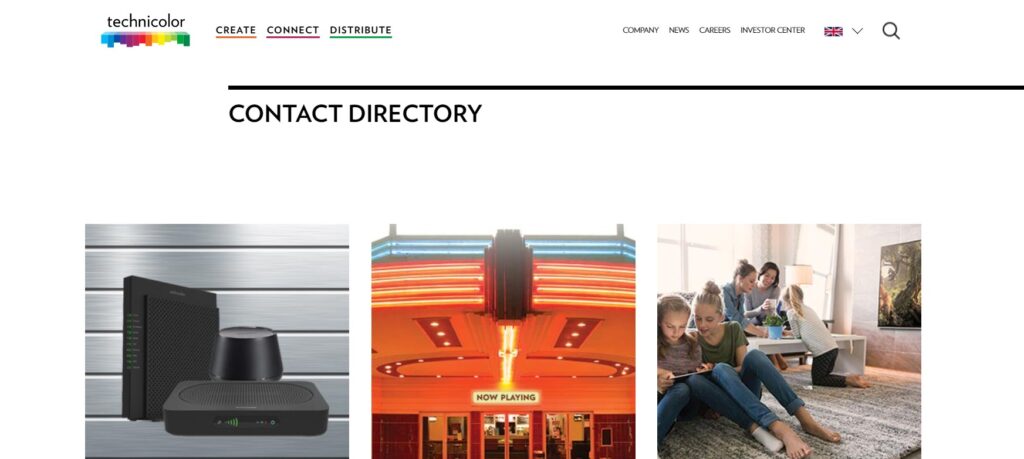
If you’re having problems with your modem, you can contact Technicolor support for help.
They can even help you with more advanced troubleshooting, or tell you if there is a bigger problem with their service. It’s easy to get in touch with Technicolor support.