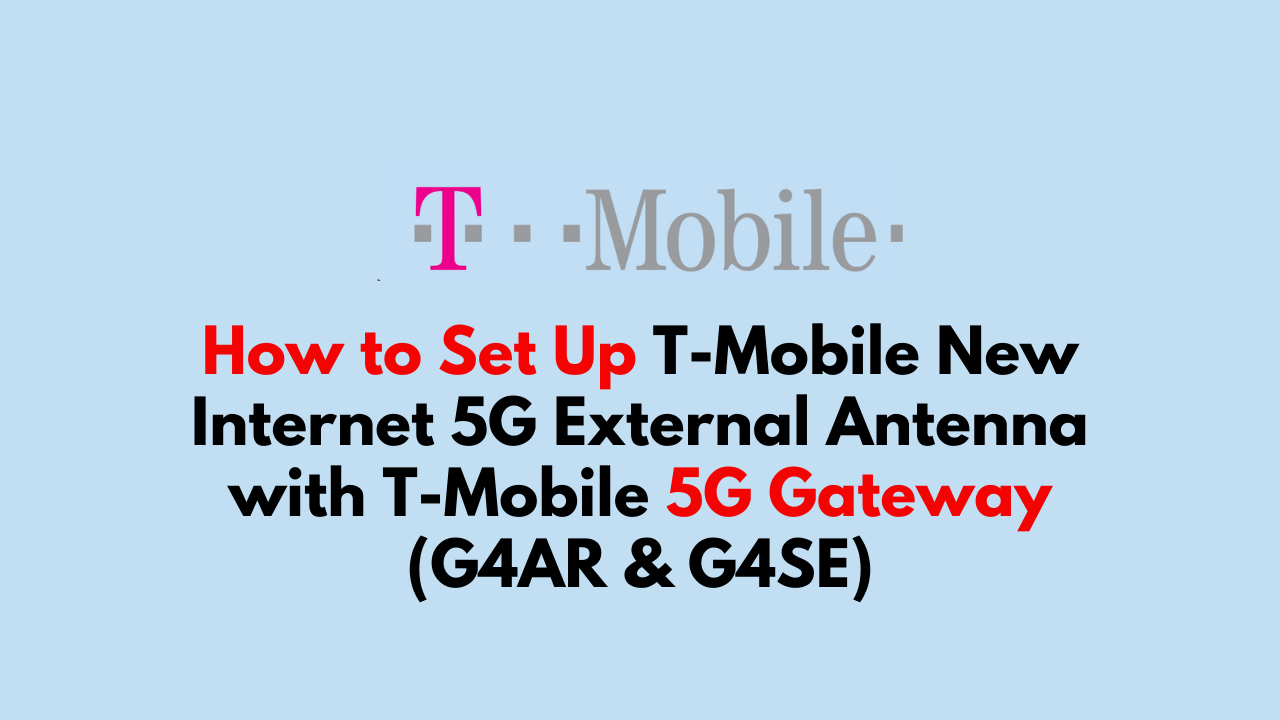Are you tired of slow and unreliable internet in your home or office? Do you live in an area with limited internet coverage?
T-Mobile’s new 5G internet service may be the solution you’ve been looking for. By using a T-Mobile New Internet External 5G Antenna with a T-Mobile 5G Gateway (G4AR & G4SE), you can enjoy high-speed internet access even in areas with limited coverage.
In this article, we’ll provide a step-by-step guide on how to set up a T-Mobile New Internet External 5G Antenna with a T-Mobile 5G Gateway (G4AR & G4SE).
Whether you’re a home user or a business owner, this guide will help you get up and running quickly and easily.

How To Set Up T-Mobile New Internet External 5G Antenna with T-Mobile 5G Gateway?
Steps To set-up T-Mobile New Internet External 5G Antenna with T-Mobile 5G Gateway (G4AR & G4SE):
Step 1: Unbox the Antenna and Gateway
When you receive your T-Mobile New Internet External 5G Antenna and T-Mobile 5G Gateway (G4AR & G4SE), unbox them and make sure that all the components are included.

Step 2: Connect the Antenna to the Gateway
Locate the antenna port on the back of the T-Mobile 5G Gateway (G4AR & G4SE) and connect the antenna cable to it. Make sure that the cable is securely attached to the port.

Step 3: Install the Antenna
Find a suitable location for the antenna, such as a window or rooftop, and install it according to the manufacturer’s instructions. Make sure that the antenna is securely mounted and pointed towards the nearest T-Mobile 5G tower.

Step 4: Power on the Gateway
Connect the power adapter to the T-Mobile 5G Gateway (G4AR & G4SE) and plug it into a power outlet. Wait for the gateway to power on and establish a connection to the T-Mobile network.
Step 5: Check the Signal Strength
After the gateway has powered on, check the signal strength to make sure that the antenna is working properly. You can do this by logging into the gateway’s web interface and checking the signal strength indicator.
Step 6: Configure the Gateway

Once the antenna is connected and the signal strength is verified, you can configure the T-Mobile 5G Gateway (G4AR & G4SE) to your liking. This includes setting up Wi-Fi networks, configuring security settings, and managing connected devices. On the T-Mobile 5G Gateway, navigate to the Antenna screen and switch from Internal Antenna to External Antenna (if you disconnect the antenna from the gateway, you will need to change this setting back to Internal Antenna).
Step 7: Troubleshoot Any Issues
Suppose you experience any issues with your T-Mobile New Internet External 5G Antenna or T-Mobile 5G Gateway (G4AR & G4SE). In that case, you can troubleshoot them using the web interface or by contacting T-Mobile customer support.
By following these steps, you can enjoy high-speed internet access in areas with limited coverage and improve your overall internet experience.
Remember to connect the antenna to the gateway, install the antenna in a suitable location, power on the gateway, check the signal strength, configure the gateway to your liking, and troubleshoot any issues as needed.
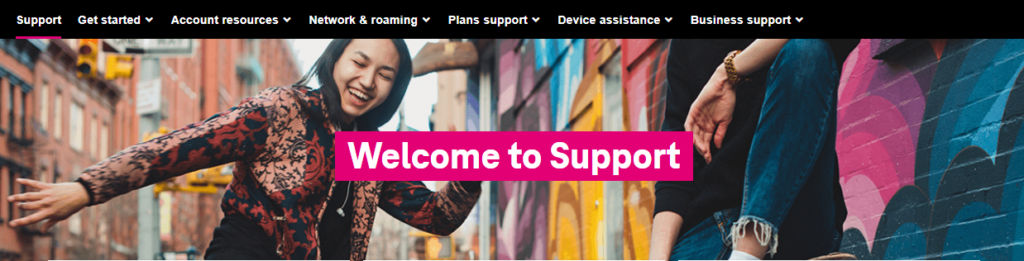
For more information on T-Mobile’s 5G internet service, visit the T-Mobile website or contact T-Mobile customer support.