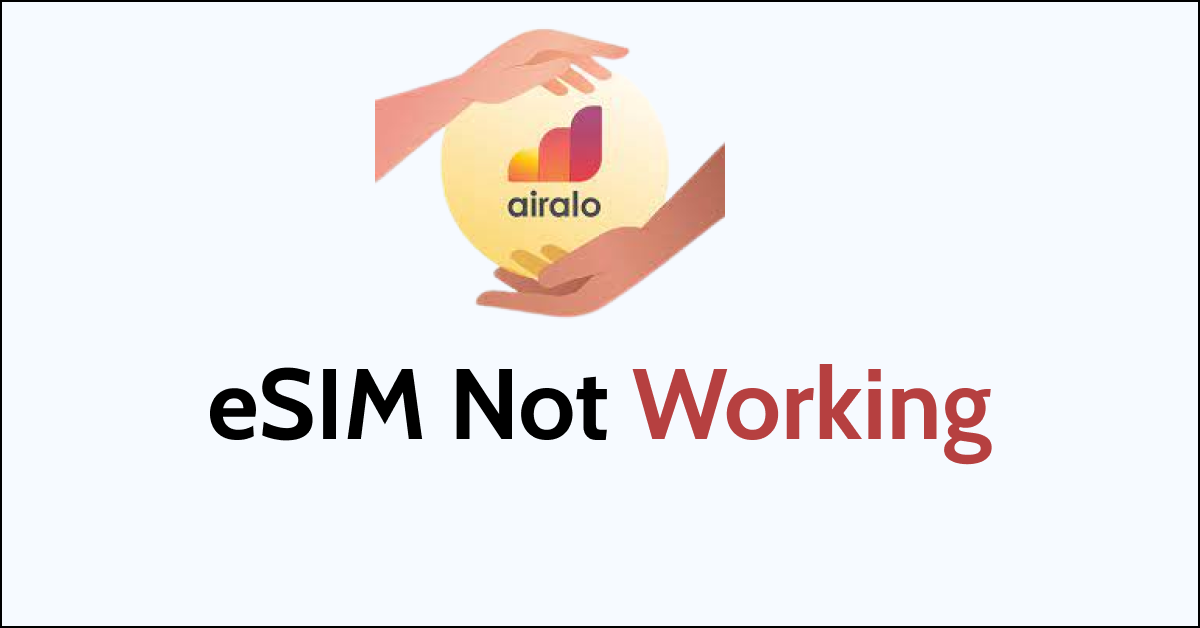Are you trying to use your Airalo eSIM only to find it not working? The eSIM not working issue is very inconvenient when you are travelling abroad as it makes you unable to use your phone.
Airalo is the largest eSIM provider for over 200 countries and regions around the globe. It offers affordable plans and connectivity in the country where you travel without the hassle of changing physical SIM cards.
Even though Airalo is a very reliable service provider, many users still face issues with their eSIM when they travel to a new country.
If you are also facing the Airalo eSIM not working issue, you do not have to fret. This guide will discuss why is Airalo eSIM not working and how you can fix it.

Why Is Airalo eSIM Not Working?
When you face Airalo eSIM not working issues then it is due to eSIM not activating properly, no network coverage, disabled data roaming, APN is not set properly and temporary issues with your phone.
Below are the detailed reasons for the Airalo eSIM not working:
1. Not Activating eSIM Properly
The most important reason for eSIM not working is not activating it properly. When you don’t activate the Airalo eSIM properly, the eSIM will not work and you will get no service from the network provider.
2. No Network Coverage
For eSIM to work you need to be in the area where you can get network.
Although Airalo offers eSIM to be used in over 200 countries there can still be some areas in a country where you may not have good network coverage.
In such cases, eSIM will not work unless you move to another area with network coverage.
3. Disabled Data Roaming
If the mobile data and data roaming are turned off on your phone then Airalo eSIM will not work properly.
Whenever you travel abroad, you must keep the data roaming on to use the service provided by the local network in that area.
4. APN Is Not Set Properly
Another reason for the Airalo eSIM not working issue is because of the APN network settings which are not set properly on your phone.
The APN settings can change or require to be set manually on your phone when you travel to a different country.
5. Temporary Issues With Your Phone
The issue can also be with your phone and not the Airalo eSIM which will not allow the eSIM to detect or work.
These issues include not rebooting the phone, using a locked phone or an outdated operating system on your phone that is interrupting the eSIM functioning.
How To Fix Airalo eSIM Not Working?
To fix Airalo eSIM not working, ensure activating eSIM properly, check you are in a network coverage area, enable data roaming, ensure you check the APN settings on your phone and reboot your phone to fix any temporary issues.
The fixes for Airalo eSIM not working are discussed in detail below:
1. Ensure You Are Activating eSIM Properly
The most important thing to check is that you have activated the Airalo eSIM correctly on your phone. If the Airalo eSIM is not activated or stopped mid-way during activation then the eSIM will not work.
Some Airalo eSIMs activate automatically when you install them while other eSIMs may require local networks to activate.
When you install the eSIM before reaching the country or your destination, the activation will not be complete unless you reach there.
Once you reach your destination, the eSIM will detect the network in that region and the activation of Airalo eSIM will be complete.
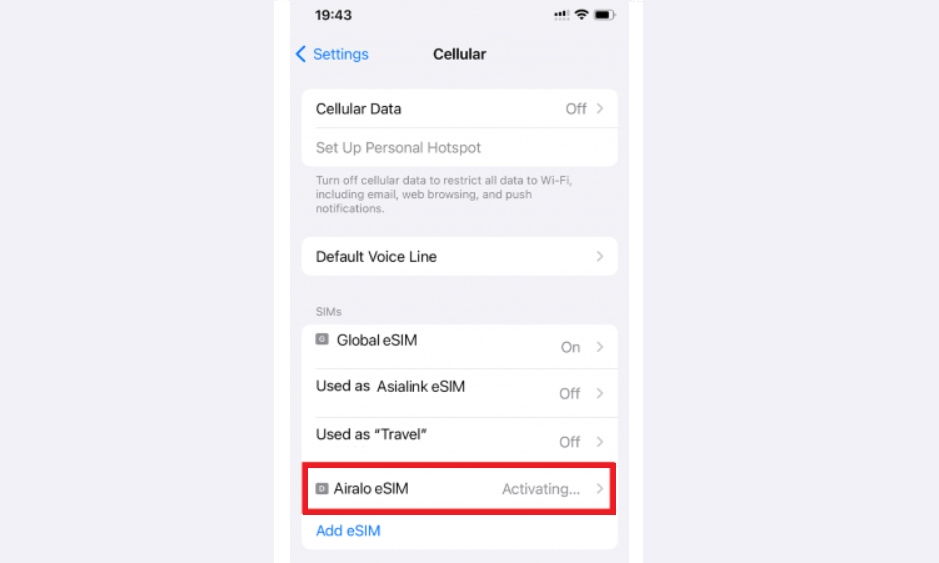
2. Check The Network Coverage
Ensure you are in network covered area when you reach the destination. Sometimes you may land in a place with low or no network coverage.
Check the signal bars on your phone if you have an active eSIM on your phone. If the signal strength is low then you will have to move to a different location to get a good network coverage.
3. Enable Mobile Data And Data Roaming
To use Airalo eSIM after activation when you travel abroad, ensure that you keep both mobile data and data roaming enabled on your phone.
To turn on mobile data on Android, follow the steps mentioned below:
- Open “Settings” on your phone.
- Select “Network and Internet” and then SIMs.
- Turn mobile data “On”.
You can also select the network provider manually on your Android phone, by following the steps mentioned below:
- Open “Settings” on your phone.
- Select “Network and Internet” and then SIMs.
- Turn “Off” automatically select the network.
- Now you can manually select the network.
To turn on data roaming on Android, follow the steps mentioned below:
- Open “Settings” on your phone.
- Select “Network and Internet” and then SIMs.
- Turn data roaming “On”.
To turn on data roaming on your iPhone, follow the steps mentioned below:
- Open “Settings” on your phone.
- Tap on “Cellular” or “Cellular Data” or “Mobile Data”.
- Turn “On” Data Roaming.
4. Check The APN Settings
Sometimes the APN settings are not set or require to be set manually on your phone to use the Airalo eSIM when you travel abroad.
You need to check and enter the correct APN settings manually for the Airalo eSIM to work.
To enter the correct APN settings on your iPhone, follow the steps mentioned below:
- Open the “Settings” on your phone.
- Tap on “Cellular” or “Mobile Data”.
- Choose the eSIM under “Cellular or Mobile Data Plans”.
- Tap on “Cellular Data Network” or “Mobile Data Network”.
- Enter the APN settings as mentioned in the eSIM installation.
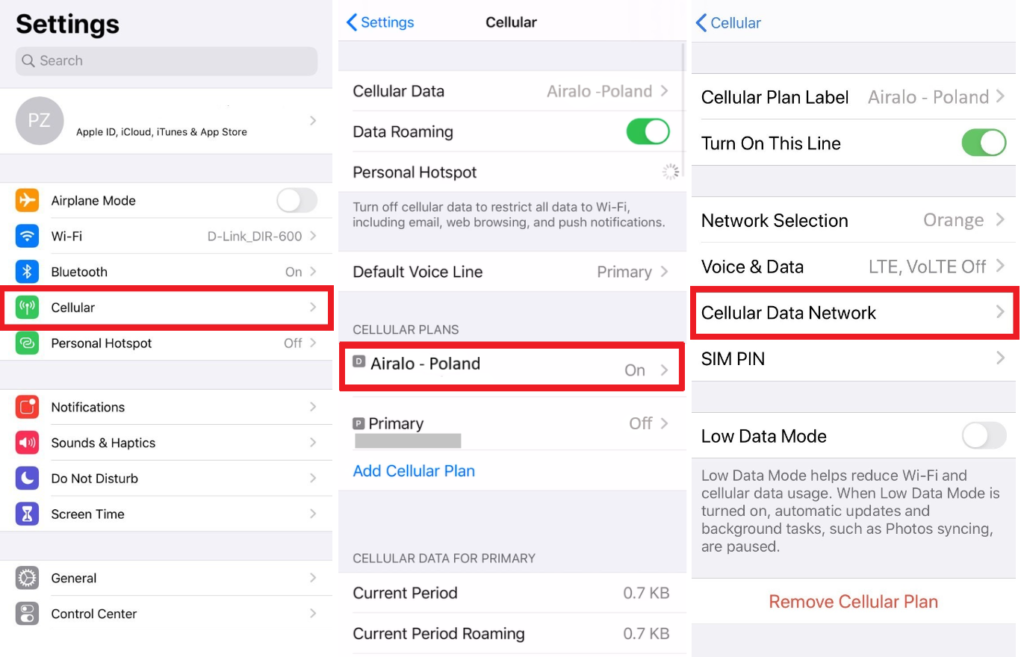
To enter the correct APN settings on Android, follow the steps mentioned below:
- Open the “Settings” on your phone and tap on “Connections”.
- Go to “Mobile Networks” and then “Access Point Names”.
- Enter the APN settings as mentioned in the eSIM installation.
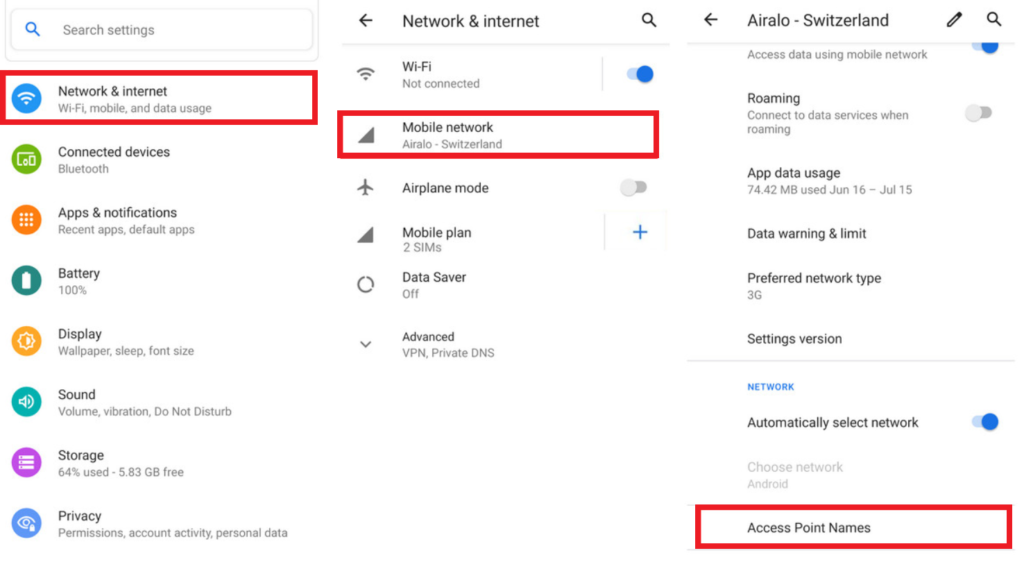
Note: Different eSIMs may require different APN settings which you can access in the Install eSIM or Access Data page of your Airalo account.
5. Resolve Any Temporary Issues With Your Phone
If you are still unable to use Airalo eSIM, then the problem can be with your phone. Always ensure that your phone is compatible with eSIMs and is not carrier-locked.
A carrier-locked phone will not detect or let any eSIM work from another service provider.
If your phone is compatible with eSIM and unlocked, then you can reboot your phone.
When you reboot the phone it allows the phone to resolve any trouble with the network and clears background apps and memory problems. It will also improve the performance of your phone.
To restart the iPhone, follow the steps mentioned below:
- Press and hold the volume up or down button along with the Sleep/Wake button on the side.
- “Slide power off” will appear on the screen. Slide the bar to turn off the phone.
- Wait for 30 seconds to let the screen go blank.
- Restart your phone by pressing the Sleep/Wake button on the side till the Apple logo appears on the screen.
To restart Android, follow the steps mentioned below:
- Press the power button on your phone.
- When the menu appears, tap on “Power off”.
- Wait for the phone to switch off completely.
- Press the power button again to start your phone till the screen is lit.
Also, ensure that you are using the latest version of the software on your phone otherwise, it will not be compatible with the Airalo eSIM.
The updates also resolve any bugs or glitches and improve the performance of your phone.
To update the Operating System of your device:
- Go to “Settings” on your device.
- Check for Software Update (iOS Users) and System Update (Android Users).
- If an update is available then tap on “Download” and “Install”.
6. Contact Airalo Support
If the problem persists then you can contact Airalo support to resolve your eSIM not working issue.
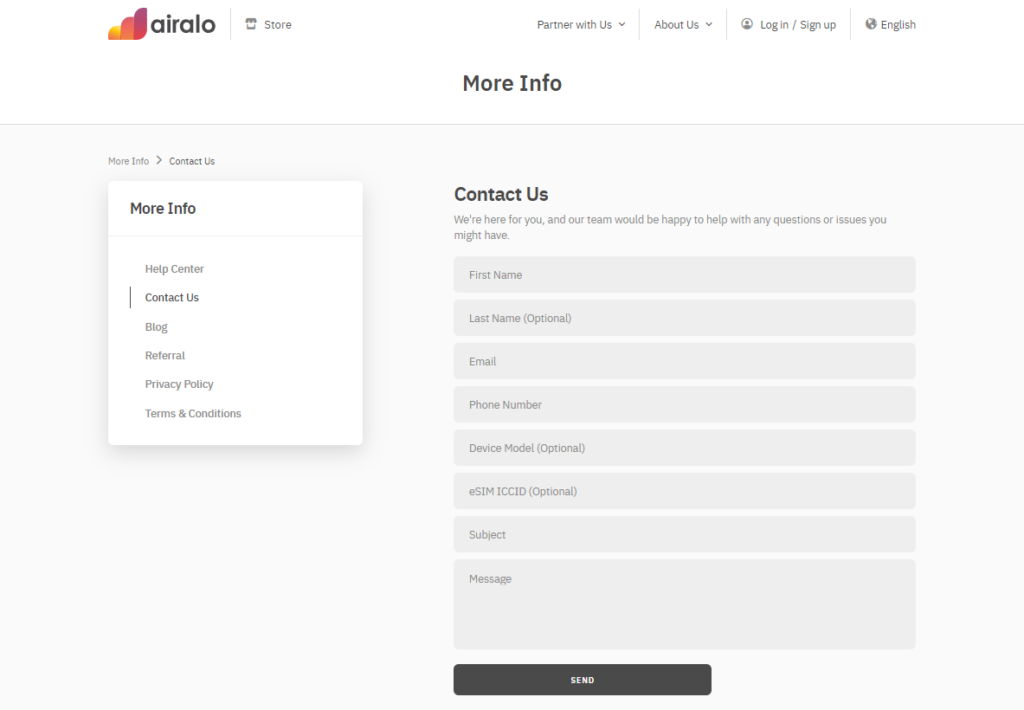
You can fill out the form and describe your issue for the team to get in touch with you to assist you with resolving your issues.