Activating an Airalo eSIM on your Android or iPhone device is a convenient way to access mobile data without a physical SIM card.
The process is straightforward whether you’re using an Android smartphone or an iPhone. This guide will walk you through the steps simply and easily.
By following these instructions, you’ll be able to check device compatibility, unlock status, and choose the installation method that suits you best.
Whether it’s scanning a QR code or manually entering details, we’ll cover both options. Additionally, we’ll explain how to access data and adjust the necessary settings to ensure a seamless experience.
With this guide, you’ll be well-equipped to activate Airalo eSIM on your Android or iPhone device, enabling you to enjoy the benefits of a virtual SIM card hassle-free.
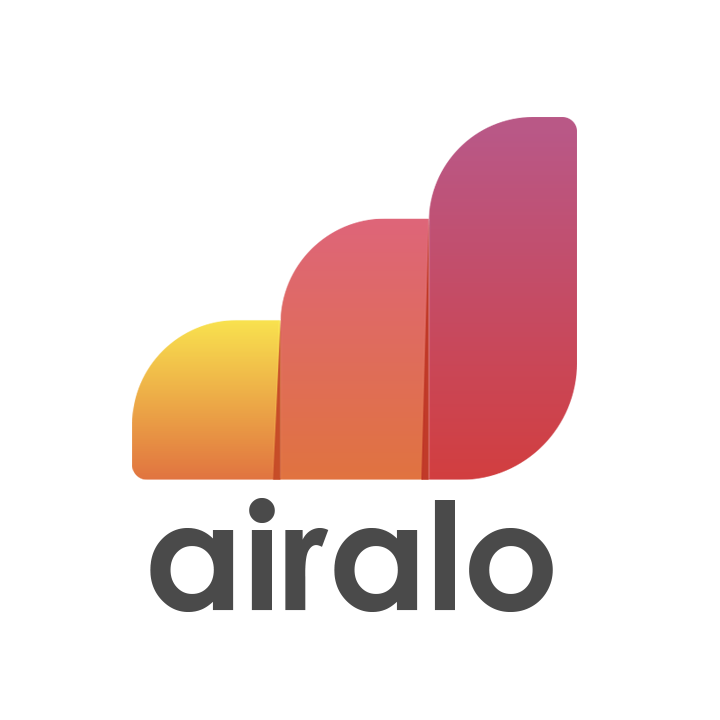
How Does Airalo eSIM Work
Airalo eSIM is a digital SIM card that eliminates the need for physical SIM cards.
It is embedded directly onto your phone’s circuit board, allowing you to access mobile data and cell service without the hassle of swapping SIM cards. Now, let us see how Airalo eSIM works.
Using Airalo eSIM is straightforward. Once you have a compatible phone, you can easily add a cellular plan through the settings menu.
With Airalo, you can purchase a data plan directly from their marketplace.
The eSIM can be installed on your phone through the Airalo app using a QR code or manually inputting the eSIM information.
It only takes a few moments, and you’ll have access to a data plan with a specific amount of mobile data for a set duration.
What Are the Benefits of Airalo eSIM?
Airalo eSIM offers multiple data plans, enhances phone capabilities, and provides convenience by eliminating the need for physical SIM cards and simplifying the process of adding or switching data plans.
Below is a detailed explanation of the benefits of Airalo eSIM:
1. Multiple Data Plans
Unlike traditional physical SIM cards, Airalo eSIM allows you to store multiple data plans on your device.
This means you can switch between plans without needing to physically change SIM cards, providing flexibility and convenience.
2. Enhanced Phone Capabilities
Since eSIM takes up less space than traditional SIM cards, manufacturers can allocate more space for other components, such as a larger battery.
This means you can enjoy more powerful phones with improved features.
3. Convenience And Simplicity
With Airalo eSIM, you no longer need to fiddle with hardware components or struggle to find a paper clip to open the SIM tray.
The process of adding or switching data plans is quick and effortless, saving you time and frustration.
Airalo offers eSIM plans for over 200 countries and regions, making it a versatile option for travellers.
These eSIMs are supported by major network carriers in various countries, including popular destinations like the United States, United Kingdom, Canada, Germany, and many more.
Whether you’re travelling for business or leisure, Airalo eSIM will be available wherever you go.
How To Activate Airalo eSIM On Android
To activate Airalo eSIM on your Android device, check compatibility and unlock status, choose installation method (QR code or manual), and access data through device settings. Contact support if needed.
Activating Airalo eSIM on your Android device is a simple process that allows seamless mobile connectivity.
Here’s a step-by-step guide on how to activate Airalo eSIM on your Android device:
1. Check Device Compatibility and Unlock Status
Before proceeding, ensure your Android device supports eSIM and is network unlocked. You can find information on device compatibility and how to check if your Android device supports eSIM in the Airalo Help Center.
2. Prepare for Installation
Login to your Airalo account and navigate to “My eSIMs.” Choose the eSIM you want to install and tap the “Details” button. Then, select “Install eSIM/Access Data” to proceed.
3. Choose Installation Method
There are two methods to add Airalo eSIM to your device: QR Code or Manual Installation. Select your preferred method based on your convenience.
Option 1: QR Code Installation
- Tap on the “QR Code” tab.
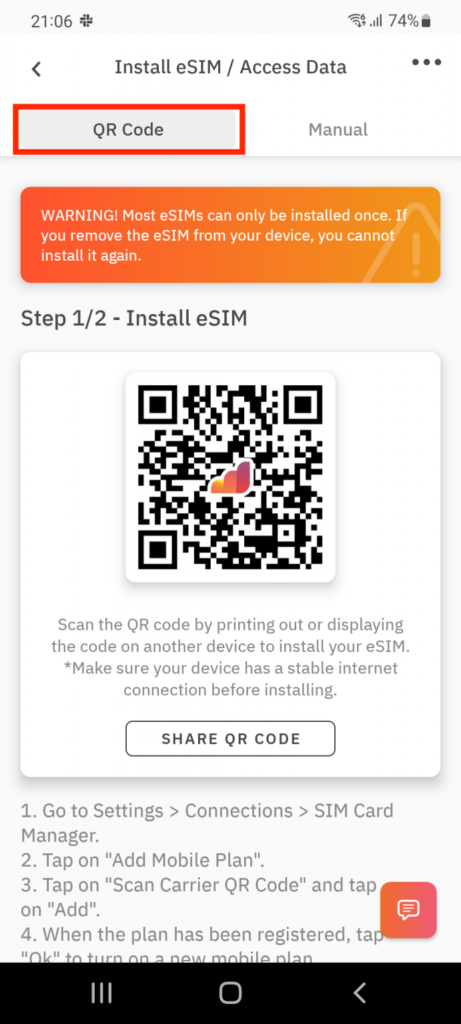
- On your Android device, go to Settings, then tap on “Network & Internet.”
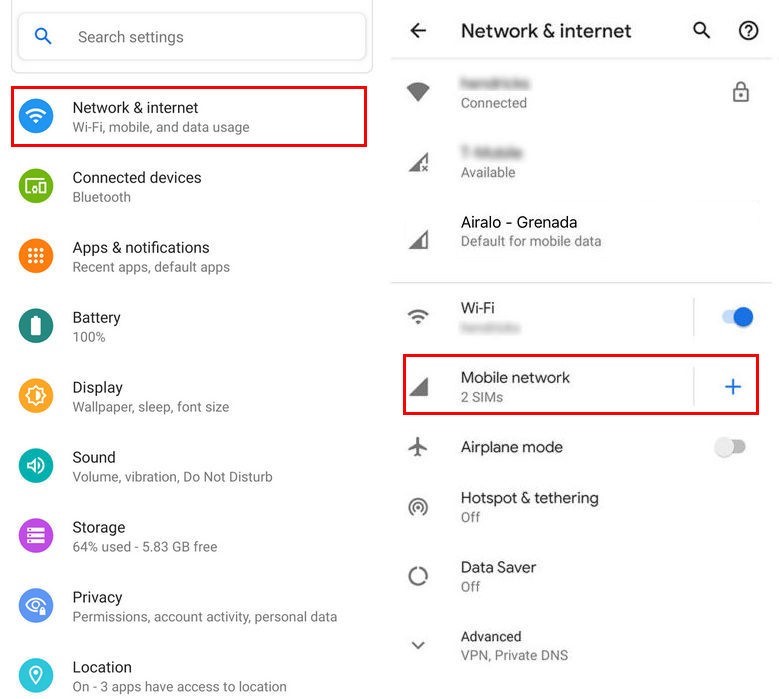
- Select “Add” or the “+” icon next to “Mobile Network.”
- Choose “Next” when prompted with “Don’t have a SIM card?” and follow the instructions.
- Scan the QR code, and if prompted, enter the confirmation code.
- Return to the “Install eSIM/Access Data” screen.
- Enable eSIM under Mobile Network, turn on Mobile Data, and enable Data Roaming. Adjust network preferences if needed.
Option 2: Manual Installation
- Tap the “Manual” tab and copy the “SM-DP+Address & Activation Code” provided.
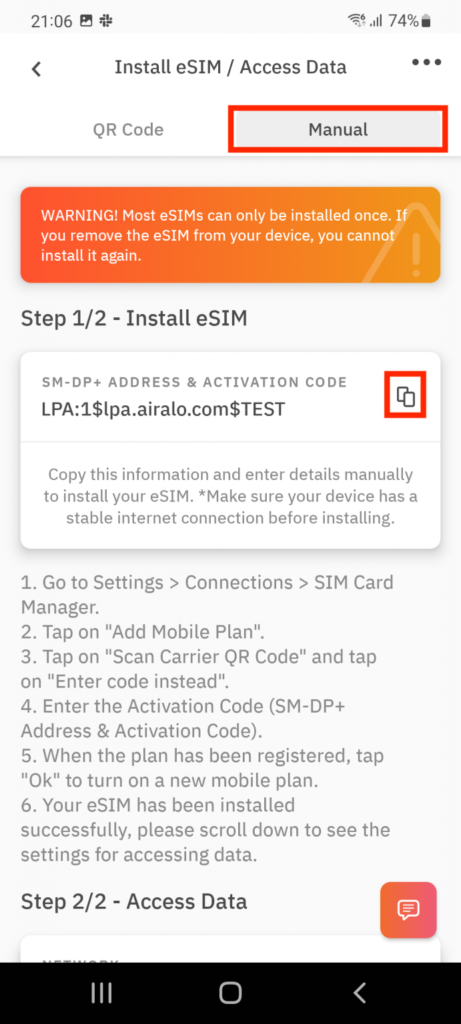
- Go to Settings, then tap on “Network & Internet.”
- Select “Add” or the “+” icon next to “Mobile Network.”
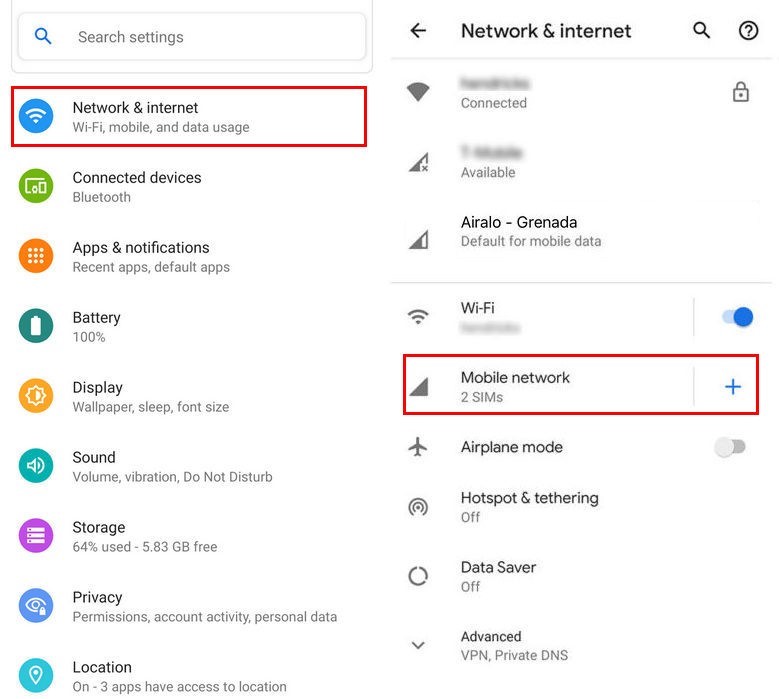
- Choose “Next” when prompted with “Don’t have a SIM card?”
- Select “Enter Code Manually” and enter the SM-DP+Address as shared on your eSIM installation page.
- Enable eSIM under Mobile Network, turn on Mobile Data, and enable Data Roaming. Set up APN if required.
4. Access Data and Settings
Once the eSIM is installed, you can access data through the shortcuts on your device’s screens by tapping the “Settings” button from your “Access data steps.”
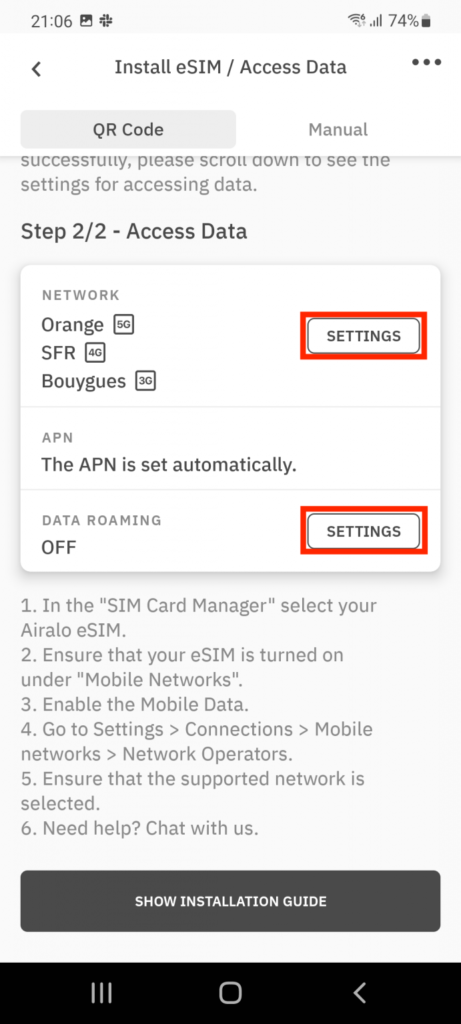
That’s it! You have successfully activated Airalo eSIM on your Android device. Now, you can enjoy the benefits of seamless mobile connectivity while travelling.
If you encounter any issues or require assistance, contact Airalo’s customer support team through the provided contact options.
How To Activate Airalo eSIM On iPhone?
To activate Airalo eSIM on your iPhone, check compatibility and unlock status, choose the installation method (Direct or QR Code), and access data by adjusting settings in the Cellular/Mobile section of the iPhone’s Settings. Contact support if needed.
Activating Airalo eSIM on your iPhone is a straightforward process that allows you to enjoy the convenience of a virtual SIM card.
Here’s a step-by-step guide on how to activate Airalo eSIM on your iPhone:
1. Check Device Compatibility and Unlock Status
Before getting started, ensure that your iPhone is compatible with eSIM and is network unlocked.
You can find information on device compatibility and how to check if your iPhone supports eSIM in the Airalo Help Center.
2. Prepare for Installation
Login to your Airalo account and navigate to “My eSIMs.” Choose the eSIM you want to install and tap the “Details” button. Then, select “Install eSIM/Access Data” to proceed.
3. Choose Installation Method:
Installing Airalo eSIM on your iPhone has two methods: Direct Method and QR Code Method.
Direct Method:
- On your iPhone, go to “Settings.”
- Tap on “Cellular” or “Mobile.”
- Select “Add Cellular Plan” or “Add Mobile Data Plan.”

- Follow the instructions on your eSIM installation page to enter the required details manually. The following information will be required:
- SM-DP+ Address
- Activation Code
- Confirmation Code (if available in your Airalo Account)
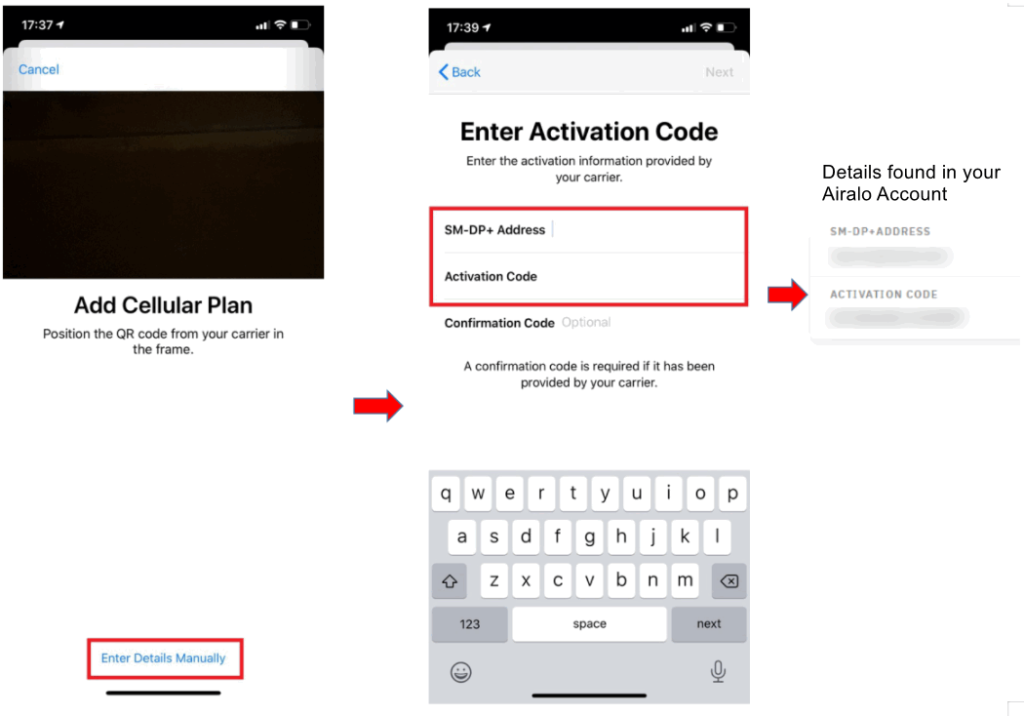
- Choose a label or customize a label for your eSIM.
- Select your eSIM for cellular data only under the Default Line settings.
QR Code Method:
- On your iPhone, go to “Settings.”
- Tap on “Cellular” or “Mobile.”
- Select “Add Cellular Plan” or “Add Mobile Data Plan.”

- Scan the QR code on your eSIM installation page using your iPhone’s camera.

- If prompted, enter the 4-digit confirmation code.
- Choose a label or customize a label for your eSIM.
- Select your eSIM for cellular data only under the Default Line settings.
4. Access Data and Adjust Settings
Once the eSIM is installed, you must make the necessary adjustments to connect to the network. On your iPhone, go to “Settings” > “Cellular” or “Settings” > “Mobile.”
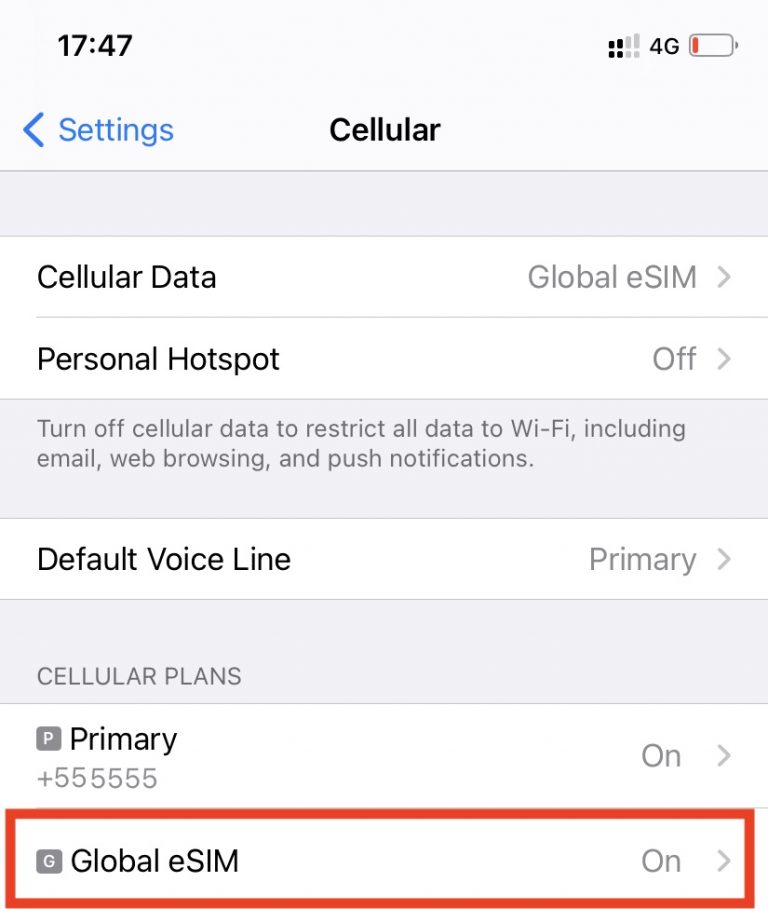
Tap on your newly installed eSIM plan. Toggle ON “Turn On This Line” for your eSIM and enable Data Roaming if needed.
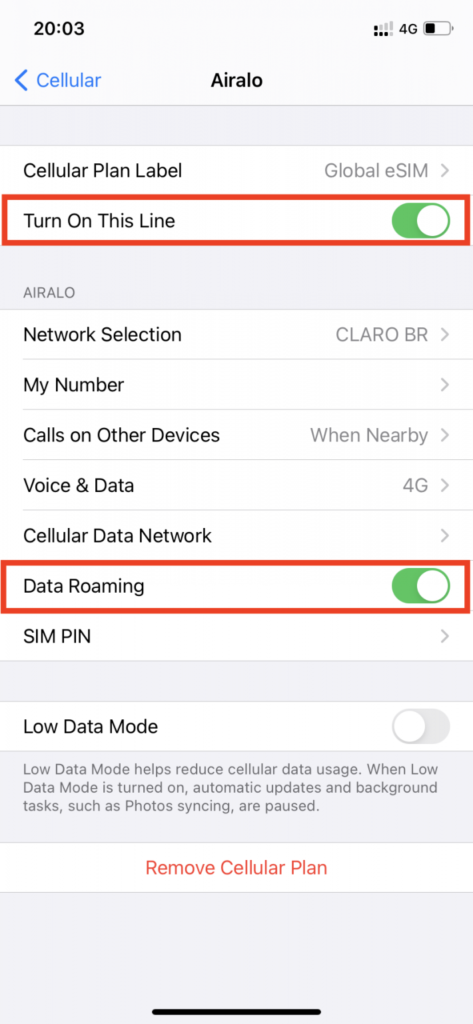
Enter the APN (access point name) details provided in the eSIM installation instructions if required. Select your eSIM for Cellular Data or Mobile Data.

That’s it! You have successfully activated Airalo eSIM on your iPhone. Now, you can enjoy the benefits of a virtual SIM card for seamless mobile connectivity.
If you have any further questions or encounter any issues, feel free to contact Airalo’s customer support for assistance.
