Are you having trouble with your Google Fi voicemail on your phone?
Maybe you are unable to send or receive voicemails on your Google Fi phone for quite some time now.
This can be exhausting and worrisome as voicemails are often used in emergency situation where you are unable to reach a person but you need to tell them something urgently.
We understand the difficulty that you must have been having. But there is no need to worry anymore as we are here to help you.
This is the perfect article for you as we will be talking about all the fixes that can help you to solve the Voicemail problem in your Google Fi right here. So, go ahead and start reading!
Why Google Fi Voicemail is Not Working?

There can be a few reasons why you are unable to receive voicemails or send them to your Google Fi phone.
These issues can range from an incorrect voicemail configuration to cluttered cache files of the Google Fi app on your phone.
Below we have listed some of the important reasons that can be the root cause of this problem in your Google Fi network.
- Incorrect Voicemail Configuration in the phone.
- Bug or glitch in the system of your phone.
- Too many cache files in the Google Fi app.
- Google Fi network having issues.
How To Fix Google Fi Voicemail Not Working?
If your Google Fi voicemail isn’t working, begin by checking your voicemail settings in the Google Fi app to ensure they’re correctly configured. Enable the “Voicemail by Text” feature for easier access to voicemails.
If issues persist, try resetting your Google Fi network settings, give try to restart your phone, or clearing the cache for the Google Fi app.
Lastly, uninstalling and reinstalling the Google Fi app could resolve the issue.

Below, we will be discussing the fixes in detail that can help you to fix the issue of Google Fi Voicemail not working on your phone.
1. Configure Voice Mail Settings
The first fix that you need to do when you are having trouble with Google Fi voicemail is to check whether the voicemail setting is configured correctly. You can easily do so by following the steps given below.
- Open Google Fi App from your phone.
- Login to your account.
- Navigate to the Account tab.
- Select Voicemail from under the Phone Settings.
- Tap on Call to listen and turn it on.
- Enter your PIN and Save the changes.
2. Turn-On Voicemail by Text Feature
You can also turn on the feature of Voicemail by Texty which comes with a visual voicemail component. This makes it easier for you to listen to your voicemails.
- Open Google Fi App from your phone.
- Login to your account.
- Navigate to the Account tab.
- Select Voicemail from under the Phone Settings.
- Choose Voicemail settings.
- Turn on Voicemails by text.
3. Reset Google Fi Network
There could be some kind of issue with your Google Fi network due to which you aren’t able to receive the voicemails. In that case, resetting your Google Fi Network will help in managing your voicemail issue.
- Open Phone Setting.
- Choose System then go to Advanced.
- Select the Reset option.
- Tap on Reset Network Settings.
4. Restart Your Phone
The next fix that you can try is to restart your phone as many users have suggested that restarting their phone solved the voicemail issue in their Google Fi network.
If there is any bug or glitch due to which you are having the issue of voicemail not working in your phone then finding that would help you to solve it.
5. Clear The Cache For Google Fi App
Make sure to clean the cache files for the Google Fi app when you are having issues with voicemail on your phone.
Cache files can often store junk and corrupted files due to which your app will not work properly.
In such a case please follow the steps below to clear it and see whether you are now able to receive and send voicemails.
Clear Cache for Android
- Go to Settings on your device.
- Open Apps.
- Select Manage Apps.
- Navigate to Google Fi and tap on it.
- Tap on Clear Data or Clear Cache.
Clear Cache for iPhone
- Go to iPhone settings.
- Go to General.
- Find Google Fi App and click on that.
- Tap on the Offload App button.
- Again Reinstall the Google Fi app.
6. Uninstall-Reinstall Google Fi App
As an alternative solution, you can also try to uninstall the Google Fi app from your phone and then install it again. You can easily get the app from Play Store or App Store.
You can also check whether there are any updates available for the app, if there are then make sure to update the Google Fi app before you uninstall it and check whether that solved the issue. If it didn’t then go ahead with uninstallation.
7. Contact Google Fi Support Team
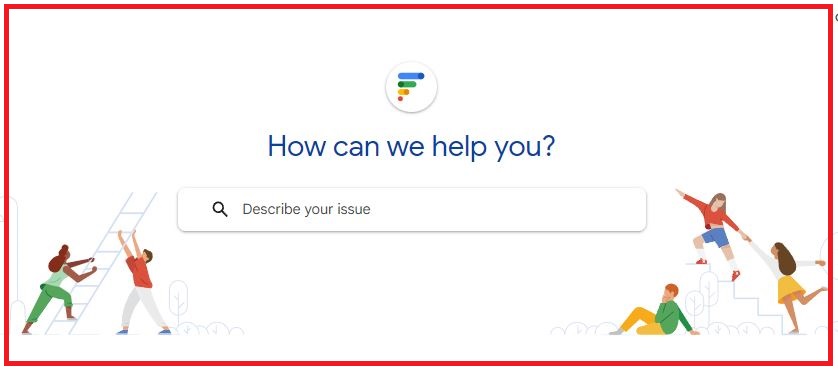
After you have tried all the fixes above you should be able to fix the issue of voicemail not working on your Google Fi network.
However, if you are still unable to solve the issue then please reach out to the Google Fi Support Team and communicate with them. Their team of professionals will be able to help you in fi9xingh the issue of voicemail in your phone.