Setting up the T-Mobile Home Internet Gateway can be a simple process with the right guidance. The Arcadyan KVD21 is the latest gateway model from T-Mobile and provides fast and reliable internet access to your home.
If you’ve recently received the Arcadyan KVD21 gateway, this article will guide you through the setup process.
The Arcadyan KVD21 is a gateway device that can be used to access T-Mobile’s 5G Home Internet service. The device is designed to provide reliable and fast internet connectivity to your home. It is equipped with a variety of features that make it easy to set up and use.
One of the key features of the Arcadyan KVD21 is its LCD screen. This screen displays important information about the device, including the network name and password. It also provides information about the signal strength and other network settings.
Another important feature of the Arcadyan KVD21 is its ability to support external antennas. This can be useful if you live in an area with poor signal strength or if you need to extend the range of your network.
T-Mobile Internet Gateway Arcadyan KVD2 Pre-Installation Requirements
Before installing the T-Mobile Internet Gateway Arcadyan KVD21, you need to ensure that your home meets certain requirements.
Firstly, you need to ensure that T-Mobile home internet is available in your area. You can easily check your address’s eligibility for T-Mobile home internet by visiting the T-Mobile website and entering your address. If T-Mobile home internet is available in your area, you will be able to proceed with the installation.
T-Mobile Internet Gateway Arcadyan KVD21 Installation Steps
To install your T-Mobile home internet gateway, follow these steps:
First-Time Setup for T-Mobile Arcadyan KVD21 Gateway:
- Start by unboxing the T-Mobile Arcadyan KVD21 Gateway.
- Position the gateway centrally near an exterior window or wall for better signal coverage throughout your home. Ensure there’s access to a power outlet.
- Connect the gateway’s power cable to its “Power” port and plug the other end into a grounded electrical outlet. The animated logo indicates it’s powering on.
- Press “OK” on the panel to turn on the gateway.
- To complete the setup, download the free T-Mobile Internet app on your smartphone. Follow the app’s prompts for further guidance.
Detailed Steps are below:
1. Unboxing the Arcadyan KVD21
- Open the package and remove the Arcadyan KVD21 gateway and its accessories.
- Check the package contents to ensure that you have received everything. The package should include:
- Arcadyan KVD21 gateway
- Power adapter
- Ethernet cable
- Quick Start Guide
- Keep the package contents in a safe place.
2. Connecting to Power Source

- Connect the power adapter to the Arcadyan KVD21 gateway.
- Plug the power adapter into an electrical outlet.
- Wait for the power LED to turn on.
3. Connecting to Home Network
- Connect the Ethernet cable to the Arcadyan KVD21 gateway and your device.
- Connect the other end of the Ethernet cable to the LAN port on the Arcadyan KVD21 gateway.
- Wait for the internet LED to turn on.
- Connect your device to the Wi-Fi network using the network name and password provided on the back of the gateway.
That’s it! You have successfully installed your T-Mobile home internet gateway.
4. Setting Up Internet Connection
To get started with your T-Mobile Home Internet Gateway, you will need to set up your internet connection. This can be done by accessing the Gateway Interface and configuring your internet settings.
Accessing the Gateway Interface
To access the Gateway Interface, you will need to connect your device to your T-Mobile Home Internet Gateway. You can do this by following these steps:
- Turn on your device’s Wi-Fi.
- Select your T-Mobile Home Internet Gateway from the list of available Wi-Fi networks.
- Enter the network password when prompted.
Once you are connected to your T-Mobile Home Internet Gateway, you can access the Gateway Interface by opening a web browser and entering the IP address of your Gateway into the address bar. The IP address can be found on the bottom of your Gateway or in the T-Mobile Home Internet app.
Configuring Internet Settings
Once you have accessed the Gateway Interface, you can configure your internet settings by following these steps:
- Click on the “Internet” tab in the Gateway Interface.
- Select “WAN” from the menu on the left.
- Select “Edit” to modify the settings.
- Enter your internet service provider’s information, including username and password.
- Click “Save” to apply the changes.
After applying the changes, your T-Mobile Home Internet Gateway will connect to the internet and you will be able to use it to access the web. If you have any issues with your internet connection, you can contact T-Mobile customer support for assistance.
How to power on the device T-Mobile Arcadyan Arcadyan KVD21 Gateway
Plug the Gateway cable into the Power port, and plug the other end into the electrical outlet. Press the ‘O’ on the panel after the animation logo appears to power on the KVD 21.
Steps To Power On The T-Mobile Arcadyan KVD 21 Gateway:
- Connect one end of the Gateway Cable to the Power port.
- Connect the other end of the cable to the electrical outlet.
- Wait until the animation logo appears on the gateway screen.
- Press the ‘O’ (okay) on the panel.
- Your gateway device will power on.
How to restart the T-Mobile Arcadyan KVD21 Gateway
To restart your T-Mobile Arcadyan KVD21 Gateway, follow these simple steps:
- Disconnect the power cord from the Power port on the gateway.
- Reconnect the power cable to the Power port.
- Look for the animated logo, which indicates that the gateway is powering on.
- Your T-Mobile Arcadyan KVD21 Gateway has now been successfully restarted.
How to insert/remove SIM card on T-Mobile Arcadyan KVD21 Gateway
Remove the power cable and other electrical outlets from the gateway. Turn the gateway and spot the SIM slot. Press the SIM slit with your fingers and remove the SIM card. Insert the new SIM card inside the Gateway.
Below are the elaborated steps for removing/inserting the SIM card from the KVD 21 Gateway.
Steps To Remove/ Insert SIM Card On The T-Mobile Arcadyan KVD 21 Gateway:
- T-Mobile Arcadyan KVD 21 Gateway comes with a pre-installed SIM Card. Before you replace the SIM card, try reading the below safety instructions.
- Electrical voltage and current can cause serious harm or death. Try following all the safety measures. Use insulated tools with or without powering the device.
- Unplug the power cables from the Gateway. Ensure to power off the KVD21 Gateway. Plug out all the electrical cables from the Gateway.
- Always keep the Gateway away from the sunlight. Exposure to the sunlight can cause serious damage to the device.
- Remove the Power cable from the T-Mobile Internet Gateway KVD 21. You should remove all the ethereal cables from the Gateway’s LAN port(LAN 1 and LAN 2).
- Turn the Gateway backward to see the backside. Pull open the SIM door with your fingers. Spot the SIM door and pull it out to open.
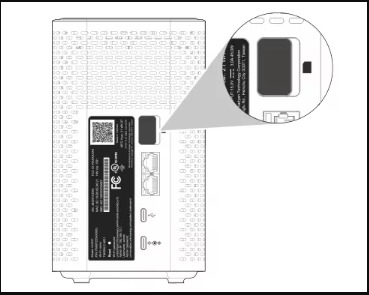
- Press the pre-installed SIM with the door open. The SIM card will pop out.
- Remove the SIM card from the Arcadyan KVD 21.
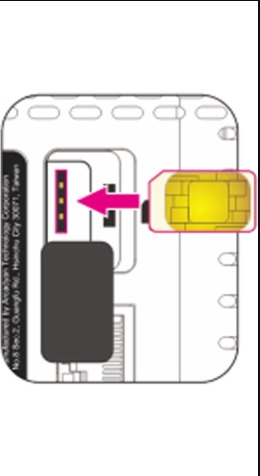
- You can insert the SIM card inside the SIM slot. You will hear the click when the SIM card fits the place. It indicates the SIM card installation.
- Close the SIM door of the Internet gateway. Make sure the door closes and is secured.
- You installed the SIM card inside the Arcadyan KVD 21 Gateway.
How to change the language on the gateway
Press ‘O’ on the panel and press ‘<‘ until you reach the language screen. Press the ‘O’ again and choose the language on the Arcadyan KVD 21.
T-Mobile Arcadyan KVD 21 allows users to choose two languages for accessing it. You can choose Spanish or English based on your preferences.
Steps To Change The Language On T-Mobile Internet Gateway:
- Keep your gateway device turned on.
- Press the ‘ O ‘ (Okay) on the Arcadyan Gateway device screen.
- Press ‘<‘ until you reach the Language screen.
- Press ‘O’ on the gateway screen.
- Press ‘<‘ or ‘>’ to choose the language. You can see the two language options: Spanish and English.
- Press ‘O’ on the gateway screen.
- You set the language.
You can also set the Arcadyan KVD 21 gateway language on the T-Mobile Internet app.
How to view/delete SMS for one-time PIN verification on T-Mobile Arcadyan KVD21 Gateway
Press ‘O’ on the panel and press ‘<‘ until you reach the message screen. Use ‘<‘ and ‘>’ to navigate the messages. Choose a message and press ‘O’ to view the message. Select the delete option with ‘<‘ and ‘>’ and press ‘O’ on the panel screen. Choose the Yes option using ‘<‘ or ‘>’ and press ‘O’ to delete.
The T-Mobile network provides outrage information and other important messages through SMS. You can access the SMSs on your Arcadyan KVD 21 Gateway.
Steps To View/ Delete SMS For One-Time Verification On Arcadyan KVD 21 Gateway:
- Press the ‘O’ on the Arcadyan KVD 21 panel.
- Press ‘<‘ until you reach the Message screen.
- You can navigate the messages if you have more than one SMS. Use ‘<‘ or ‘>’ to access the messages on the Arcadyan KVD 21 gateway.
- Choose the one-time PIN verification message on the Gateway.
- Press ‘<‘ or ‘>’ to choose the Delete option.
- Press ‘O’ after you choose the delete option.
- Use ‘<‘ or ‘>’ to select the Yes option.
- Press ‘O’ to delete the message.
You can delete the one-time verification SMS by following the steps. You can also delete other messages using the same steps.
How to Check Connected Device List on T-Mobile Arcadyan KVD21 Gateway

Steps to check the client list linked to the T-Mobile Arcadyan KVD21 Gateway:
- Access the Devices LCD screen on the T-Mobile Arcadyan KVD21 Gateway by pressing the “OK” button on the panel.
- Navigate through the options by pressing the “>” button on the panel until you reach the “Devices” screen.
- Optionally, if you want to view the QR code for use with the T-Mobile Internet app, press the “OK” button on the panel.
- The screen will display the number of devices currently connected to the gateway through both Ethernet and Wi-Fi connections.
Frequently Asked Questions
How do I connect my T-Mobile Home Internet to the Arcadyan KVD21 gateway?
To connect your T-Mobile Home Internet to the Arcadyan KVD21 gateway, follow these steps:
- Open the T-Mobile Internet app and select Network.
- Choose the network name that appears on the bottom of your gateway.
- Enter your personalized network name and password, then select Save.
What is the best way to connect the T-Mobile Home Internet gateway to my router?
The T-Mobile Home Internet gateway can be connected to your router using an Ethernet cable. Simply plug one end of the cable into the WAN port on the back of the T-Mobile gateway, and the other end into an available LAN port on your router.
How do I log-in to my T-Mobile gateway?
To log in to your T-Mobile gateway, follow these steps:
- Open a web browser and enter the default gateway address (192.168.1.1) in the address bar.
- Enter the default username and password (admin and password, respectively) to log in to the gateway.
What should I do if my T-Mobile gateway is not turning on?
If your T-Mobile gateway is not turning on, try the following troubleshooting steps:
- Make sure the power cord is securely plugged into the gateway and a working electrical outlet.
- Check the power switch on the back of the gateway to make sure it is in the “on” position.
- If the gateway still does not turn on, contact T-Mobile customer support for assistance.
How do I reset my Arcadyan KVD21 5G home Internet gateway?
To reset your Arcadyan KVD21 gateway, follow these steps:
- Locate the reset button on the back of the gateway.
- Using a paperclip or similar tool, press and hold the reset button for at least 10 seconds.
- Release the reset button and wait for the gateway to reboot.
Where can I find the user manual for the T-Mobile Arcadyan KVD21 gateway?
You can find the user manual for the T-Mobile Arcadyan KVD21 gateway on the T-Mobile website. Simply visit the T-Mobile support page for the Arcadyan KVD21 gateway and click on the “User Manual” link to download the manual in PDF format.
