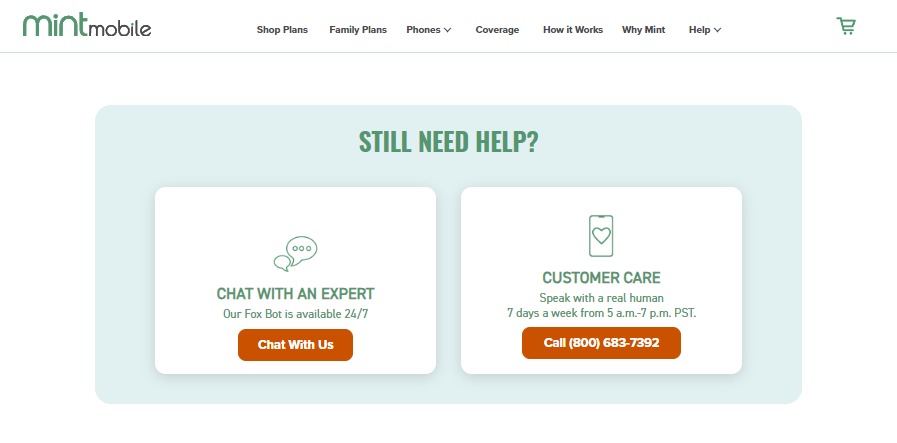Unable to send and Receive MMS on your mint mobile? Don’t know why it happens and how to fix it? This article will help you with this issue.
Mint mobile is a widely used network operator based in the United States. It offers affordable packages for 3,6,9 and 12 months. The mobile plan starts from minimum $15.
It offers prepaid plans only, it also offers 5GB to Unlimited data packages
Mint Mobile APN Setting
The abbreviation of APN is Access Point Name. It acts as a gateway for accessing mobile data. Below is the Mint Mobile APN setting to access your internet.
Name – Mint
APN – Wholesale
Proxy – (leave blank)
Port – (leave blank)
Username – (leave blank)
Password – (leave blank)
Server – (leave blank)
MMSC – http://wholesale.mmsmvno.com/mms/wapenc
Multimedia Message Proxy – (leave blank)
Multimedia Message Port – 8080
MCC – (do not change default values)
MNC – (do not change default values)
Authentication Type – (leave blank)
APN Type – default,supl,mms,ia
APN Protocol – IPv4/IPv6
APN Roaming Protocol – IPv4/IPv6
MVNO type – GID
MVNO value – 756D
Why Mint Mobile MMS Not Working?
1. Incorrect APN setting
Access Point Name settings tells your mobile to connect with the internet, receive and send MMS. Having a correct APN setting only allows you to send and receive MMS and access the Internet.
Incorrect APN setting is one the main reasons for the MMS issue. Having a correct setting of APN is important for your mint mobile to gain access to the internet.
2. Not Having Mint Mobile Plan
Not having a proper mint mobile plan does not allow you to send or receive MMS. Your plan might be expired or you are not subscribed for Mint Mobile Plans.
3. Out Of Network Coverage Area
Being in a network coverage area is important for accessing the internet and MMS. Unstable or Poor network coverage will impact MMS sending and receive speed. It might also cause failure of sending or receiving MMS.
4. Incompatible Device
Using a mobile that does not allow you to use the internet can be a major reason.
Using an older version of software might result in ‘MMS not working issue’. Updating the software of your Mint Mobile is important for accessing MMS and Internet.
How To Fix Mint Mobile MMS Not Working?
1. Check Your APN setting
To check your mobile’s APN setting is the same as the Mint mobile APN setting mentioned in the early of this blog.
For Android Mobile,
- Go to Settings
- Go to Network and Internet
- Select ‘SIM card and Mobile Network’
- Select the SIM card where you have your Mint Mobile SIM
- Select Access Point Internet
- Compare with Mint Mobile APN setting
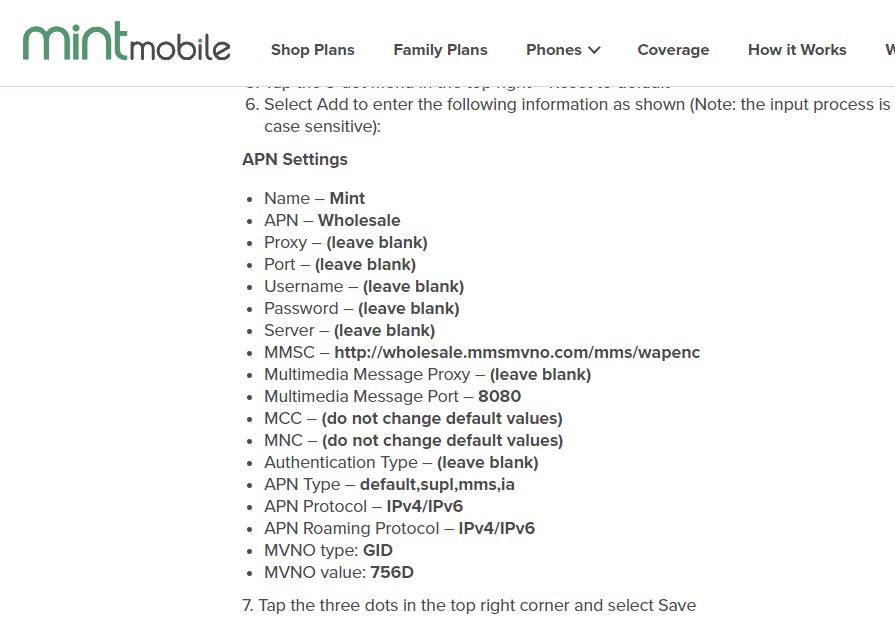
If it does not match, change it to match the Mint Mobile APN setting.
This will solve the MMS problem on your Mint Mobile.
2. Have A Active Plan
To check your Mint Mobile plan status,
- Download Mint Mobile App or Go to Mint Mobile Website
- Login using your phone number and password
- After logging in, you will be able to see your data usage and your plan expiration date on your home page.
If you don’t have an active plan, try to recharge.
If you don’t have mobile data, try recharging add-ons on Mint mobile.
3. Check Network Coverage On Your Area
To check Network Coverage on your area,

- Go to Mint Mobile Network Coverage Page
- Locate your Area on the App
- Your area is shaded with green color, your area has network coverage. If it is white, your area has no coverage.
If your area has no coverage, try moving to a better network coverage area to use MMS on Mint Mobile.
4. Try turning On and Off Airplane Mode
To turn on Airplane Mode,
- Go to Quick Setting Menu by swiping down on your device
- Turn off Airplane Mode by selecting it
After 10 to 30 seconds or a few minutes, turn off your Airplane Mode. This will help your device to re-establish the connection.
5. Restart Your Mobile
If the airplane mode method does not work, try restarting your mobile phone.
To restart,
- Press and Hold the Power button for 5 to 10 seconds
- Select “Restart’
This will do the same thing as turning on and off Airplane Mode.
6. Contact Mint Mobile Services
If none of the methods solve MMS issues try conducting Mint Mobile Services.
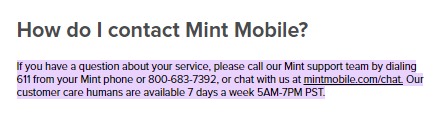
Conduct through their customer care number (800)683-7392.
Or chat with Mint Mobile Expert through their website with ‘Chat With Us’ option.