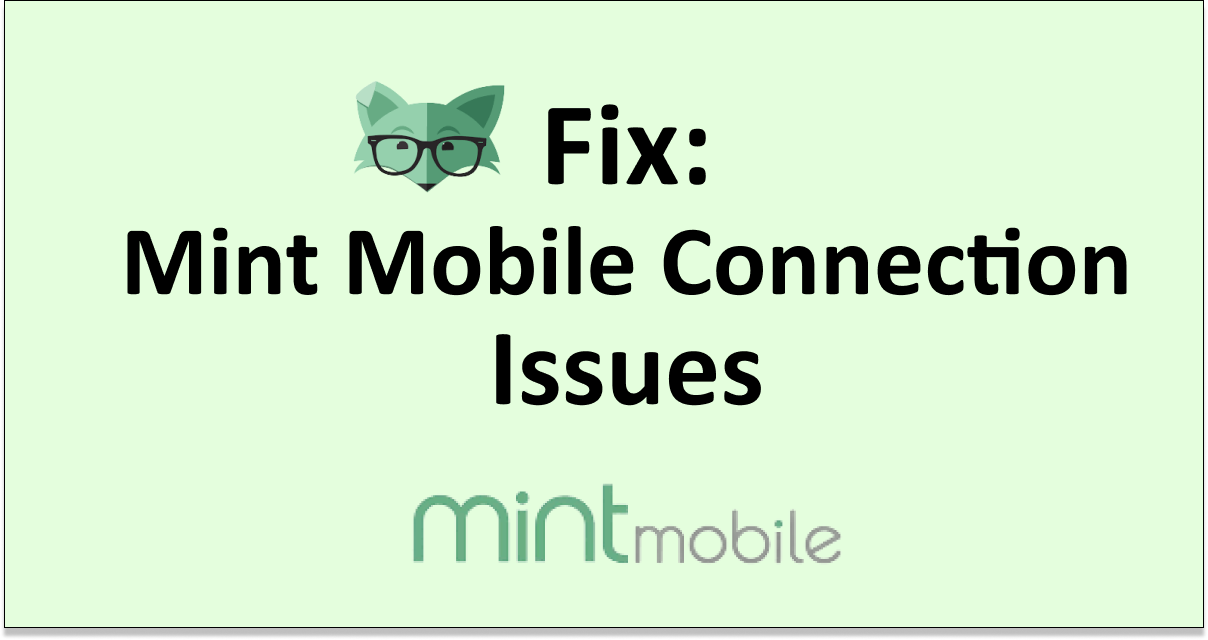Are you facing trouble with your Mint Mobile connection? If the connection suddenly stops on your Mint Mobile then it can cause a lot of inconvenience.
Mint Mobile covers a large area and has service in most of the U.S. region. However, many users have reported that they are facing problems with their Mint Mobile connection.
If you are also facing the issue of Mint Mobile connection then read this guide which will discuss the causes of Mint Mobile connection issues.
Also, how you can fix the Mint Mobile connection issues?
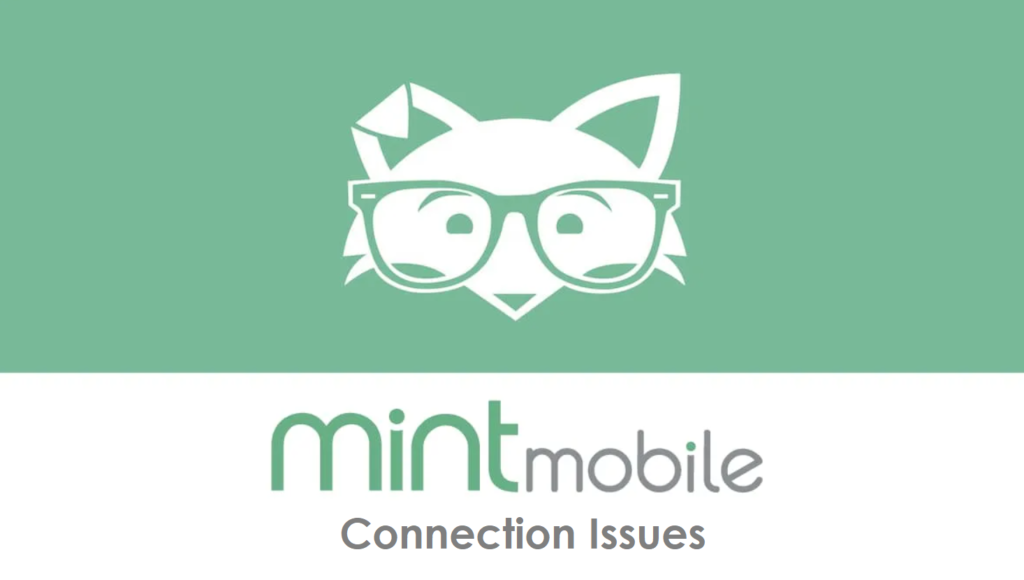
What Causes Mint Mobile Connection Issues?
The problem with Mint Mobile connection can be caused by various reasons which are discussed below.
- There is a temporary glitch or issue with the network.
- If you have VPN for the internet then it can interfere with the connection.
- There is an issue with the Mint Mobile sim card.
- The Mint Mobile network is down or congested.
How To Fix Mint Mobile Connection Issues?
To fix the Mint Mobile connection issues you can try the fixes which are mentioned below.
1. Restart Your Phone
The most common fix when you face the Mint Mobile connection issue is to switch off your phone and let it rest for 30 seconds before switching it on again.
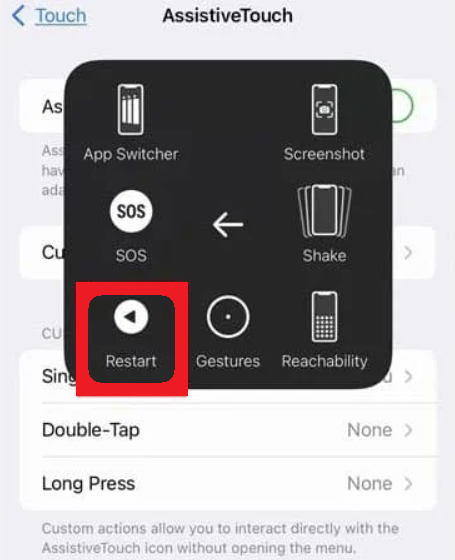
This will reboot the phone and fix any temporary issues with the network on your phone.
Another way to reboot is to turn on airplane mode on your phone and turn it off.
2. Turn Off VPN
If you use VPN for connection on your phone then disable it because it can interfere with the connection.
For iOS,
- Open “Settings” on your phone.
- Toggle “Off” for VPN.
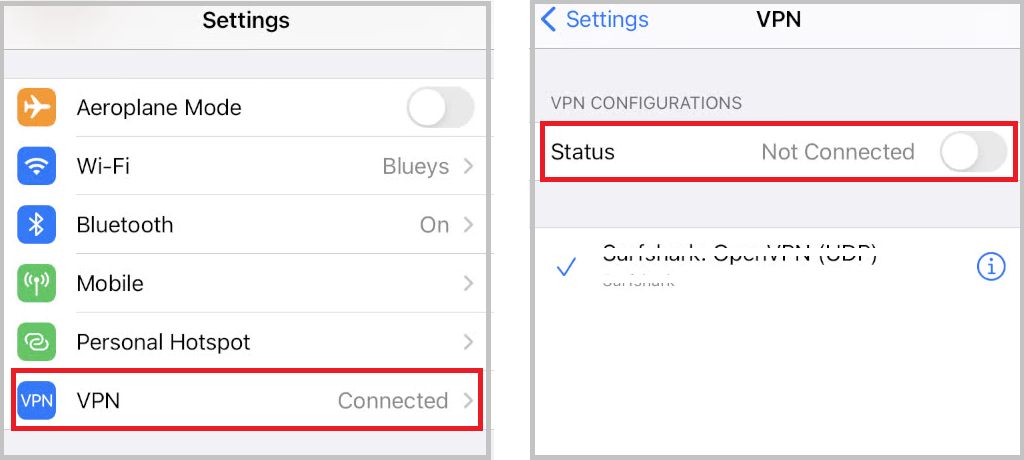
For Android,
- Open “Settings” on your phone.
- Navigate to “Network and Internet” and then tap on “Advanced”.
- Then tap on VPN.
- If your phone is connected to VPN then “disconnect” it.
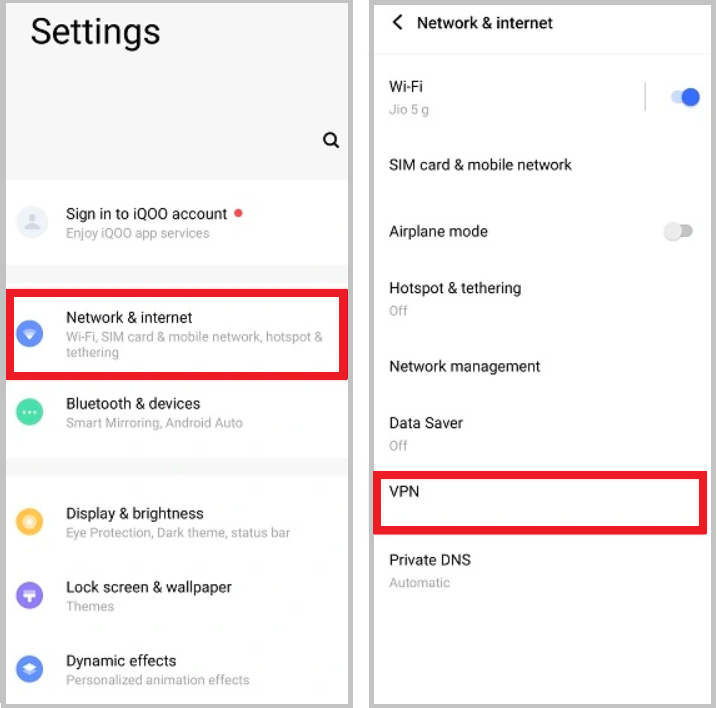
3. Re-insert The Mint Mobile Sim Card
If you are using a physical sim card then you can take it out and insert it again which will register your phone in the mobile network again.
This will resolve any issue you face with connection, text messages or calls.
If you use eSIM then to resolve the connection issue you can switch it off and then on.
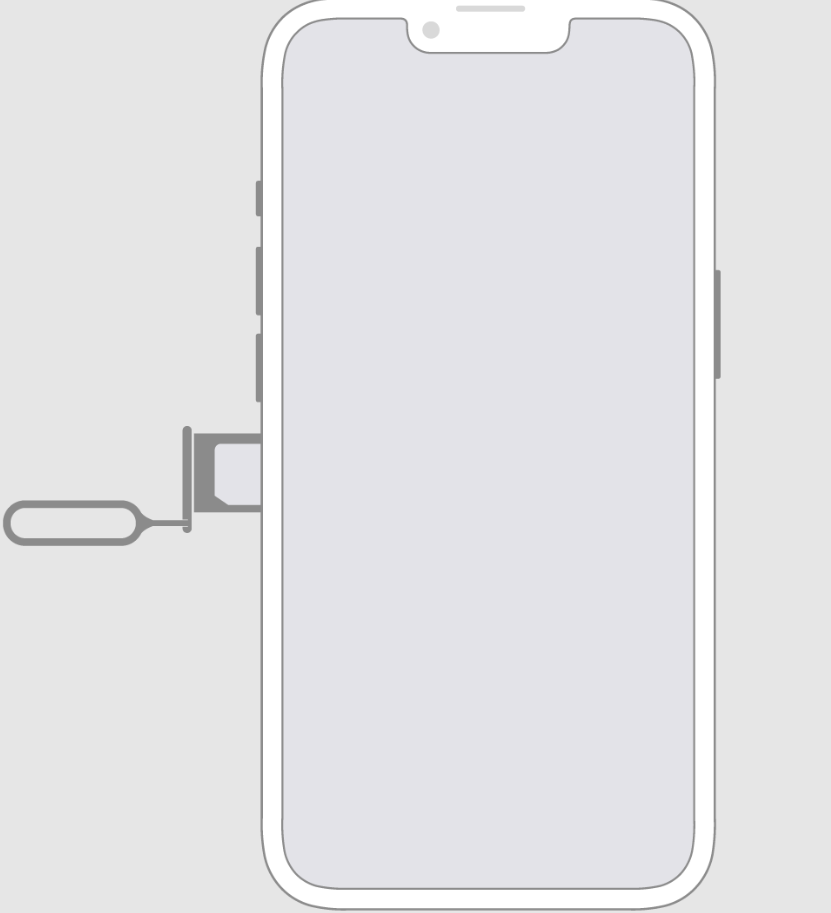
4. Wait For Some Time
The Mint Mobile network can be disrupted due to temporary being down or weather conditions which can cause connection issues.
Also, Mint Mobile uses T-mobile towers that cover most of the U.S. region and is used by many users which can also cause the network to get congested which slows your connection.
In such cases, it is best to wait for some time to let the network issue get resolved and then try again.
5. Reset Network Settings
If the above-mentioned steps have not worked for you then reset the network settings. Resetting network settings will erase your Wi-Fi and password so remember the details when you connect again after resetting. Following are steps to reset network settings in iOS and Android Devices.
For iOS
- Open “Settings”
- Tap on “General”
- Select “Reset”.
- Tap on “Reset Network Settings”.
- Enter your device passcode when prompted.
- Confirm reset for network settings.
For Android
- Open “Settings”
- Tap on “System” or “System & Updates”
- Select “Reses option” or “Reset”.
- Select “Reset Wi-Fi, mobile & Bluetooth”.
- Select and Confirm Reset.
6. Contact Mint Mobile Help Center

If you have tried all the steps but the Mint Mobile connection problem persists then you can contact Mint Mobile customer care by calling (800) 683-7392 which is available seven days a week from 5.00 am to 7.00 pm. You can also chat with them which is available 24/7.