Are you also wondering how to sell your Ticketmaster tickets on SeatGeek?
With the recent revival of live events in a post-COVID world, people are now buying and selling more and more tickets to live entertainment events such as sports matches, theater performances, and concerts.
As such, many are now asking questions about how they can sell their own Ticketmaster tickets on SeatGeek, a ticketing platform.
If you are one of these people, you need not search for answers any longer as we are here to provide you with an in-depth guide to answer all your questions.
Read on to find out more!

Can You Sell Ticketmaster Tickets on SeatGeek?
The answer to this question is more complicated than a simple yes or no.
Technically, you cannot sell your Ticketmaster tickets directly on SeatGeek, since only PDF tickets, mobile ticket screenshots, and mobile barcodes for NFL are applicable in the SeatGeek Marketplace at the moment.
Ticketmaster does not provide such types of tickets, which is why they are not eligible to be uploaded to SeatGeek to sell.
However, you can go around this restriction to sell your tickets on SeatGeek.
How to Sell Ticketmaster Tickets on SeatGeek?
You can sell your Ticketmaster tickets on SeatGeek by creating a listing for the ticket under the correct event, and then transferring the ticket itself via Ticketmaster once it has been sold to a buyer.
To start, you will need to create an account on SeatGeek first:
- Visit the SeatGeek website.
- Click on Log In in the top right corner of the page.
- This will open up a Login dialog box.
- Click on Sign up here at the bottom of the box.
- This will open the Signup dialog box.
- Enter the credentials to create your SeatGeek account. Make sure you use the same email that is associated with your Ticketmaster account.
- Once you are done, click on Sign Up.
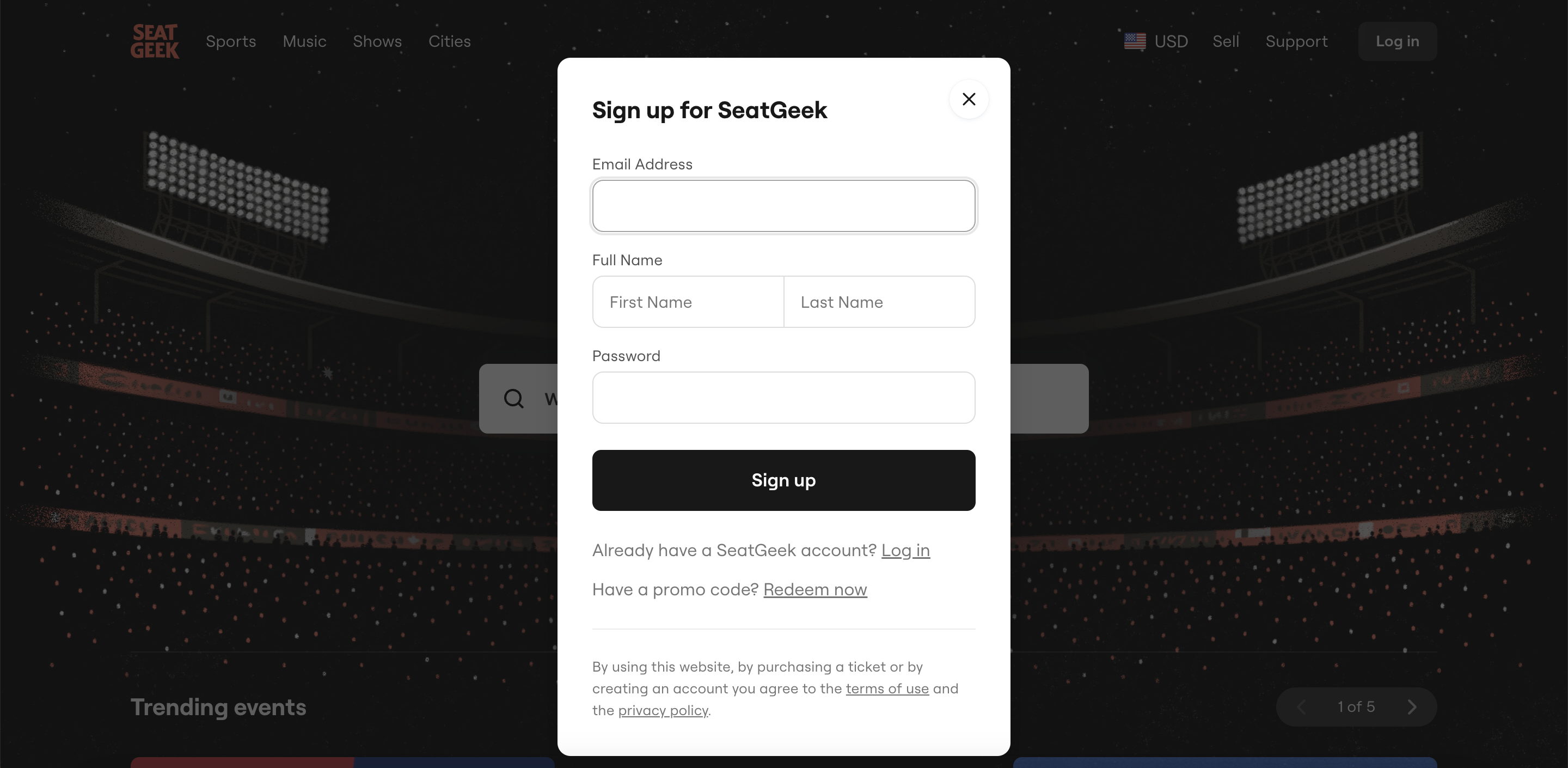
Your account will be created and you will then be able to make the listing for your ticket.
To create a listing for your ticket, follow these steps:
- Visit the SeatGeek website.
- Click on Log In in the top right corner of the page.
- Log in to your account.
- Hover your cursor over your Profile icon in the top right corner.
- This will open a dropdown menu.
- Click on Sell.
- This will take you to the My Tickets page.
- Select the type of ticket you want to sell, and upload either a PDF or screenshot of it. In this case, upload a screenshot of your Ticketmaster ticket. Note that this will not be an eligible version of the ticket at the actual venue.
- Enter your price and finish creating your listing.
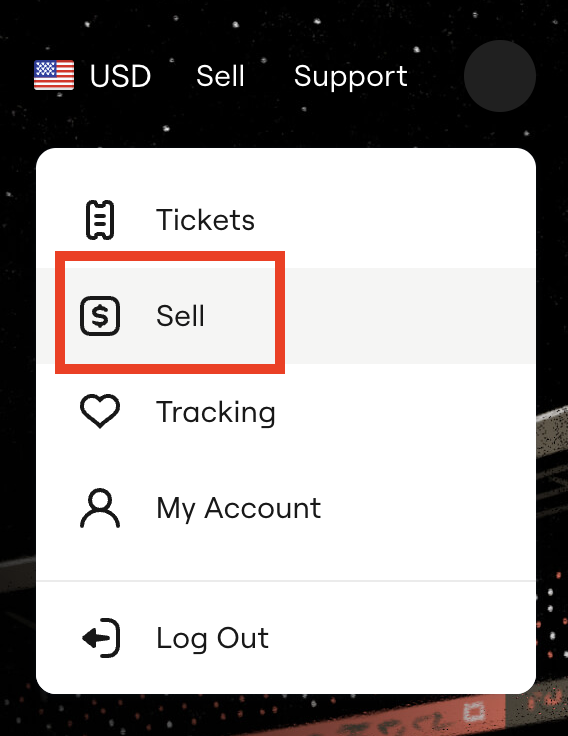
Once you have created your listing, your Ticketmaster ticket will go up for sale and buyers will be able to view this ticket.
Once it is sold, you will be notified by Ticketmaster.
You will then have to transfer the ticket to the buyer via Ticketmaster.
To transfer your tickets via Ticketmaster, follow these steps:
- Go to the Ticketmaster website.
- Log in to your Ticketmaster account.
- Click on your Profile in the top right corner of the page.
- Click on My Tickets.
- This will open up the My Tickets page, where you can view all the different events for which you have bought a ticket.
- Click on the event for which you sold your ticket.
- Click on See Details.
- Click on Transfer Tickets and pick the tickets that you sold.
- Click on Continue.
- Enter the SeatGeek buyer’s email address that they provided. Make sure that this email address is associated with the buyer’s Ticketmaster account.
- Click on Send.
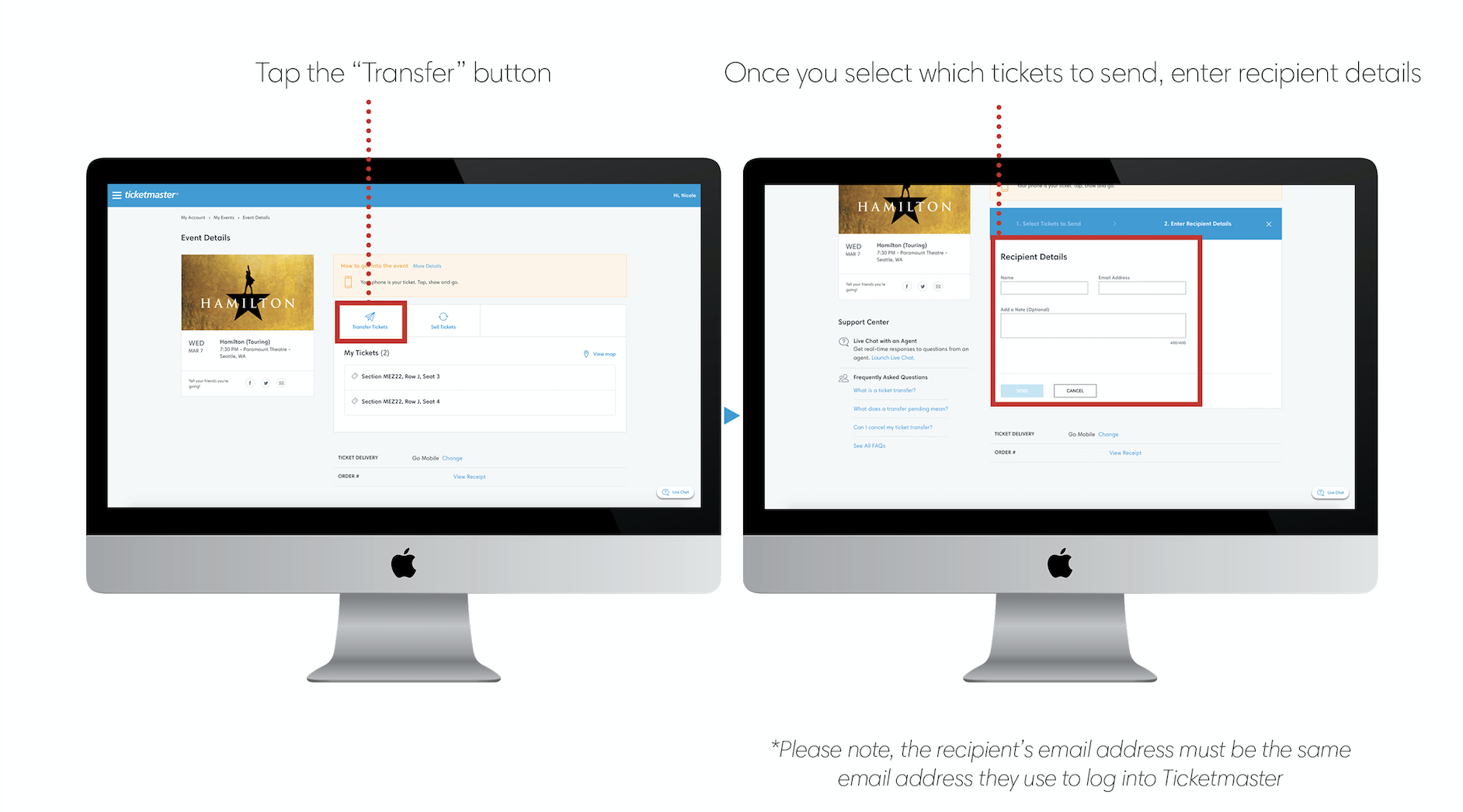
This will successfully transfer the Ticketmaster tickets to the buyer, and they will be prompted to accept the tickets, after which the transfer will be complete.
And with that, you will have completed your sale for your Ticketmaster ticket on SeatGeek!
Why You Can’t Sell Ticketmaster Tickets on SeatGeek
As mentioned earlier, you cannot sell Ticketmaster tickets directly on SeatGeek.
This is because SeatGeek currently only allows tickets that are in the form of PDFs or valid mobile screenshots, and it does not actually host tickets on its platform.
Ticketmaster does not provide PDF tickets.
Moreover, the screenshots of Ticketmaster tickets are not valid as actual tickets, since the QR code or bar codes on those tickets change periodically, due to which only the original Ticketmaster ticket can be used.
As such, you will not be able to upload the Ticketmaster tickets on SeatGeek for the sale.
However, as shown in this article, you can still make the sale on SeatGeek and use the Transfer feature on Ticketmaster to make the transfer after the confirmation of the sale.