Are you also wondering how to transfer your Ticketmaster tickets from your Apple Wallet?
Ticketmaster is a popular ticketing platform where users can buy or sell tickets to a variety of live events such as concerts, sports matches, and even theater performances.
With the recent resurgence of live events in a post pandemic era, people have started using Ticketmaster more often.
As such, questions have come forth regarding the usage of the platform.
If you have a similar question regarding transferring your Ticketmaster tickets from your Apple Wallet, read on to find out more!

How To Transfer My Ticketmaster Tickets From Apple Wallet
Transferring your Ticketmaster tickets from your Apple Wallet is a simple process.
To do so, follow the instructions below:
- Open your iOS device that has the Apple Wallet.
- Open your Apple Wallet.
- Scroll through your wallet until you find the Ticketmaster ticket.
- Select the Ticketmaster ticket which you would like to transfer.
- Click on the three dots icon in the upper right corner of the screen.
- Click on the Share option.
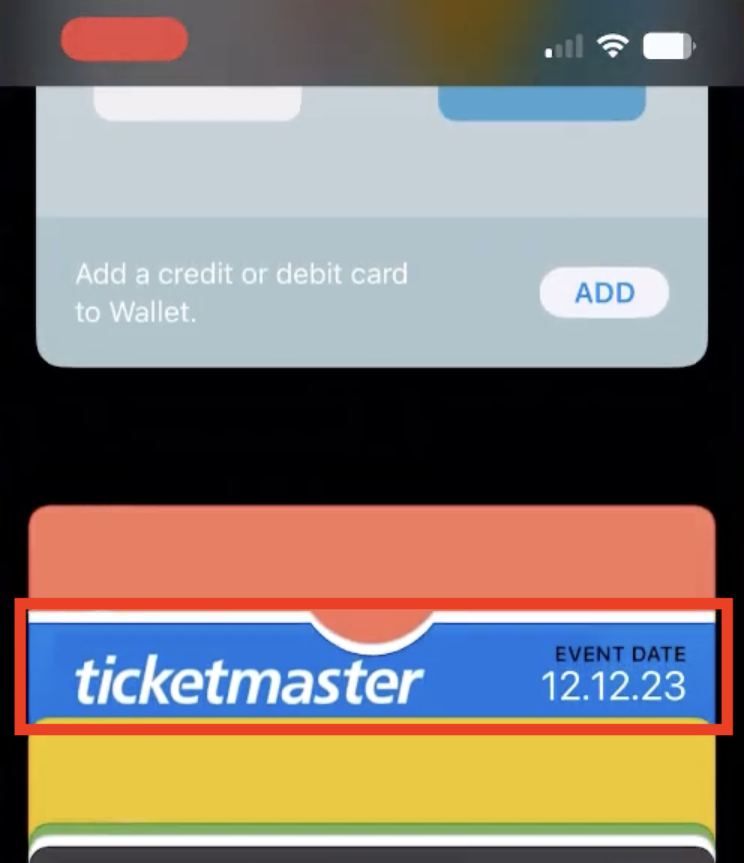
You will then be able to transfer your Ticketmaster tickets from Apple Wallet.
If this does not work for you, you can also choose to transfer the tickets via Ticketmaster itself.
You can do this by following the steps given:
- Go to the Ticketmaster website.
- Log in to your Ticketmaster account.
- Click on your Profile in the top right corner of the page.
- Click on My Tickets.
- This will open up the My Tickets page, where you can view all the different events for which you have bought a ticket.
- Click on the event for which you sold your ticket.
- Click on See Details.
- Click on Transfer Tickets and pick the tickets that you sold.
- Click on Continue.
- Enter the recipient’s email address that they provided.
- Click on Send.
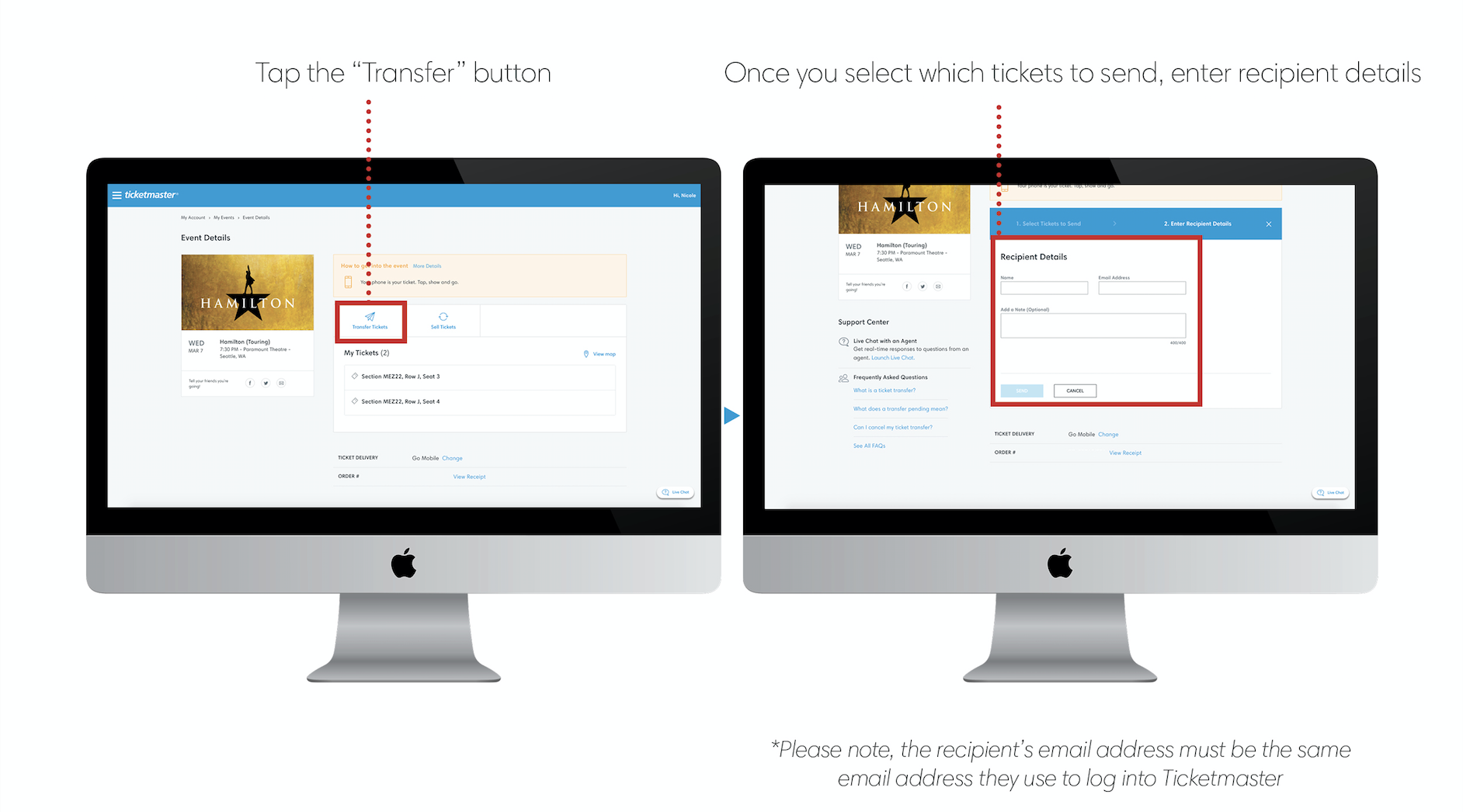
Ticketmaster will then transfer the tickets to the recipient’s Ticketmaster account that is associated with the email that you entered previously.
The recipient will then be prompted to accept the transfer, after which the ticket will belong to them.
Once accepted, the recipient will have the option to add the Ticketmaster ticket to their own Apple Wallet.
If neither of these methods work for you, it is best to reach out to Ticketmaster’s Customer Support so that they can provide you with proper assistance regarding the issue.
To reach out to Ticketmaster’s Customer Support, visit their Contact Us page.
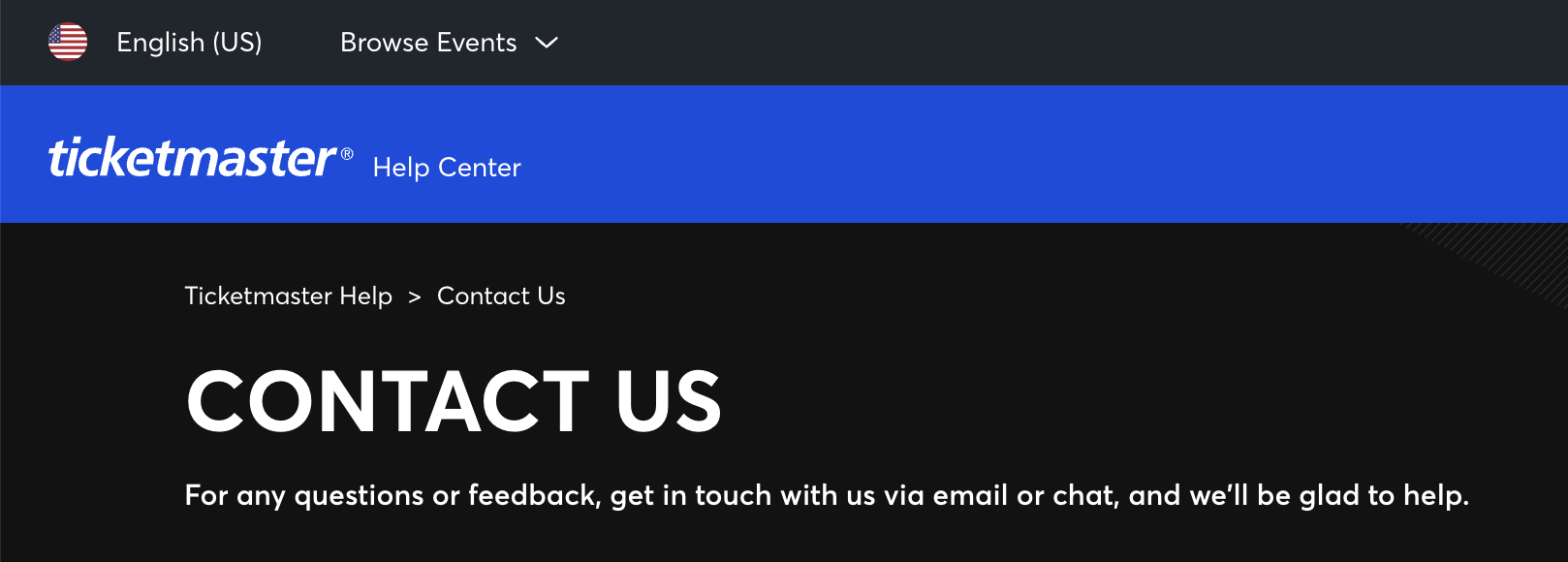
How To Share Ticketmaster Tickets From Apple Wallet
To share your Ticketmaster tickets from your Apple Wallet, you can follow the same directions as given previously.
Instead of choosing to transfer it to someone after clicking on share, you can simply decide to share it with nearby devices via the Share option.
How To Transfer/Add Ticketmaster Tickets To Apple Wallet
To add Ticketmaster tickets to your Apple Wallet, you will first need to ensure that the Apple Wallet app is on your iOS device.
To install the Apple Wallet app on your device, follow the steps below:
- Open your iOS device.
- Open the Apple App Store.
- Search for Wallet.
- The Apple Wallet app will appear in the search results.
- Click on the Get button next to the icon.

This will start the download to install the Apple Wallet on your device.
Once you have it installed, you can transfer your Ticketmaster tickets by following these steps:
- Open the Ticketmaster app on your iOS device.
- Make sure that you have signed in to your account.
- Click on My Events.
- Select the order for which you want to view your tickets.
- Open the correct tickets.
- Click on Add to Apple Wallet.
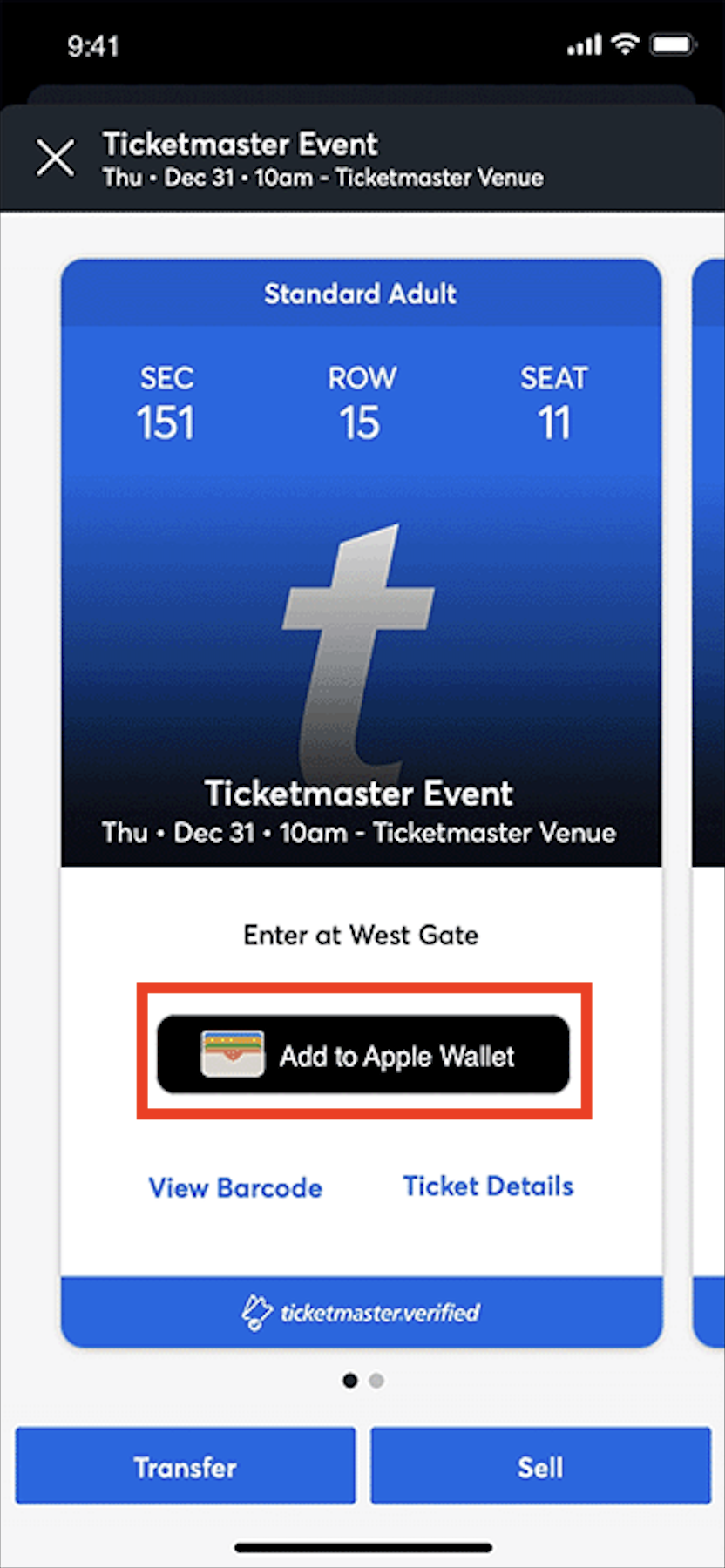
This will automatically transfer your Ticketmaster tickets from your Ticketmaster app to your Apple Wallet.
You will then be able to access the tickets directly from your Apple Wallet.