Are you also wondering how you can add a payment method to Ticketmaster?
If so, you have come to the right place to learn more about this!
Ticketmaster is a popular and widely used online ticketing platform where users can buy and sell tickets to a variety of live events, such as music concerts, sports matches, and theater performances.
With the recent resurgence of live events, many are now raising questions about how to use the platform.
We are here to answer all your queries, so read on to find out more.

How to Add Payment Method on Ticketmaster
To add a payment method on Ticketmaster, log in to your account, go to “My Account” and select “Payment Options”, enter your payment details in the provided form and finally, save the payment method.
When purchasing tickets on Ticketmaster, you must already have a payment method on file.
This is to make the transaction process easier for all parties involved, especially since tickets to some events may sell out very quickly.
However, if you had not already put in a payment method previously, you may be prompted to do so before proceeding with the transaction.
Additionally, if you are selling tickets, you will need a payment method on file before you complete your ticket listing so that the amount can be transferred to you automatically once the tickets are sold.
Having a payment method on file as a seller is also part of Ticketmaster’s policy to prevent fraud.
It is best to have added the payment method on Ticketmaster prior to buying or selling any tickets to ease the process.
To add a payment method on Ticketmaster, follow the detailed steps below:
Step 1: Open Ticketmaster
Visit www.ticketmaster.com on your browser.
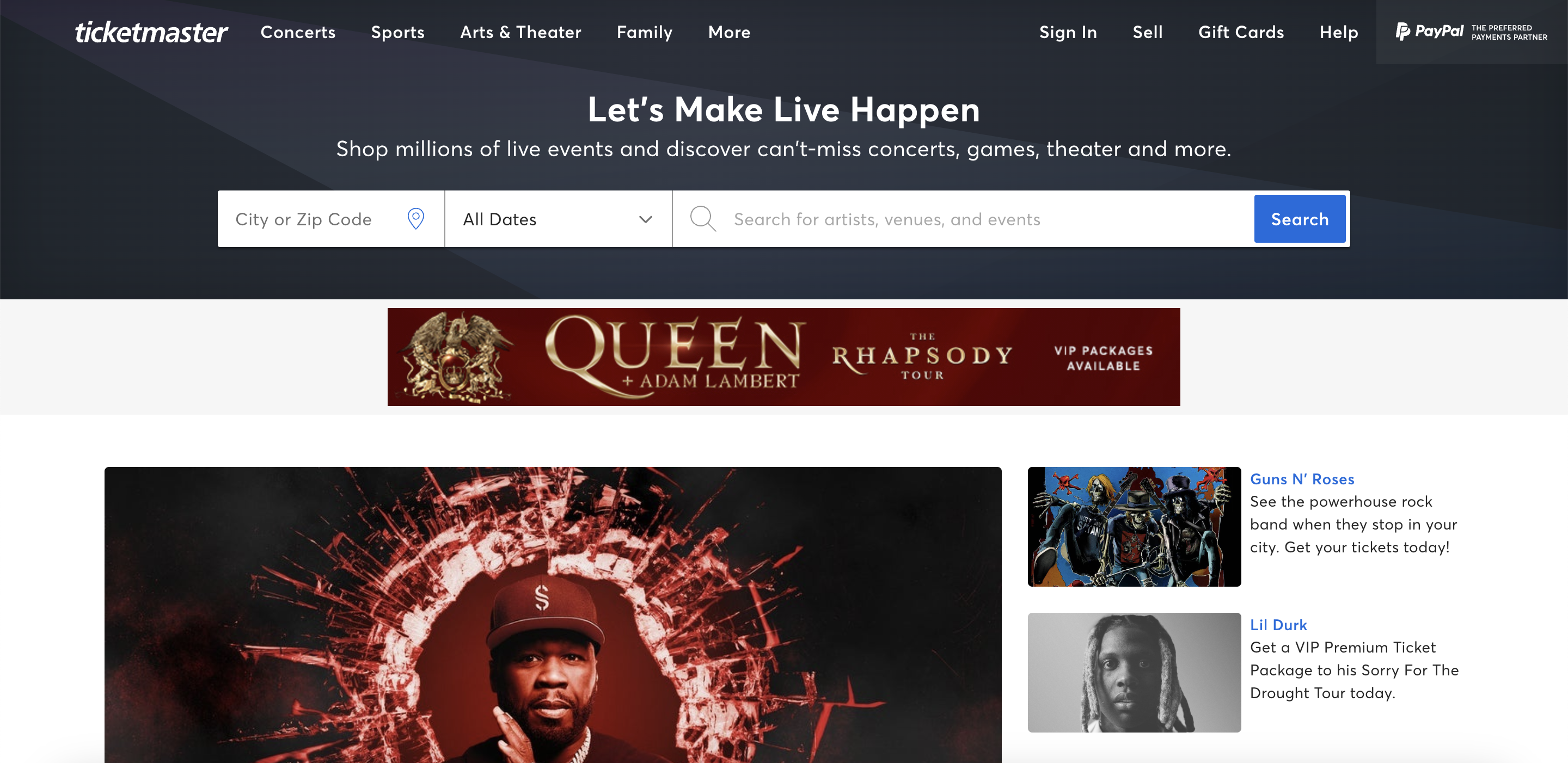
Step 2: Log in to Your Account
Click on Sign In in the top right corner of the page to open the Sign in page.
Enter your credentials to log in to your Ticketmaster account.

Step 3: Go to My Account
Once you have signed in to your account, you will be redirected to the Ticketmaster Home page.
Click on My Account in the top right corner of the page.

This will open a dropdown menu.
Click on My Account from the dropdown menu to go to your My Account page.
Step 4: Go to Payment Options
You will be taken to your My Account page after selecting that option from the dropdown menu.
Once you are here, scroll down until you see Payment Options in the left side column of the page.
Click on Payment Options to go to the Payment Options page.
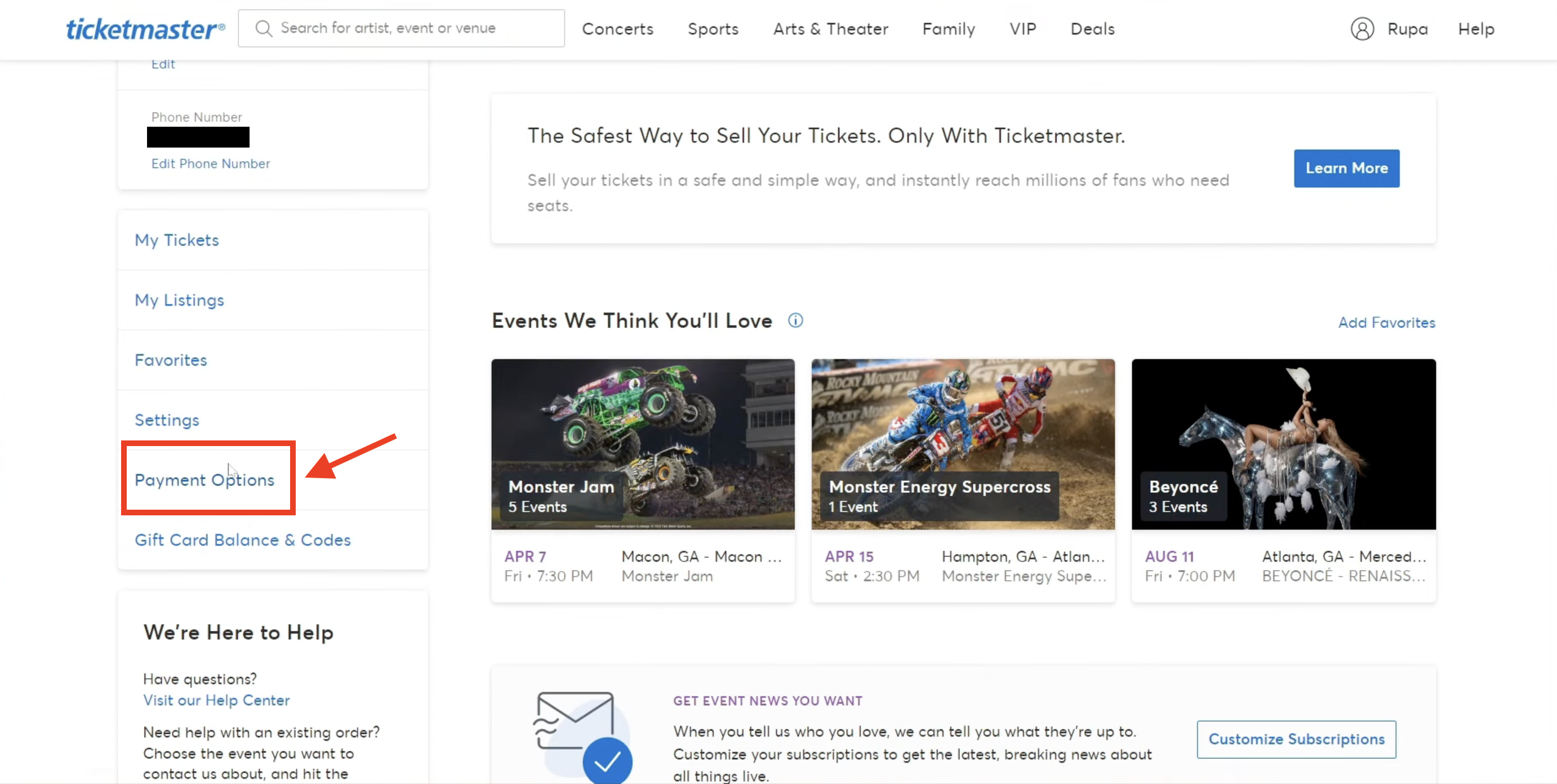
Step 5: Select the Payment Purpose
Once you are on the Payment Options page, you will be shown two options.
The first option is for Buying Tickets, which means that whatever payment method you file for this option will be automatically used as the payment method for when you are purchasing tickets on the Ticketmaster platform.
The second option is for Selling Tickets, which means that whatever payment method you file for this option will be automatically used to deposit money into your account when you sell tickets on the Ticketmaster platform.
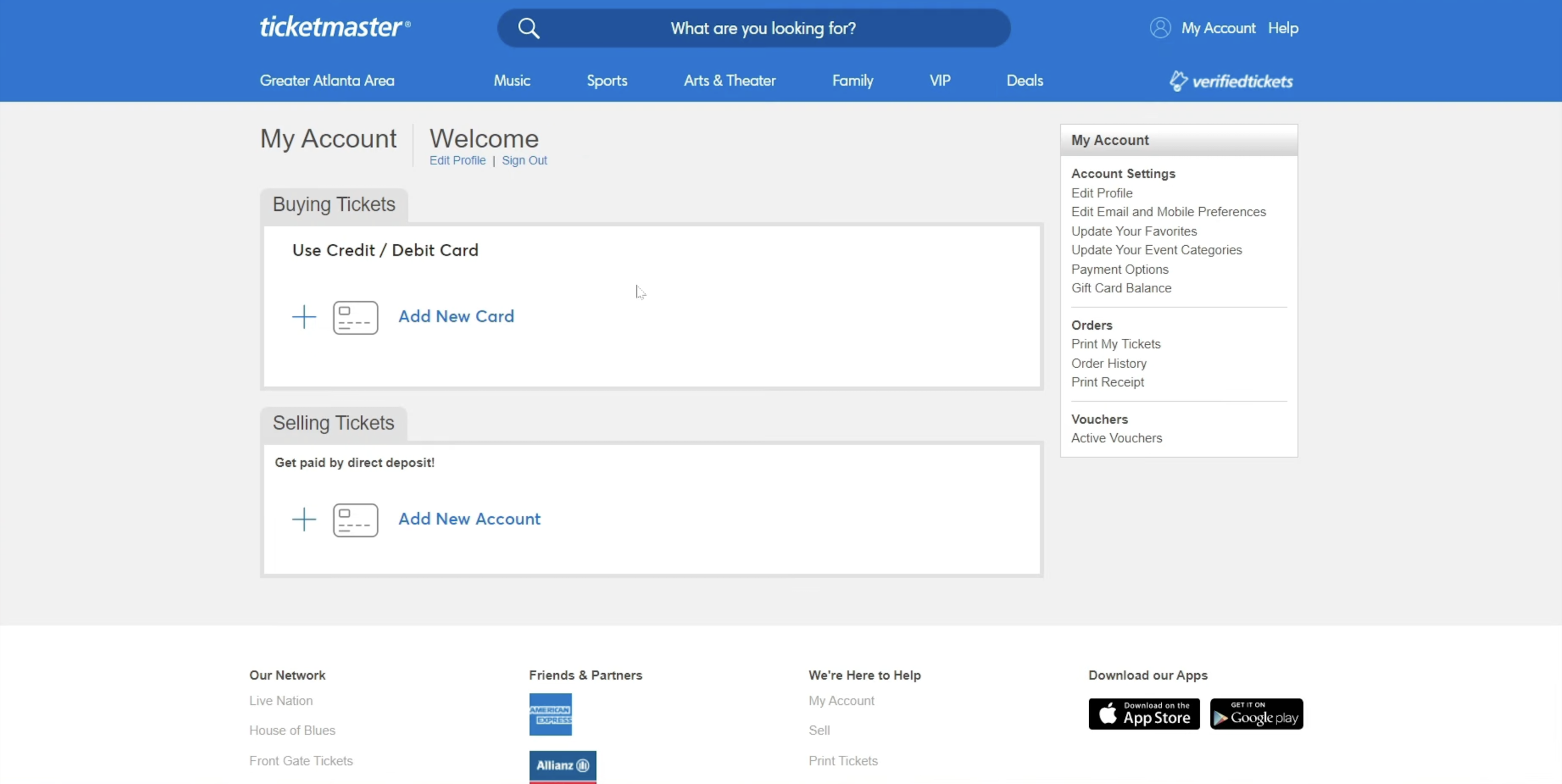
Step 6: Enter Payment Details
Once you have selected whichever option you picked, you will be shown a form asking you for your payment information.
Enter the details of your payment method correctly in the correct fields.
At the end of the form, you will be asked which option you want this payment method to be the primary card for: purchasing tickets or refunding tickets (in case you sell any).
- If you want this to be the primary card for buying tickets, click on the checkbox next to Payment.
- If you want this to be the primary card for refunding tickets, click on the checkbox next to “If I sell tickets, this card may be charged to refund the buyer if the event is canceled, postponed, or rescheduled.”
You can have the same card for both purposes as listed.
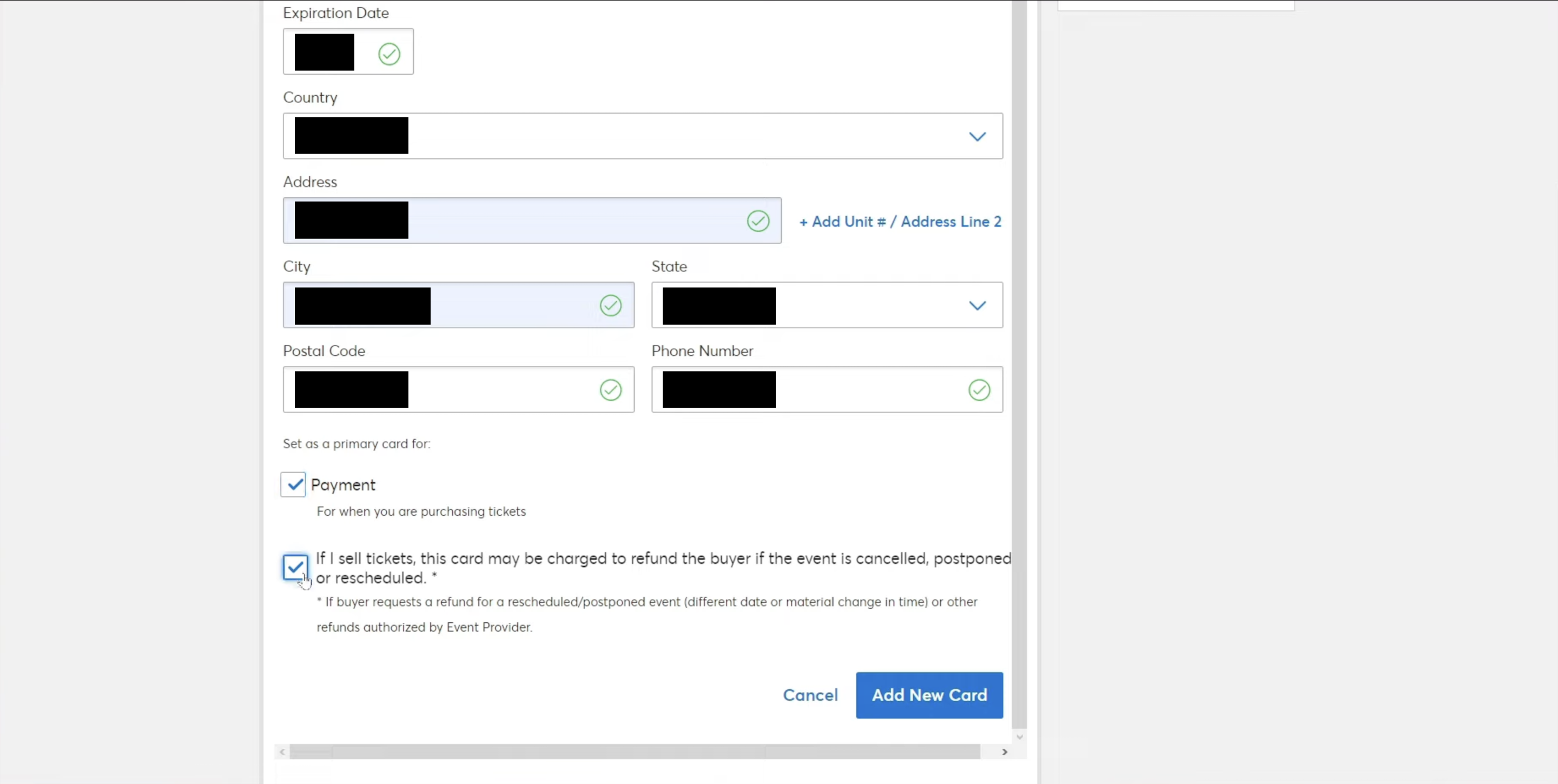
Once you are done, click on Add New Card.
Your payment details will then be updated on your Ticketmaster account and will be used automatically for any purchases or sales you make on the platform with the account accordingly.
What Payment Methods Are Accepted on Ticketmaster?
While updating or inputting your payment information on Ticketmaster, please make sure that you are entering a valid payment method.
This is important so that when you make transactions, your payment will be successful.
This also counts for any sales you make, as an unsupported payment method will lead to you not being able to receive the sale payout.
The following are accepted methods of payment on Ticketmaster:
- Discover
- Venmo
- Debit cards with a major credit card logo
- Visa
- American Express
- PayPal
- MasterCard
- Ticketmaster Gift Card
- Diners Club
Note that Ticketmaster Gift Cards and Diners Club are not eligible for purchasing resale tickets.
The following are methods of payment that are not accepted by Ticketmaster:
- Banamex Visa, Mastercard, Debito, Debito Visa, Debito Mastercard
- Santander Visa or Mastercard
- Visa Emitida en Mexico
- Mastercard Emitida en Mexico
- Santander American Express
Do not enter a payment method that is not accepted by Ticketmaster.