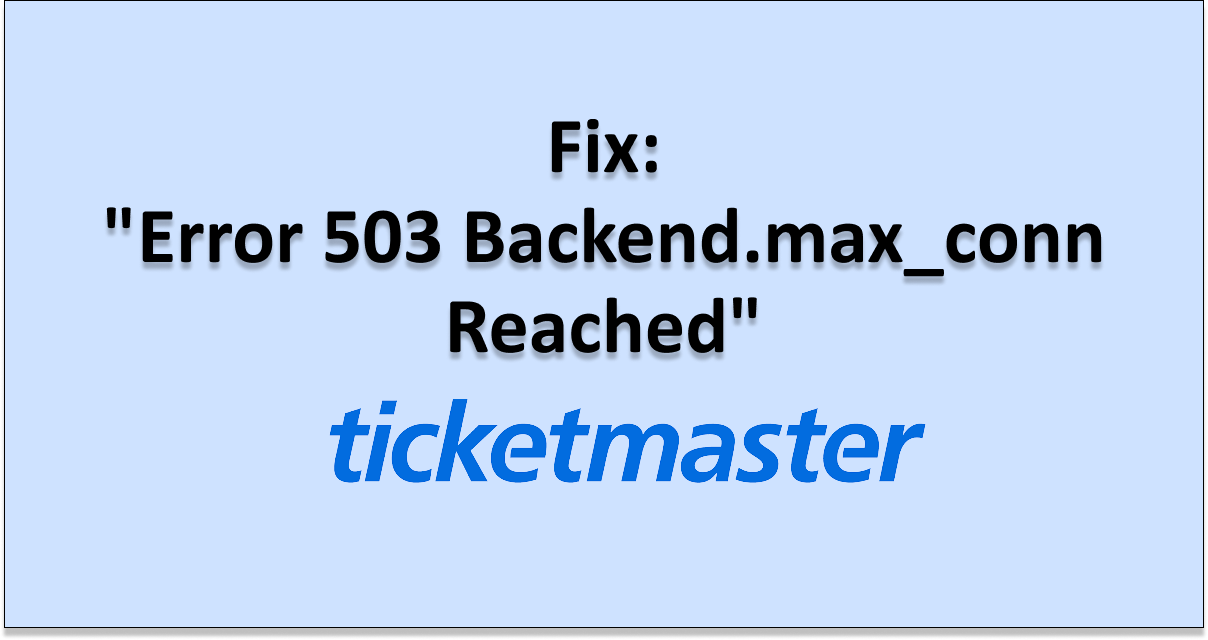Are you having trouble trying to open Ticketmaster on your device?
Maybe every time you try to open it you see the error message, “Error 503 Backend.max_conn reached. Backend.max_conn reached. Error 54113”. If that is the issue then you have come to the right place in this guide we will be helping you solve this issue.
Ticketmaster is a platform where you can buy tickets for various events without any hassle. However, it can also have problems and errors that can frustrate you to no end.
In this article we will be going through the backend error and how you can easily fix it.
What Causes “Error 503 Backend.max_conn Reached” on Ticketmaster?

There can be a few reasons why Ticketmaster is showing the error of 503 backend, when you are trying to open Ticketmaster.
The major reason for this error is an overload of traffic in the system of Ticketmaster.
However, there can be other issues too that are causing the backend error in Ticketmaster. Below we have listed some of those errors for you to go through.
- Ticketmaster could be having a server outage or going through server maintenance.
- Heavy traffic load in the system of Ticketmaster.
- Technical glitch or bug in Ticketmaster system.
- The browser you are using is not compatible with Ticketmaster.
- Your browser has collected too many cache files due to which it is unable to open Ticketmaster.
How to Fix “Error 503 Backend.max_conn Reached” on Ticketmaster?
1. Refresh the Web Page
The first fix that you can try is to refresh the web page and then see whether this solves the issue.
If the backend error was happening due to a minor glitch or any issue like that then refreshing the page will help.
If refreshing the page once does not help then you can try to refresh the page multiple times and see whether that solves the issue.
2. Try a Different Browser or Device
If you are unable to open Ticketmaster from your device then you can try to use a different device and see whether you are able to open it now.
Another fix that you can try is to use other browsers than the one you have been using. Ticketmaster is not compatible with many browsers. It is best that you use either Google Chrome, Safari, Microsoft Edge or Firefox.
3. Wait For Sometime & Try Again
Another fix that you can try is to wait for some time and then try again to open Ticketmaster. Ticketmaster could be having server outages due to which the backend error is getting shown to you. You can check the server status of Ticketmaster from here.

Ticketmaster could also be going through scheduled maintenance due to which Ticketmaster is unable to function properly in your device or browser.
In case there is a traffic overload then also it is not possible for you to open Ticketmaster as Ticketmaster will not open and show error messages.
In such situations, it is best that you wait for some time and let the technical team fix the issue. After this, you should open Ticketmaster again when you see that the server is operational and check whether you can now open it without any errors.
4. Clear Browser Cache and Cookies
The next fix that you can try is to clear the browser cache and cookies for Ticketmaster If your browser cache and cookies have accumulated too many cache files that could be another reason why your Ticketmaster is showing you the backend error when you are trying to open it.
Below we have shown the steps through which you can easily clear the browser cache and cookies and then open Ticketmaster.
Clear Browser Cache for Google Chrome
- Open Google Chrome.
- Click on the three dots at the top right corner.
- Select More Tools.
- Click on Clear browsing data.
- Check all the boxes.
- Click on Clear data.
Clear Browser cache for Microsoft Edge
- Open Microsoft Edge and go to Settings.
- Select Privacy, search, and Services.
- Select Choose what to clear under it and select Clear browsing data.
- Click on Clear browsing data now.
- Under Time range select a time range that you want to clear the data for.
- Click on Cookies and other site data, and then select Clear Now.
Clear Browser Cache for Safari
- Open Safari Browser.
- Click on the drop-down menu from the top right and select Preferences.
- Select the Advanced tab.
- Choose the Show Develop menu in the menu bar checkbox.
- Close the Preferences window.
- Choose the Develop drop-down menu and click on Empty Cache.
- Next, Select the History drop-down, then Clear History.
5. Contact the Ticketmaster Support Team
Now that you have tried all the fixes above you should be able to fix the issue of backend error in Ticketmaster.
However, if you are still unable to do so then you will have to contact the Ticketmaster Support Team and fix talk to them about the issue.