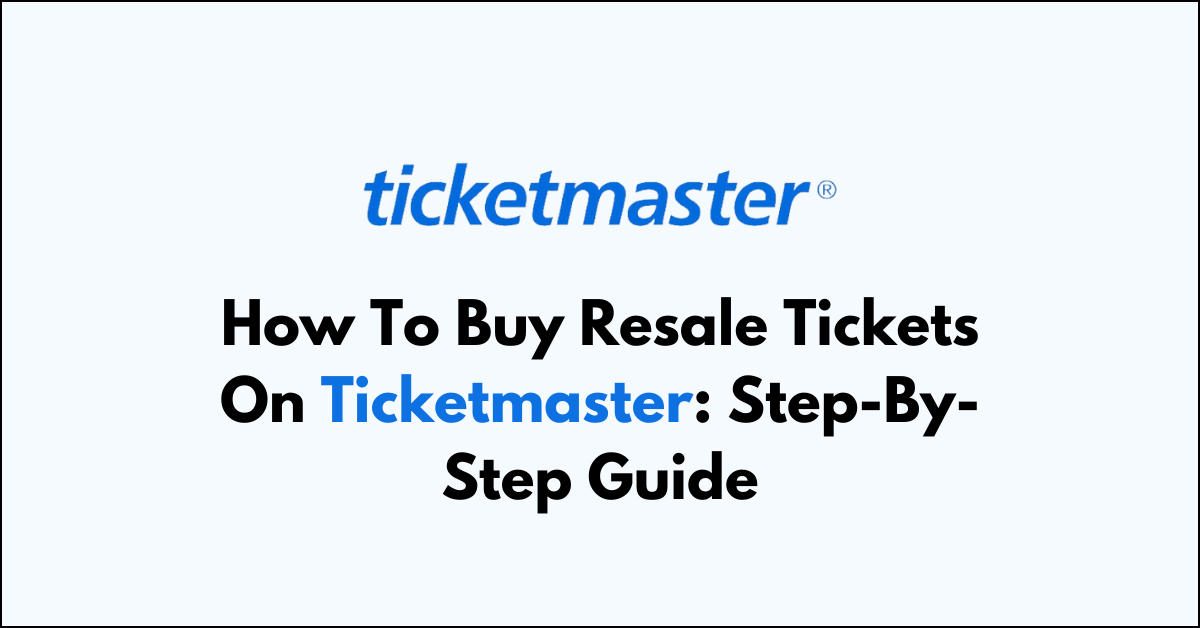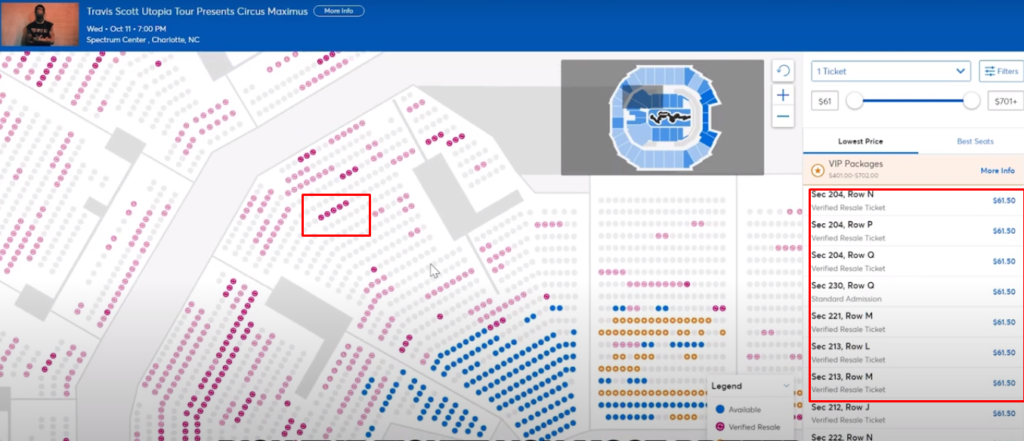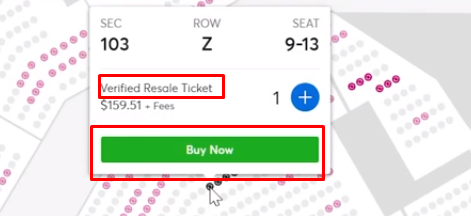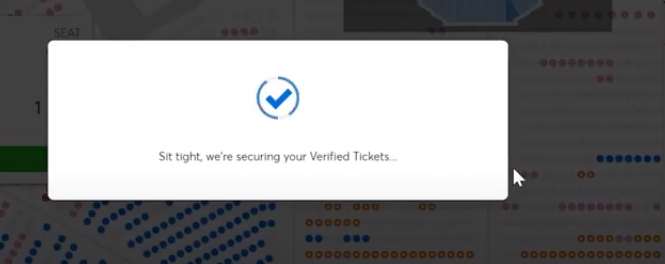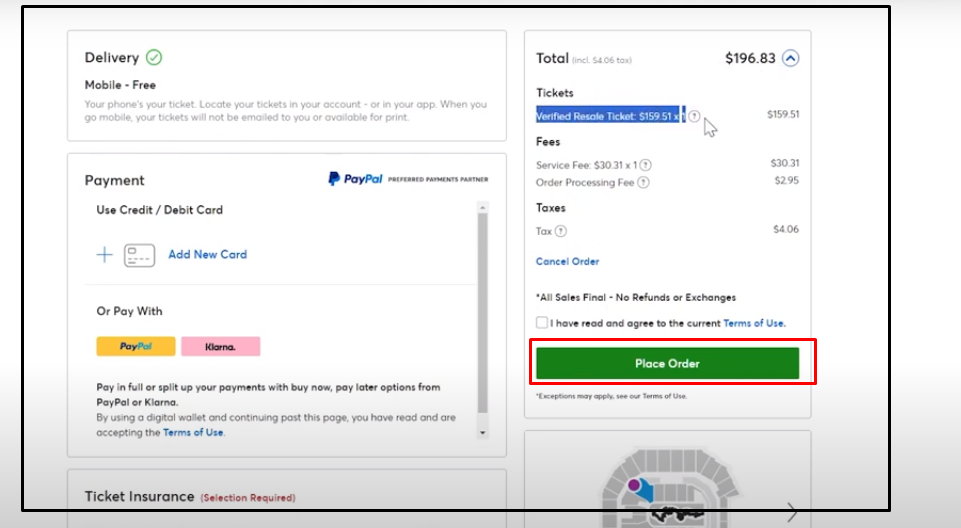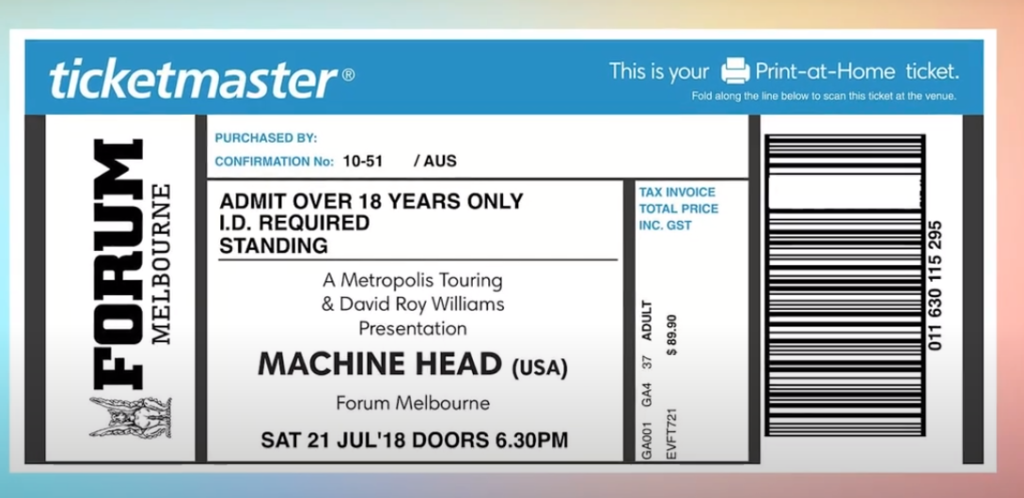Are you eyeing a sold-out concert or event?
Don’t worry; Ticketmaster’s resale market might have you covered. The buying resale ticket process is the same as buying a direct ticket but the price might be slightly higher or lower than the original price.
This blog will guide you through the step-by-step process of how to buy resale tickets on Ticketmaster.
Understanding Ticketmaster’s Resale Eligibility
Ticketmaster provides a resale service for many events, allowing ticket holders to sell their tickets safely and securely. To check if an event offers resale tickets:
- Log into your Ticketmaster account.
- Search for the event and click on it.
- If resale is available, you will see tickets listed as “Verified Resale Ticket.”
- Currently, PayPal, Klarna or Ticketmaster Gift Cards are not available. It might be updated in the future.
How To Buy The Resale Tickets Online on Ticketmaster
Select your Event > Find Tickets > Choose Resale Seats ( Pink seat) > Place Order > Receive Your Ticket.
Step 1: Find Your Event
Sign into your Ticketmaster account. If you don’t have one sign up into Ticketmaster.
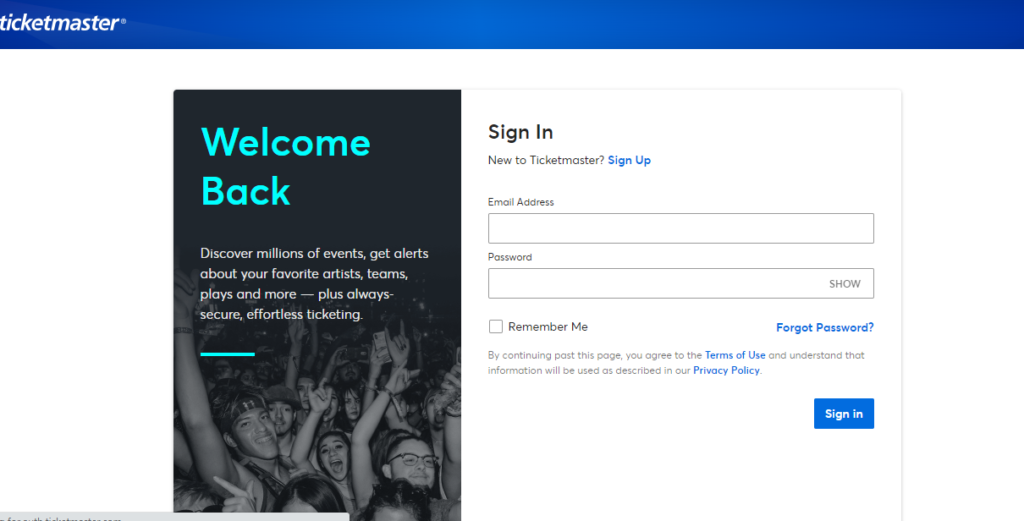
Step 2: Search for the Event
Once on the event page, Search for the event. You can also use location and date to filter the Event.
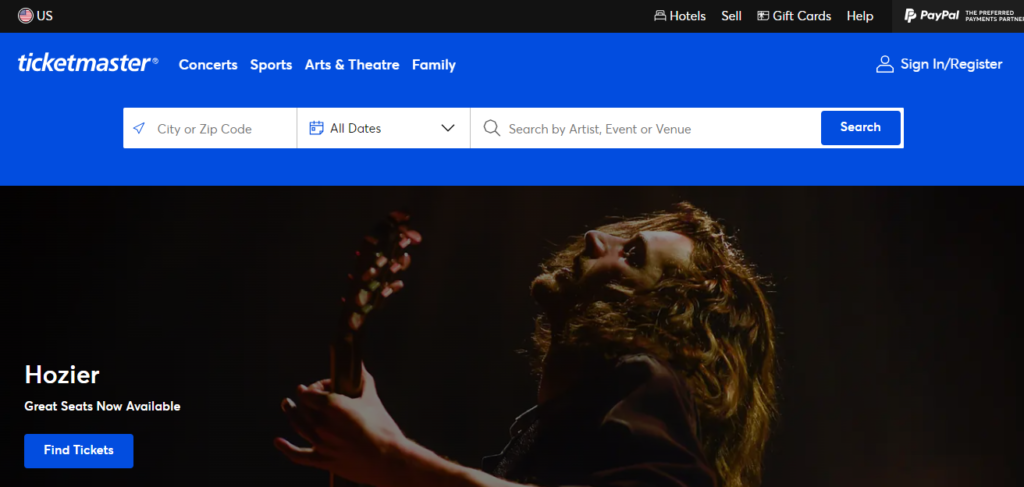
- Select the “Event” from the search list and click on the “See Tickets” Button.
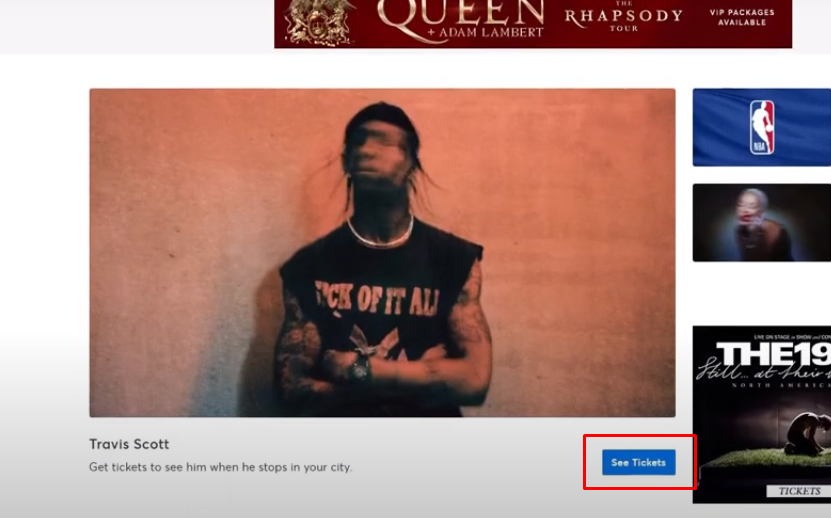
- Select your event and Click on “Find Tickets.“
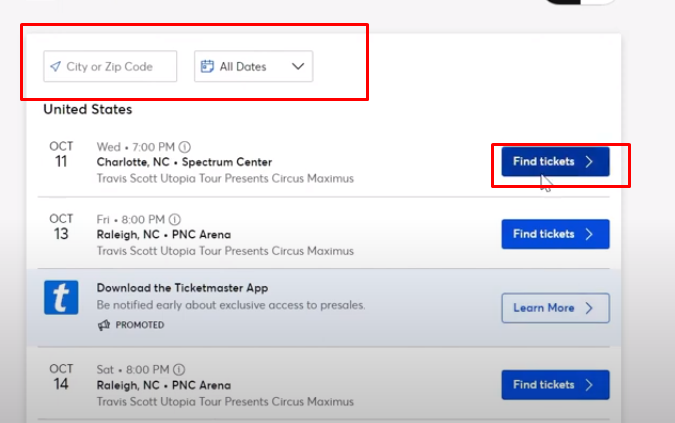
You will be redirected to the interactive seat map.
Step 3: Choose Your Seats
- If seats are available you will see “blue colour sections” on the map and click on it.
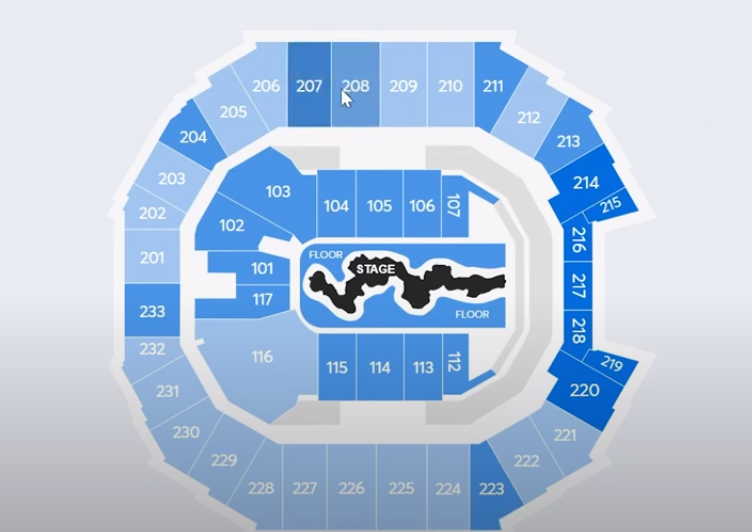
- If you see a “Pink round arrow symbol seat” means a ticket is being sold by another fan and is available for you to buy.
- You can see the Ticket filter section on the left-hand side of the map. Where you can “adjust the price range” and seat number along with verified resale tickets.
- Select the resale seats(Pink seats) you’re interested in purchasing. You’ll be able to see the price set by the seller.
- Select the number of seats and Click on “Buy Now“.
- You will get a loading message that says “Sit tight, We’re securing your Verified Tickets”
Step 4: Do Checkout
- After selecting your tickets, review the seat details and price to ensure they meet your expectations.
- Proceed to checkout by clicking on the “Place Order” button.
- Then, enter your payment information and confirm the purchase.
Step 5: Ticket Confirmation
- Once your purchase is complete, you’ll receive a ticket. You can take the printout and prepare for your event.