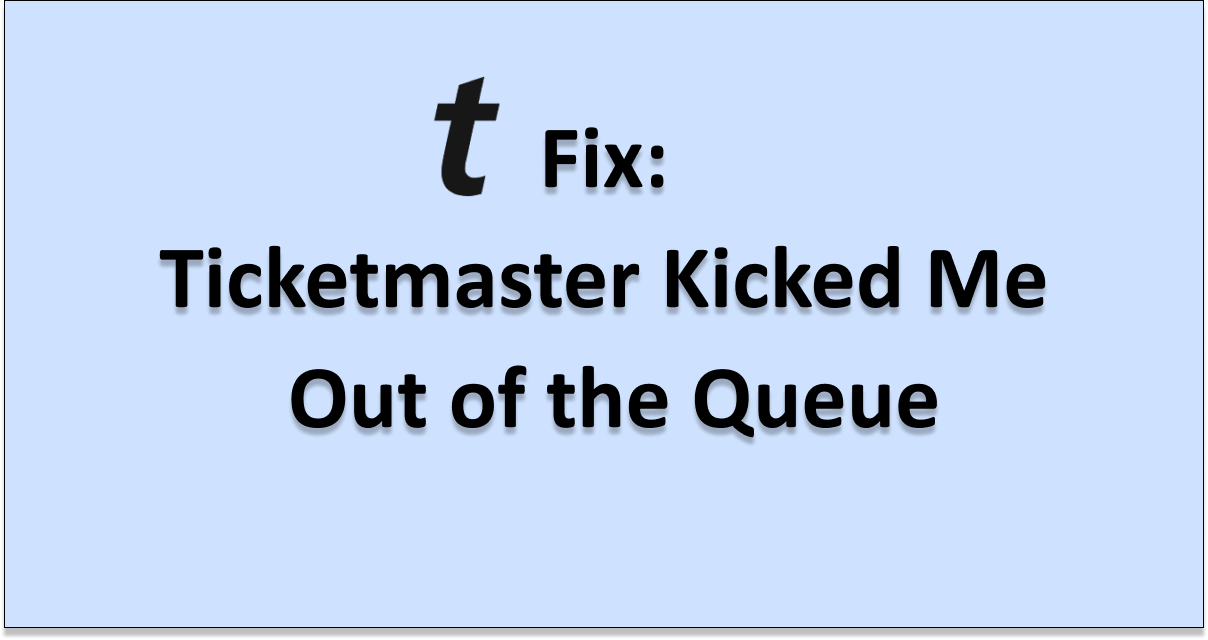Are you also wondering why Ticketmaster kicked you out of the queue and showed you an error message that says “Your Place in the Queue is No longer Valid We apologise, but an error has occurred” while you were waiting to purchase tickets for an event?
If your answer to that question was yes, you are not the only one!
Ticketmaster is a widely used online ticketing platform that allows users to buy and sell tickets to a wide variety of live events.
One of its unique features is the Smart Queue, which assigns users a spot in a virtual queue as they wait for their turn to buy tickets.
However, many are experiencing issues while being in this queue, and thus have questions regarding it.
If you are one of these people, you have come to the right place.
So read on to find out!

Why Did Ticketmaster Kick Me Out of the Queue?
Users often report that they got kicked out of the Ticketmaster queue just when they were about to purchase tickets, or when their turn to purchase tickets came closer.
They are then shown a message by Ticketmaster that says “Your Place in the Queue is No Longer Valid We apologise, but an error has occurred. In just a moment, you’ll be automatically redirected to rejoin the queue.“
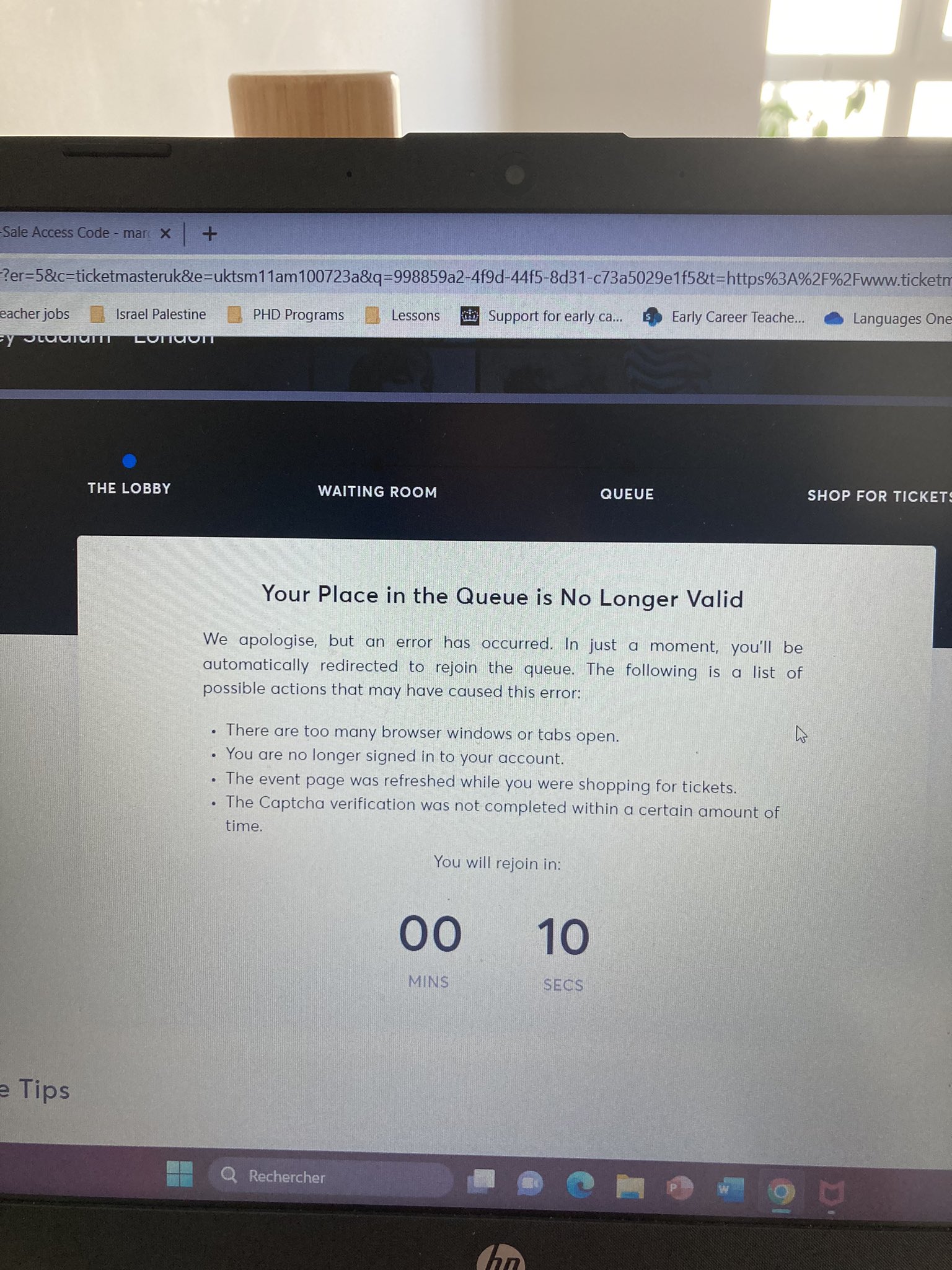
This is understandably a frustrating experience to have, especially after you have waited a long time for your turn to come.
Here are some possible causes for this problem to occur:
1. Too Many Active Browser Tabs
If you have too many active tabs open on your browser, while purchasing tickets on Ticketmaster, it will greatly affect the browser’s ability to perform at an optimum level.
As such, errors might occur within the browser, or it may not function the way it is supposed to due to the load that it is carrying.
Due to too many tabs open, your browser might have malfunctioned and caused Ticketmaster to kick you out of the queue due to an error.
2. Not Signed In to Ticketmaster Account
If you are not signed in to your Ticketmaster account, or if you signed out of your account while waiting in queue for the event tickets, you will be kicked out of the queue.
This is because to buy a ticket on Ticketmaster and to stand in a queue to buy the ticket, you need to have an active Ticketmaster account that you are logged in to.
If you log out while you are in the queue, Ticketmaster will detect the change in activity and immediately remove you from the queue since you will no longer be associated with an account.
This might be why you are facing this issue.
3. Event Page Was Refreshed During Purchasing Process on Ticketmaster
It is very important to stay active on the event page and not change anything, or else your connection to the Ticketmaster servers will end up getting reset, making you lose your position in the queue and giving you a new, lower position instead.
This is because every time a page refreshes, your browser’s connection to the website’s servers is reset or refreshed.
Once the connection is reset, it means you will have to start all over again, as you cannot pick up where you left off.
As such, the page refresh or inactivity may have reset your connection to Ticketmaster, thus kicking you out of your original place in the queue.
4. CAPTCHA Was Not Verified
CAPTCHA is a way for websites to verify that you are a human user and not a bot on their website.
As such, it is mandatory to complete the CAPTCHA verification in order to use the Ticketmaster website.
If you do not complete the CAPTCHA verification process properly, you will not be able to use the website, since you will be detected as a bot instead.
As such, this might be why you were kicked off of the Ticketmaster queue.
5. Technical Issues With Ticketmaster
There may be some internal technical issues with Ticketmaster and its servers, such as errors, bugs, or glitches, which are causing problems with the event page and the queue for the same.
These issues might have interfered with the processes involved with you waiting for your turn in the queue and thus interrupting your purchase.
This might be why you were kicked off of the Ticketmaster queue.
6. Problems with Network Connection
A strong internet connection is needed to be in the Ticketmaster queue to purchase tickets to live events.
If you do not have a fast internet connection, it might slow down the browser’s and server’s functioning in completing your request, thus kicking you off the queue.
How to Fix If Ticketmaster Kicked Me Out of the Queue?
1. Check Your Internet Connection
Before you enter the queue to buy tickets on Ticketmaster for the event, make sure that your internet connection is at an acceptable speed at which it can perform optimally.
To check if you have a good internet connection, you can run a speed test on it.
To carry out a speed test for your network connection, follow the steps below:
Step 1: Go to speedtest.net.

Step 2: Click on the “GO” button on your screen to begin the speed test.

Step 3: Wait for the site to give you a report regarding your internet connection’s speed.
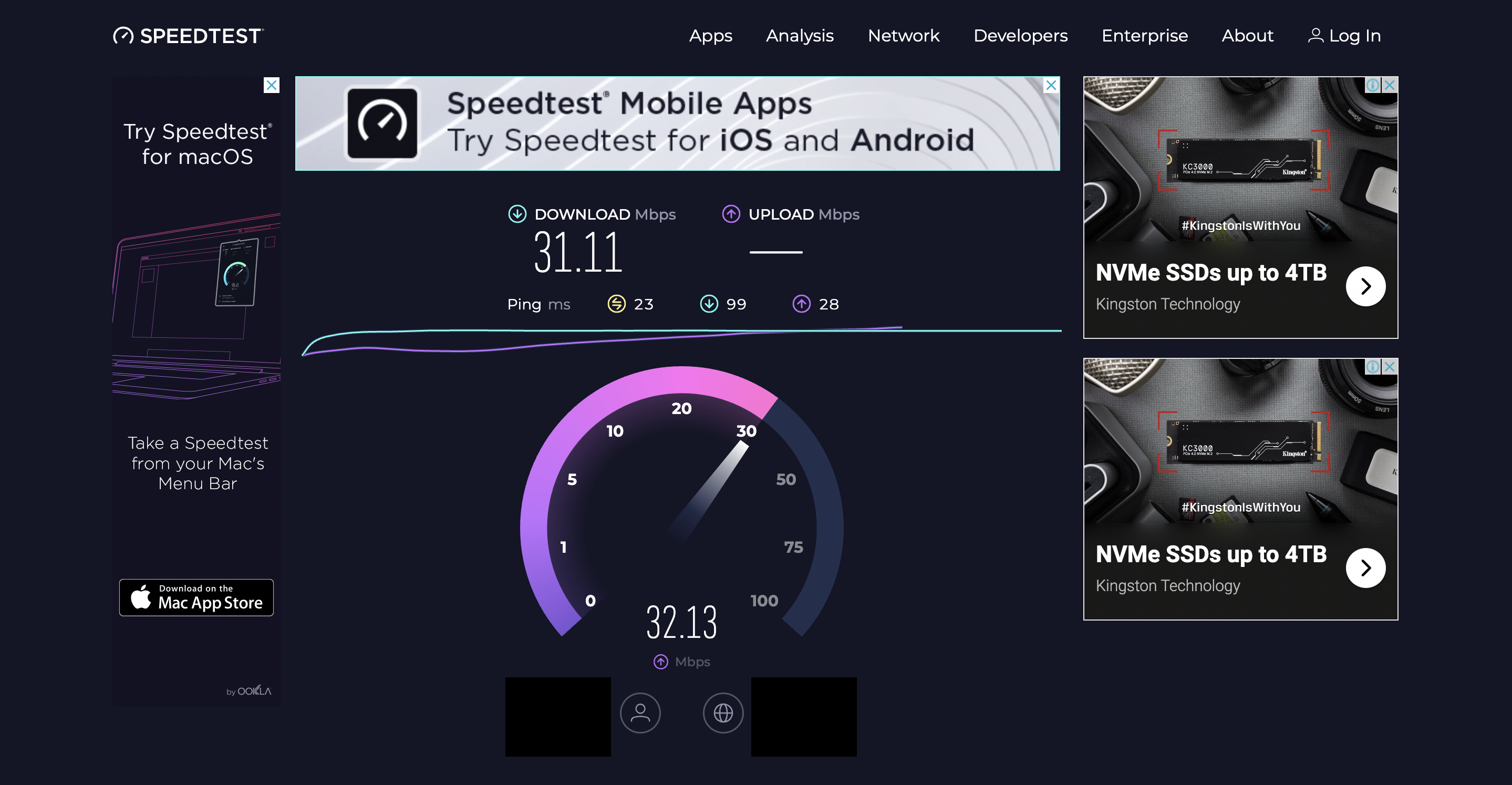
Step 4: Once the report is ready, you can view it and check your ping rate, which is given in yellow.
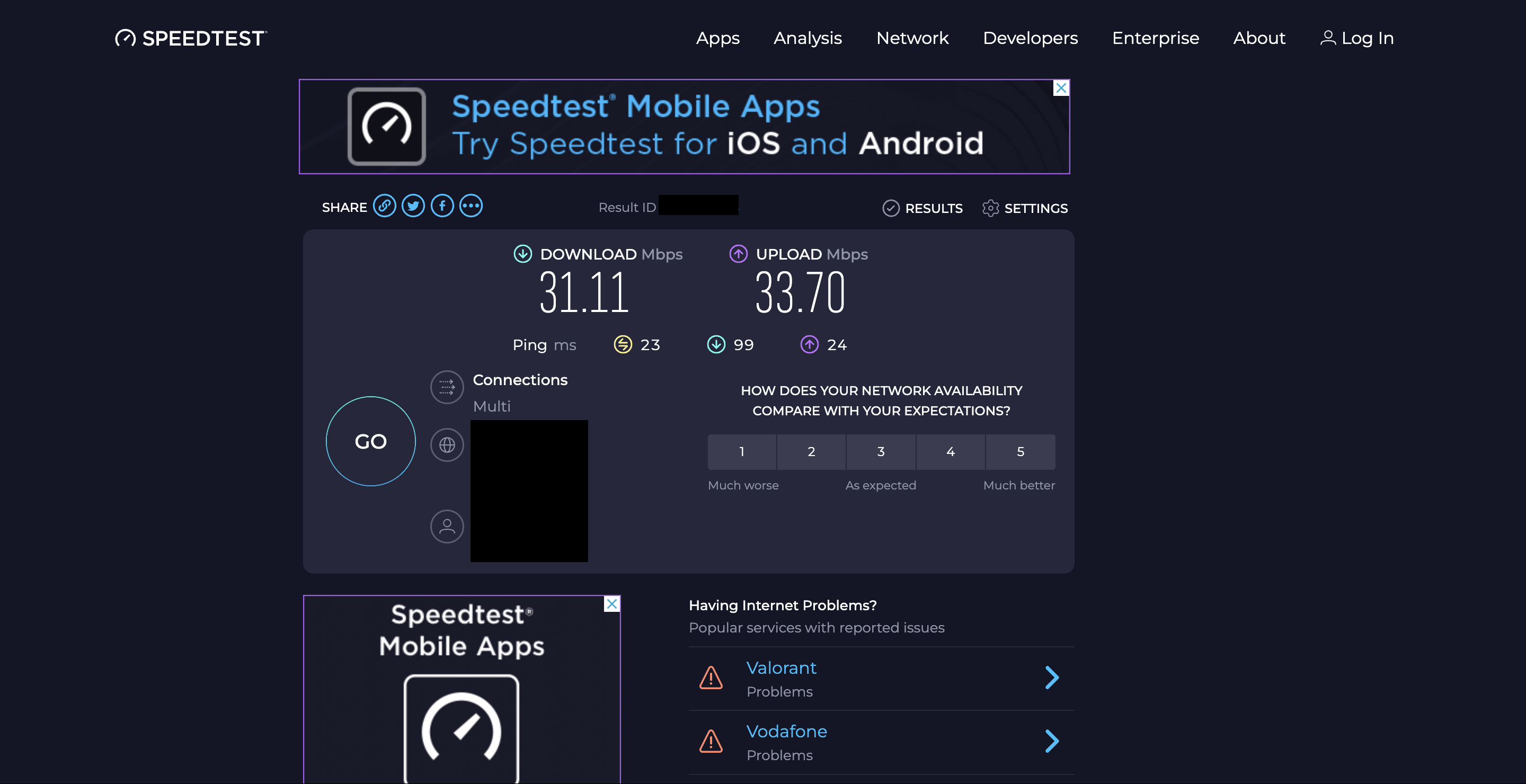
A ping rate of 100 ms or lower is best to use Ticketmaster.
Remember: the lower the ping, the better the quality.
If you have a poor internet connection, you can try to reset your router to refresh your network connection.
To reset your router, follow the steps below:
Step 1: Look for the reset button on your router.
Step 2: Long press the reset button for a few seconds.
Step 3: Release the reset button and wait for the router to light back up again.
Step 4: Once the lights are back, reconnect your device to your router again.
Your connection will be reset and the network will be faster.
If this still does not work, you can try using alternative networks, such as your mobile data or hotspot connection.
2. Close All Tabs on Your Browser
To prevent your browser from malfunctioning due to an activity load, make sure to close all the other tabs on your browser before you join the queue.
This will make sure that your browser is functioning smoothly and in a satisfactory manner which in turn will prevent the problem from happening.
3. Sign In to the Correct Ticketmaster Account
Make sure you are signed in to your correct Ticketmaster account before you enter the queue, and make sure that you stay signed in the entire time.
To increase your security, you can even reset your password in case other people have access to the account.
Make sure that you also already have a payment method on file, so that you can avoid any extra hassle regarding payment methods later on.
4. Stay Active on the Event Queue Page
Do not close the queue tab at any moment, or else you will end up losing your position in the queue.
Staying active on the event queue page is extremely important to make sure that your connection to the server is not reset.
If it is a long queue, make sure you check in regularly to see if you are still active on the events queue page.
5. Verify the CAPTCHA
Make sure that you complete and pass the CAPTCHA verification process whenever prompted to ensure that the server recognizes you as a human user and not a bot.
This is important to do so that you do not get marked as a bot later on and then kicked out of the queue because of it.
Always keep an eye out for a CAPTCHA prompt, so that you can complete it in the given time.
If you are unable to complete one CAPTCHA test because it is too difficult for you, you can always refresh the test to get a new prompt to work with.
6. Reload the Queue Page
If you are already kicked out of the queue, make sure to reload and refresh the events queue page so that you can get back into the queue as fast as possible.
If you are lucky, you might be able to secure a spot that is not too far away or far down.