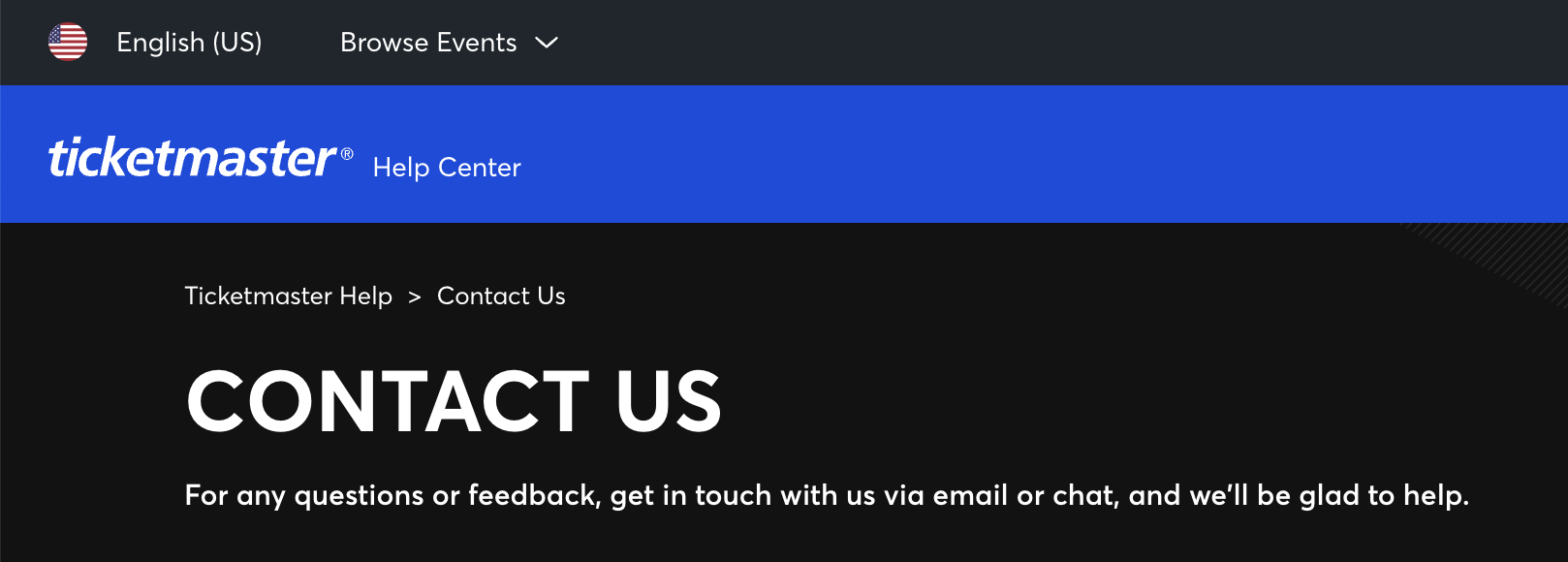Are you also wondering how to accept tickets on Ticketmaster?
If so, you need not look for answers any further!
Ticketmaster is a widely used ticketing platform that is popular for its Transfer feature that allows users to give their tickets to other users in a hassle-free manner.
However, many are often confused by how this feature works, and how they can make use of it.
We are here to clear those doubts with a detailed guide on how you can accept tickets on Ticketmaster.

How to Accept Tickets on Ticketmaster?
The process of transferring tickets to another user on Ticketmaster requires the recipient to confirm the transfer by accepting the tickets.
Once the tickets are transferred to you, the recipient, you will be notified via text message and email, depending on what the sender entered for the recipient’s address.
There are two methods through which you can accept Ticketmaster tickets, which depends on how you got the notification.
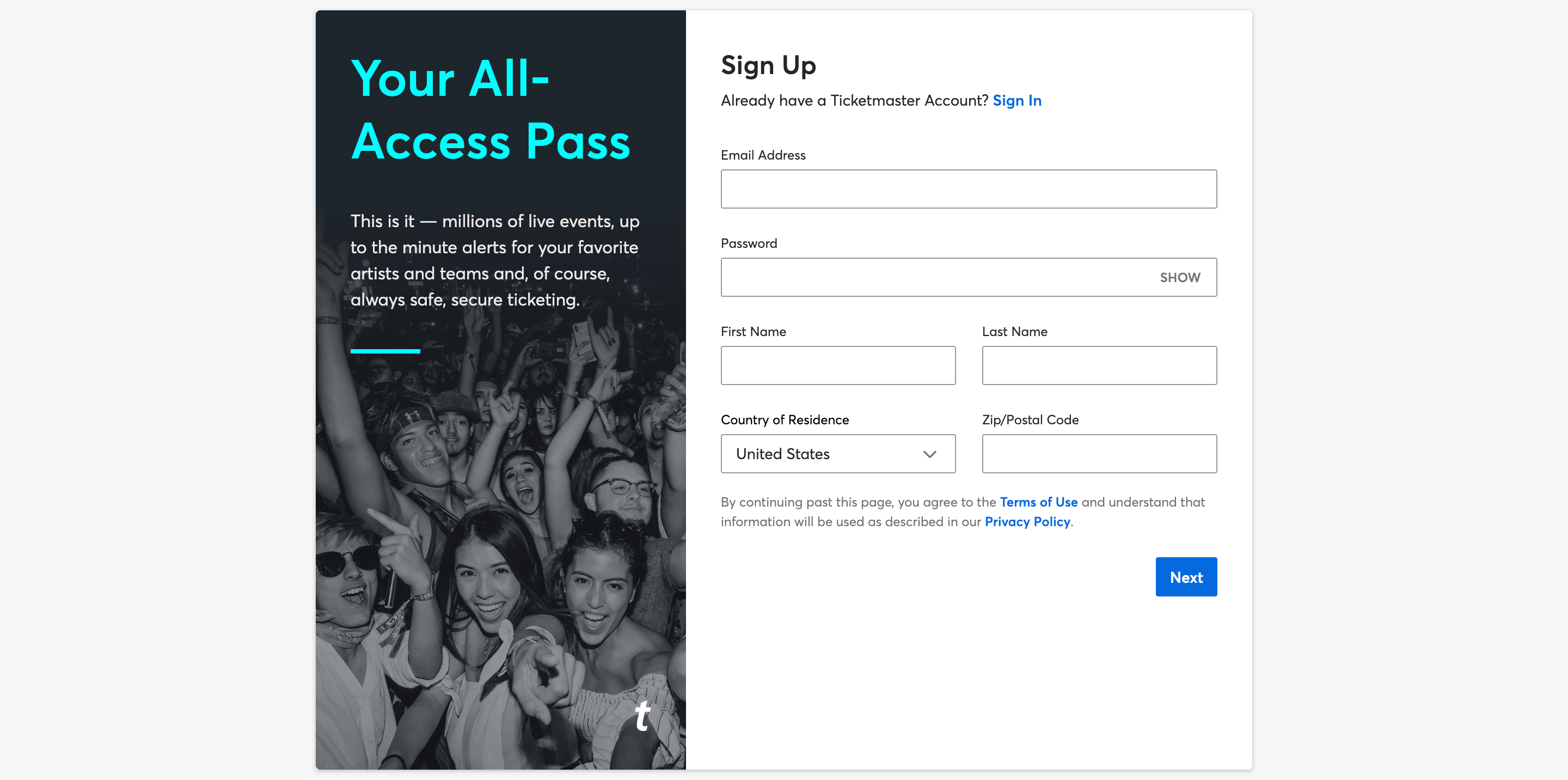
To accept the Ticketmaster tickets via text message, follow the steps below:
- Open the text message notification about the Ticketmaster ticket transfer.
- Click on the Sign in link attached.
- This will take you to the Ticketmaster Sign In page.
- If you already have a Ticketmaster account associated with the phone number you received the message on, log in to that account.
- If you do not have a Ticketmaster account, click on the Sign Up option and create an account using the phone number that you received the message on.
- You will then be redirected to the Ticketmaster Home page.
- Open My Events.
Follow the steps given below to accept the Ticketmaster tickets via email:
- Open the email from Ticketmaster notifying you about the ticket transfer.
- Click on Accept Tickets.
- This will take you to the Ticketmaster Sign In page.
- If you already have a Ticketmaster account associated with the email address that you received the notification on, log in to that account.
- If you do not have a Ticketmaster account, click on the Sign Up option and create an account using the email address that you received the notification on.
- You will then be redirected to the Ticketmaster Home page.
- Open My Events.
You will be able to see your newly accepted tickets in the My Events section, confirming that the Ticketmaster tickets have been successfully transferred to you.
The sender will also receive a notification letting them know that the transfer has been successful.
What Happens If You Don’t Accept Tickets on Ticketmaster?
If you do not accept the tickets transferred to you on Ticketmaster, you will not be able to own them under your own account.
To get the tickets on your own account, you will need to accept the tickets via the notification you got so that the transfer process can be completed.
If you don’t, you will not be able to receive the tickets successfully.
Thus, the sender might cancel the transfer.
Once the transfer is cancelled, you will not be able to accept the tickets via the notification message you may have received previously.
The tickets will then return to the original sender and you will not get them.
Ticketmaster Accept Tickets Not Working
Are you facing issues with accepting the tickets that have been transferred to you on Ticketmaster?
Users may face problems while accepting tickets on Ticketmaster.
Here are a few possible causes for this problem, and how you can fix it:
1. You Are Not On the Correct Account on Ticketmaster
It is possible that you are not logged in to the correct Ticketmaster account.
It is very important that you log in to the account associated with the same email address or phone number on which you received the notification about the ticket transfer.
If the account that you logged in to is not the same one as that, you will not be able to accept the tickets even if you signed in through the link that was sent to you.
To resolve this issue, simply log out of your current account and log in to the correct one.
2. Sender Cancelled the Ticket Transfer on Ticketmaster
If you are on the correct account but still unable to accept the tickets, it is possible that the sender cancelled the transfer.
Senders can cancel the transfer of tickets at any time before the recipient accepts the transfer.
As such, if the sender cancels the transfer, you will not be able to accept the tickets even if you are accessing it via the link that was sent to you.
You can reach out to the sender and request them to initiate the transfer again.
3. Ticket Transfer Has Expired on Ticketmaster
The ticket transfer on Ticketmaster can expire without the sender cancelling the transfer itself.
This may happen when it has been a long time since the transfer was initiated, or if the event for the tickets has already passed.
If the event has not passed yet but the transfer has expired, reach out to the sender and ask them to transfer the tickets again.
You will then be able to accept the transfer.
4. Technical Issues with Ticketmaster
Some technical issues like glitches and bugs may interfere with Ticketmaster’s transfer processes from time to time, preventing you from accepting the tickets.
Often, you might proceed to accept the tickets but get an error message instead.
Usually, even though users are shown the error message, the transfer itself happens to be successful.
At other times, you may try to refresh the page, try again later, or ask the sender to cancel and transfer the tickets again.
Most often, this resolves the problem.
You can always double-check whether the transfer process was completed by visiting your My Events page.
If the issue still remains, reach out to Ticketmaster’s Customer Support by visiting their Contact Us page.
They will then reach out to you to provide any further assistance.