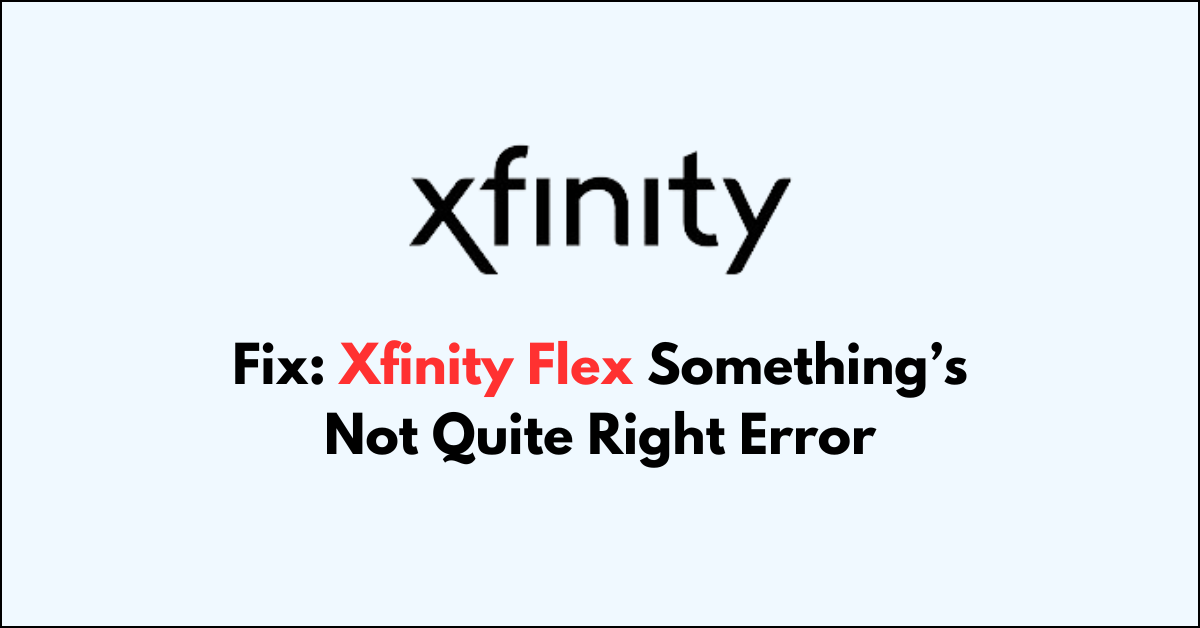Are you seeing the “something’s not quite right” error on your Xfinity Flex device?
This unhelpful alert can be confusing and prevent you from watching TV or accessing apps.
The are two kinds of this error which is “Something’s not quite right.
Let’s get your entertainment back up and running. Please give us a call at 1-800-XFINITY and reference the error code below.XRE-03007″ and the other one is “Something’s not quite right.Ensure cable connections are tightly secured for your Player and this Player Mini, then unplug them from electrical outlets, wait 10 seconds, and plug back in to restart. RDK-03036“
In this article, we’ll guide you through the steps to fix the “something’s not quite right” error on your Xfinity Flex device.
How to Fix Xfinity flex something’s not quite right Error?
To resolve this issue you should you should check the server status and try restarting your device.
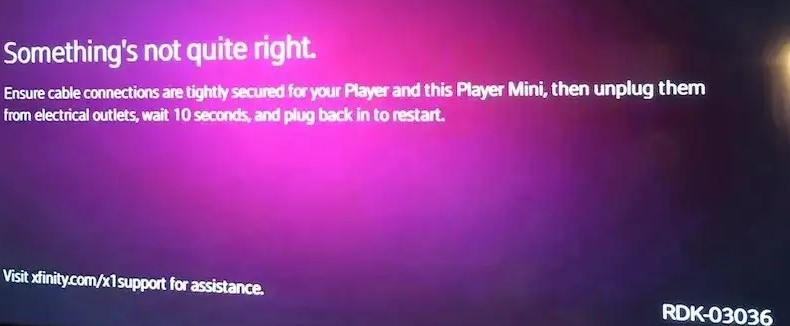
Down below, we have discussed the solution in step-by-step detail.
1. Check your Internet Connection
An intermittent or weak signal can cause the “Something’s not quite right” error on your Xfinity Flex service.
You can check the connection status on your Xfinity My Account app or by looking at the network settings on your TV Box to confirm that it’s connected to the internet.
Here are the steps to Check your internet connection:
- Turn off your router or modem, wait for a few seconds, and then turn it back on.
- If the problem persists, you can reset your network settings on your device. Go to the network settings menu and look for an option to reset or restart network settings.
- If possible, try connecting to the internet using a different device, such as a smartphone or tablet, to see if the issue is specific to your device.
2. Restart Your TV Box
A simple restart can often resolve the error. You can restart your TV Box by pressing the power button for 10 seconds and then releasing it, as this forces a reboot of the system.
The TV Box should automatically reboot, which can clear temporary issues causing the error message.
If the device doesn’t restart on its own, you can unplug the power cord, wait a minute, and then plug it back in to manually reset the system.
3. Check for Service Outages
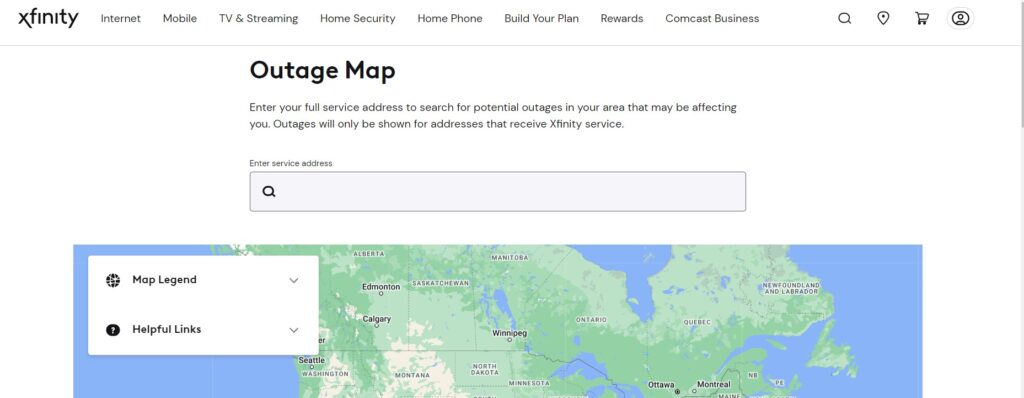
Sometimes the error can be due to a service outage in your area.
You can check for any reported outages on the Xfinity Status Center or by using the Xfinity My Account app on your mobile device.
4. Update the Device Software
If your Xfinity Flex is experiencing errors, check for any available software updates by navigating to the Settings menu and selecting the Software Update option.
An update can often resolve bugs and glitches that may be causing the “Something’s not quite right” error message.
To update the device software on Xfinity Flex, you can follow these steps:
- Press the Xfinity button on your remote.
- Select the gear icon to open Settings.
- Scroll down and select “Device Settings.”
- Select “System Refresh.”
- If an update is available, you will be prompted to download and install it.
5. Check for Activation
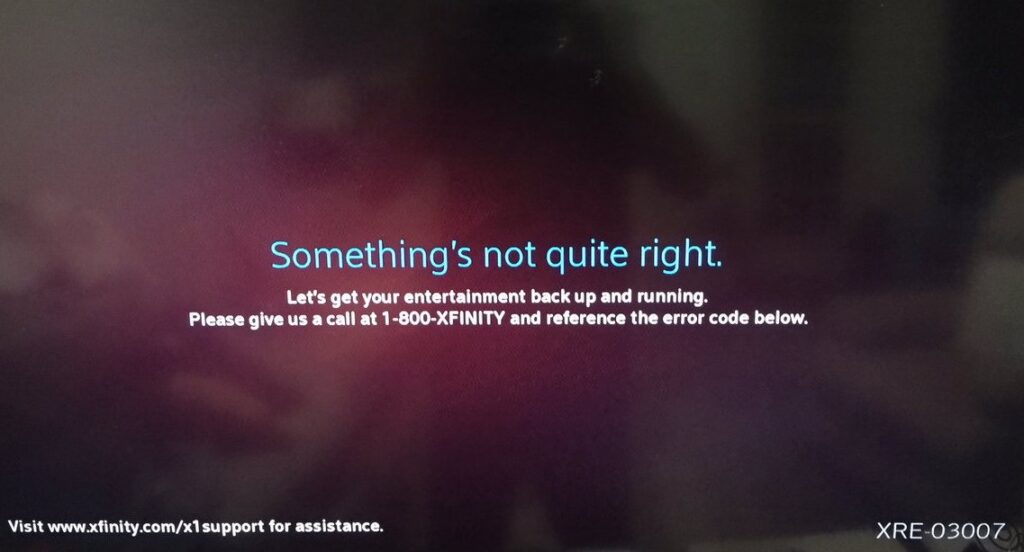
If the error code is XRE-00250, it may indicate that your device needs to be activated.
In this case, you should call Xfinity at 1-800-XFINITY to get your device activated, or you can attempt to activate it online through the activation portal provided by Xfinity.
6. Ensure Proper Outlet Activation
If you see an error code such as RDK-03013, it suggests that the outlet may not be activated.
Ensure that your outlet is activated or try another outlet, as an inactive outlet will not provide a signal to your Xfinity Flex TV Box
7. Contact Xfinity Support Support
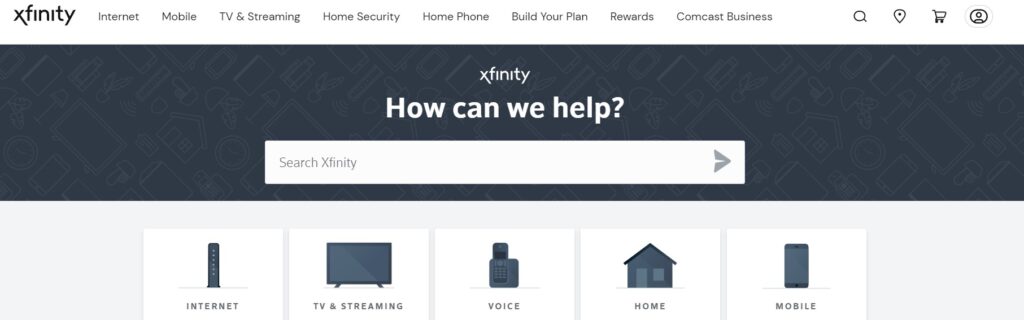
If none of the above steps work, you may need to contact Xfinity support for further assistance.
They can provide additional troubleshooting steps or schedule a technician visit if necessary.