Cricket Wireless is an MVNO (Mobile Virtual Network Operator) operated by AT&T offering unlimited texting and calling using AT&T’s 5G network.
The unlimited plans are available at affordable prices which makes it a popular choice for many to use the Cricket Wireless service.
You can also use data using a Cricket Wireless hotspot allowing access to the internet on different devices. However, many people face problems with their Cricket Wireless hotspot.
If you are also facing the issue of Cricket Wireless hotspot not working, read on. This article will discuss why is Cricket Wireless hotspot not working and how can you fix it.
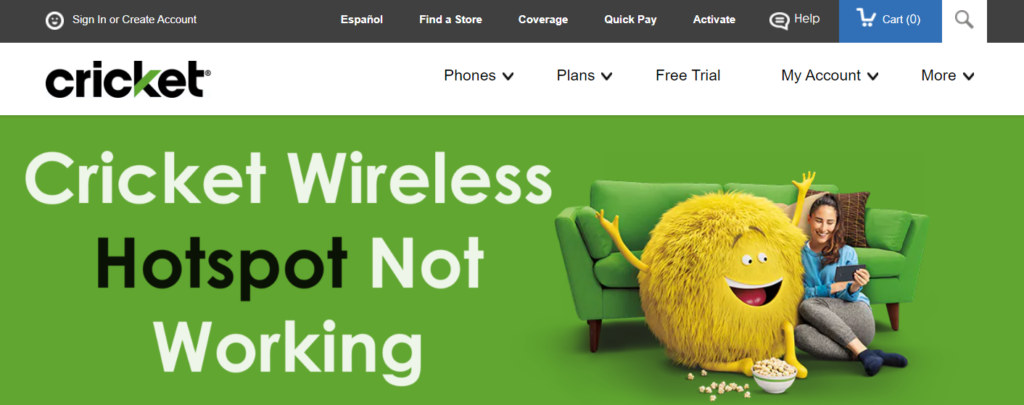
Why Is Cricket Wireless Hotspot Not Working?
If your Cricket Wireless hotspot is not working it is due to using an incompatible device for the hotspot, incorrect hotspot settings, exceeding the device limit and issues with the network or server.
Below are the detailed reasons for Cricket Wireless hotspot not working:
1. Using Incompatible Device With Hotspot
If your device is incompatible with the Cricket Wireless hotspot, it will not work. Cricket Wireless hotspot works on the latest devices so if your device is outdated, the hotspot will not work.
2. Incorrect Hotspot Settings
If your device is compatible with Cricket Wireless hotspot then the settings may be incorrect on your phone. This can lead to Cricket Wireless hotspot not working.
3. Exceeding Device Limit
You can connect only up to a certain number of devices with your Cricket Wireless hotspot. When the limit is exceeded, the hotspot will not work properly.
4. Network Or Server Issues
Another reason for Cricket Wireless hotspot not working includes not receiving strong signal strength or temporary issues with the network.
The disruptions in the network can lead to hotspots not working on your phone.
How To Fix Cricket Wireless Hotspot Not Working?
To fix the Cricket Wireless hotspot not working you can check whether you are using a compatible device, reset the mobile hotspot settings. Additionally, ensure the number of devices connected to the hotspot is within the limit, try to reset network settings and restart your phone if necessary.
Below are the fixes for Cricket Wireless hotspot not working:
1. Use A Compatible Device
Ensure that you use the latest phone model to connect with Cricket Wireless hotspot. The outdated phone model will not connect with the hotspot.
Your phone model must be iPhone 4 and newer or Cricket branded LTE devices.
2. Restart Mobile Hotspot Settings
If your phone is compatible with the Cricket Wireless hotspot and still not working then restart your device’s mobile hotspot settings. This will refresh the hotspot setting on your phone.
To restart the mobile hotspot on iOS devices, follow the steps mentioned below:
- Open the “Settings” on your phone.
- Tap on “Personal Hotspot”.
- Tap on “Allow Others to Join” to disable it.
- Then tap on it again to enable it.
To restart the mobile hotspot on Android devices, follow the steps mentioned below:
- Open the “Settings” on your phone.
- Tap on “Connections”.
- Go to “Mobile Hotspot and Tethering”.
- Toggle it “On” to enable hotspot.
3. Check The Number Of Devices Connected To Cricket Wireless Hotspot
Ensure that the number of devices connected to the Cricket Wireless hotspot is within limits. Cricket Wireless hotspot allows connecting up to six devices.
If the number of connected devices is more than six then it will affect the hotspot performance.
It will also result in a reduction in internet speed not allowing the hotspot to work.
4. Reset Network Settings On Your Phone
If the Cricket Wireless hotspot is receiving good signal strength then the issue can be with the network strength on the phone. You can try to move the devices close to each other to receive a strong signal.
You can also resolve any network issues by resetting network settings on your phone. Resetting network settings will erase your Wi-Fi and password so remember the details when you connect again after resetting.
To reset network settings on your iOS device, follow the steps mentioned below:
- Open “Settings” on your phone.
- Tap on “General”.
- Select “Reset”.
- Tap on “Reset Network Settings”.
- Enter your device passcode when prompted.
- Confirm reset for network settings.
To reset network settings on your Android device, follow the steps mentioned below:
- Open “Settings” on your phone.
- Tap on “System” or “System & Updates”.
- Select “Reset Option” or “Reset”.
- Select “Reset Wi-Fi, mobile & Bluetooth”.
- Select and Confirm Reset.
5. Restart Your Phone
If you are still facing issues with Cricket Wireless hotspots, then the problem can be with your phone.
You can resolve the temporary issues with your phone by rebooting it.
When you reboot the phone it allows the phone to resolve any trouble with the network and clears background apps and memory problems. It will also improve the performance of your phone.
To restart the iPhone, follow the steps mentioned below:
- Press and hold the volume up or down button along with the Sleep/Wake button on the side.
- “Slide power off” will appear on the screen. Slide the bar to turn off the phone.
- Wait for 30 seconds to let the screen go blank.
- Restart your phone by pressing the Sleep/Wake button on the side till the Apple logo appears on the screen.
To restart Android, follow the steps mentioned below:
- Press the power button on your phone.
- When the menu appears, tap on “Power off”.
- Wait for the phone to switch off completely.
- Press the power button again to start your phone till the screen is lit.
Also, ensure that you are using the latest version of the software on your phone otherwise, it will not be compatible with the Cricket Wireless hotspot.
The updates also resolve any bugs or glitches and improve the performance of your phone.
To update the Operating System of your device:
- Go to “Settings” on your device.
- Check for Software Update (iOS Users) and System Update (Android Users).
- If an update is available then tap on “Download” and “Install”.
6. Contact Cricket Wireless Support
If the problem persists you can contact Cricket Wireless customer support by calling 1-800-CRICKET (274-2538) or 611 from your Cricket phone which is available from Monday to Saturday 10 am – 8 pm EST.
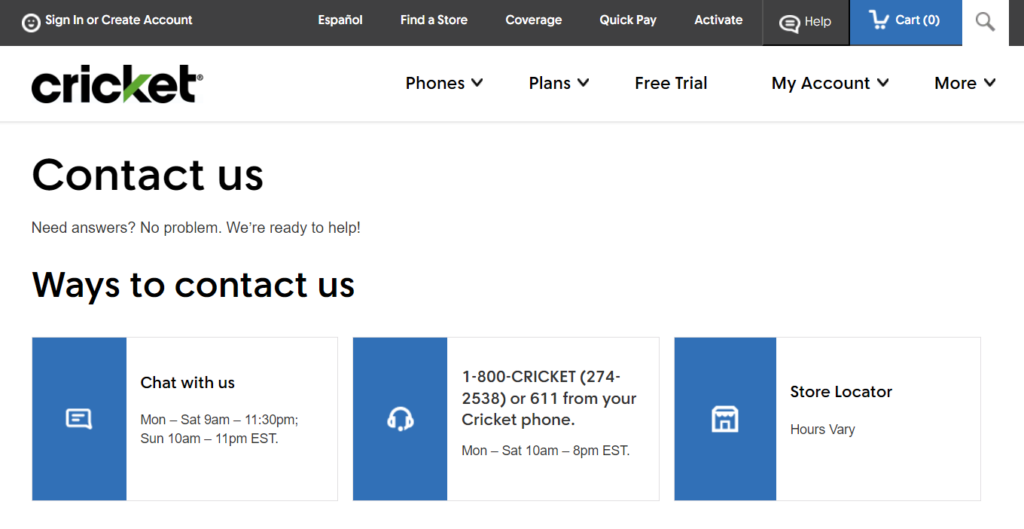
You can also chat with the support team available from Monday to Saturday 9 am – 11:30 pm and Sunday 10 am – 11 pm EST. You can also visit any physical store near you to resolve your issues.
