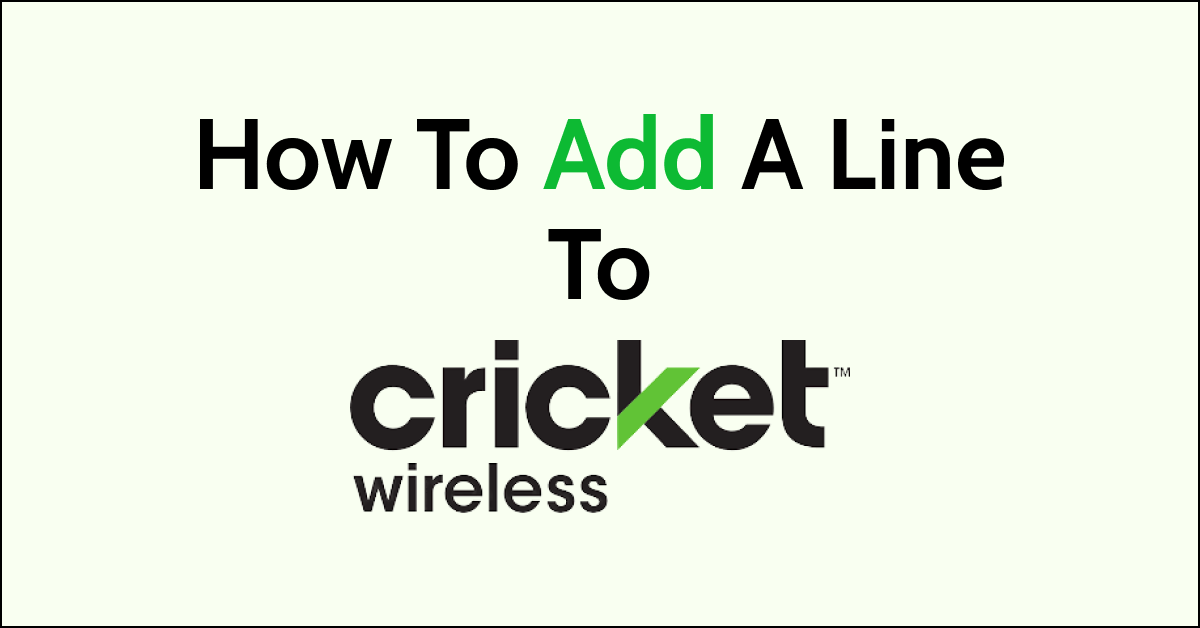Cricket Wireless is an MVNO (Mobile Virtual Network Operator) operated by AT&T popular for its low-cost plans and reliable network coverage.
It also lets you add multiple lines to your Cricket Wireless account with a discount for each additional line.
If you also want to add a line to your Cricket Wireless account and are not sure how to do it then you landed at the right place.
This article will discuss how to add a line to your Cricket Wireless account, how many lines can you add and how much it costs to add a line.
Also, how can you remove a line from your Cricket Wireless account?

How Can You Add A Line To Your Cricket Wireless Account?
You can easily add a line to your Cricket Wireless account by logging in to your account on the Cricket Wireless website, using the MyCricket app or calling Cricket Wireless customer support.
1. Add A Line Using Cricket Wireless Website
Below are the steps to add a line to your Cricket Wireless account using My Account online:
- Sign in to My Account on the Cricket Wireless website.
- Navigate to the accounts page and click on “Add a Line”.
- The next page will show you information about adding a line. Select “Shop Phones” or “Bring Your Phone”.
- Add the device and your preferred plan to the shopping cart.
- Follow the on-screen instructions and complete the checkout process.
2. Add A Line Using MyCricket App
Below are the steps to add a line to your Cricket Wireless account using the MyCricket app:
- Open the MyCricket app on your phone.
- On the home page, scroll down to “Add a line” and tap on it.
- This will take you to the Shop Phones page.
- If adding a new line you should select “Shop Phones”. If you are switching to Cricket Wireless and want to keep your old number, select “Bring Your Phone”. You may be prompted to enter your account number and PIN when you select the bring your phone option.
3. Add A Line By Calling Cricket Wireless Customer Support
You can also add a line to your Cricket Wireless account by calling customer support at 1-800-274-2538 using your Cricket Wireless main line.
When you speak to the representative, request them to add a line to your account. Keep your account number and PIN handy and provide them when prompted.
The account information is necessary to verify your account.
After verification, the agent will help you with adding a line to your Cricket Wireless account.
How Many Lines Can You Add To Your Cricket Wireless Account?
You can add a maximum of five lines to your Cricket Wireless account. However, the process of adding a line is different for new and existing customers.
If you are a new customer, you can add five lines in a single transaction during the activation process. If you are an existing customer, you can add one line per transaction.
You can keep adding lines till you reach the maximum limit which is up to five lines.
How Much Will It Cost To Add A Line To Your Cricket Wireless Account?
The cost of adding a line to your Cricket Wireless account is different for different numbers of lines. You are entitled to a discount of $10 per month when you add a second line.
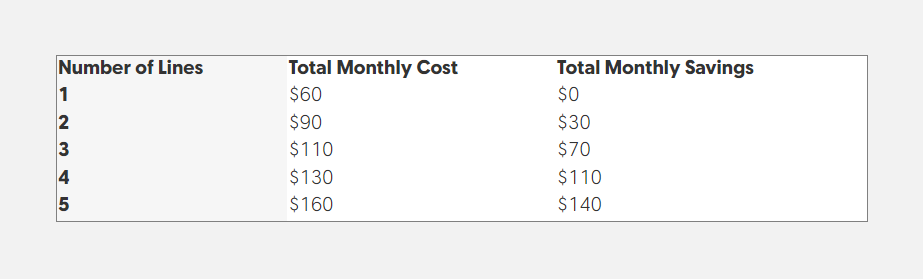
How Can You Remove A Line From Your Cricket Wireless Account?
You can easily remove a line from your Cricket Wireless account by calling customer support at 1-800-274-2538.

When you speak to the representative, inform them that you want to remove a line from your account. Keep your account number and PIN handy and provide them when prompted.
The account information is necessary to verify your account. After verification, inform the agent about the line you want to remove from your account. The agent will help you with removing a line from your Cricket Wireless account.