Are you facing Cricket Wireless activation problems? Are you unable to activate your Cricket Wireless SIM card? Do you get error messages during the activation process? What causes the activation problem and error message? How to fix the issue?
You don’t have to worry about the issue. You can resolve the activation problems with our article. You can find a suitable fix for the activation issue.
Cricket Wireless is one of the wireless service providers based in America. It offers various mobile services. AT&T company owns the Cricket Wireless network.
Cricket Wireless network is known for its no-contract mobile services. It also provides affordable prepaid mobile services to its customers. You can enjoy unlimited voice minutes, text messages, voicemails, mobile data, and hotspot service.
Activating the Cricket Wireless SIM card and mobile phone takes five or ten minutes. Many users are facing the activation problem during the process.
What Are The Causes Of The Cricket Wireless Activation Issues?
The causes of the activation problem on Cricket Wireless are incorrect information, network and Internet connectivity problems, incompatible mobile devices, locked mobile phones, and SIM card problems.
Below are the detailed causes of the Cricket Wireless Activation issues. Try understanding them to fix the activation problem.
1. Incorrect information
Providing incorrect information while activating the Cricket Wireless can cause activation errors. Customers should enter the IMEI number and ICCID number during the activation process.
Entering wrong pieces of information can cause errors and activation failure.
2. Internet Connectivity Problem
The Cricket Wireless Activation process needs a stable Internet connection. An unstable Internet connection can cause problems and loading failure. It results in technical difficulties and an error code while activating.
The causes of Internet connectivity problems are poor or no-network coverage areas, not connecting to the network and incorrect hotspot information.
3. Incompatible Mobile Device
An incompatible mobile device can cause an activation error. Your device should support the Cricket Wireless network. Incompatible devices cause activation problems.
4. Locked Mobile Device
The locked mobile device can cause an activation process. It also causes the activation error codes.
The network carrier locks the mobile device. It installs software applications to improve mobile performance. The network does not allow customers to unlock the device within a period.
5. SIM Card Problem
SIM Card problems are misplaced or damaged SIM cards. It can result in Cricket Wireless activation problems.
A broken SIM card restricts the network connection with Cricket Wireless. The mobile device does not detect the Cricket Wireless SIM card. It causes the activation problem.
These are the five causes of Cricket Wireless activation issues. Read the following article for fixes.
How To Fix The Activation Problem On The Cricket Wireless Network?
To fix the Cricket Wireless activation problem, try verifying the pieces of information, unlocking your mobile device, resolving the network problems, removing and reinserting the SIM card, and contacting Cricket Wireless Customer Service.
Below are the elaborated methods for fixing the activation problem on the Cricket Wireless. You can follow the step-by-step instructions.
1. Double-Verify The Information
You can verify the information before submitting it. You should provide the correct information to fix the activation errors.
You can re-enter the information after verifying the IMEI and ICCID number. You can verify the information with the below instructions.
Steps To Verify Your Mobile Device IMEI Number On The Mobile Settings:
- Open the Mobile Settings on your mobile device.
- Go to the About Phone option on the settings option.
- Select the IMEI number option. There are different IMEI numbers.
- Note the IMEI number and verify it.
Dial *#06# from the mobile device to get the IMEI number. You can dial and note the IMEI number if you have another Cricket Wireless SIM card.
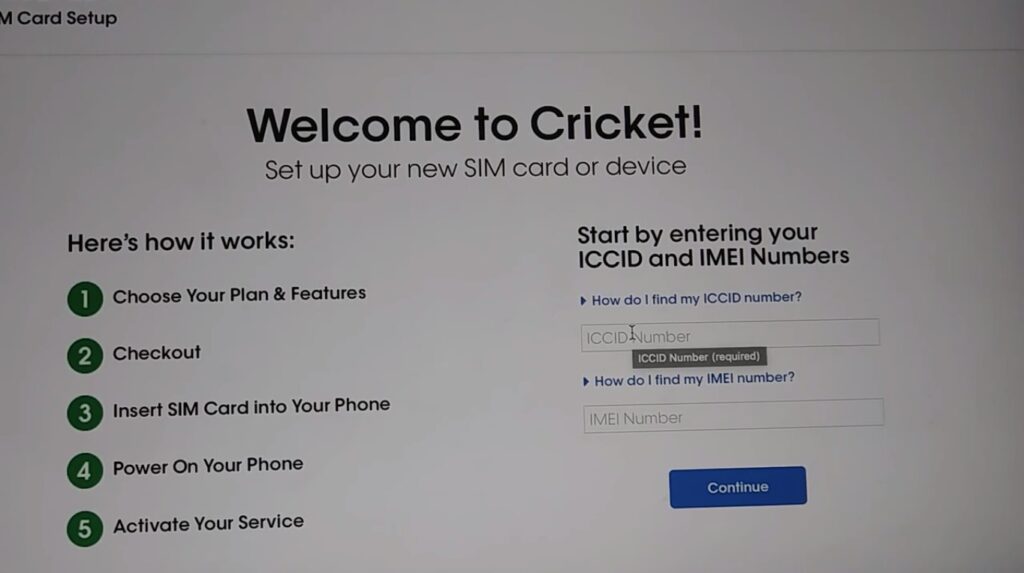
You can get the ICCID from your SIM card package. You can spot the ICCID in the SIM card or the SIM card pack.
The ICCID number always starts with 89. You can identify it with the starting number. It follows the country code and the home internet number.
You can also see the ICCID code on the mobile device after inserting your Cricket Wireless SIM Card. Go to the mobile settings, select the About Phone option, select the IMEI info option, and choose the ICCID code to see the code.
2. Unlock Your Mobile Device
You should use an unlocked mobile device to activate your Cricket Wireless SIM card. If you are using your old mobile device, you should unlock your device from the previous carrier network.
If you have used a different carrier network on a mobile device, it has a software application installed. The carrier network installs the software application while activating the SIM card.
You should unlock your mobile device before switching your carrier network. Using a locked mobile device can cause technical bugs and performance problems.
You can contact your previous carrier network’s customer service to unlock your mobile device. The network will send you the unlock PIN to your mobile number.
It takes two business days to send your unlock PIN. You should meet your carrier network’s unlock criteria. You can check its unlock policy.
To unlock your mobile device, try inserting the Cricket Wireless SIM card on your mobile device, turning on your mobile device, and entering the unlock PIN.
3. Resolve The Network Connectivity Problem
Try resolving the network connection if facing an Internet or network problem. You can resolve the issue by turning on and off the Airplane mode. It can determine the issue temporarily. Try turning on and off the airplane on the mobile device you use the Internet.
Steps To Turn On And Off The Airplane Mode On Your Mobile Device:
- Turn on your mobile device.
- Swipe the screen down. You will see the Control Center on your iPhone mobile or the Quick Settings on your Android mobile.
- Spot the Airplane Mode Icon. The Airplane mode icon is an Airplane symbol. It usually points toward the right side or facing the upper side.
- Turn On the Airplane Mode. You can turn on the Airplane mode by selecting the icon.
- Wait for a few minutes. Try waiting for five to ten minutes. It helps you to fix the issue. You can also turn it off immediately.
- Turn the Airplane mode. Follow the same steps as turning on the Airplane mode to turn it off.
You can resolve the issue by restarting your mobile device. You can power off and on your home Internet device to fix the network problems. Try powering off your mobile device or home Internet for a few minutes.
4. Reset Your Network
Try resetting the network setting on your mobile device. You can reset the network settings on the mobile device settings.
Steps To Reset The Network Settings On Your Android Mobile Device:
- Open the Mobile Settings on your Android device.
- Go to the System option on your device settings.
- Select the Reset option. You can also search for the reset in your mobile settings.
- Select the Reset Network Settings Option. You can see the reset network settings option on the reset options.
Steps To Reset The Network Settings On Your iPhone Mobile Device:
- Open the Settings app on your iPhone mobile device.
- Go to the General setting option on your iPhone settings.
- Go to the Reset option. You can scroll down the general settings option and spot the reset option. You can also search for the reset option on the iPhone settings app.
- Select the Reset Network Settings option from the reset option.
Try manually resetting the APN (Access Point Network) settings. Try resetting it on your mobile device (in which you want to access the Cricket Wireless Network).
You can reset it with the Cricket Wireless APN settings. You can check the Cricket Wireless APN setting with the below image. You don’t have to worry about other APN setting options.
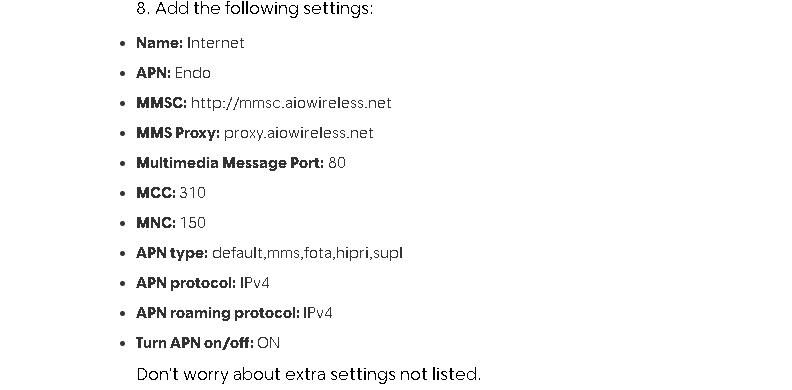
5. Change Your location
You can move to a nearby network coverage area during the activation process. It will resolve the network problems.
You can try connecting with a different Wi-Fi Internet to fix the Internet problems. You need a stable Internet connection to activate the Cricket Wireless SIM card.
You can fix the mobile data problem with our article ‘How To Fix Cricket Wireless Data Not Working.’ Try following the step-by-step instructions to resolve the mobile data not working problem.
Try switching to your mobile data from the Wi-Fi Internet and Vise Versa. It will enable a Stable Internet connection during the activation process.
6. Remove And Reinsert Your Cricket Wireless SIM Card
Try removing and reinserting your SIM card if you misplaced your SIM card. It will fix the SIM card misplacement.
You can use your mobile device manual for the SIM card placement. You can also visit your mobile device brand website for the SIM card placement instructions.
Steps To Remove And Reinsert Your Cricket Wireless SIM Card On Your Mobile Device:
- Keep a SIM ejector or a paper clip.
- Spot the SIM tray location on your mobile device. It is usually on the side of your mobile phone. Remove your mobile case before identifying the SIM tray location.
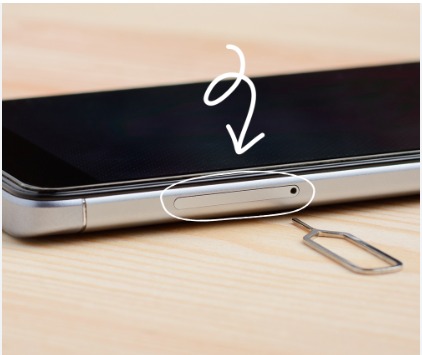
- Insert a SIM Ejector or a paper clip.
- Remove the SIM tray or SIM slot from your mobile device.
- Remove the SIM card from the SIM Tray.
- Wipe the SIM tray and SIM card gently. It is to remove the dust particles.
- Place the SIM Card on the SIM tray or SIM slot. Place the SIM card facing backwards. Place the SIM card as mentioned in the instructions manual.
- Insert the SIM tray or SIM slot inside your mobile phone.
7. Get Your Cricket Wireless SIM Card
Your Cricket Wireless SIM Card replacement if you received a damaged SIM card. You can get your SIM card replaced if your SIM card is lost, damaged, or stolen.
Try contacting the Cricket Wireless Customer Service representative to get your SIM card replaced. You can request for a replacement.
You can purchase a SIM card on the My Account app or Cricket Wireless web page. You can also visit a nearby Cricket Wireless physical store to get your SIM card replacement.
You can get a SIM card replacement for free if you receive a damaged Cricket Wireless SIM card.
8. Contact Cricket Wireless Customer Service
You can contact Cricket Wireless Customer Service if you can’t resolve the activation problems. You can also connect with them if you receive a damaged SIM card.
You can connect with them through online or offline. You can also visit the Cricket Wireless physical store near your residential area.
You can contact them through a call. You can call 1-800-CRICKET (274-2538) to contact the customer service representative.
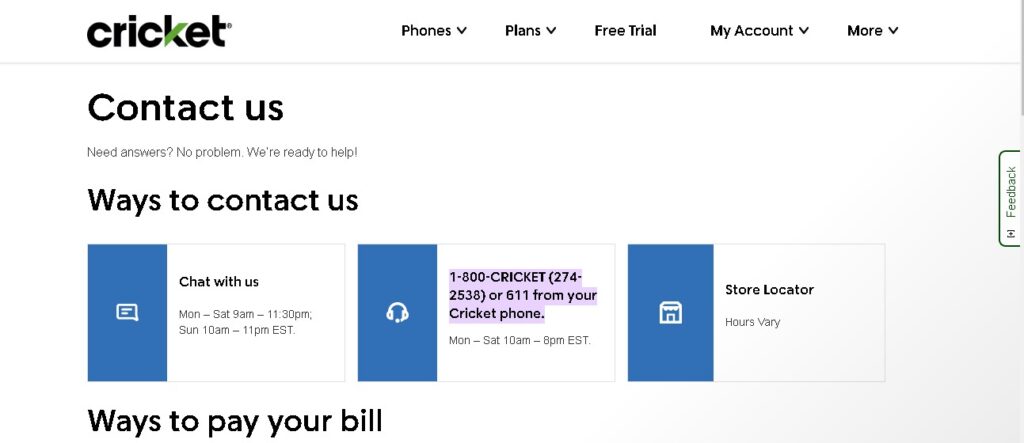
You can visit the Cricket Wireless Contact Us web page and select the Chat With Us option. You can contact them on Monday to Saturday from 9:00 a.m. to 11:30 p.m. EST. You can contact them on Sunday from 10:00 a.m. to 11:00 p.m. EST.
