Cricket Wireless is an MVNO (Mobile Virtual Network Operator) operated by AT&T offering unlimited texting and calling using AT&T’s 5G network.
The unlimited plans are available at affordable prices which makes it a popular choice for many to use the Cricket Wireless service.
Despite using a reliable network tower of AT&T, many people still face issues with sending or receiving text messages on their phones.
The issue is either able to send texts but not receiving texts or not being able to send and receive texts altogether.
If you are also facing the same issue of not being able to send or receive text messages from your Cricket Wireless phone then read on.
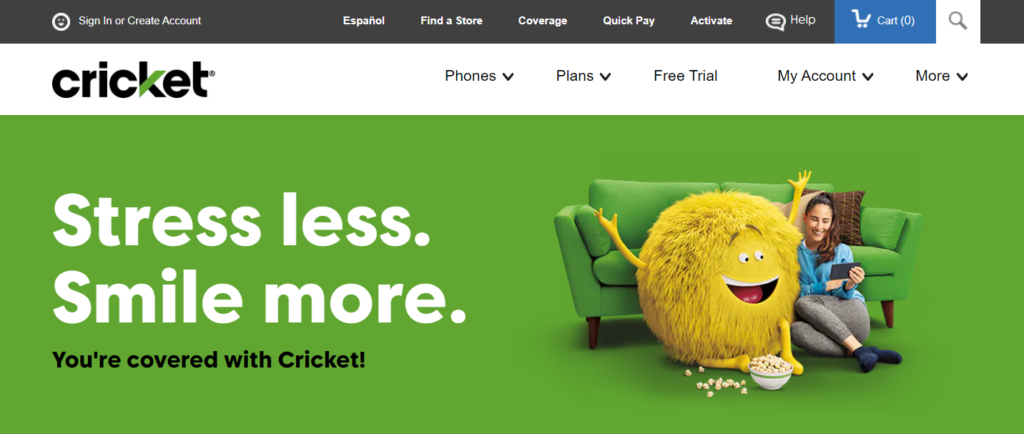
This article will discuss why is Cricket Wireless not sending or receiving text messages and how can you fix it.
Why Is Cricket Wireless Not Sending Or Receiving Text Messages?
If your Cricket Wireless is not able to send or receive text messages it is mainly due to network issues that keep dropping or temporary issues with your phone.
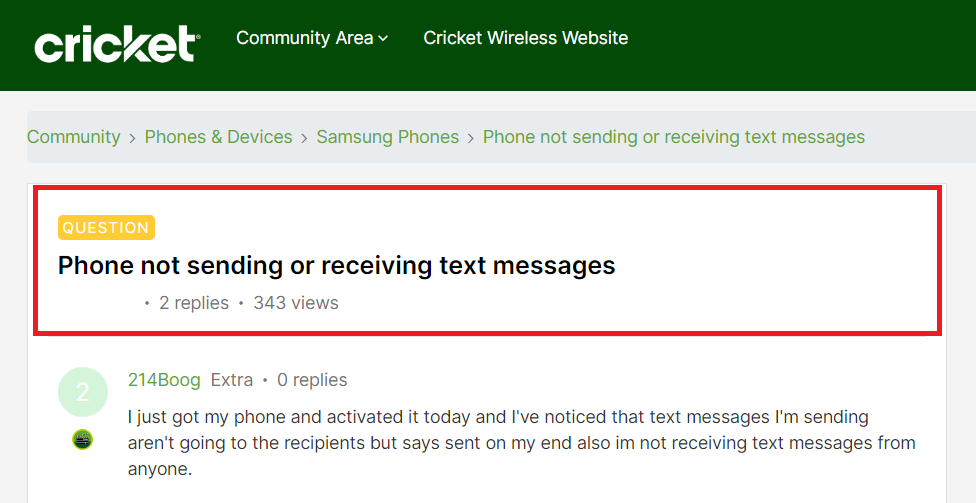
Below are the detailed reasons for Cricket Wireless not sending or receiving text messages:
1. Network Issues
The most common reason for not sending or receiving text messages is network issues which include not receiving strong signal strength or temporary issues with the network.
The disruptions in the network can lead to not sending or receiving texts on your phone.
2. Temporary Issues With Your Phone
The issue can also be with your phone which will not allow sending or receiving text Messages.
These issues include not rebooting the phone, or an outdated Messages app on your phone that is interrupting the text message functioning.
How To Fix Cricket Wireless Not Sending Or Receiving Text Messages?
To fix Cricket Wireless not sending or receiving text messages you can resolve network issues by calling customer care and requesting them to refresh your SIM card or network. You can also refresh the network on your end by enabling and disabling airplane mode and resetting network settings on your phone. Ensure that your Messages app is updated and reboot your phone.
Below are the fixes for Cricket Wireless not sending or receiving text messages:
1. Refresh Your SIM card Or Network
You can refresh your SIM card or network by calling customer service to resolve any network issues on your phone. When you speak to the representative, follow the instructions to refresh your network.
You may have to take out the SIM card and let the customer service people refresh your SIM card or network. Again insert the SIM card and then restart your phone.
This will resolve any network issues on your phone and will help with sending and receiving text messages.
2. Enable And Disable Airplane Mode
You can also enable and disable airplane mode to troubleshoot any network issue from your end if you are not able to send or receive text messages. This will also refresh the network.
To enable and disable airplane mode on your phone, following are the steps:
- Open the “Control Center” or “Quick Settings” on your phone.
- Look for the “Airplane” icon and tap on it to enable it.
- Wait for some time and then tap on the “Airplane” icon again to disable it.
- Wait for the network to be restored.
3. Reset Network Settings On Your Phone
You can also any network issues by resetting network settings on your phone. Resetting network settings will erase your Wi-Fi and password so remember the details when you connect again after resetting.
To reset network settings on your iOS device, follow the steps mentioned below:
- Open “Settings” on your phone.
- Tap on “General”.
- Select “Reset”.
- Tap on “Reset Network Settings”.
- Enter your device passcode when prompted.
- Confirm reset for network settings.
To reset network settings on your Android device, follow the steps mentioned below:
- Open “Settings” on your phone.
- Tap on “System” or “System & Updates”.
- Select “Reset Option” or “Reset”.
- Select “Reset Wi-Fi, mobile & Bluetooth”.
- Select and Confirm Reset.
4. Update The Messages App On Your Phone
Ensure that you keep the Messages app on your phone updated to the latest version to rule out any compatibility issues.
An outdated version of the Messages app may also interfere with sending or receiving text messages.
5. Resolve Any Temporary Issues With Your Phone
If you are still unable to send or receive text messages, then the problem can be with your phone.
You can resolve the temporary issues with your phone by rebooting it.
When you reboot the phone it allows the phone to resolve any trouble with the network and clears background apps and memory problems. It will also improve the performance of your phone.
To restart the iPhone, follow the steps mentioned below:
- Press and hold the volume up or down button along with the Sleep/Wake button on the side.
- “Slide power off” will appear on the screen. Slide the bar to turn off the phone.
- Wait for 30 seconds to let the screen go blank.
- Restart your phone by pressing the Sleep/Wake button on the side till the Apple logo appears on the screen.
To restart Android, follow the steps mentioned below:
- Press the power button on your phone.
- When the menu appears, tap on “Power off”.
- Wait for the phone to switch off completely.
- Press the power button again to start your phone till the screen is lit.
Also, ensure that you are using the latest version of the software on your phone otherwise, it will not be compatible with the Messages app.
The updates also resolve any bugs or glitches and improve the performance of your phone.
To update the Operating System of your device:
- Go to “Settings” on your device.
- Check for Software Update (iOS Users) and System Update (Android Users).
- If an update is available then tap on “Download” and “Install”.
6. Contact Cricket Wireless Support
If the problem persists you can contact Cricket Wireless customer support by calling 1-800-CRICKET (274-2538) from your Cricket phone which is available from Monday to Saturday 10 am – 8 pm EST.
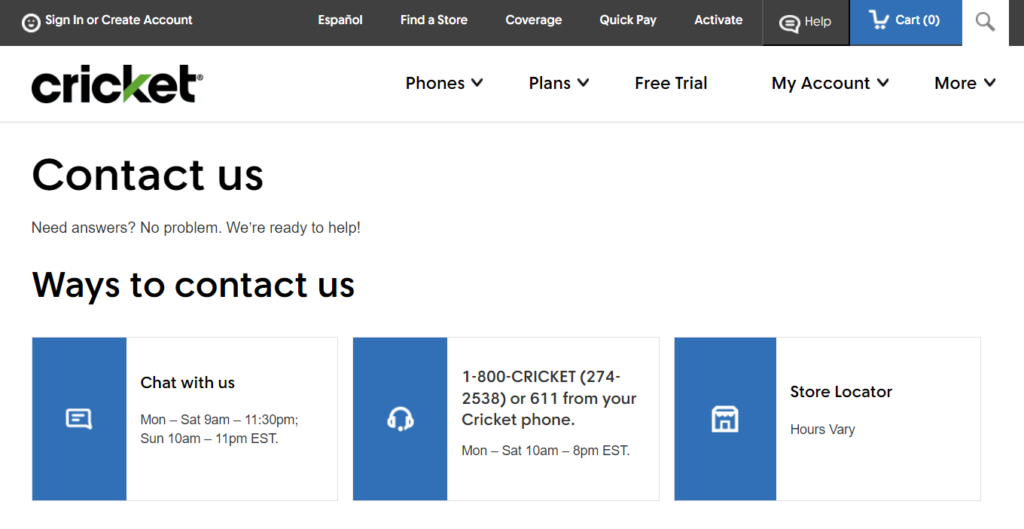
You can also chat with the support team available from Monday to Saturday 9 am – 11:30 pm and Sunday 10 am – 11 pm EST. You can also visit any physical store near you to resolve your issues.
