Any unlocked phone is a phone that is not locked to a specific carrier and can easily switch to different carriers. But when you purchase a phone from any carrier it is most likely going to be carrier locked.
If you are thinking of purchasing a phone from Mint Mobile and wondering if it is also locked or unlocked then read on.
This article will discuss if Mint Mobile phones or the ones sold by them are unlocked or locked. Also, what can you do when Mint Mobile locked sim card is inserted?
Are Mint Mobile Phones Unlocked?
No, Mint Mobile phones are locked at the time of the purchase from Mint Mobile website. All Apple phones and some Samsung phones are locked.
Mint Mobile has a set of unlock policies and you should go through it carefully to make an informed decision before making a phone purchase.
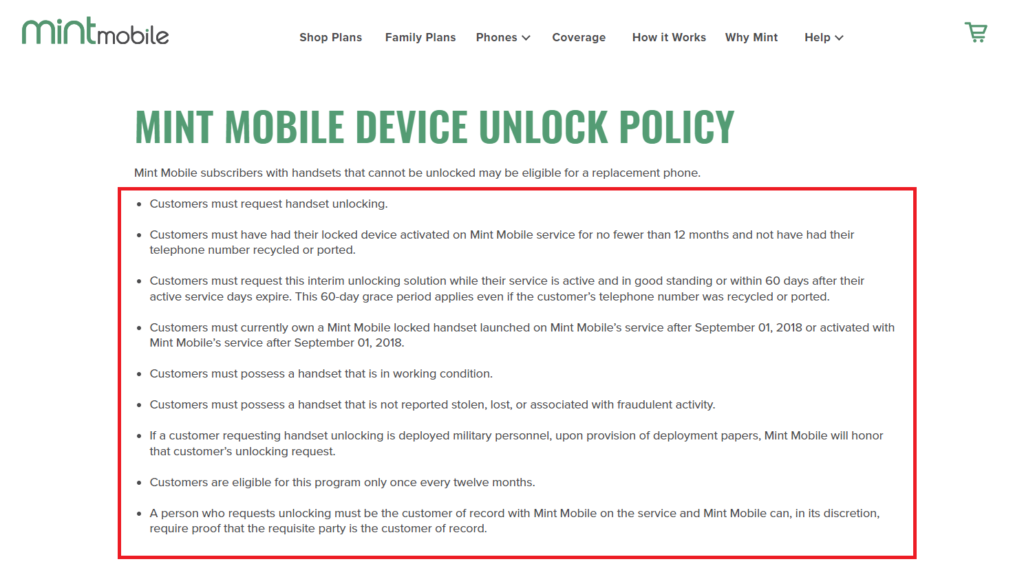
Mint Mobile can refuse any unlocking request if they find it is against the unlocking policy. Mint Mobile can also change any of the unlocking policies without any prior notice.
If you want to check your phone for its eligibility for unlocking then you can submit a request by calling customer care at 213-372-7777.
Are Phones Sold By Mint Mobile Locked?
Yes, phones sold by Mint Mobile are locked to the Mint Mobile network for a minimum of 12 months.
Mint Mobile locks phones to ensure that people do not switch to another carrier for a certain time, and sell the phone before the contract is over or without the settlement of bills.
You can read more about it in the Device and Service Details section of each phone’s page on the Mint Mobile website.
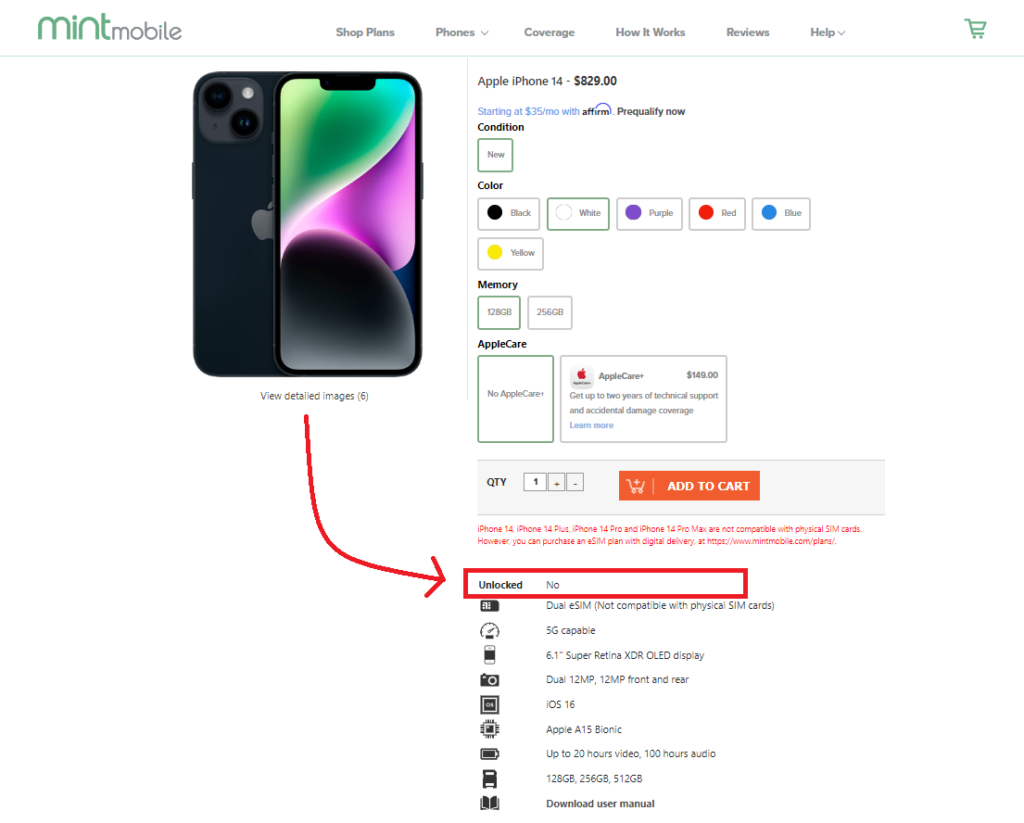
What Happens When Mint Mobile Locked Sim Card Is Inserted?
When you insert a Mint Mobile network-locked sim card in your phone you will receive an error and you will not be able to connect with the Mint Mobile service provider.
The reason you will see the Mint Mobile network-locked sim card error is because of network and region lock, issues with the phone’s firmware which usually happens on Android phones.
How To Fix Mint Mobile Locked Sim Card Inserted?
You can fix the error of the Mint Mobile network-locked sim card inserted by the following fixes mentioned below.
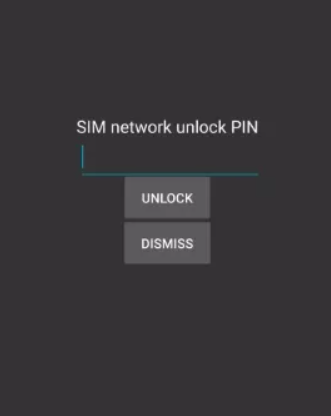
1. Unlock By Calling Your Serice Provider
If you have recently switched to Mint Mobile and receiving the error message of a network-locked sim card then you can fix it by calling your previous service provider.
They will provide you with an 8 to 16-digit code that you can enter to unlock the sim card but it will be done only in compliance with the unlock policy of your previous service provider.
If everything is according to unlock policy then you can receive the code, after which follow the steps mentioned below.
- Turn off the phone and insert the new sim card.
- Restart your phone and after it starts you will be asked to enter the unlock code.
- Enter the code carefully that you received from your previous carrier. If you enter the wrong code you will be locked out of your device.
2. Use Online Unlock Service
There are various online services available like Canada Unlocking that can unlock your sim card which is done by using the IMEI number of your device.
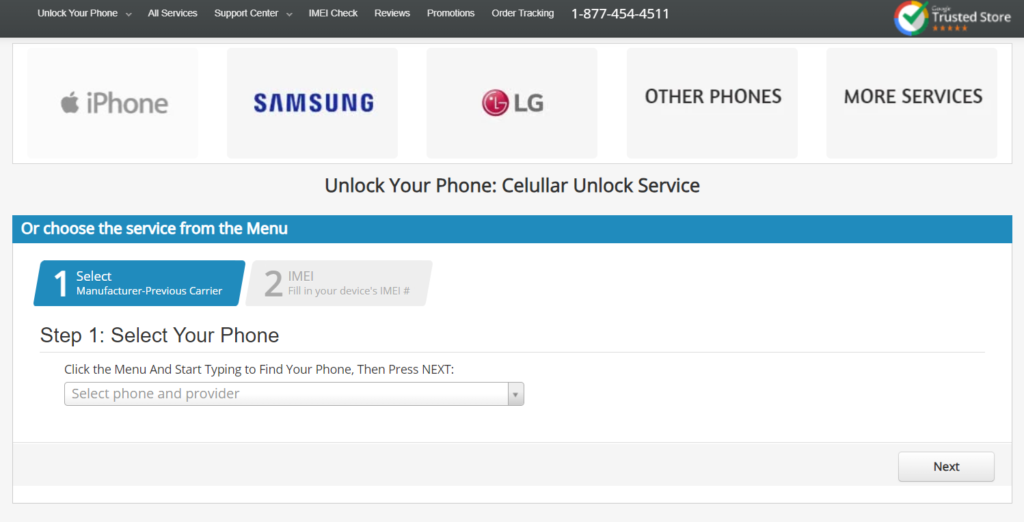
When you use the service of Canada Unlocking you will receive an unlock code via email. After you receive the code, follow the steps mentioned below.
- Turn off the phone and insert the new sim card.
- Restart your phone and after it starts you will be asked to enter the unlock code.
- Enter the code carefully that you received in the email for network unlocking. You will see “Unlock Successful” after the successful unlocking of your phone.
3. Repair Your Phone’s Firmware
If you receive the error of Mint Mobile locked sim card inserted suddenly after you updated your phone or restored it then it is because of the phone’s firmware.
In this case, you can use a firmware repair tool to repair the system like Tenorshare Reiboot for Android. To use it follow the steps mentioned below.
- Download and install the Tenorshare Reiboot for Android on your computer. Connect your phone with USB and then click on “Repair Android System”.
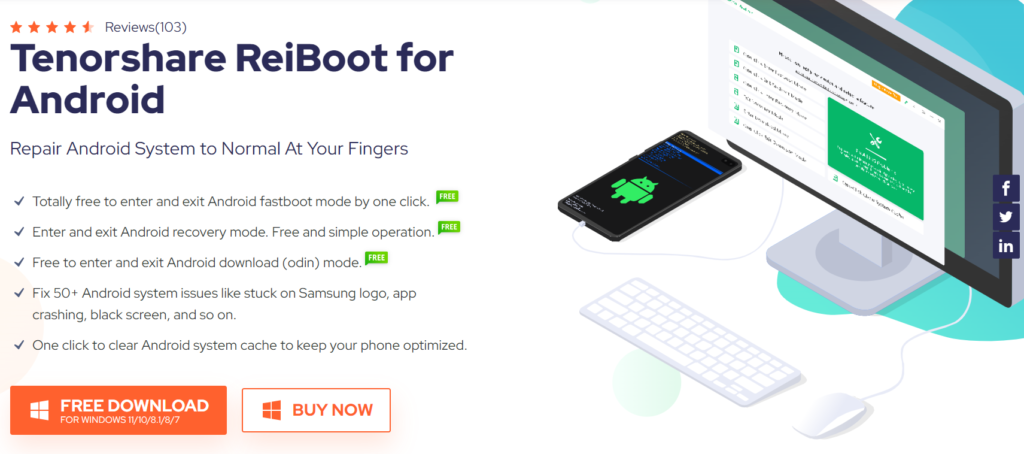
- A new page will open, click on “Repair Now”.
- Next, fill in your phone’s information like brand, model etc. and if you don’t know any information then click on the “?” icon. Then download the phone’s hardware.
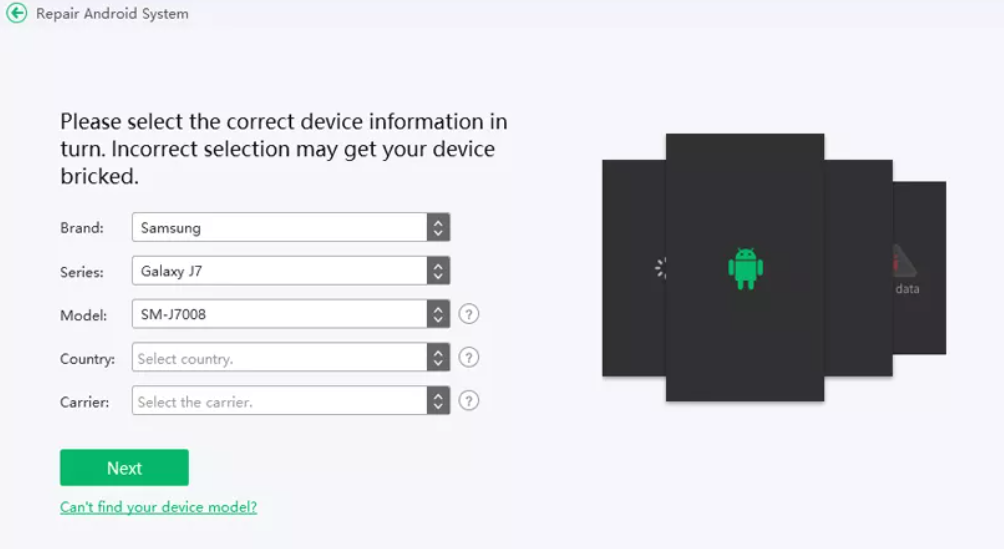
- The latest firmware package will start downloading. After the download is complete, click on “Repair Now” to start the repair process.

- After the repair is complete, your phone will boot up.
