If you travel around the globe a lot related to work, study or any other reason and use Mint mobile international roaming on your phone, then it can be annoying when it doesn’t work.
Mint Mobile offers international roaming with credits that you need to purchase and the good thing is it never expires but remains as a leftover.
This sounds very good and if you got international roaming in your phone from Mint Mobile but are facing an issue with it not working then read on.
This article will discuss the reasons for the Mint mobile international roaming not working and how you can fix it.
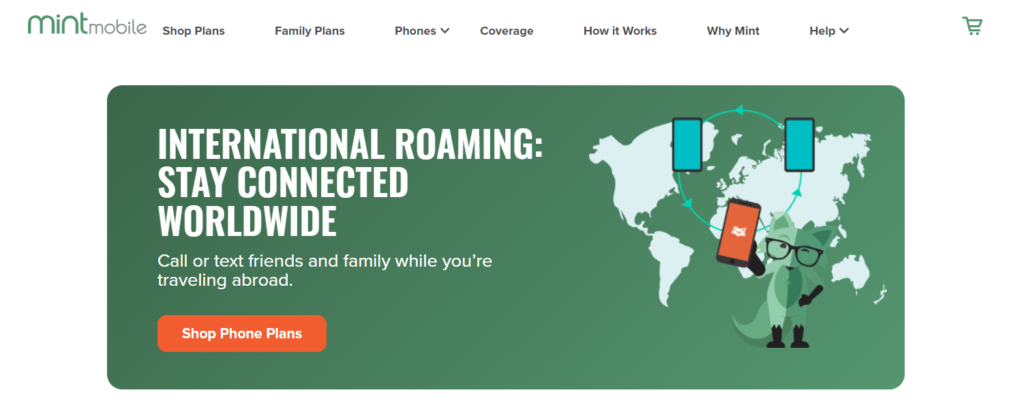
Why Is Mint Mobile International Roaming Not Working?
The most common reason for Mint Mobile international roaming not working is issues with your APN (Access Point Name).
Another reason for international roaming not working is you have not activated your roaming settings on Mint Mobile.
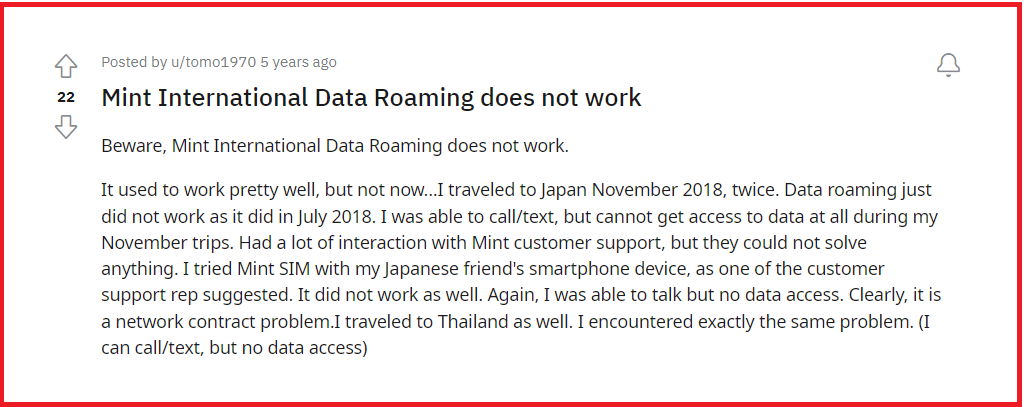
Other things that you can check to make international roaming works are a coverage map for Mint Mobile service, whether your software is updated and if the sim card is properly inserted or not.
How To Fix Mint Mobile International Roaming Not Working?
To fix the issue of Mint Mobile international roaming not working on your phone you can try the following fixes.
1. Set Up A New APN
One of the most common reasons for international roaming not working is issues with your APN and you can easily set up a new APN to fix it.
The APN lets your mobile access all the information it needs for mobile data to work in a new country.
Although the APN works in national territory with its automatic set-up of APN, when you use Mint Mobile in a new country you need to have an extra APN for it to work.
To add a new APN to your phone, follow the steps mentioned below.
- Open “Settings” on your phone.
- Tap on “Network and Internet” and then choose “Mobile Network”.
- Tap on “Advanced” and then “Access Point Names”. Then tap on “Add” to add a new APN.
- You can fill in the following information for APN,
Name: Mint
Access Point Name: wholesale
Proxy: Not set
Username, Password, Server, MMSC, MMSC, MMS proxy MMS port, and authentication type: All should be not set
MCC: 310
MNC: 240
APN Type: default,mms,supl,hipri,fota,ims,cbs
APN Protocol and APN Roaming Protocol: IPv4
APN to Bearer: Unspecified
MVNO Type: None
For most users setting up a new APN will resolve the issue of international roaming not working on Mint Mobile. If it doesn’t then you can follow the other fixes.
2. Ensure Roaming Settings Is Activated
Another reason for international roaming not working is the roaming function is not enabled on your phone which sounds simple but most users forget it.
To make the roaming work, you need to enable the roaming function in the settings of your phone.
If it is disabled or turned off then the Mint Mobile network will not be able to detect towers or antennas outside the U.S. territory.
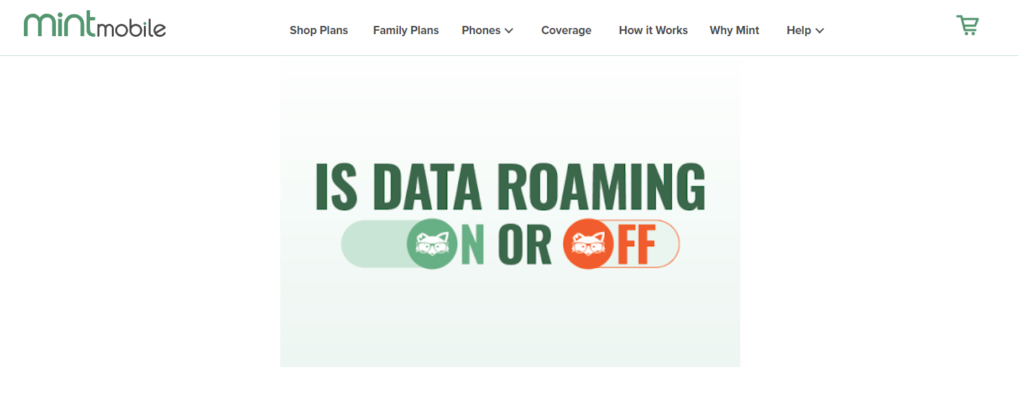
To ensure that roaming is activated,
- Open “Settings” on your phone.
- Navigate to “Mobile Networks” and then tap on “Advanced Settings”.
- Then tap on “Data Roaming” and for “International Roaming, select “Always”.
3. Check The Coverage Area Of Mint Mobile
Although the Mint Mobile network is available in most countries there are still some areas where even the local network does not work.
It is advisable that when you get international roaming on Mint Mobile, you can check the country you are visiting has at least a decent network.
If you have an eSIM but the Mint Mobile service is not available in your area then it will not work and not get activated.
Some countries in Central and South America, Asia and Africa do not have decent network coverage so ensure that the part you are visiting is within network coverage.
Even if the service is available there are factors beyond your control that can interrupt the service like terrain, building structures and weather conditions.
4. Ensure Phone Software Is Updated
It is important to ensure that your phone is up to date when it comes to software updates. The updates are released by the development team to fix any bugs or glitches and improve the performance of your phone.
Roaming or international roaming may be one of the fixes they released in the software update.
You can check the “Settings” on your phone for any new software updates. If there is then download and install the update.
5. Insert Sim Card Properly
If international roaming is still not working after following the above-mentioned steps then ensure that you have properly inserted a sim card in your phone.
To be extra sure you can remove the sim card from your phone and then insert it again. Open the sim tray of your phone, take out the sim card and clean it to remove any dust or other obstructions.
Then place the sim card carefully and then close the tray. Now give some time to your phone to access the sim card and receive the signal for international roaming.
6. Restart Your Phone
If you still face issues with international roaming on Mint Mobile then switch off the phone and wait for some time before switching it on again.
This will allow your phone to reboot and resolve any network issues to make the international roaming work.
7. Use Different Device
If the problem persists even after following all the fixes then it may be your phone that is not working.
You can use the sim card on another phone or device if you are travelling with co-workers, friends or family to check if the Mint sim card is working on their device.
If it works on other phones or devices then your phone is experiencing issues with international roaming and not the Mint Mobile.
8. Contact Mint Mobile Help Center
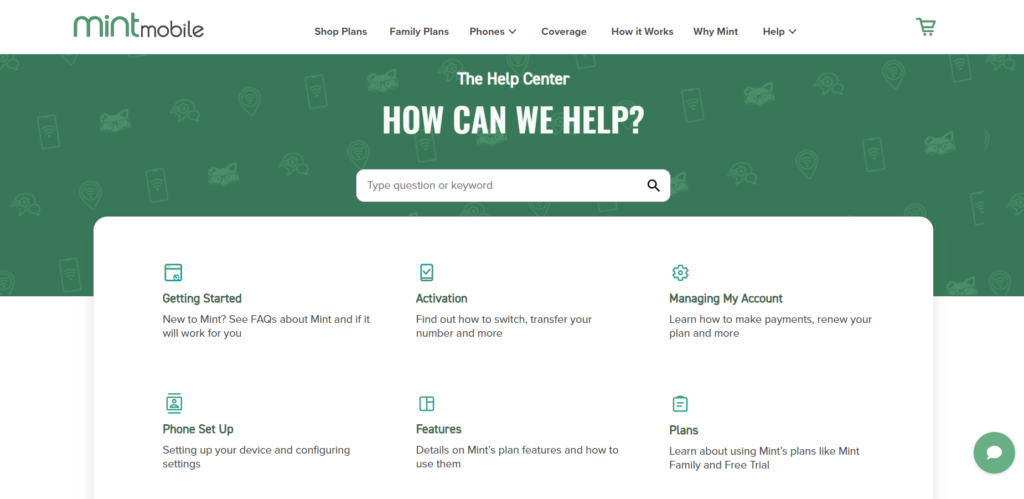
If you have tried all the steps but international roaming is still not working then you can contact Mint Mobile customer care by calling (800) 683-7392 which is available seven days a week from 5.00 am to 7.00 pm. You can also chat with them which is available 24/7.
