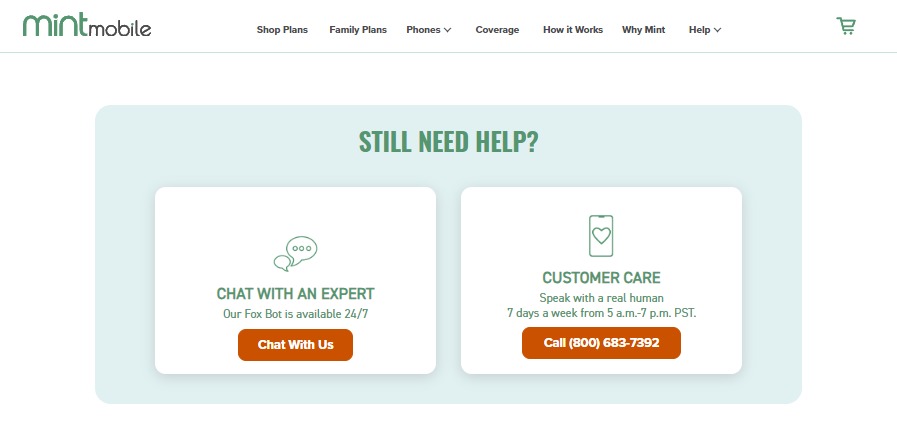Mint Mobile Voicemail Not working? Don’t know what to do? Read this article to know Why Voicemail Not Working on Mint Mobile? And Ways to fix it.
Mint mobile is a Network Operator based in the US. It is one of the widely used network services. Mint Mobile is available worldwide. Mint Mobile enables Voicemail services for their users.
Voicemail is not but a system that allows the caller to leave you a voice message when you are not available to answer the call. Those Voicemails get stored in the Voicemail server on your phone. You get to access the voicemail later when you are available.
Why Mint Mobile Voicemail Not Working?
There are some reasons mentioned below for the ‘Voicemail Not Working’.
1. Voicemail Is Not Set Up
If you have not set up voicemail on your Mint mobile will not be able to send or receive voicemails. Voicemail needs to be activated by the users manually, it does not activate automatically.
Setting up voicemail is a simple process.
2. Incorrect Voicemail Pin
Setting a wrong voicemail pin leads to a ‘Voicemail Not Working’ issue. Hence, it is important to enter the correct Voicemail pin while setting up for voicemail.
Entering the wrong pin three times continuously can make your voicemail lock .
3. Voicemail Is Full
Voicemail gets auto deleted every 30 days, but if it is not set to auto delete. It might lead to issues.
The limit changes according to your mobile device.
4. Mint Mobile Network Issue
Experience network issues can affect the voicemail services. Sending or receiving a voicemail requires proper network connection.
Therefore, having a proper network is important for accessing voicemail.
5. Software Issues
Software bugs and technical glitches on your Mint Mobile device may cause ‘Voicemail Not Working’ issue.
How To Fix Mint Mobile Voicemail Not Working?
1. Enable Mint Mobile Voicemail
Check whether you have enabled Voicemail on your Mint Mobile device, If not set up your voicemail.
To set up Voicemail on Android,
- Go to ‘Phone’ on your mobile
- Go to settings
- Select ‘Voicemail’
- Select Mint Mobile carrier
- Click ‘Set up’
- Select and enter your Voicemail Number
To Set up Voicemail on iPhone,
- Go to Phone
- Go to Voicemail at the bottom
- Select ‘set up now’
- Create a new password
- Conform it
- Then tap ‘Save’
- You will be On the page to select Greeting, Select
- Custom, if you want to set your own greeting. Record it.
- Default, if you want to leave it as it is.
- Then click ‘Save’ on the top right corner.
2. Reset Voicemail Number Or Password
If your voicemail is locked due to continuously entering the wrong password or voicemail number. You need to reset your password or voicemail number on your mint mobile.
To reset Voicemail Number, Dial 611 and follow the instruction to reset your Mint Mobile Voicemail number.
3. Reinsert Your Mint Mobile SIM Card
Try removing and reinserting your SIM card from your Mint Mobile. This might solve the issue.
To reinserting SIM card,
- Locate SIM tray on your mobile phone
- Remove the SIM tray with the help SIM ejector
- Remove your SIM from it
- Clean the SIM card and SIM tray with a tissue gently
- Place the SIM card properly on the SIM tray
- Insert the SIM tray on your phone
4. Clear Voicemails On Mint Mobile
Sometimes Voicemail might not work properly due to storage of voicemails on your device.
To clear Voicemail on your device,
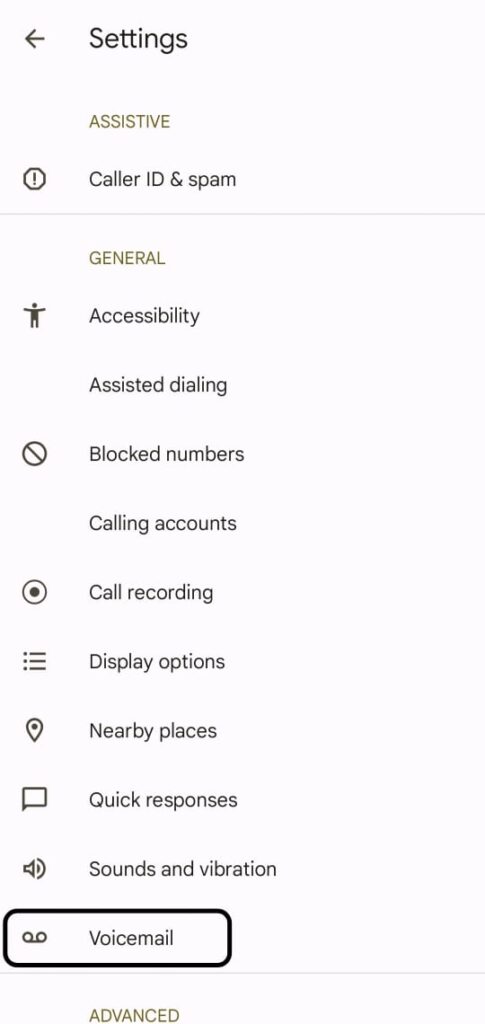
- Go to ‘Phones’
- Go to Voicemail
- Select ‘Edit’ on the top right corner
- Select the mails you wanted to delete
- Select ‘Delete’
5. Check Network Coverage On Your Area
If you are not in a network coverage area, you will not be able to access Voicemail on your Mint Mobile.
To check the whether your area has network coverage or not,
- Go to Mint Mobile Network Coverage website
- Locate your Area on the map
- Check whether your area has network coverage or not with the guidance below the map.
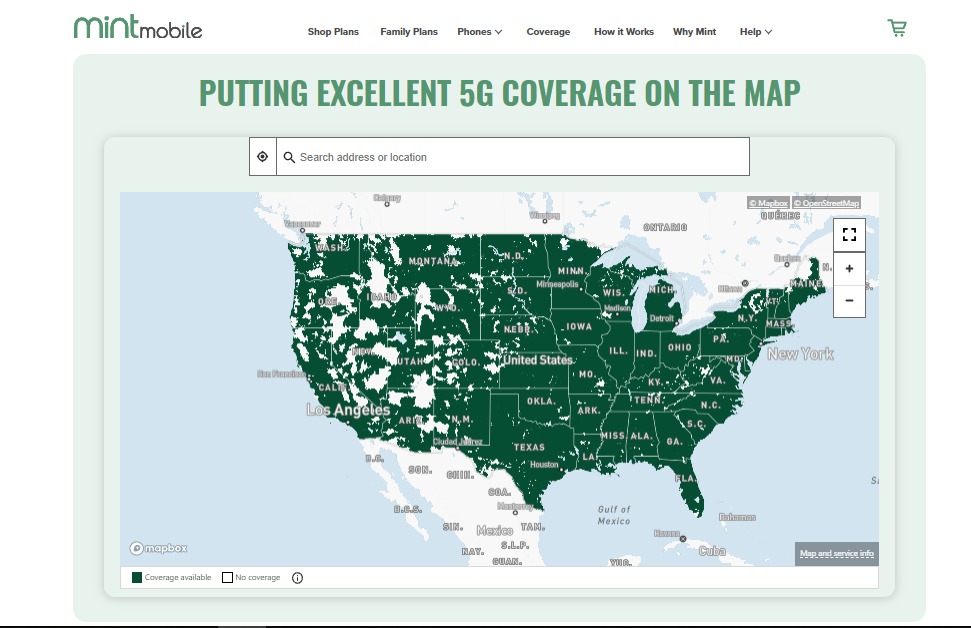
If your area has no network coverage, try moving to a network coverage area.
6. Restart Your Device
Try restarting your device. This can temporarily solve technical glitches.
To restart your device,
- Press the Power button
- Hold it for 5 to 10 seconds
- Select ‘restart’ on the pop up menu
This might help you with the issue ‘Not Registered On Network’ on your Mint Mobile.
6. Contact Mint Mobile Service
If you aren’t able to solve the issue ‘Mint Mobile Not Registered On Network’.
Try to contact Mint Mobile through (800)683-7392.
Or else try to ‘chat with an expert’ on Mint Mobile help center website.