Do you want to use your Assurance Wireless SIM card on another phone? You may be wondering if it is possible to do that as Assurance Wireless usually provide SIM cards that are tied to a particular phone.
Assurance Wireless is a leading service provider that is associated with Lifeline and the Affordable Connectivity Program to make phones and services available to low-income groups.
Although you get a free phone with Assurance Wireless phone service, you may want to upgrade your phone or use another phone with your Assurance Wireless SIM card.
If you are also wondering if you can use your Assurance Wireless SIM card on another phone and continue using their service then read on.
This guide will discuss how to use an Assurance Wireless SIM card on another phone.

Can You Use An Assurance Wireless SIM Card On Another Phone?
Yes, you can use an Assurance Wireless SIM card on another phone provided that the phone is unlocked, not reported as lost or stolen and is compatible with the Assurance Wireless network.
You can use another phone with an Assurance Wireless SIM card under specific terms which are mentioned below:
1. An Unlocked Phone
An unlocked phone is the most important thing when you want to switch carriers. Assurance Wireless also requires you to bring a phone that is not carrier-locked to use your SIM card.
If you have an unlocked phone then you should request your service provider to get it unlocked before you use the Assurance Wireless SIM card.
2. Phone Should Not Be Reported As Lost Or Stolen
When you use another phone it is important to check that the phone has never been reported as lost or stolen during the use.
This is mostly possible in the case of second-hand devices so ensure that you cross-check with local authorities that your phone is never reported as lost or stolen.
This will also ensure that it was never related to any fraudulent activities which can put legal constraints when you want to use Assurance Wireless service by using a SIM card.
3. Phone Compatibility With Assurance Wireless Network
The phone should also be compatible with the network you are going to use which is Assurance Wireless in this case.
Assurance Wireless uses T-Mobile networks and has network coverage in most of the region. Still, it is better to check the phone compatibility with the Assurance Wireless network before using their service.
To confirm the compatibility you can always contact Assurance Wireless customer service and let them know the IMEI number of the phone. They will then confirm the compatibility of your phone.
How To Use An Assurance Wireless SIM Card On Another Phone?
To use an Assurance Wireless SIM card on another phone you have to check for compatibility and use an unlocked phone. Then simply insert the Assurance Wireless SIM card into the phone that you want to use and start the phone. Set up the carrier setting manually and activate the SIM card.
Follow the steps only after confirming that the phone you want to use is unlocked and compatible with the Assurance Wireless network.
Below are the steps to use the Assurance Wireless SIM card on another phone:
1. Take Out The SIM Card From The Old Phone
To use the Assurance Wireless SIM card on another phone, you need to switch off your old phone in which the SIM card is placed.
Then locate the SIM slot on your phone and using the pin tool eject the SIM tray out of the phone. Carefully take out the Assurance Wireless SIM card.
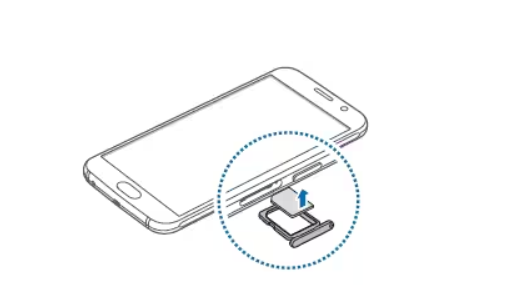
2. Insert The SIM Card In Another Phone
Now that you have the unlocked and compatible phone, simply locate the SIM slot and open the SIM tray.
Place the Assurance Wireless SIM card into the tray and be careful to check the alignment of the SIM before closing the SIM tray. Now, push the tray back to its place.
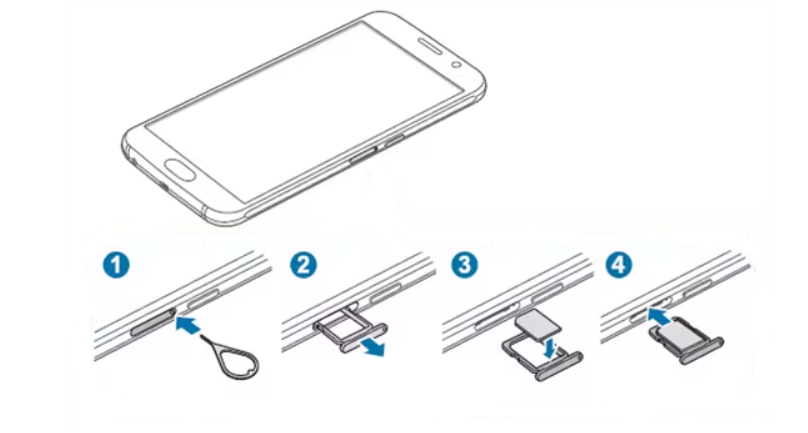
3. Start The Phone And Set Up Carrier Settings
After placing the SIM card, start your phone by switching it on and let the SIM card restore the Assurance Wireless network on the phone.
If your phone is compatible then the SIM card will automatically set up the Assurance Wireless service on your phone.
If it does not automatically set up then connect to a stable internet connection using a Wi-Fi network on your phone and manually set up the Assurance Wireless service.
To manually set up Assurance Wireless carrier settings on your iPhone, follow the steps mentioned below:
- Open “Settings” on your phone.
- Tap on “General” and then “About”.
- Navigate to the option of installing the carrier update.
To manually set up Assurance Wireless carrier settings on Android, follow the steps mentioned below:
- Open “Settings” on your phone.
- Tap on “More” and then “Mobile Network”.
- Navigate to the option of updating the carrier profile.
The phone will automatically set up the carrier settings when you are connected to a stable internet connection on your phone.
4. Activate the Assurance Wireless SIM card
After the carrier settings, the only thing left to do is to activate the Assurance Wireless SIM card on your new phone. You can switch off the phone after setting up the carrier settings on your phone.
Following are the steps to start the activation process of the Assurance Wireless SIM card.
- Switch on your phone by pressing the power button.
- When the phone starts “enable hands-free activation” to connect to the Assurance Wireless network.
- Let your phone check for updates and follow the instructions to update the phone.
- Your phone will turn off after the update and if it does not then restart your phone.
- Follow any on-screen instructions after the phone starts.
- Dial 611 to reach voice instructions to start activation.
- You will be asked to fill out your basic information like name, address for identification and the Account PIN.
- On the approval letter by Assurance Wireless, you will find the PIN.
- Enter the PIN when prompted to proceed with activation.
Another way to activate your Assurance Wireless SIM card is to call customer service at 1-888-321-5880 and let them know about the activation.
You can also reach out to Assurance Wireless customer service in case of any issues during the SIM card activation.
