Are you having trouble sending messages on your T-Mobile device? Do you keep receiving the error message “unable to send the message – message blocking is active”?
This issue can be frustrating and prevent you from communicating with your contacts. However, there are steps you can take to fix this problem and get back to sending messages.
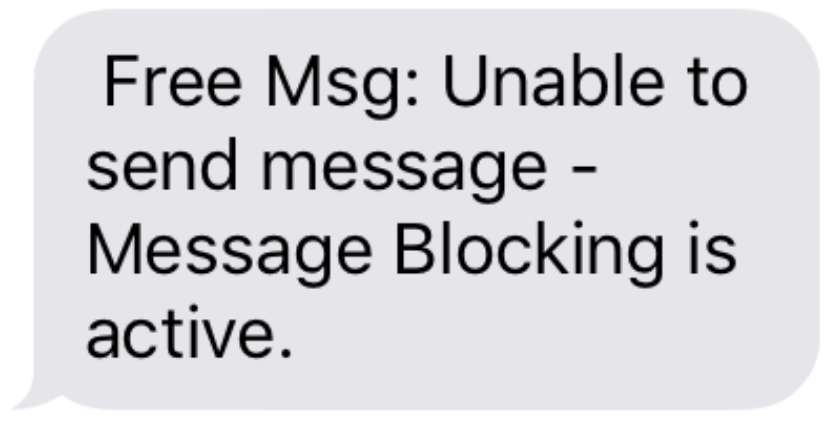
One possible reason for this error message is that your T-Mobile account has message blocking enabled. This feature is designed to prevent spam and fraud, but it can also block legitimate messages from being sent or received.
Another possible cause is that you have not subscribed to a proper data plan to send or receive messages. Fortunately, there are several methods you can use to fix this issue and start sending messages again.
Understanding Message Blocking on T-Mobile
If you’re seeing the message “Unable to Send Message – Message Blocking is Active” on your T-Mobile device, it means that your account has a feature blocking outbound messages.
This can be due to several reasons, such as:
- You have exceeded your monthly text message limit.
- Your account has been flagged for suspicious activity.
- Your account has a feature blocking outbound messages.
To fix this issue, you need to contact T-Mobile customer support or log in to your account online and remove the message block feature. In some cases, you may need to subscribe to a proper data plan to send or receive messages.
To avoid message blocking in the future, you can take the following steps:
- Monitor your monthly text message usage and upgrade your plan if necessary.
- Avoid sending suspicious or unsolicited messages.
- Keep your account information up-to-date and secure.
- Follow T-Mobile’s terms of service and acceptable use policy.
Why Error “unable to send the message – message blocking is active” is seen on T-Mobile
If you are a T-Mobile user and you see the error message “unable to send the message – message blocking is active” when trying to send a text message, it means that your text messages are being blocked by T-Mobile.
There are several reasons why T-Mobile may block your text messages. One of the most common reasons is that you have reached your monthly limit for text messages.
T-Mobile may also block your text messages if you have not paid your bill or if there is an issue with your account.
Another reason why you may see this error message is if the person you are trying to send the message to has blocked you or has not added you to their contact list.
In this case, you will not be able to send messages to them until they unblock you or add you to their contact list.
T-Mobile may also block your text messages if you have accidentally enabled the message-blocking feature on your device.
To check if this is the case, go to your device’s settings and look for the message-blocking option. If it is enabled, disable it and try sending the message again.
In some cases, the error message may be caused by a technical issue on T-Mobile’s end. If you have ruled out all other possible causes, contact T-Mobile customer support for assistance.
They will be able to help you troubleshoot the issue and get your text messages working again.
How to Fix Error “unable to send message – message blocking is active” on T-Mobile
If you are receiving the error message “Unable to Send Message – Message Blocking is Active” on your T-Mobile device, it means that your account has a feature blocking outbound messages.
This can be easily fixed by following the steps below.
Step 1: Contact T-Mobile Customer Support
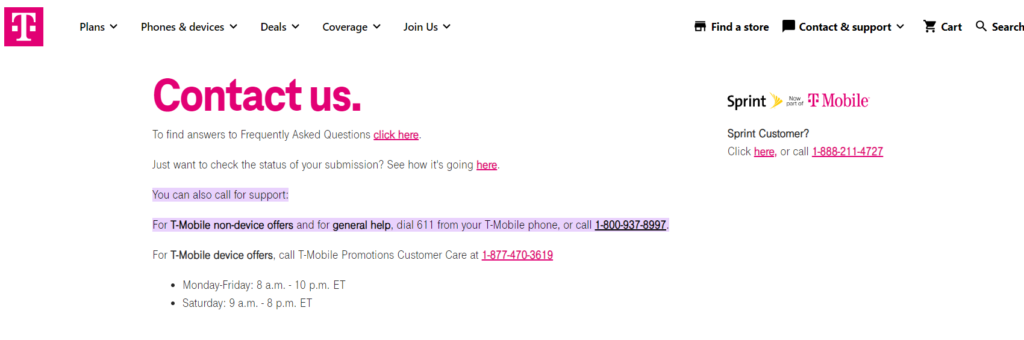
The first step to fixing this error is to contact T-Mobile customer support. You can do this by calling their customer service hotline or by chatting with a representative online.
They will be able to check your account and remove the message block feature if necessary.
Step 2: Log in to Your T-Mobile Account Online
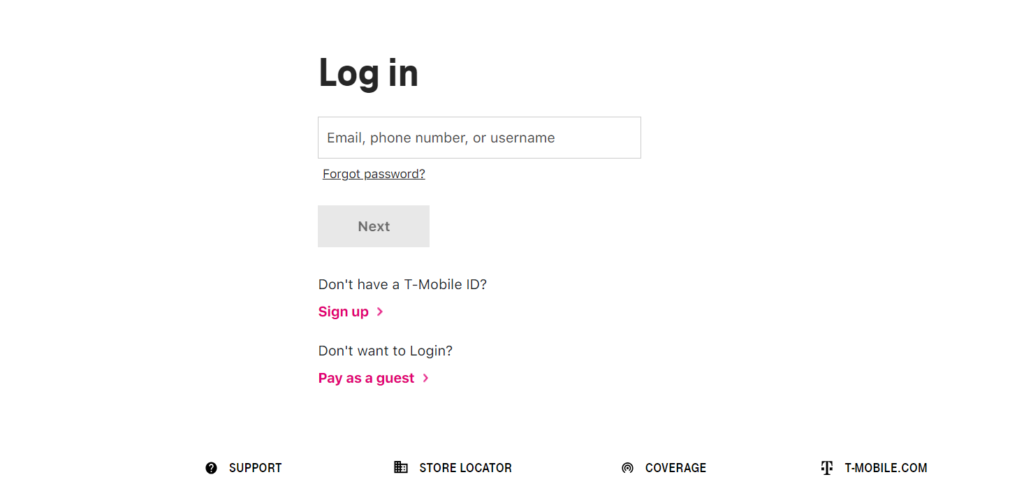
If you prefer to fix this error on your own, you can log in to your T-Mobile account online and remove the message block feature yourself. To do this, follow these steps:
- Log in to your T-Mobile account online.
- Go to the “Profile” section.
- Click on “Blocking” and then “Message Blocking.”
- Remove the checkmark from the box next to “Block Incoming/Outgoing Messages.”
- Click “Save Changes.”
Step 3: Enable Premium Message Access
If the above steps do not work, you can try enabling Premium Message Access. This will allow you to send messages that may have been blocked in the past. To enable Premium Message Access, follow these steps:
- Swipe down the notification panel from the top of your phone.
- Tap the “Settings” icon (the gear icon on the top-right side of the screen).
- Go to “Apps” and then “Apps.”
- Click the three-dot menu and select “Special Access.”
- Tap “Premium SMS Access.”
- Tap “Message” and then tap “Ask.”
After following these steps, you should be able to send messages without receiving the “Unable to Send Message – Message Blocking is Active” error on your T-Mobile device.
Frequently Asked Questions
How do I fix the ‘unable to send the message – message blocking is active’ error on T-Mobile?
If you are unable to send text messages and receive the error message “unable to send message – message blocking is active” on T-Mobile, there are a few things you can try to fix the issue.
First, make sure that you have a strong network signal and that your phone is not in airplane mode. If that doesn’t work, try restarting your device and checking if the issue persists.
If the problem still exists, contact T-Mobile’s support team to check if there are any restrictions on your account or the recipient’s account.
How do I turn off message blocking on T-Mobile?
To turn off message blocking on T-Mobile, follow these steps:
- Open the T-Mobile app on your device.
- Tap on the “More” tab.
- Select “Profile & Settings”.
- Tap on “Block Services”.
- Turn off the toggle switch next to “Block Messages”.
Why does my Samsung device say ‘message blocking is active’ and how do I fix it on T-Mobile?
If your Samsung device says “message blocking is active” on T-Mobile, it could be due to a software glitch or a restriction on your account. To fix the issue, try restarting your device and checking if the problem persists.
If that doesn’t work, contact T-Mobile’s support team to check if there are any restrictions on your account or the recipient’s account.
How can I send text messages when ‘message blocking is active’ on T-Mobile?
If you are unable to send text messages and receive the error message “message blocking is active” on T-Mobile, try the following steps:
- Check if the recipient’s number is correct and that they have not blocked your number.
- Make sure that you have a strong network signal and that your phone is not in airplane mode.
- Try restarting your device and checking if the issue persists.
- Contact T-Mobile’s support team to check if there are any restrictions on your account or the recipient’s account.
What should I do if my Boost Mobile device says ‘message blocking is active’?
If your Boost Mobile device says “message blocking is active”, try the following steps:
- Check if the recipient’s number is correct and that they have not blocked your number.
- Make sure that you have a strong network signal and that your phone is not in airplane mode.
- Try restarting your device and checking if the issue persists.
- Contact Boost Mobile’s support team to check if there are any restrictions on your account or the recipient’s account.
Why does my iPhone say ‘message blocking is active’ and how can I remove it on T-Mobile?
If your iPhone says “message blocking is active” on T-Mobile, try the following steps to fix the issue:
- Check if the recipient’s number is correct and that they have not blocked your number.
- Make sure that you have a strong network signal and that your phone is not in airplane mode.
- Try restarting your device and checking if the issue persists.
- Contact T-Mobile’s support team to check if there are any restrictions on your account or the recipient’s account.
