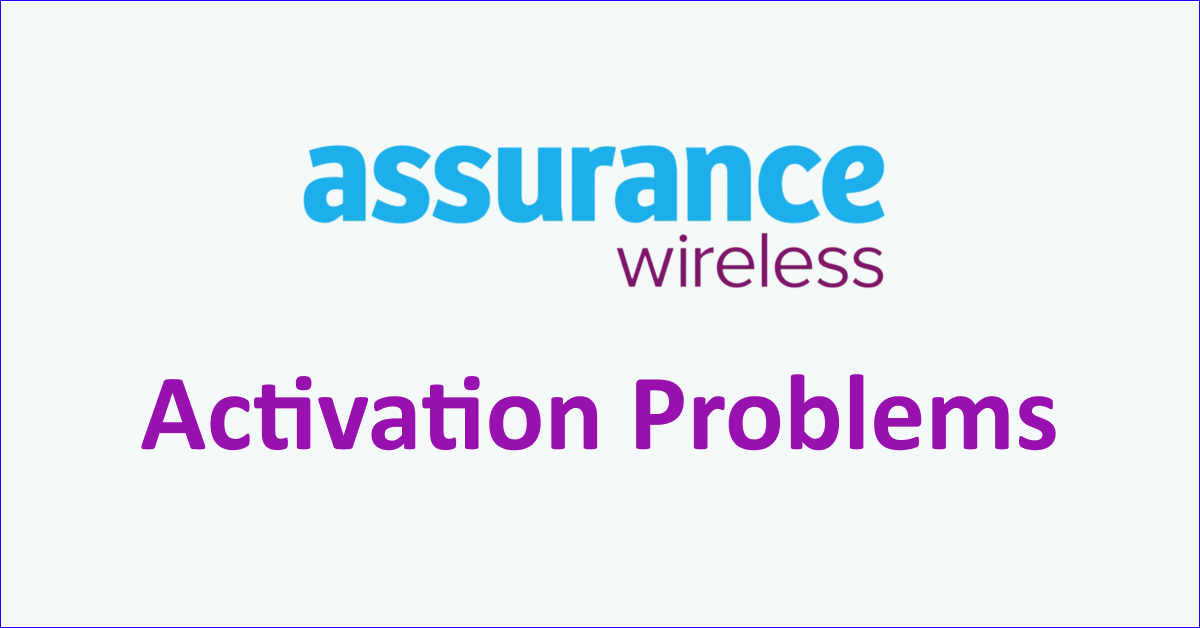Assurance Wireless offers an easy activation process for your new number. The first step to using your new phone is to activate the number.
However, many people face the problem of activation related to code, being stuck in activation or receiving no service after activation.
If you are also facing problems with activation and cannot continue the process resulting in frustration of not being able to use your phone then read on.
This article will discuss the causes and solutions for the Assurance Wireless activation problem and how to resolve it.

What Are The Causes Of Assurance Wireless Activation Problems?
If you are facing activation problems on Assurance Wireless then it is due to network coverage issues in your area, an incomplete activation process, a damaged SIM card, temporary issues or bugs on your phone and the transfer process from another carrier is not complete.
Below are the detailed reasons for the Assurance Wireless activation problems:
1. Assurance Wireless Network Coverage Not Available
Assurance Wireless uses T-mobile towers which makes the network coverage possible in almost all of the U.S. region.
However, there are still some locations where there is no or weak Assurance Wireless network and if you are in one such area then you will receive no service.
If you are in an unreachable network area then Assurance Wireless activation will not work.
2. Incomplete Activation Process
The Assurance Wireless activation problem is caused when you don’t complete the activation process completely by following the instructions correctly.
If you did follow the instructions correctly then the activation process didn’t work and stopped mid-way which can cause the sim to not work.
3. Damaged SIM card
If you purchased an Assurance Wireless physical SIM card then check for any damage. The SIM may get damaged when you take it out of the card or due to mishandling.
When the SIM is damaged, the activation will not work.
4. Temporary Issues With Your Phone
Sometimes the issue can be with your phone and not Assurance Wireless which can lead to activation not working.
The performance capacity of your phone also decreases with time so it may cause activation problems with the service provider.
5. Transfer Process Is Not Complete
When you are switching to Assurance Wireless from another carrier then you need to first complete the transfer process.
If you have not completed the transfer process then you will not be able to switch to Assurance Wireless causing the activation problem.
6. Your Phone Is Locked And Incompatible
You also need to check if your phone is unlocked and compatible with Assurance Wireless. If your phone is carrier-locked then you will not be able to access the Assurance Wireless network leading to no activation.
How To Fix Assurance Wireless Activation Problems?
To fix activation problems on Assurance Wireless you can ensure you are in the network coverage area, follow the activation process, check your SIM card and reboot your phone to improve its functionality. Also, keep your phone’s operating system updated and ensure the transfer process is complete from another carrier.
The fixes for activation problems on Assurance Wireless are discussed in detail below:
1. Check The Network Coverage Of Assurance Wireless
You should check the Assurance Wireless network coverage in your area and ensure you are in the covered area. You can check the network coverage map of the Assurance Wireless network.
Assurance Wireless uses T-mobile towers so if you get a T-mobile network in your area then you can use Assurance Wireless service.
You can also check the coverage map of T-Mobile or Assurance Wireless to confirm you are in the network-covered area.
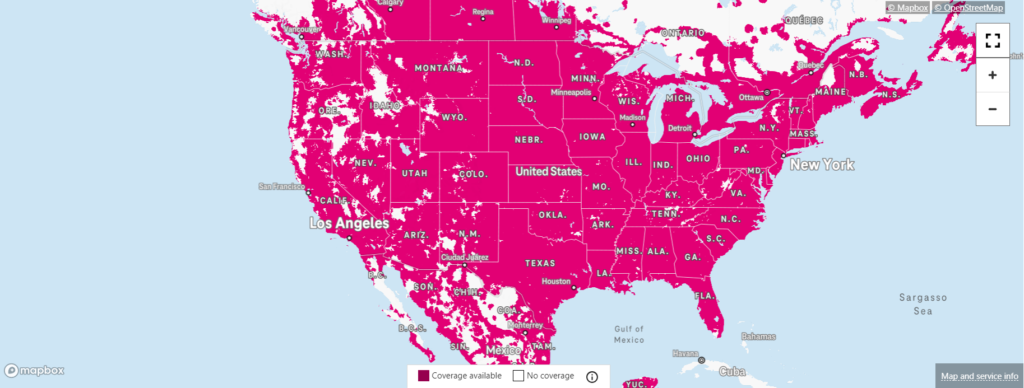
2. Complete The Activation Process
If you were not able to complete the activation process or you completed activation but the Assurance Wireless service did not start then you can repeat the process.
To start the activation process of Assurance Wireless, following are the steps.
- Switch on your phone by pressing the power button after inserting the SIM card.
- When the phone starts “enable hands-free activation” to connect to the Assurance Wireless network.
- Let your phone check for updates and follow the instructions to update the phone.
- Your phone will turn off after the update and if it does not then restart your phone.
- Follow any on-screen instructions after the phone starts.
- Dial 611 to reach voice instructions to start activation.
- On the approval letter by Assurance Wireless, you will find the PIN.
- Enter the PIN when prompted to proceed with activation.
3. Check The Assurance Wireless SIM Card
If the activation process still has not worked then you can check your SIM card for any physical damage and if it is working. You can inspect the SIM card tray as well to ensure it is not damaged.
If the sim card and tray are okay then insert the sim in another phone to check if it is working. If the sim works then the issue is with your phone that you should resolve.
4. Restart Your Phone
If you are still facing activation problems on Assurance Wireless then the problem can be with your phone. In such a case, reboot the phone by restarting it.
When you reboot the phone it allows the phone to resolve any trouble with the network and clears background apps and memory problems. It will also improve the performance of your phone.
To restart the iPhone, follow the steps mentioned below:
- Press and hold the volume up or down button along with the Sleep/Wake button on the side.
- “Slide power off” will appear on the screen. Slide the bar to turn off the phone.
- Wait for 30 seconds to let the screen go blank.
- Restart your phone by pressing the Sleep/Wake button on the side till the Apple logo appears on the screen.
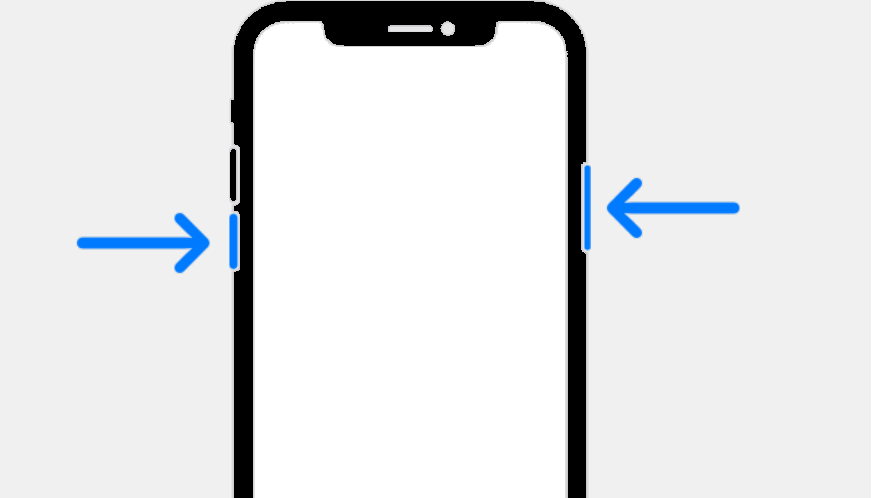
To restart Android, follow the steps mentioned below:
- Press the power button on your phone.
- When the menu appears, tap on “Power off”.
- Wait for the phone to switch off completely.
- Press the power button again to start your phone till the screen is lit.
5. Update Operating System Of Your Phone
Also, ensure that you are using the latest version of the software on your phone otherwise, it will not be compatible with the Assurance Wireless network.
The updates will also resolve any temporary glitches related to the service provider.
To update the Operating System of your device:
- Go to “Settings” on your device.
- Check for Software Update (iOS Users) and System Update (Android Users).
- If an update is available then tap on “Download” and “Install”.
6. Complete The Transfer Process From Another Carrier
The first thing to do before starting your Assurance Wireless activation is to complete the transfer process from your previous carrier.
You must keep the service active with your previous carrier till the number transfer process is completed by Assurance Wireless.
If you deactivate your service or number then Assurance Wireless will not be able to transfer the number.
If you have deactivated your service or number then you can contact your previous carrier to reactivate it so that number can be transferred. Some carriers may charge reactivation fees.
After the successful transfer of your number, you can start the activation process with Assurance Wireless.
7. Check If Your Phone Is Unlock and Compatible
Some phones are carrier-locked when you buy them which means that you cannot switch the carrier unless it is unlocked. So, switching to Assurance Wireless with the locked iPhone will not let activation work.
Also, ensure that your phone is the latest model and is compatible with Assurance Wireless services.
You can check your phone’s compatibility on the Assurance Wireless website or talk to their customer service.
If you have a locked phone then you can get it unlocked by calling your carrier service provider and putting in a request to unlock it.
Only the carrier can help you unlock the phone and it can take a few days to process and complete your request.
8. Contact Assurance Wireless Support
If the problem persists you can contact the Assurance Wireless customer service to resolve your activation issue. You can call on 1-888-898-4888 to speak with the representative.