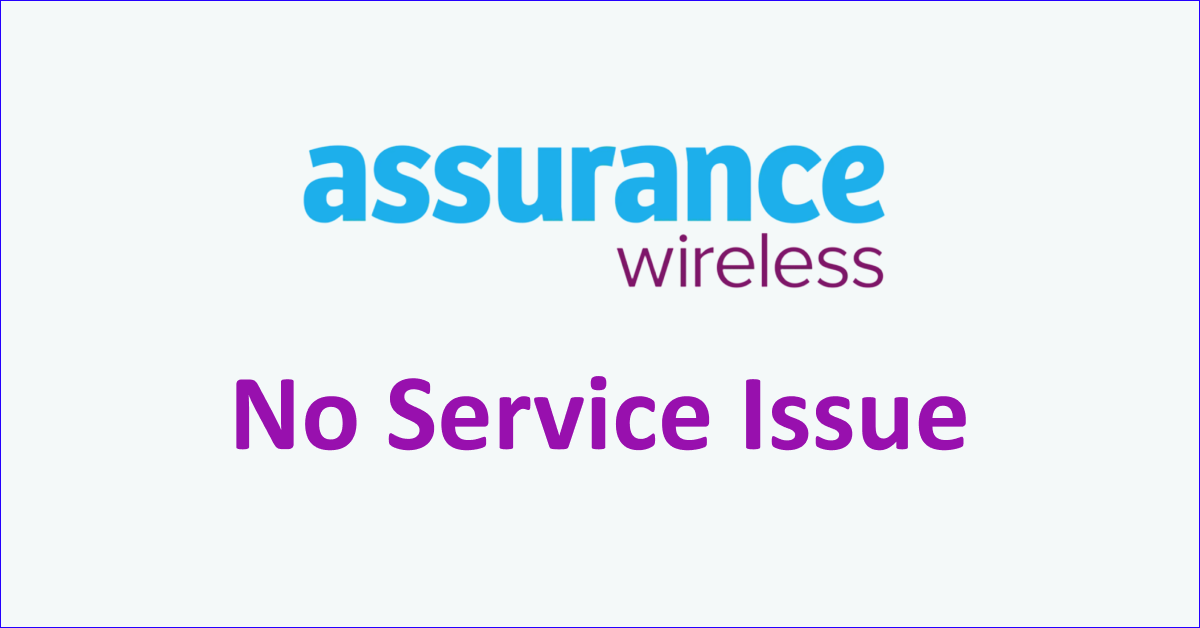Are you facing “no service” from Assurance Wireless? The constant service disruptions can be frustrating when you are trying to take an important call.
Assurance Wireless is a service provider and runs a government benefit program that aims to provide affordable wireless services to low-income groups.
However, many users still face “no service” from Assurance Wireless on their phones which means not receiving a signal or very low signal strength. So, they cannot use their phone for calls, texts or data.
If you are also facing the no service issue from Assurance Wireless then read this guide to know what causes “no service” on Assurance Wireless and how you can fix it.
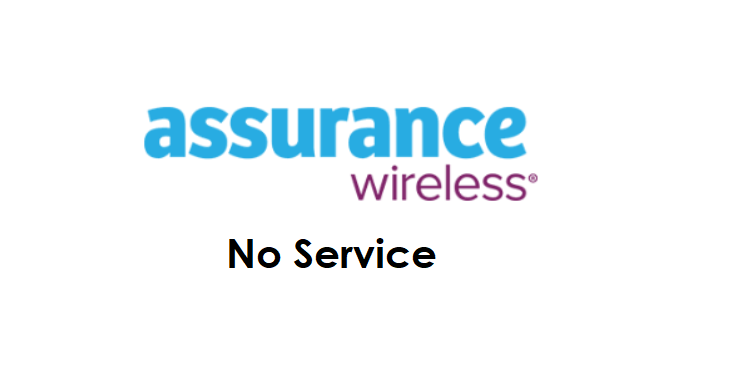
What Causes Assurance Wireless “No Service”?
If you are facing “no service” on Assurance Wireless then it is due to network coverage issues in your area, network outage problems faced by Assurance Wireless and keeping the airplane mode enabled. Additionally, SIM-related issues and temporary issues or bugs on your phone can lead to no service.
Below are the detailed reasons for the Assurance Wireless “No service”:
1. Network Coverage In Your Area
Assurance Wireless uses T-mobile towers which makes the network coverage possible in almost all of the U.S. region.
However, there are still some locations where there is no or weak Assurance Wireless network and if you are in one such area then you will receive no service.
2. Network Outage Problems
Another reason for receiving no service on Assurance Wireless is because of the network outage issues faced by Assurance Wireless which will not be able to provide service to your phone.
The network outage is caused by various reasons which include bad weather conditions, maintenance and technical issues.
When the network outage is the problem it can cause a weak signal and no data leading to no service on your phone.
3. Airplane Mode Is Enabled
Another reason for no service on Assurance Wireless is that the airplane mode is “turned on” on your phone. It may sound simple but it is possible to keep it on by mistake.
When airplane mode is on then your phone will not receive any network from Assurance Wireless which will lead to no service.
4. Assurance Wireless SIM-related Issue
If you are using an Assurance Wireless SIM card then the issues can be because of not placing the SIM card properly in the phone.
This will not let the phone detect the SIM and in turn, will not receive any service.
5. Temporary Issues With Your Phone
Sometimes the issue can be with your phone and not Assurance Wireless which can lead to no service. The performance capacity of your phone also decreases with time so it may cause network issues with the service provider.
How To Fix Assurance Wireless No Service Issue?
To fix “no service” on Assurance Wireless you can ensure you are in the network coverage area, wait for the network outage problem to resolve and disable airplane mode. Also, reinsert the physical SIM card to ensure it is placed properly, reboot your phone to improve its functionality and keep your phone’s operating system updated.
The fixes for “No service” on Assurance Wireless are discussed in detail below:
1. Check Network Coverage In Your Area
You should check the Assurance Wireless network coverage in your area and ensure you are in the covered area. You can check the network coverage map of the Assurance Wireless network.
Assurance Wireless uses T-mobile towers so if you get a T-mobile network in your area then you can use Assurance Wireless service. You can also check the coverage map of T-Mobile.
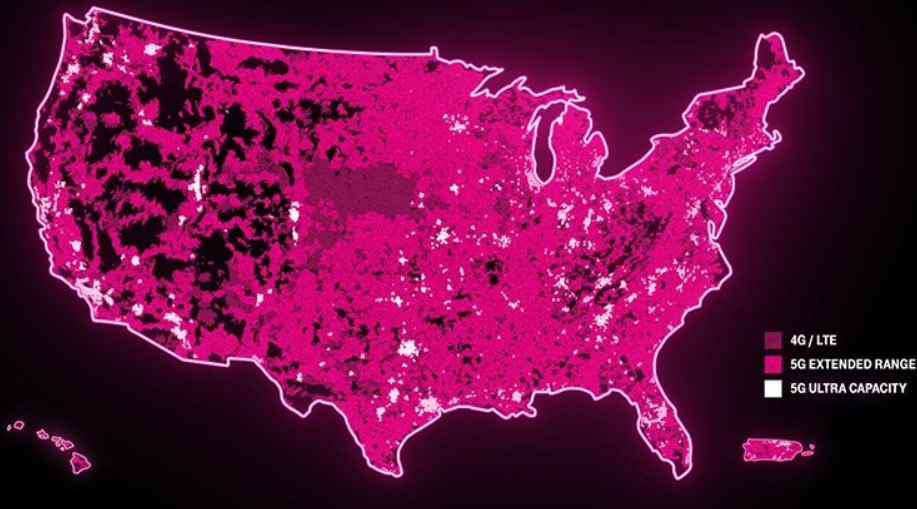
Another way to check it is by looking at the signal bars on your phone which will show the strength of the network.
If you are in an area with no network then you will not receive Assurance Wireless service in your area.
2. Check Network Outage Issues Of Assurance Wireless
If you are receiving “no service” on Assurance Wireless as intended then another reason is a network outage or technical issue.
You can check the outage issues by using the UpdownRadar website to be sure. If the graph is green then it means there are no issues.

The best thing to do in such cases where you have no control is to wait till the network problem is resolved by the Assurance Wireless team.
3. Reset Network Settings On Your Phone
If you are in an area where you receive Assurance Wireless network but there is no service then you can reset network settings on your phone.
This will also resolve any temporary network issues in your phone.
To reset network settings on your iPhone, following are the steps:
- Open “Settings” on your phone.
- Tap on “General”.
- Select “Reset”.
- Tap on “Reset Network Settings”.
- Enter your device passcode when prompted.
- Confirm reset for network settings.
To reset network settings on your Android, following are the steps:
- Open “Settings” on your phone.
- Tap on “System” or “System & Updates”.
- Select “Reset Options” or “Reset”.
- Select “Reset Wi-Fi, mobile & Bluetooth”.
- Select and Confirm Reset.
Note: Resetting network settings will erase your Wi-Fi and password so remember the details when you connect again after resetting.
4. Disable Airplane Mode On Your Phone
Another simple reason is keeping the airplane mode enabled on your phone by mistake which will not let the phone receive Assurance Wireless network or service.
Ensure that you disable the airplane mode before trying to reach the service.
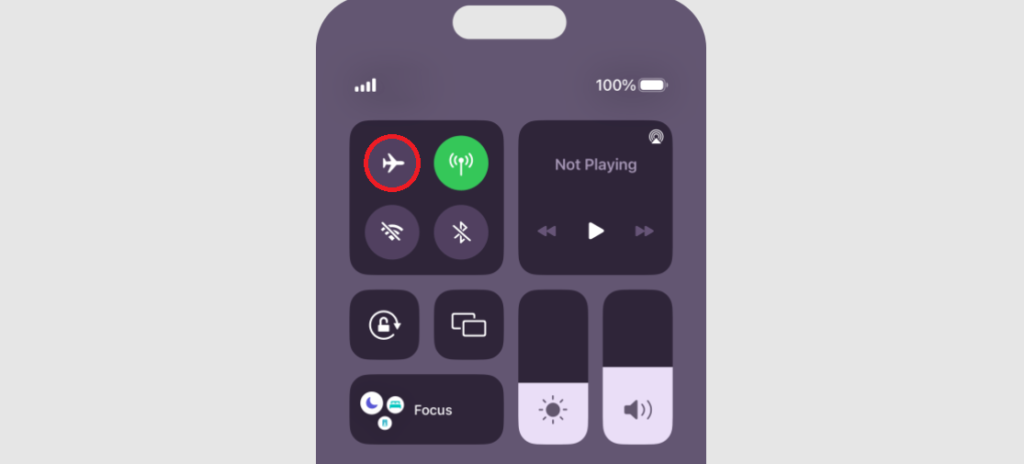
To check if Airplane mode is enabled or disabled on your phone, the following are the steps:
- Open the “Control Center” or “Quick Settings” on your phone.
- Look for the “Airplane” icon and check if it is enabled.
- If it is enabled then tap on the “Airplane” icon again to turn it off.
- Wait for the network to be restored.
5. Re-insert Assurance Wireless SIM Card
If you use an Assurance Wireless physical SIM card then sometimes the SIM may not work properly because it is not pushed all the way through and will not receive network.
Also, when the SIM gets loose, then the SIM will not work properly leading to no service.
It is important to check if the SIM is inserted properly in your phone which you can do by taking out the SIM, cleaning it off any obstruction and inserting it again.
This will ensure that the SIM is inserted properly and the phone also resets the Assurance Wireless network.
To re-insert the SIM card on your phone, following are the steps:
- Turn off the phone completely.
- Open the sim tray of your phone, and take out the SIM card.
- Clean the SIM card or dust off any obstruction and then place the SIM card carefully in the tray.
- Close the SIM tray properly and turn on the phone. Wait for the phone to access the Assurance Wireless network.
6. Restart Your Phone
If you still get no service on Assurance Wireless then the problem can be with your phone. In such a case, reboot the phone by restarting it.
When you reboot the phone it allows the phone to resolve any trouble with the network and clears background apps and memory problems. It will also improve the performance of your phone.
To restart the iPhone, follow the steps mentioned below:
- Press and hold the volume up or down button along with the Sleep/Wake button on the side.
- “Slide power off” will appear on the screen. Slide the bar to turn off the phone.
- Wait for 30 seconds to let the screen go blank.
- Restart your phone by pressing the Sleep/Wake button on the side till the Apple logo appears on the screen.
To restart Android, follow the steps mentioned below:
- Press the power button on your phone.
- When the menu appears, tap on “Power off”.
- Wait for the phone to switch off completely.
- Press the power button again to start your phone till the screen is lit.
7. Update Operating System Of Your Phone
Also, ensure that you are using the latest version of the software on your phone otherwise, it will not be compatible with the Assurance Wireless network.
The updates will also resolve any temporary glitches related to the service provider.
To update the Operating System of your device:
- Go to “Settings” on your device.
- Check for Software Update (iOS Users) and System Update (Android Users).
- If an update is available then tap on “Download” and “Install”.
8. Contact Assurance Wireless Support
If the problem persists you can contact the Assurance Wireless customer service to resolve your service issue. You can call on 1-888-898-4888 to speak with the representative.