Have you bought tickets to a live show, event, or concert that you will not be able to attend yourself anymore? Are you planning to resell your tickets on a platform online such as SeatGeek?
SeatGeek is an online ticket marketplace and aggregator that allows users to browse, purchase, and sell tickets for a wide range of live events, including sports games, concerts, theater performances, and other entertainment events.
The platform aims to make the process of buying and selling event tickets more user-friendly and transparent. SeatGeek is committed to providing a secure and safe ticket-buying experience and protecting user data and financial information.
SeatGeek is known for its Deal Score feature, which rates ticket listings based on factors like seat location and price to help users find the best value. Users can see the total cost of tickets, including fees, upfront before purchasing.
SeatGeek aggregates ticket listings from various sources, including primary ticket sellers (e.g., box offices and official websites) and secondary marketplaces (e.g., ticket resellers and fans).
This allows users to compare ticket prices and seating options from multiple sources in one place.

If you want to upload your tickets to SeatGeek but are not sure about the process, do not worry. This article will serve as a guide to help you upload your tickets to SeatGeek to resell them easily.
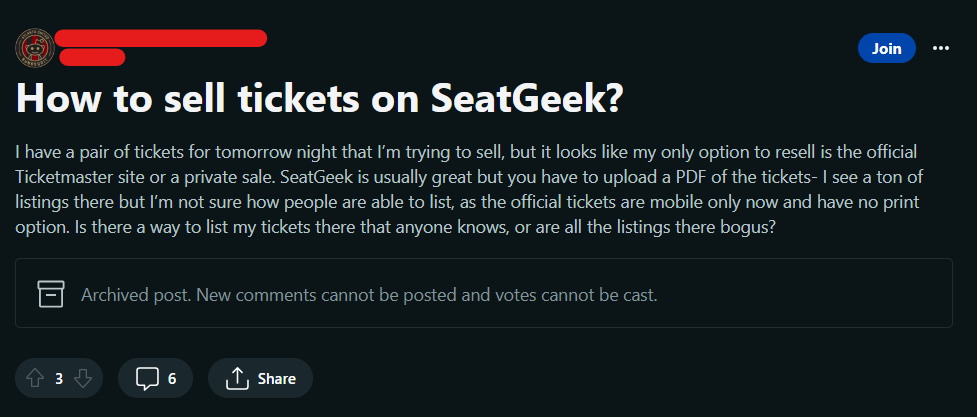
How To Upload Tickets To SeatGeek?
To upload your tickets to SeatGeek, log in to your account, click on the Tickets option, go to Add Tickets, select the type of tickets you want to upload, and then finally upload the ticket PDF or screenshot.
If you wish to sell your tickets on SeatGeek, you will need to first upload them under your profile. Once the processing of tickets is done, then you can sell them on SeatGeek Marketplace.
Follow these steps to upload your tickets to your SeatGeek account:
- Open the SeatGeek website and log in to your account.

- Under your profile icon, a drop-down menu will appear. Click on the Tickets option to upload your tickets from the drop-down menu.

- You will now be redirected to a page where you can view your currently uploaded tickets and your ticket upload history. On the right, click on the Add Tickets option to upload tickets from your profile.
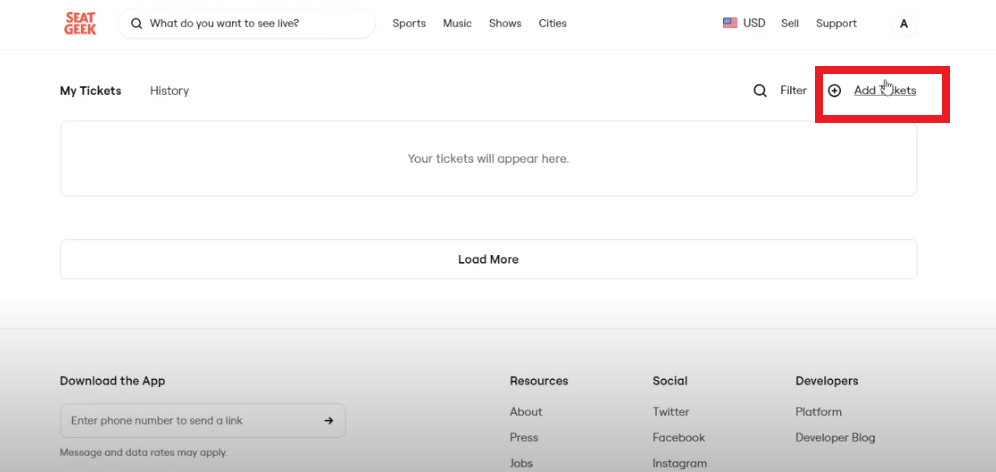
- You will now get access to the different types of tickets that can be uploaded to your SeatGeek account. Click on the type of ticket you wish to list your tickets for from the available options such as MLB, E-Tickets, NCAA, or NFL tickets.
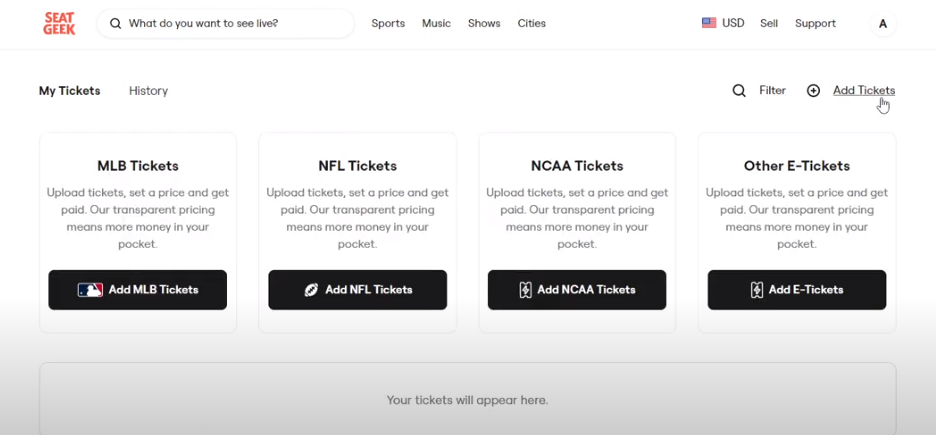
- Follow the instructions on the screen and upload the PDF or mobile screenshot of your ticket to list your tickets.
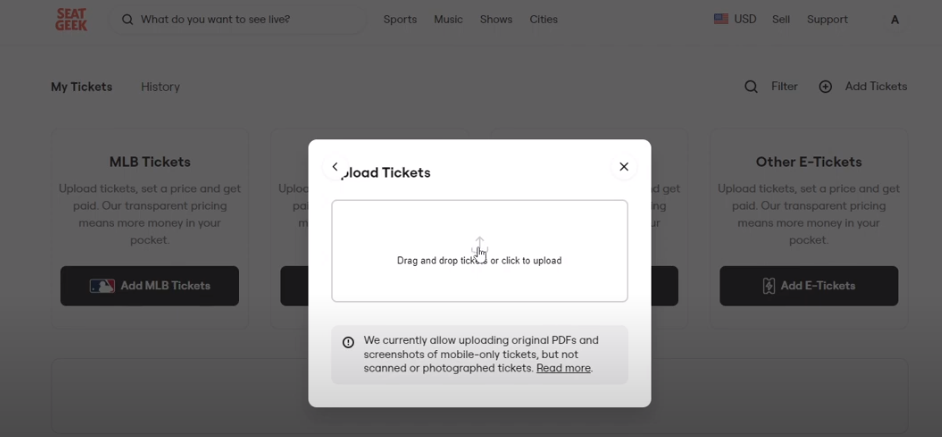
- Your tickets will now be successfully uploaded to your SeatGeek account. Once the tickets are processed completely by SeatGeek, you will be then able to sell them on the SeatGeek Marketplace.
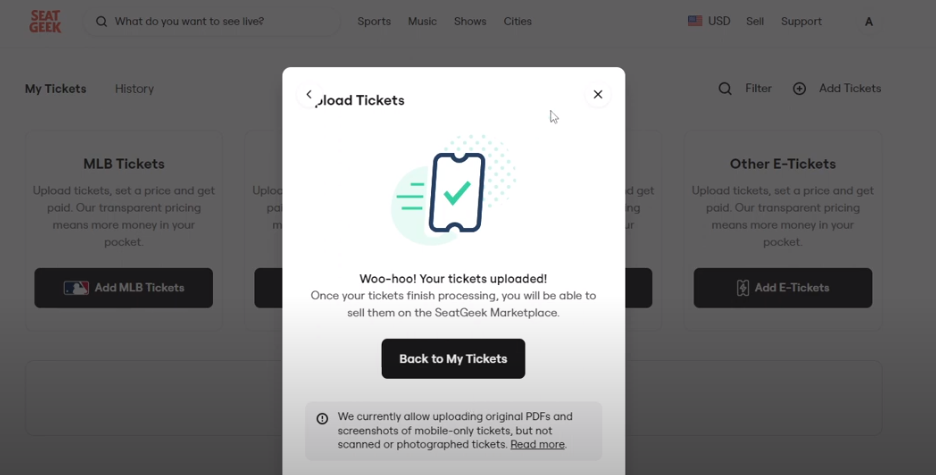
In this way, you can upload your tickets on SeatGeek. After the processing of tickets is done, you can set the price and list them on the SeatGeek Marketplace to sell them.
