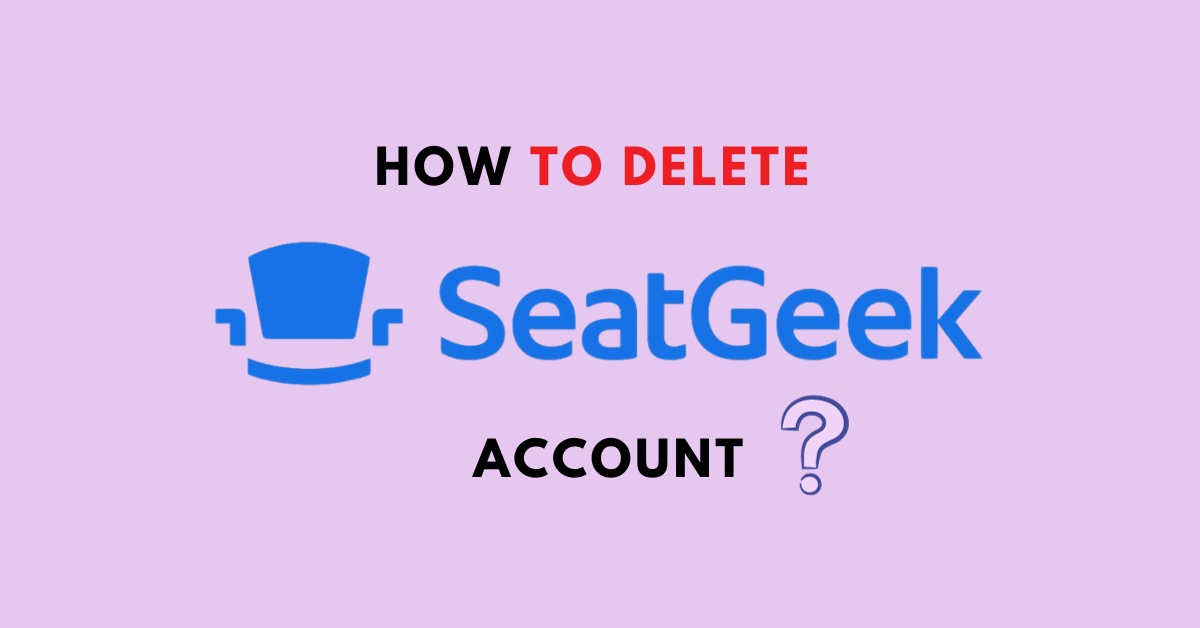Are you thinking about deleting your SeatGeek account? Do you want to know about the step-by-step procedure for deleting an account on SeatGeek?
SeatGeek is an online ticket marketplace and aggregator that allows users to browse, purchase, and sell tickets for a wide range of live events, including sports games, concerts, theater performances, and other entertainment events.
The platform aims to make the process of buying and selling event tickets more user-friendly and transparent. SeatGeek is committed to providing a secure and safe ticket-buying experience and protecting user data and financial information.
SeatGeek is known for its Deal Score feature, which rates ticket listings based on factors like seat location and price to help users find the best value. Users can see the total cost of tickets, including fees, upfront before purchasing.
SeatGeek aggregates ticket listings from various sources, including primary ticket sellers (e.g., box offices and official websites) and secondary marketplaces (e.g., ticket resellers and fans).
This allows users to compare ticket prices and seating options from multiple sources in one place.
Users can browse and search for a wide range of events in their area or in other locations. SeatGeek provides event information, including dates, times, venues, and performer details.

If you have found an alternative to SeatGeek and wish to delete your account, this article will serve as a guide to help you delete your account on SeatGeek successfully.
How To Delete SeatGeek Account?
To delete your account at SeatGeek, you can contact the SeatGeek support team and request them to delete your account for Android or web browser users. You can also tap on the “Delete Account” option under the Me tab if you are an iOS user.
Follow these steps to delete your SeatGeek account if you operate SeatGeek through an Android device or web browser:
- Open the SeatGeek app or website on your device and log in to your account.
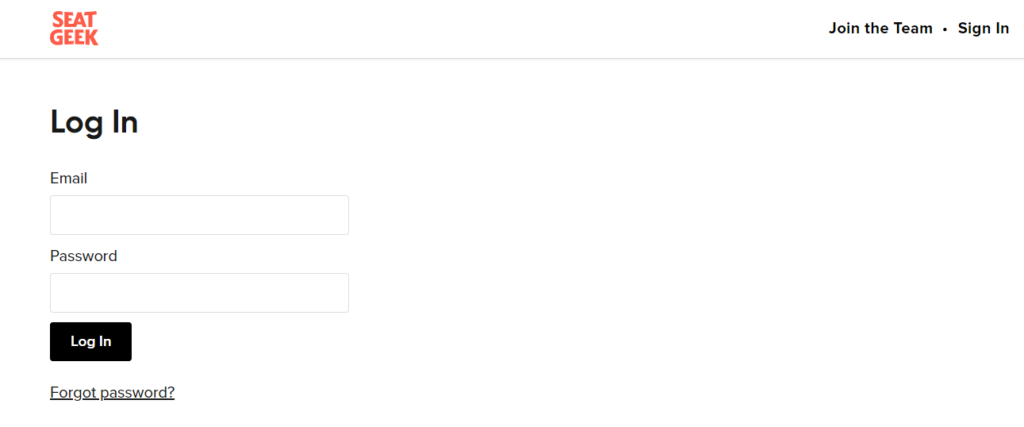
- Access the Contact Support option either through the Me tab or under the Orders section of your account.
- Once you have clicked on the Contact Support option, drop a request to the SeatGeek team to delete your account. They will approve your request and do the needful.
Follow these steps to delete your SeatGeek account if you operate SeatGeek through an iOS device:
- Open the SeatGeek app on your iOS device and log in to your account.
- Go to the Me tab on the left-hand side. Scroll down till you see the Delete Account option. Tap on it.
- Follow the instructions on your screen to successfully delete your SeatGeek account. The instructions typically include verifying your email ID and then typing in DELETE in the box to delete your account on SeatGeek.
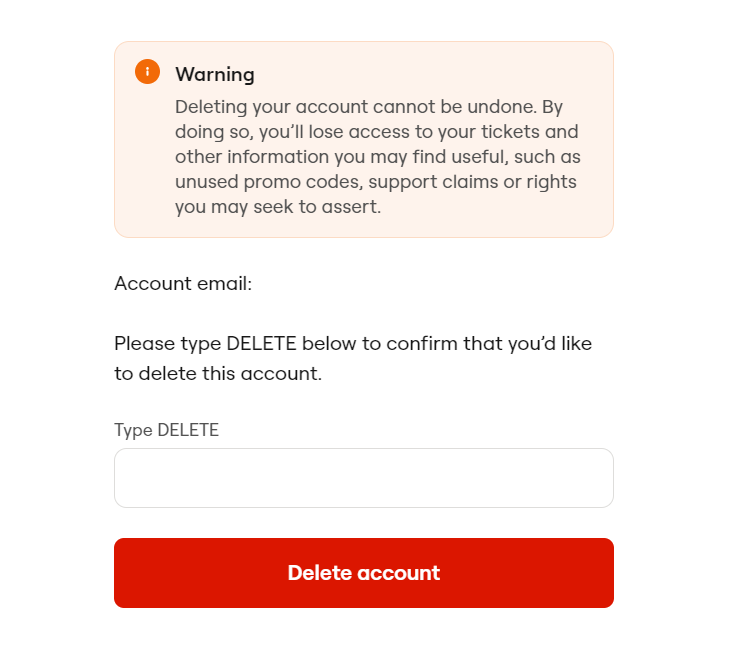
In this way, you can easily delete your SeatGeek account within a few minutes successfully.