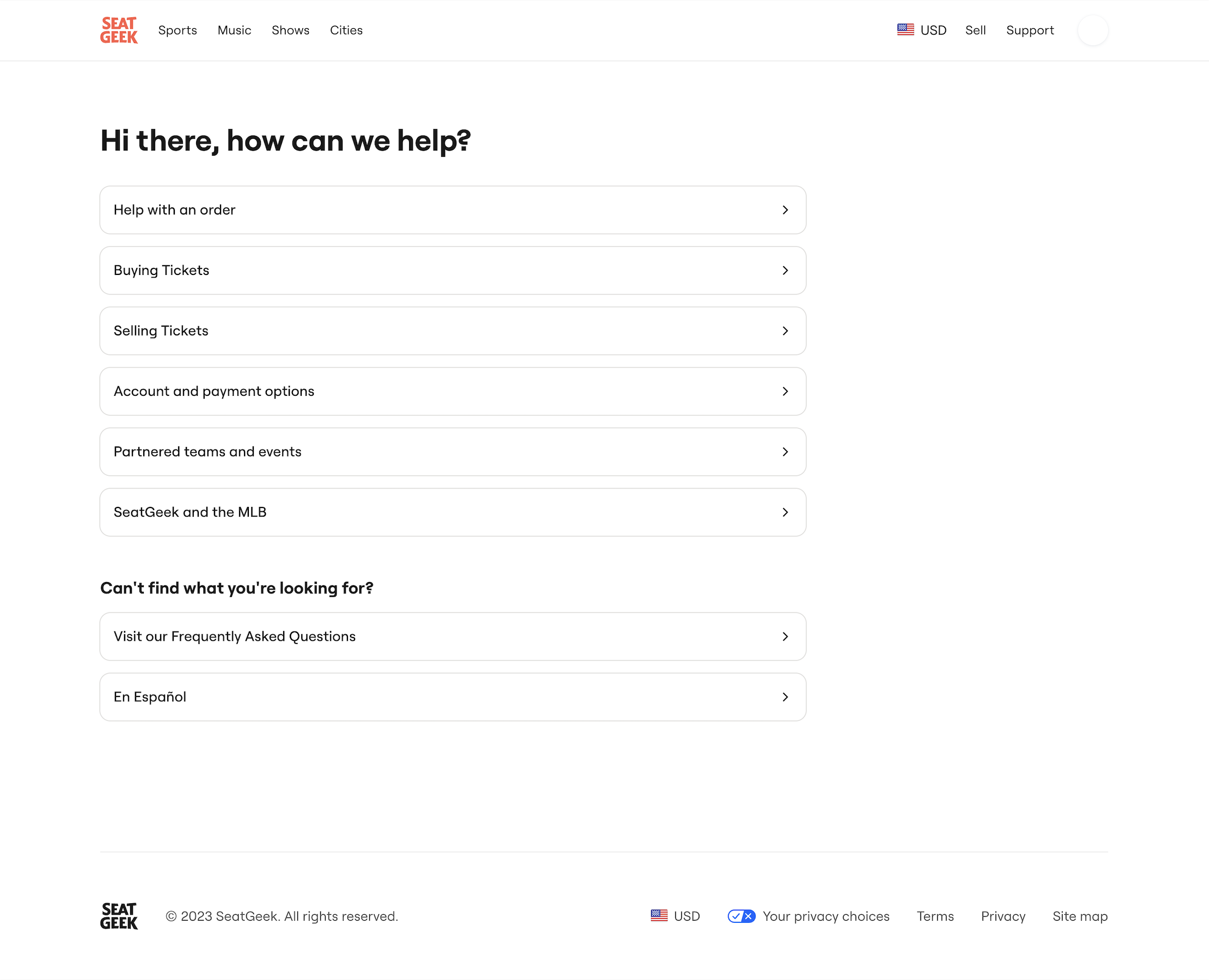Are you also wondering how to sell and resell your tickets on SeatGeek?
If so, you need not look any further!
SeatGeek is a popular ticket-selling and reselling platform, where users can buy tickets to their favorite live events, such as concerts, theater performances, and sports matches.
Due to its unique features, it has attracted many users who wish to sell their tickets to others.
However, some may have questions about how to navigate SeatGeek to sell their tickets.
This is why we are here with a guide to explain just that!
Read on to find out how you can also sell and resell your tickets on SeatGeek.

How to Sell Tickets on SeatGeek
To sell tickets on SeatGeek, you will need to create an account on their website first.
To register for an account on SeatGeek, follow the instructions as given:
- Visit the SeatGeek website.
- Click on Log In in the top right corner of the page.
- This will open up a Login dialog box.
- Click on Sign up here at the bottom of the box.
- This will open the Signup dialog box.
- Enter the credentials to create your SeatGeek account. Make sure you use the same email that is associated with your Ticketmaster account.
- Once you are done, click on Sign Up.

This will create your account successfully.
You can then create a listing for your tickets by following the steps below.
Note that you need to have PDF tickets or mobile ticket screenshots to create the listing.
- Visit the SeatGeek home page.
- If you have not logged in, log in to your account by clicking the Log in button in the upper right corner of the screen.
- Once you are logged in, hover your cursor over your Profile icon in the top right corner.
- This will open a dropdown menu.
- Click on Sell.
- This will take you to the My Tickets page.
- Select the type of ticket you want to sell, and upload either a PDF or screenshot of it.
- Once your tickets have been uploaded to SeatGeek, you will be able to see them in your My Tickets page.
- Go to the My Tickets page.
- Click on the ticket which you wish to sell.
- This will open a dialog box for listing your ticket.
- Enter the price that you wish to sell the ticket for.
- Enter your preferred Payout method. This will be how you receive the money for the ticket once you have sold them.
- Enter your Credit Card details. This is meant to ensure Buyer Guarantee.
- You will be shown how much payout you will receive for the ticket.
- Once you have entered and checked all the correct details, click on List Ticket.
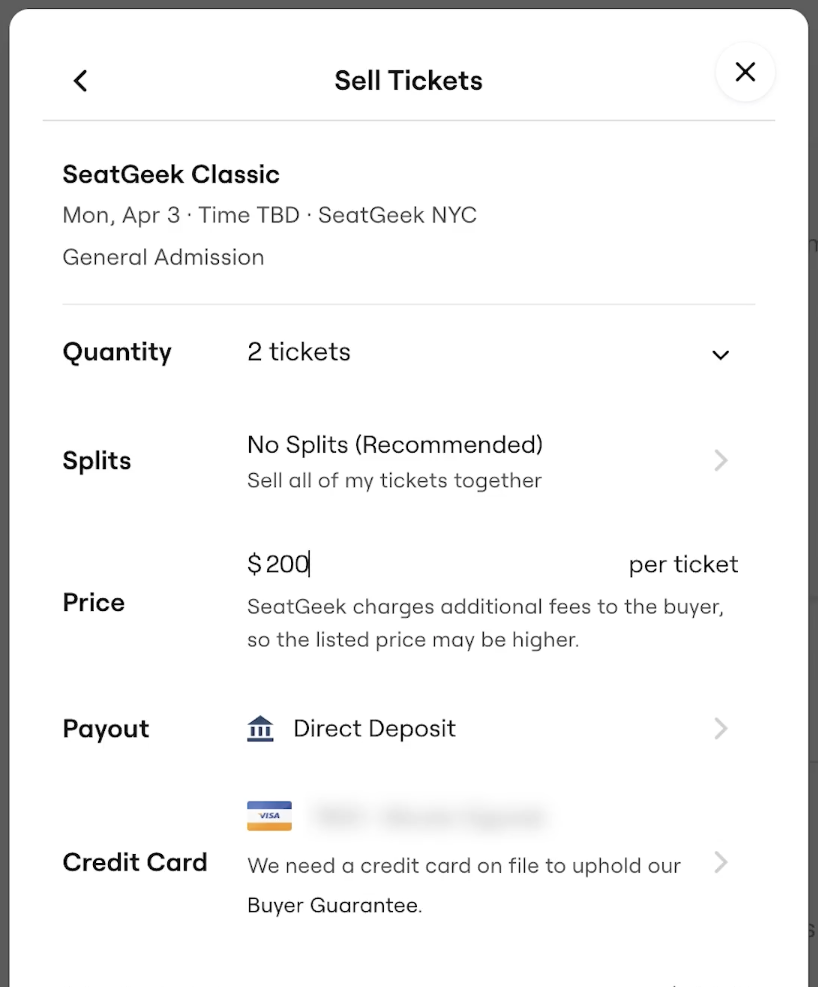
Your tickets will then be successfully listed on the SeatGeek marketplace, and buyers will be able to see this listing when browsing the particular event that you have put up the ticket.
Once your tickets are sold, SeatGeek will notify you of the same.
How to Resell Tickets on SeatGeek
If you wish to resell tickets that you have bought on SeatGeek itself, you will need to first ensure that the tickets have been uploaded to your account.
Follow the steps below to check if the tickets you purchased have been uploaded to your account:
- Visit the SeatGeek website.
- Click on Log In in the top right corner of the page.
- This will open up a Login dialog box.
- Log in to your account by entering your correct credentials.
- Hover your cursor over your Profile icon in the top right corner.
- This will open a dropdown menu.
- Click on Tickets.
- This will take you to the My Tickets page.

You can then check whether the tickets that you have purchased (and want to resell) on SeatGeek have been uploaded to your account.
Note that you can only resell tickets on SeatGeek if they have been uploaded to your account.
Once the tickets are under your account, follow the steps given below:
- Open the My Tickets page.
- Select the tickets which you would like to sell.
- Click on View Details.
- Click on Sell Tickets.
- This will open a dialog box for listing the tickets.
- Follow steps 12 to 16 from earlier to list your tickets for sale.
Once you are done, your tickets will be up for sale.
When your tickets are sold, SeatGeek will notify you accordingly.
Note that you will receive the payout for the tickets only after the event has taken place.
Why You Can’t Sell or Resell Tickets on SeatGeek
Are you facing issues while selling or reselling tickets on SeatGeek?
It is possible that you encounter some hitches in the process of listing your tickets for sale on the SeatGeek marketplace.
Here are some potential causes for this issue, and how you can fix it:
1. Uploaded the Wrong File on SeatGeek
Before listing your ticket, SeatGeek requires you to upload the ticket that you wish to sell.
It might be possible that you simply uploaded the incorrect file, due to which your ticket was never processed.
Always double-check the file that you are uploading before confirming the final upload.
If this happens to you, you can simply upload the ticket again.
2. Ticket Format is Not Eligible on SeatGeek
It is possible that you have not uploaded the correct ticket format onto SeatGeek.
As mentioned earlier, SeatGeek currently only accepts PDF tickets and valid mobile ticket screenshots to be sold on their marketplace.
If you upload a scanned photo of a physical ticket or an invalid screenshot, it will not be accepted by SeatGeek.
As such, make sure that the ticket you are selling is eligible for SeatGeek.
If you are selling Ticketmaster tickets, you can upload a screenshot of the ticket but will have to later transfer it to the buyer via the Ticketmaster platform itself.
3. Tickets Have Not Been Uploaded to Your Account on SeatGeek
If you are trying to resell tickets that you bought on SeatGeek, you might be facing this issue due to the fact that the tickets you purchased have not yet been uploaded to your account.
You can only sell tickets that are uploaded to your account.
As such, you will have to wait until SeatGeek transfers the tickets to your account from the previous seller’s.
4. Technical Issue with SeatGeek
There may be some temporary technical issues with SeatGeek at the moment, which is causing you problems while trying to sell or resell your tickets on the platform.
Some glitches or errors may interfere with the listing process.
If this is the case, you can simply refresh the page or try again later.
If the problem persists, reach out to SeatGeek’s Customer Service by visiting their Support page.
SeatGeek will then reach out to you to provide the needed assistance.