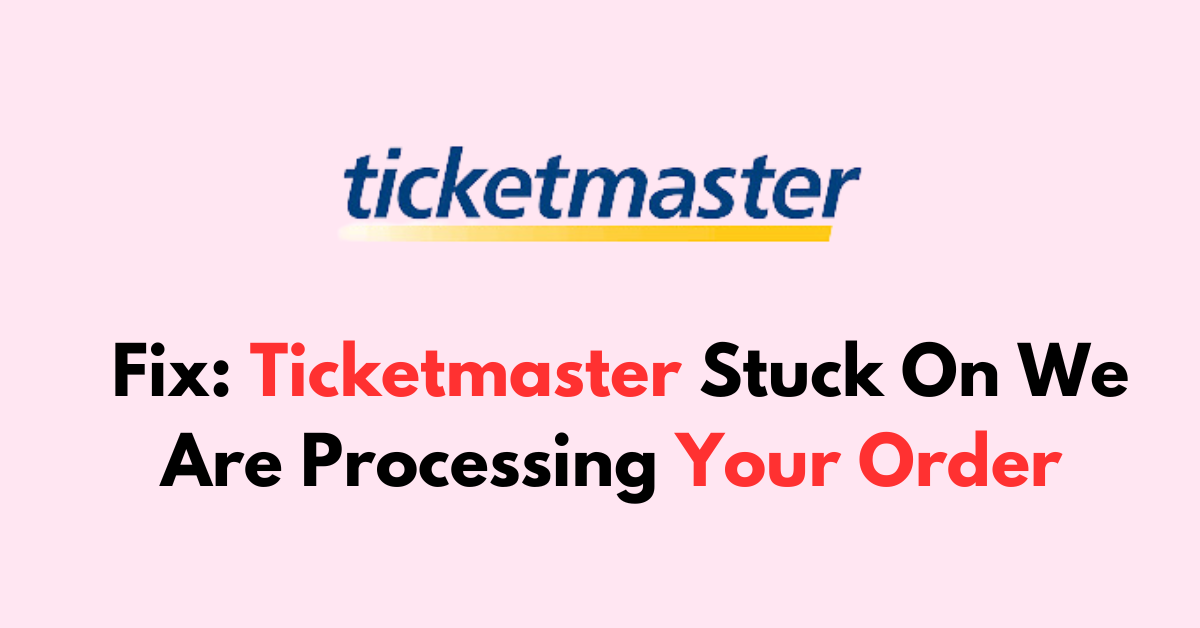Is your Ticketmaster order stuck on the processing screen, leaving you uncertain about the status of your ticket confirmation?
Encountering the Ticketmaster Stuck on “We Are Processing Your Order” message can be a source of frustration for anyone eager to secure tickets to an event.
The error occurs because for some reason your payment is stuck and it takes a longer time than usual to complete the order request.
In this guide, we’ll explore practical steps you can take to troubleshoot and resolve the issue, ensuring that your order is processed smoothly.
How Long Does Ticketmaster Take To Process The Order?
When you place an order through Ticketmaster, the processing time can vary based on the specific event and the demand for tickets. Typically, Ticketmaster aims to complete your transaction swiftly within a few minutes. Listed below are factors that can affect processing times:
- Event Popularity: Highly anticipated events may take a little longer due to increased traffic on the platform.
- Payment Processing: Ensure your payment details are correct to avoid delays.
- Account Verification: Ticketmaster may need to verify your account, especially for high-demand events, to combat bots and scalpers.
- Payment Issues: Delays can occur if there’s a problem with your payment method.
Here’s a simple checklist to follow if your order seems to be taking longer than expected:
- Confirm Payment Information: Check that your credit card details are up-to-date.
- Account Details: Ensure your Ticketmaster account information is correct.
- Order Status: Review your order’s status in the My Account section of the Ticketmaster site.
- Email Confirmation: Search your email inbox, including the spam/junk folder, for a confirmation from Ticketmaster.
How to Fix Ticketmaster Stuck On “We Are Processing Your Order”
Verify the order status, check for stable Internet connection, and disable blocking extensions. Then, confirm the respective bank server status and review the payment details on Ticketmaster. Finally, try with a different browser.
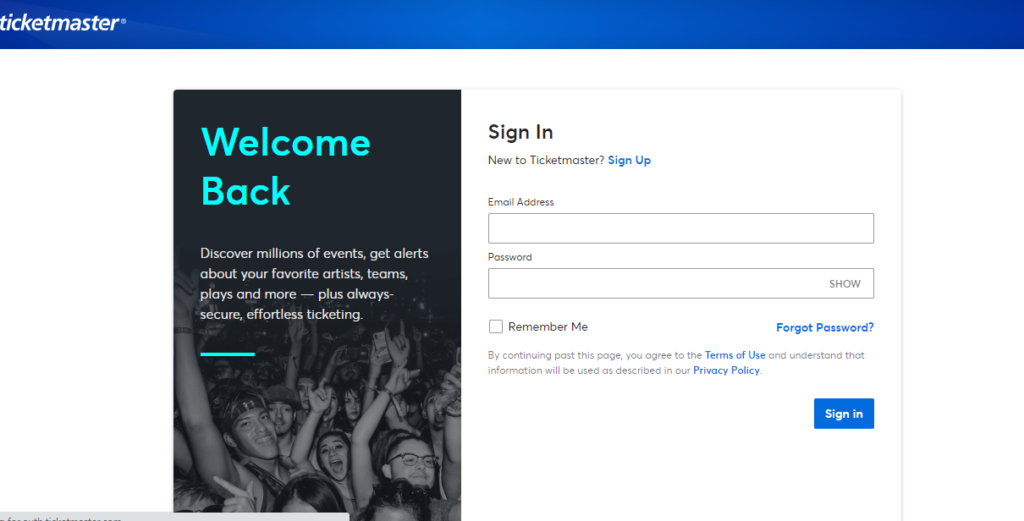
1. Confirm Your Order Status
Before attempting to fix the issue, first, confirm the order status and check whether the payment amount has been debited from your account or not.
If the amount has not been debited from your account, try processing the transaction again. However, if the amount has been debited but the order status is unconfirmed, wait and check for a notification again after two hours.
If payment is processed, you will get an email notification about the order status. Look in your inbox for a confirmation email from Ticketmaster. Don’t forget to check your spam folder too.
To check your Order Status on Ticketmaster
- Log Into your “Ticketmaster” Account from an alternative browser or device
- Click on the “Profile Icon” at the right top of the screen
- Click on “My Order” from the dropdown list menu.
2. Refresh The Page
Sometimes the issue might be due to a temporary glitch on the website or a session timeout and refreshing the page will establish the connection with the server.
- Press “F5” or hit the “Refresh icon” near the Search bar in the browser to refresh the page.
Also, Avoid multiple clicks. Clicking the ‘‘confirm’‘ or ‘‘submit’‘ button multiple times can lead to errors. If you’ve already clicked once, wait patiently.
3. Verify The Payment Information
Confirm that your billing information on Ticketmaster matches the information on your Klarna account. If it does not match, Klarna might not accept the payment.
It is essential to check the Billing information, card number, expiration date, and CVV to ensure accuracy. Even minor discrepancies can trigger an error.
- Login to Ticketmaster and Click on “Profile Icon“.
- Go to “Billing information” and Click your card to check the following details
- Card Number: Double-check the digits entered.
- Expiration Date: Verify the date is still valid and correctly inputted.
- CVV: Ensure this security code matches the card information.
- Billing Address: Ensure it matches the bank’s records.
- Name on Card: Confirm it is spelled correctly.
- Authorization hold: If there’s an error, verify with your bank to make sure that your card hasn’t been charged or placed on hold.
4. Check Internet Connection
Make sure you have a stable internet connection is stable. An intermittent or weak connection could hinder transaction processes, leading to errors. They might want to try:
- Stability: Ensure your internet connection is stable. Try opening other websites to gauge the connection’s reliability.
- Bandwidth: Close unnecessary tabs or applications that might be consuming bandwidth, affecting the Ticketmaster transaction.
- Restarting the router: Unplug it, wait for a minute, and then plug it back in.
- Checking Wi-Fi or mobile data signals: Look for full signal bars or try connecting to a different network.
5. Check Your Bank Server Status
If you suspect a bank issue, contact your bank’s customer service to check if there are any server outages or maintenance activities.
Confirm that you haven’t exceeded your card’s daily transaction limits which could prevent the order from processing.
6. Login To Ticketmaster With a Different Browser or Device
Compatibility issues with a browser can lead to processing errors.
- Try accessing Ticketmaster on a different browser such as Firefox, Chrome, Safari, or Edge.
- If the issue persists, switch to a different device such as a smartphone, tablet, or another computer.
7. Disable Browser Extensions On Your Browser
Browser extensions can interfere with website functionality. If you use private browsers like Brave, it will blog pop-ups and redirect links by default.
If it is the case use a General browser like Chrome or Firefox.
- Go to your browser’s extension page; this can usually be found in the browser’s settings or menu under Extensions.
- Disable all extensions, especially ad blockers or script-blocking extensions.
- Once disabled, refresh the Ticketmaster page to see if the problem is resolved.
8. Contact The Ticketmaster Support
If you suspect the amount is debited but the tickets are yet to be confirmed. Then reach out to Ticketmaster support. They will help you to resolve the concern further.
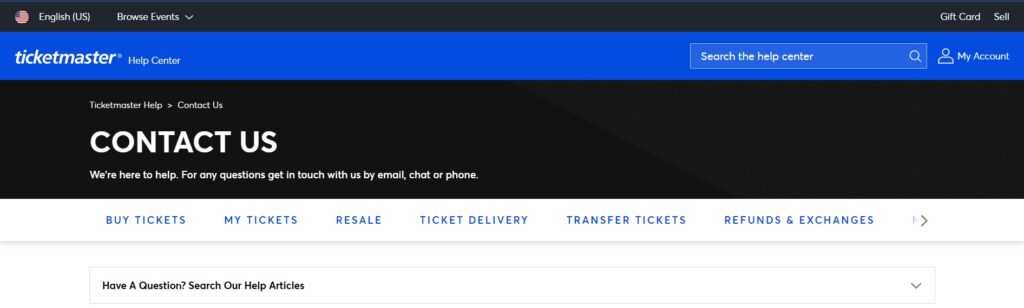
Before reaching out to Ticketmaster Support, ensure you have all the necessary information on hand. This includes:
- Order Number: Typically found in your confirmation email or account history.
- Event Details: The name, date, and venue of the event.
- Payment Information: The last four digits of the card used for purchase.
- Account Details: Your Ticketmaster login email address and phone number associated with your account.
To contact Ticketmaster Support, choose a channel that fits your need:
- Live Chat: Visit the Ticketmaster website and look for the “Help” section to initiate a live chat with a representative.
- Phone Support: Call the customer support number specific to your country. Availability may vary by location and time.
- Email: Formulate a concise message including all the information from the previous section and send it to the customer service email provided on the Ticketmaster site.
Preventing Future Issues
When dealing with Ticketmaster, ensuring smooth transactions for future orders can save you from unnecessary stress. The proactive measures below can help streamline your purchase process.
1. Regularly Updating Payment Method
Keep your payment information up-to-date. Ticketmaster requires current details to process orders effectively. Check the expiration date of your card and update it if necessary. Here are the steps to manage your payment information:
- Log in to your “Ticketmaster” account.
- Navigate to “Payment Options.”
- Click “Edit” on your preferred payment method.
- Update the card details, including expiration date and billing address.
- Save the changes to ensure a seamless transaction next time.
2. Optimize Browser Before Purchasing On The Tickemaster
Prepare your browser to avoid glitches during the order process. Follow these steps to optimize your browser:
- Clear your browser’s cache and cookies to avoid conflicts with Ticketmaster’s site.
- Use a stable and updated browser that is compatible with the Ticketmaster platform.
- Disable unnecessary browser extensions that may interfere with the Ticketmaster website.
- Ensure a stable internet connection to prevent disruptions during the order process.