Ticketmaster has partnered with Klarna to offer flexible payment options, making it easier to secure tickets to your favourite events. Klarna’s ‘Buy Now, Pay Later’ service allows you to spread the cost of your tickets over time without interest.
But sometimes, when you try to purchase a concert ticket on Ticketmaster, you cannot buy the ticket and get the following error:
“We are Unable to Process The Request” and “Please check your card security code” followed by “Error Code U219“.
The error is typically associated with payment processing issues within Klarna’s system. It is often triggered during the checkout process when a user is attempting to finalize a purchase
In this article, we’ll see why this error occurs and understand the step-by-step guidance on how to fix it.
Understanding Klarna Error Code U219 On Ticketmaster
The error message indicates a problem verifying the payment details entered, such as the security code from your card.
Common Causes of Error Code U219
- Incorrect card details entered, such as the CVV (Card Verification Value).
- The card used may have expired or been deactivated.
- The payment gateway might be experiencing technical issues.
- Security checks by the bank may be preventing the transaction from going through.
- Network connectivity problems can interfere with the transaction process.
How to Fix Klarna Error Code U219 On Ticketmaster
Check the internet connection, verify the payment details and check Ticktemaster server status. Then, update the Ticketmaster app or clear the browser cache and check for pending payments. Finally, consider using alternative payment methods.
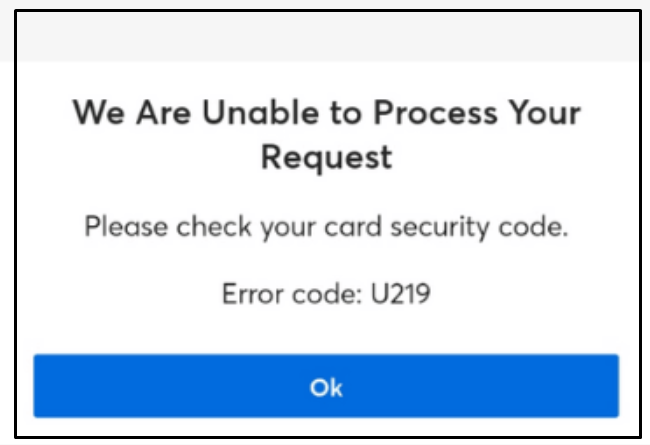
1. Check Internet Connection
Make sure you have a stable internet connection is stable. An intermittent or weak connection could hinder transaction processes, leading to errors. They might want to try:
- Restarting the router: Unplug it, wait for a minute, and then plug it back in.
- Checking Wi-Fi or mobile data signals: Look for full signal bars or try connecting to a different network.
2. Verify Ticketmaster’s Server Status

Check if Ticketmaster’s servers are operational, as outages can prevent transactions from going through, displaying error codes like U219. To check server status, one might:
- Visit a website like Downdetector to see if other users are experiencing similar issues.
- Look for any announcements on Ticketmaster’s official website or social media accounts regarding system downtime.
3. Verify Ticketmaster Account Status
Confirm that your Klarna account is in good standing, as restrictions could lead to declined transactions.
Log into the Ticketmaster account to review any outstanding invoices or payment issues.
- Once logged in, navigate to the ‘‘My Tickets’‘
- Look for any orders that are marked as ‘‘Payment Pending’‘ or ‘‘Payment Not Received’‘.
- If there is an outstanding payment, follow the prompts to update your payment information or complete the payment.
- Also, Confirm that your Klarna account has not been suspended or restricted due to late payments or other concerns.
4. Disable VPN or Proxy Services On Your Desktop
VPN or proxy services can interfere with transaction processes. It is advisable to:
- Turn off any VPN or proxy service from the device’s settings.
- Attempt the purchase again without these services enabled.
5. Review Payment Details On Ticketmaster
Confirm that your billing information on Ticketmaster matches the information on your Klarna account. If it does not match, Klarna might not accept the payment.
It is essential to check the Billing information, card number, expiration date, and CVV to ensure accuracy. Even minor discrepancies can trigger an error.
- Login to Ticketmaster and Click on “Profile Icon“.
- Go to “Billing information” and Click your card to check the following details
- Card Number: Double-check the digits entered.
- Expiration Date: Verify the date is still valid and correctly inputted.
- CVV: Ensure this security code matches the card information.
- Billing Address: Ensure it matches the bank’s records.
- Name on Card: Confirm it is spelled correctly.
6. Ensure Sufficient Funds On Your Bank Account
Insufficient funds often result in payment rejections. Your account should have enough funds to cover the purchase. It is advisable to:
- Check Account Balance: Before initiating a transaction check your bank account balance.
- Review Pending Transactions On Klarna: Sometimes pending charges can affect available credit.
- Sign in to the Klarna app, go to the “Purchases page” and select” Payment Options” to see the pending payments.
7. Clear Browser Cache and Update The Ticket Master App
Clear your web browser’s cache and cookies or try using a different browser. If using the Ticketmaster app, ensure it is updated to the latest version. Alternatively, try using the Ticketmaster website.
To Clear Cache on Browsers
Clearing Cache on Firefox and Chrome:
- Press “Ctl+H” >” Clear Browsing History” > Select “all” in the time range > Check the box “(Cookies and site data & Cached web content) “> Click “Clear Data.“
Clearing Cache on Safari (Mac):
- Go to “Safari” > “Preferences” > “Advanced”> “Show Develop menu” in the menu bar> “Develop” > “Empty Caches.”
To Update The Ticketmaster App
Android:
- Open “Play Store” > Search “Ticketmaster“> Click on the “Update” button.
- If you see the open button, then the Ticketmaster is already up to date.
iOS:
- Go to “Apple Store” > Scroll down to “Pending Updates” > Find “Ticketmaster” > Click the “Update” button.
- If the Ticketmaster app is not listed, the App is already running in the latest version.
8. Contact Klarna Customer Support

- If you’ve gone through the above steps and Klarna is still not working, contact Klarna Customer Service for assistance with your account.
- You can also reach out to Ticketmaster Customer Support to report the issue and seek guidance on the payment process.
- Since the process is automated, so Keep in mind that if your current payment is declined does not mean the future purchase will also be declined.
9. Alternative Payment Methods
If Klarna isn’t working and you need to secure tickets promptly, consider using an alternative payment method to complete your purchase. You can also buy the tickets by paying the full amount.
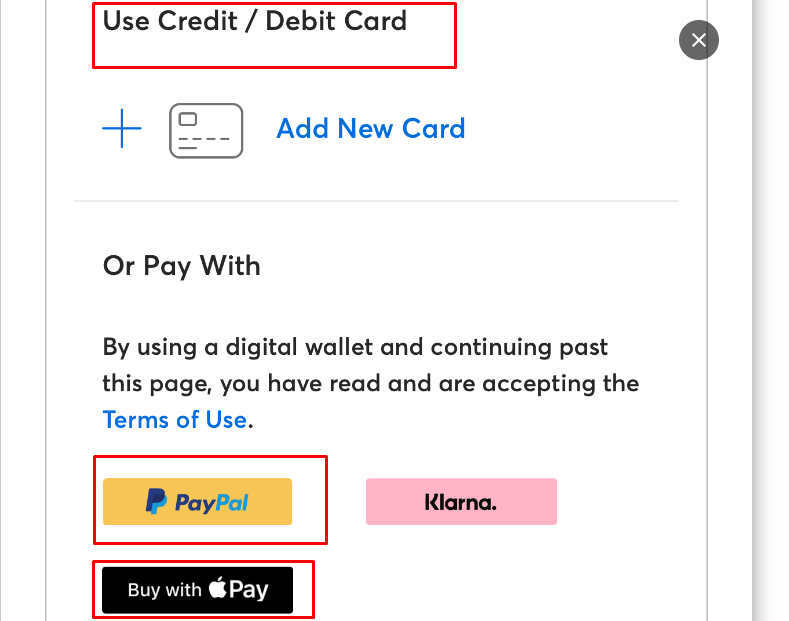
Other Available Methods are:
- Credit/Debit Cards: Major credit and debit cards such as Visa, MasterCard, American Express, and Discover.
- Ticketmaster Gift Cards: These can be used for events in the country where the gift card was purchased.
- Digital Wallets: Services like Apple Pay, Google Pay, Paypal and sometimes Samsung Pay may be available.
- Third-Party Payment Services: PayPal and other similar payment services are often accepted.
