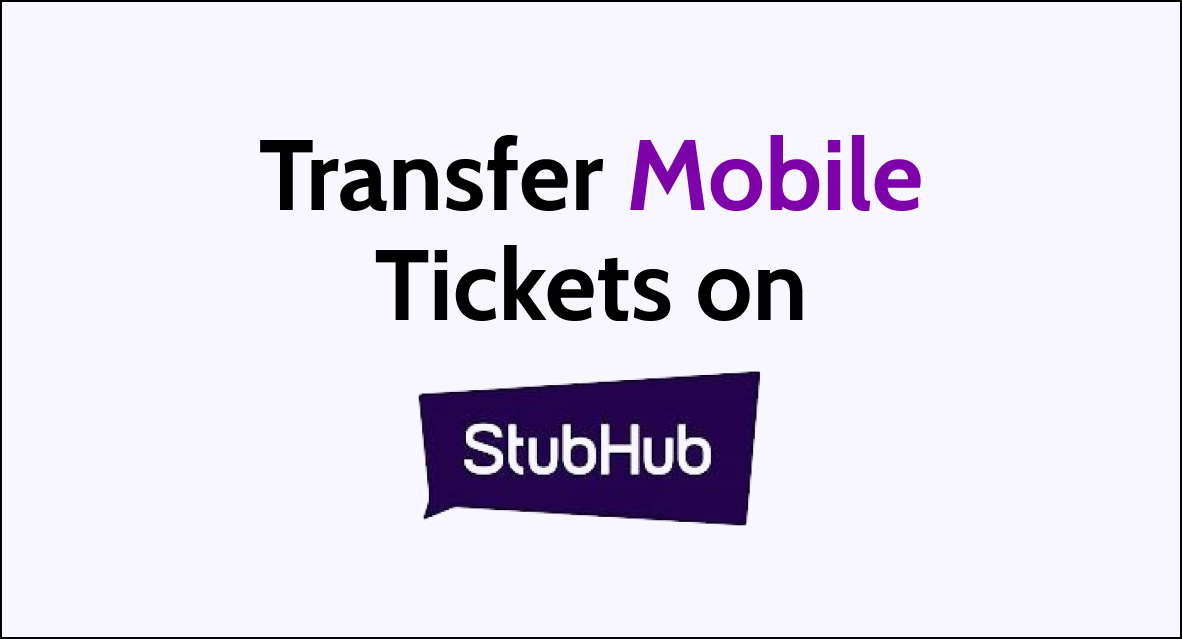In the digital age, event tickets have evolved from physical stubs to convenient mobile formats.
If you’ve sold mobile tickets on StubHub, it’s important to ensure a smooth and secure transfer to your buyer. This process not only protects you as a seller but also guarantees that the buyer receives their tickets promptly, maintaining trust and reliability within the StubHub marketplace.
Whether you’re a first-timer or a seasoned seller, understanding how to transfer mobile tickets is key to successful transactions. In this guide, we’ll walk you through the necessary steps to transfer mobile tickets on StubHub.
How to Transfer Mobile Tickets on StubHub
Transferring mobile tickets on StubHub is a straightforward process designed to ensure a secure and smooth delivery from seller to buyer.
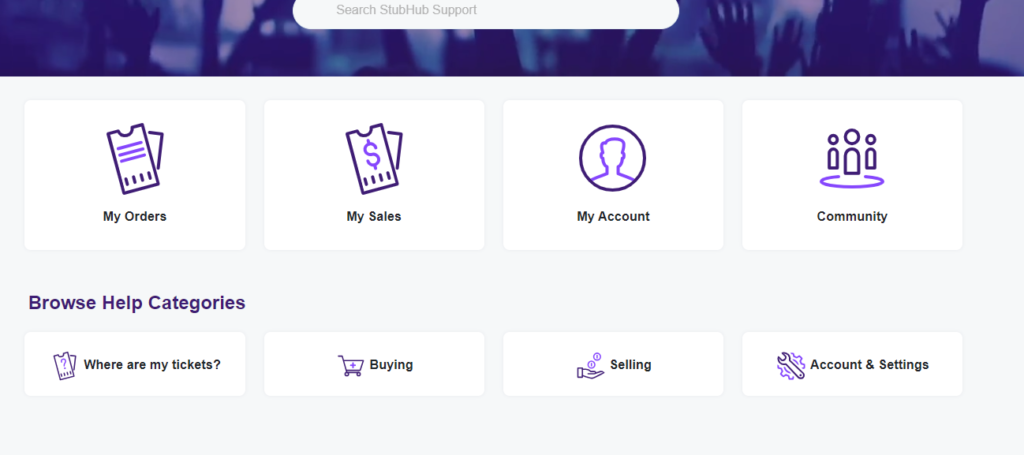
Here’s a detailed, step-by-step guide to help you transfer your mobile tickets on StubHub:
Step 1: Log Into Your Original Ticket Provider Account
Start by signing into the account of the service where you initially received your tickets. This could be a ticketing platform like Ticketmaster or AXS, or it might be directly from the event organizer or venue.
Step 2: Locate Your Sold Tickets
Find the specific tickets you have sold within your ticket provider’s platform. They should be listed in your account under a section like ‘My Events’ or ‘Tickets.’
Step 3: Transfer the Tickets
Look for a transfer option in your account associated with the tickets. This is typically labelled as ‘Transfer Ticket(s) to a friend’ and may be found when viewing the details of your event or ticket.
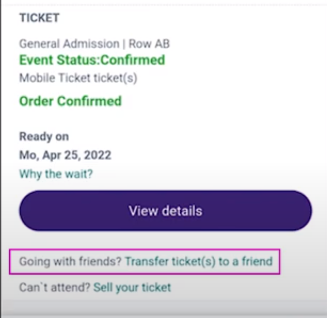
- If the transfer must be done via ‘Text My Tickets’ and there are no other options, follow the specific instructions provided by your ticket provider for this method.
Step 4: Gather Buyer’s Information
To transfer the tickets to the buyer, you will need their information. You can find this in two main ways:
- Via StubHub’s Sale Confirmation Email: Check the sale confirmation email from StubHub, which includes the sale details and the buyer’s information required for the transfer.
- Through Your StubHub Account: Log into your StubHub account, navigate to ‘My tickets’ > ‘Sales,’ and select the sale in question. Choose ‘Click to view Buyer info’ to get the necessary details for the transfer.
Step 5: Complete the Transfer on the Original Ticket Provider’s Platform
Using the buyer’s information obtained in the previous step, complete the ticket transfer process on the original ticket provider’s platform as per their instructions.
Step 6: Confirm the Transfer on StubHub
After successfully transferring the tickets, you need to confirm the transfer on StubHub:
- Access ‘My tickets’ on StubHub: Go to the ‘Sales’ section and find the relevant sale.
- Select ‘See actions’: Check if there’s an option that says ‘Confirm transfer’.
- If you see ‘Confirm transfer’: Click on it to inform StubHub that you’ve transferred the tickets to the buyer.
- If ‘Confirm transfer’ is not visible: StubHub has systems in place to automatically confirm the transfer. This usually happens within 30 minutes after the tickets have been transferred to the buyer.