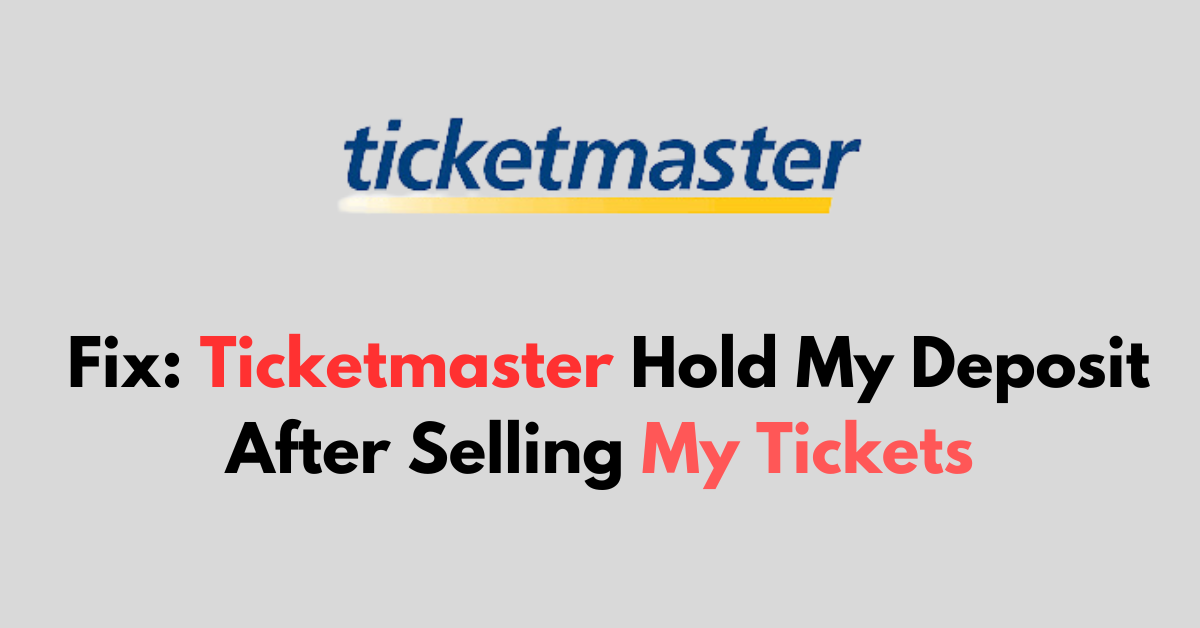Are you not able to receive payment for sold tickets on Ticketmaster?
Selling tickets on Ticketmaster is generally a straightforward process and you can receive the payment within 7 business days after the event.
Selling tickets on Ticketmaster should be a smooth process, but occasionally you might encounter a hiccup, such as a delay in receiving your deposit after a sale.
If you find that Ticketmaster is holding your deposit longer than expected, here’s a detailed guide to help you resolve the “Ticketmaster Hold My Deposit After Selling My Tickets” issue.
Understanding the Ticketmaster Payment Process
When you sell tickets on Ticketmaster, the platform typically issues payment within 5-7 business days after the event has taken place.
This time frame allows them to handle any potential issues with the tickets or the event itself.
How to Fix Ticketmaster Hold My Deposit After Selling My Tickets
Review the Account information, verify the event data and confirm the sale. If all is in place, consider contacting Ticketmaster customer care and escalate the issue if necessary.
1. Verify Your Account Information
Before taking any further steps, ensure that your account information, especially your payment details, is correct.
- Log in to your Ticketmaster account.
- Navigate to ‘‘Payment Options’‘ under your account settings.
- Verify that your bank account information is accurate and up to date.
2. Enable Refund Option On Ticketmaster
If an event for which you’ve sold tickets is cancelled, postponed, or rescheduled, the buyer might ask for a refund, granted that the Event Organizer allows it.
Ticketmaster will need a card on file to process this refund. Be aware that if you’re using a non-U.S. card, there might be additional charges.
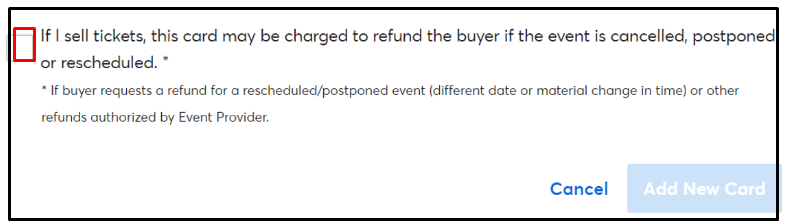
Here’s how you can verify if you have a card on file:
- Sign into your “My Account” on Ticketmaster.
- Go to the My Profile section and select “Billing Information“.
- Under the “Buying Tickets “section, you’ll see your existing payment methods. To update a card, select it and click “Edit“. If you need to add a new card, click on “Add New Card.”
- Make sure to check the box that says, “If I sell tickets, this card may be charged to refund the buyer if the event is cancelled, postponed or rescheduled.”
3. Check the Event Date
Remember that Ticketmaster will usually release funds after the event has occurred. If the event hasn’t taken place yet, your payment will be on hold until then.
To check the event date on Ticketmaster for a ticket you’ve sold, follow these steps:
- Go to the Ticketmaster website.
- Log in to your Ticketmaster account by clicking on ‘‘Sign In’‘.
- Navigate to ‘‘My Account’‘ or your profile icon.
- Click on ‘‘Order History’‘ or ‘‘My Tickets’‘ to view a list of your ticket transactions.
- Locate the sold ticket in your list of past sales.
- Click on the transaction to view the details, where you’ll find the event date listed.
4. Confirm the Sale
Make sure that the tickets have indeed sold and that the sale is not pending or cancelled.
- Go to ‘‘My Account’‘ and then to ‘‘My Tickets’‘ or ‘‘Order History.’‘
- Confirm that the status of the tickets is ‘‘Sold’‘ and not ‘‘Listed’‘ or ‘‘Pending.’‘
5. Contact Customer Support
If everything seems in order and the time frame for payment has passed, it’s time to contact Ticketmaster’s customer support.
- Visit the Ticketmaster Help Center.
- Look for the ‘‘Contact Us’‘ section.
- Choose the method of contact you prefer, such as phone, email, or live chat.
Provide Necessary Information
When you get in touch with customer support, be ready to provide them with:
- Your Ticketmaster account details.
- Information about the sale, including the event name, date, and the number of tickets sold.
- Confirmation of the sale from your ‘Order History.’
Follow Up
If customer support provides you with a resolution timeline, mark it in your calendar and follow up if the issue isn’t resolved by then.
Document Communication
Keep a record of all communications with Ticketmaster, including emails, chat transcripts, or summaries of phone calls. This documentation can be useful if the issue needs to be escalated.
6. Escalate if Necessary
If customer support has not satisfactorily resolved the issue, consider escalating the problem:
- Ask to speak with a supervisor or manager during your communications.
- Look for alternative contact methods, such as Ticketmaster’s social media accounts.
7. Monitor Your Email For Payment Notification From Ticketmaster
Keep an eye on your inbox for any communications from Ticketmaster. They may send instructions on how to fix the payout issue or request additional information.
Sometimes these issues can take a few days to resolve. Ticketmaster may reattempt the payout after a certain period, so allow some time for this to happen
8. Explore Other Solutions
If the problem persists and you’re unable to get a resolution from Ticketmaster, you may need to explore other solutions, such as:
- Contact your bank to see if there’s an issue on their end.
- Seeking advice from consumer protection agencies.