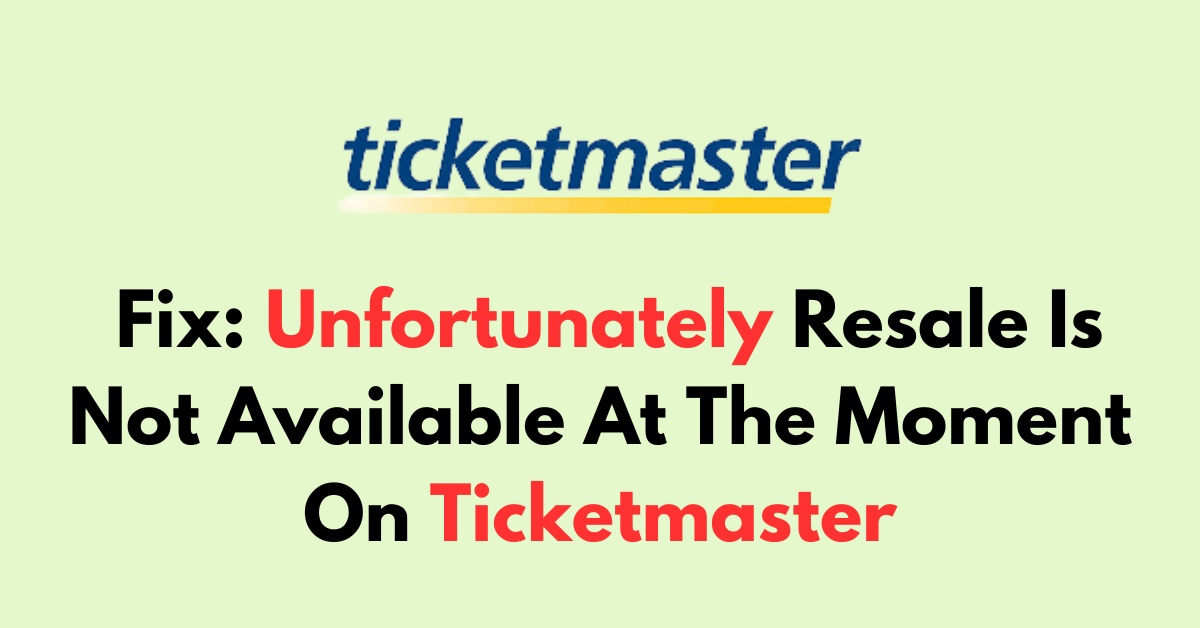Are you not able to resell the ticket on Ticketmaster?
Due to some reason you want to resell your ticket, but you cannot access the feature and end up with the following error message:
“Unfortunately Resale Is Not Available At The Moment On Ticketmaster”
The error usually occurs if the Evernt or the purchase type is not eligible for the resale.
In this blog post, let’s see why the Resale option is not available and why the error occurs.
What Causes The Unfortunately Resale Is Not Available At The Moment On Ticketmaster Error
1. Event Restrictions
The event organizer or artist may not have authorized resale for this event. Check the event details on Ticketmaster or contact customer service to confirm if resale is permitted.
2. Timing of Event
Ticketmaster often restricts resale as the event date nears. If the event is within a certain time frame (e.g., 72 hours), resale options may be disabled.
3. Type of Ticket
Some tickets, like those for theatre shows, VIP packages, or festival tickets on a payment plan, may have resale restrictions. Review the terms and conditions of your ticket type.
4. Payment Method Used
Tickets bought with certain payment methods, such as gift cards, or tickets that were initially purchased via resale, may not be eligible for resale on Ticketmaster.
5. Technical Issues
Website or app glitches can temporarily prevent resale. Try accessing your account from a different browser, clearing your cache, or using the Ticketmaster app.
6. Account Verification
Ensure your Ticketmaster account is verified and that all required information is up to date. Sometimes, incomplete account details can hinder resale capabilities.
How to Fix Unfortunately Resale Is Not Available At The Moment On Ticketmaster
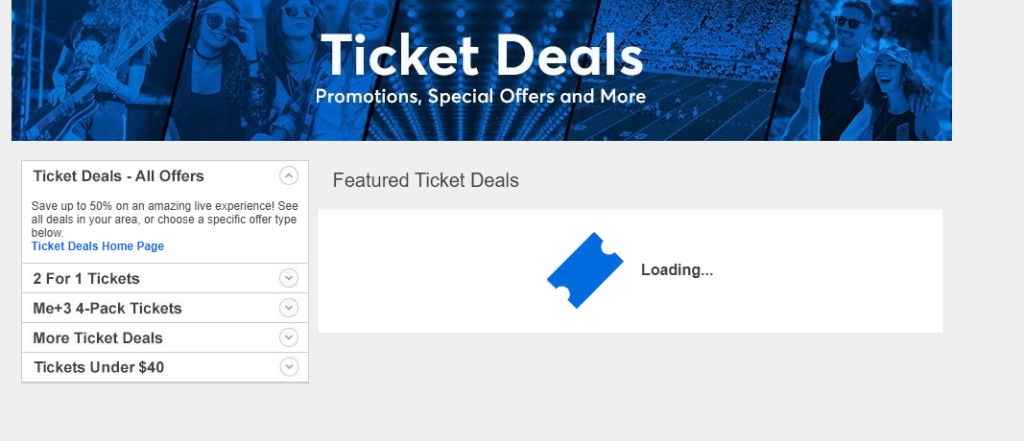
To fix unfortunately resale is not available at the moment issue on Ticketmaster, verify the payment methods, and check for event and ticket restrictions. If all in place, clear cache and cookies, and try a different browser. Consider adding an alternate payment method.
1. Check Payment Method

Incorrect or outdated payment details often lead to transaction problems on Ticketmaster.
Verify your credit or debit card details, such as the card number, expiration date, and CVV code, to ensure they match what’s on record with their Ticketmaster account.
- Go to “Payment Option “and Click on Added Card
- Verify the Following:
- Card Number: Check for any typos.
- Expiration Date: Update if the card has expired.
- CVV Code: Re-enter to confirm accuracy.
2. Use Alternative Payment Method
If the initial card details are correct and issues persist, consider adding an alternative payment method. Ticketmaster typically accepts various forms of payment, including credit cards, debit cards, and Ticketmaster gift cards.
Adding a New Credit Card:
- Go to the Ticketmaster website and sign in to your account.
- Navigate to ‘‘Account Settings’‘ or ‘‘Payment Options.’‘
- Select the option to add a new payment method.
- Fill in your credit card information, including “card number, expiration date, security code (CVV), and billing address.“
- Review the details to ensure they are correct, then save the new card to your account.
- Make sure check box near payment and refund.
- If you want to make this card your default payment method, select the appropriate option to do so.
3. Review Ticket Availability
Check if the event organizer, artist, team, or venue permits the resale of tickets. Not all events offer resale options.
- Check Event Policies: Some events may have restrictions that prohibit the resale of tickets. These restrictions are often stated in the terms and conditions of the event.
- Resale Timing: Tickets may only be eligible for resale during a specific window. For example, reselling is possible up 5 hours before the event, except in cases where the resale is closed sooner.
step-by-step guide to reviewing ticket availability:
- Sign in to your Ticketmaster account and Navigate to my “Tickets”
- Look for any resale restrictions mentioned in the ticket or event details.
- If your event allows resale, you should see an option to sell or transfer the tickets.
- A blue Transfer Tickets button indicates the possibility to transfer to friends or family, if not for sale.
- Understand that some venues may not allow ticket resales at all, as indicated by the absence of a resale or transfer option.
4. Understand Resale Restrictions
The event organizer has not enabled the resale of tickets for that particular event. Reselling tickets is subject to both Ticketmaster’s policies and the preferences of the event organizer.
- Event Organizer’s Discretion: Some event organizers choose to disable the resale option to prevent price inflation or to control the distribution of tickets.
- Ticket Inclusive: Tickets bundled with additional items, like parking or early entry passes, may also be ineligible for resale.
- Time Constraints: If you are within this restricted window, you will not be able to list your tickets. Also, the resale will close 1 hour before the event.
5. Monitor for Updates
When facing issues with resale availability on Ticketmaster, you should frequently check for updates. This applies both to the status of ticket resale for the event and to any changes in Ticketmaster’s policies.
- Regularly Check Event Status: Ticketmaster may update the resale status of an event at any time. Hence, monitoring the event page is crucial for any changes.
- Sign Up for Notifications: If Ticketmaster offers a notification service, one should sign up for updates regarding ticket resale options.
6. Clear Browser Cache and Cookies
Clearing the browser cache and cookies can eliminate saved data that might conflict with the website’s operation.
Clearing Cache on Firefox and Chrome:
- Press “Ctl+H” >” Clear Browsing History” > Select “all” in the time range > Check the box “(Cookies and site data & Cached web content) “> Click “Clear Data.“
Clearing Cache on Safari (Mac):
- Go to “Safari” > “Preferences” > “Advanced”> “Show Develop menu” in the menu bar> “Develop” > “Empty Caches.”
7. Try a Different Browser or Device
If the issues persist, trying a different browser or device can help determine if the problem is isolated from the original browser.
For example, if you are using Firefox, you might switch to Chrome or Safari to see if the issue continues.