If you’re a T-Mobile customer, you may be interested in their car tracker, SyncUP DRIVE. This device provides a range of features, including GPS tracking, Wi-Fi hotspot capabilities, and vehicle health monitoring.
In this article, we’ll walk you through how to set up and use all of the features of the T-Mobile car tracker.
To get started with SyncUP DRIVE, you’ll need to purchase the device from T-Mobile and activate it on your account. Once you’ve done that, you can download the SyncUP DRIVE app to your smartphone to access all of the features.

The app allows you to track your car’s location in real time, set up geofencing alerts, and receive notifications for potential break-ins or tow alerts.
In addition to GPS tracking, SyncUP DRIVE also provides vehicle health monitoring. The device can detect issues with your car’s battery, engine, and other systems, and provide alerts if there are any problems.
You can also use the app to view your car’s maintenance history and receive reminders for upcoming service appointments.
Overall, SyncUP DRIVE is a powerful tool for keeping track of your car’s location and health, and we’ll show you how to use all of its features in this article.
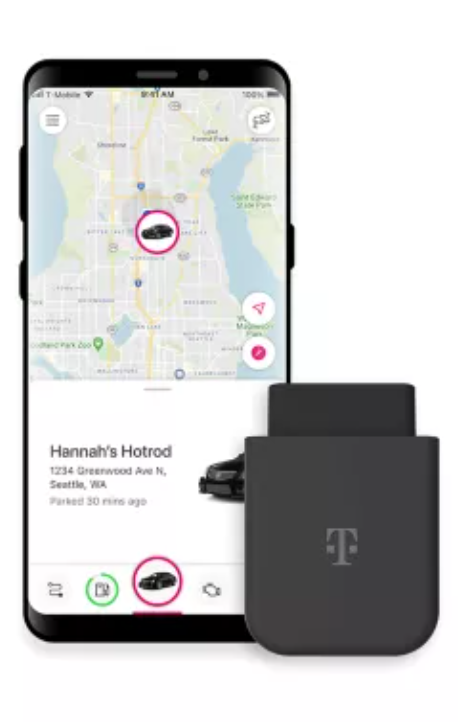
How to Set Up Your T-Mobile Car Tracker
If you’ve recently purchased a T-Mobile car tracker, setting it up is a breeze. Just follow these simple steps:
Unboxing and Understanding Components
When you first open the box, you’ll find the SyncUP DRIVE device, a power cable, and an OBD-II adapter. The OBD-II adapter is what allows the device to connect to your car’s computer.
Make sure you have all the components before proceeding with the installation.
Installing in Your Vehicle
To install the T-Mobile car tracker, locate the OBD-II port in your car. It’s usually located under the dashboard, near the steering wheel. Plug the OBD-II adapter into the port, and then connect the power cable to the device.
The device should power on automatically.
Activating the Service
To activate the service, you’ll need to have a qualifying plan with T-Mobile. Once you have the plan, download the SyncUP DRIVE app on your smartphone. Follow the instructions to pair the device with your phone.
Once paired, you’ll have access to a variety of features, including vehicle location tracking, maintenance alerts, and more.
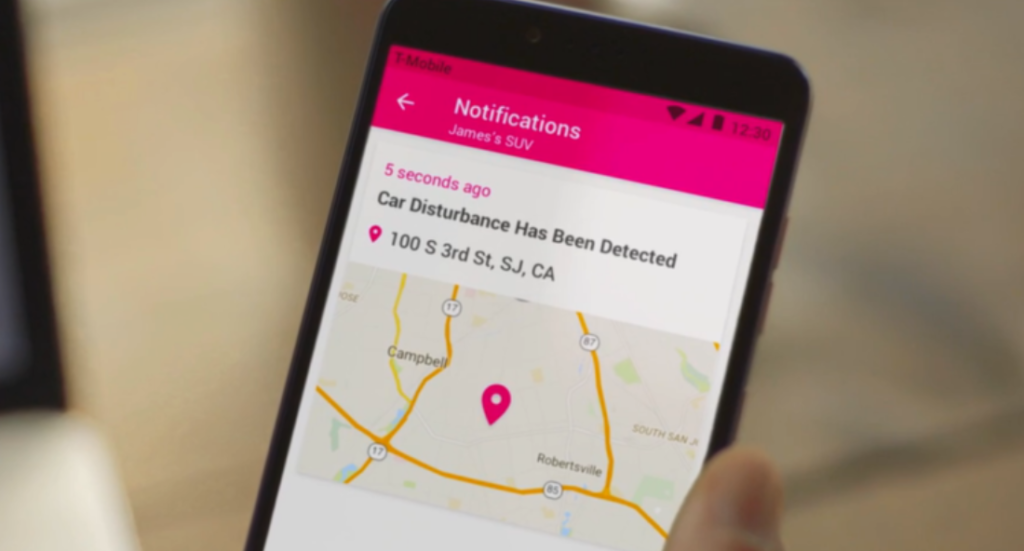
Using T-Mobile Car Tracker Features
If you have recently purchased a T-Mobile car tracker, you might be wondering how to use all of its features. This section will guide you through the various features and how to make the most of them.
Real-Time Tracking
One of the key features of the T-Mobile car tracker is its real-time tracking capability. You can check the last known location of your vehicle on a map and get near real-time location tracking even when you’re miles away.
To use this feature, simply open the SyncUP DRIVE app on your mobile device and select the “Track My Car” option. You can also set up virtual geofenced boundaries to get notified when your vehicle leaves the selected area.
Vehicle Health Monitoring
The T-Mobile car tracker also has vehicle health monitoring capabilities. It can monitor your vehicle’s battery health, fuel level, and more. This feature can help you stay on top of your vehicle’s maintenance needs and avoid breakdowns.
To use this feature, simply open the SyncUP DRIVE app and select the “Vehicle Health” option.
Safety Zone Alerts
Another useful feature of the T-Mobile car tracker is its safety zone alerts. You can set up virtual boundaries around specific areas, such as your home or workplace.
When your vehicle enters or exits these areas, you will receive a notification on your mobile device. This feature can help you keep track of your vehicle’s whereabouts and ensure that it is not being used without your permission.
Driving Behavior Analysis
Finally, the T-Mobile car tracker also has driving behavior analysis capabilities. It can monitor your vehicle’s speed, acceleration, and braking patterns. This feature can help you identify any unsafe driving behaviors and take corrective action. To use this feature, simply open the SyncUP DRIVE app and select the “Driving Behavior” option.
In conclusion, the T-Mobile car tracker is a powerful tool that can help you keep track of your vehicle’s location, health, and more. By using its various features, you can ensure that your vehicle is always safe and secure.
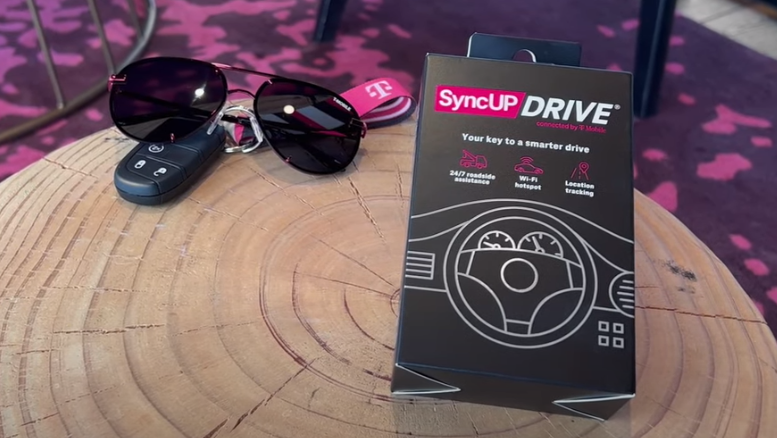
Troubleshooting Common Issues
If you encounter issues with your T-Mobile car tracker, don’t panic. Here are some common problems and solutions to help you troubleshoot.
Connectivity Problems
If you’re having trouble connecting your SyncUP DRIVE or SyncUP TRACKER to your device, make sure you have a strong cellular signal. If you’re in an area with poor coverage, you may experience connectivity issues.
Another possible cause of connectivity problems is a low battery. Make sure your device is fully charged before attempting to connect it to your tracker. If you’re still having trouble, try restarting your device or resetting your tracker.
Inaccurate Tracking
If your tracker is not accurately tracking your vehicle’s location, there are a few things you can try. First, make sure your device is properly installed and has a clear view of the sky. Your device needs a clear view of the sky to receive GPS signals.
If your device is properly installed and has a clear view of the sky, but you’re still experiencing inaccurate tracking, try resetting your tracker or restarting your device.
You can also try updating your device’s software or checking for any available updates for your tracker.
Alerts Not Working
If you’re not receiving alerts from your SyncUP DRIVE or SyncUP TRACKER, there are a few things you can check. First, make sure your device is properly installed and has a strong cellular signal.
If your device is not properly installed or has a weak signal, you may not receive alerts.
Another possible cause of alerts not working is a low battery. Make sure your device is fully charged before attempting to receive alerts. If you’re still having trouble, try resetting your tracker or restarting your device.
By following these troubleshooting steps, you can quickly and easily resolve common issues with your T-Mobile car tracker. If you’re still experiencing issues, don’t hesitate to contact T-Mobile support for further assistance.
Maintaining Your T-Mobile Car Tracker
To ensure that your T-Mobile car tracker works optimally and lasts for a long time, it is important to take good care of it. Here are some tips on maintaining your car tracker:
Software Updates
T-Mobile regularly releases software updates for the SyncUP DRIVE app and SyncUP TRACKER app. These updates are designed to improve the performance of the app and fix any bugs or issues that may arise.
It is important to keep your app up-to-date to ensure that your car tracker is working properly.
To check for updates, open the app and go to the settings menu. From there, you can check for updates and download them if they are available. It is recommended that you check for updates at least once a month.
Battery Management
The battery life of your car tracker will depend on how often you use it and how you have configured it. To ensure that your car tracker lasts as long as possible, it is important to manage the battery properly.
Here are some tips on managing the battery:
- Charge the battery fully before using the car tracker for the first time.
- Use the car tracker regularly to keep the battery charged. If you don’t use the car tracker for an extended period of time, the battery may drain completely and the car tracker may not work properly.
- Turn off any features that you don’t need to conserve battery life. For example, if you don’t need real-time location tracking, you can turn off that feature to save battery.
- If you notice that the battery is draining quickly, contact T-Mobile support for assistance.
Physical Care
To ensure that your car tracker lasts for a long time, it is important to take good care of it physically. Here are some tips on physical care:
- Keep the car tracker clean and dry. If it gets wet, dry it off immediately.
- Avoid exposing the car tracker to extreme temperatures. Do not leave it in a hot car or in direct sunlight for extended periods of time.
- Do not drop the car tracker or expose it to any other physical shocks.
- If you notice any damage to the car tracker, contact T-Mobile support for assistance.
Frequently Asked Questions
How do I set up my T-Mobile SyncUP TRACKER device?
To set up your T-Mobile SyncUP TRACKER device, you will need to download the SyncUP TRACKER app on your smartphone. Once you have downloaded the app, follow the step-by-step instructions to pair your device with the app.
You will also need to charge your device using the magnetic charging strip provided.
What are the benefits of using T-Mobile SyncUP TRACKER?
T-Mobile SyncUP TRACKER offers a variety of benefits for car owners. With real-time location tracking, you can keep an eye on your car’s location at all times. You will also receive notifications for potential break-ins and tow alerts.
In addition, the device can help you keep track of your car’s maintenance needs and can even help you save money on your car insurance.
How do I use the T-Mobile SyncUP TRACKER app?
The T-Mobile SyncUP TRACKER app is easy to use and provides real-time information about your car’s location and status.
Once you have paired your device with the app, you can view your car’s location on a map, set up alerts for specific events, and even track your car’s maintenance needs.
The app also allows you to manage multiple devices and set up notifications for each device.
What is the coverage area for T-Mobile SyncUP TRACKER?
T-Mobile SyncUP TRACKER uses T-Mobile’s nationwide network to provide coverage for your car.
However, coverage may vary based on your location and other factors. You can check the coverage map on T-Mobile’s website to see if your area is covered.
How do I troubleshoot issues with T-Mobile SyncUP TRACKER?
If you are experiencing issues with your T-Mobile SyncUP TRACKER device, you can try resetting the device or restarting your smartphone.
You can also contact T-Mobile customer support for additional assistance. The user manual also provides troubleshooting tips for common issues.
What are the T-Mobile car WiFi plans available with SyncUP DRIVE?
T-Mobile SyncUP DRIVE offers a variety of car WiFi plans to meet your needs. You can choose from plans with different data limits and speeds, depending on how much data you need and how fast you need it.
Some plans also include additional features, such as roadside assistance and vehicle diagnostics. You can visit T-Mobile’s website for more information on available plans and pricing.