Janitor AI has seen a massive surge in popularity due to its unique ability to facilitate engaging conversations with fictional characters.
However, many users are seeking to use the platform for free, avoiding the necessity of purchasing an OpenAI API key.
As such, using the Kobold API has become a popular choice among desktop users, but what about mobile users?
This article explores how you can use Janitor AI with the Kobold API on your for free, offering a seamless, interactive experience.
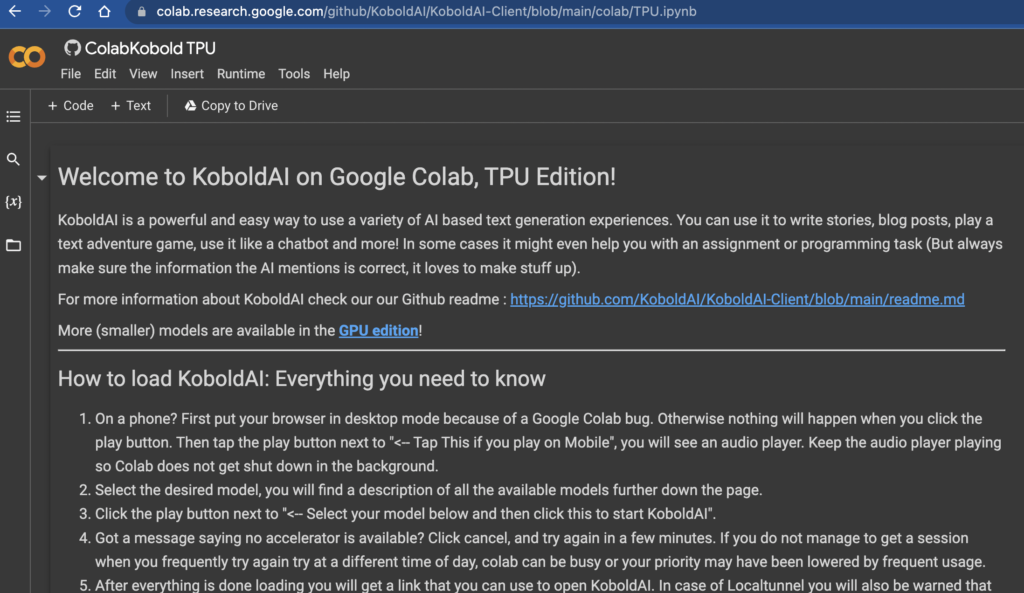
Pre-Requisites for Janitor AI Kobold API Integration
The process of implementing Kobold API with Janitor AI necessitates a few key elements:
- Google Chrome Browser: Given its superior support for Google Colab, which is essential for this process, Chrome browser is recommended.
- Google Colab Links: You’ll need access to Google Colab links for TPU (Tensor Processing Units) and GPU (Graphics Processing Units). We’ll provide these later in the guide.
- Reliable Internet Connection: Uninterrupted browsing is key to the process.
How to Generate a Kobold API URL for Janitor AI
Steps to create a Kobold API URL for Janitor AI using Google Colab, providing free access to Cloud GPU support:
- Navigate to Google Colab: Open your Google Chrome browser and navigate to Google Colab.
- Access the Link: Use the appropriate Google Colab link for TPU or GPU that you’ve been provided.
- Start the Process: Scroll down the page until you find the play button next to the instruction “Tap this if you play on mobile“. Click this to keep the tab alive.
- Choose a Chatbot Model: Choose the chatbot model that best fits your needs. After selecting the model, set your Version to ‘United’ by clicking on the arrow button on the right.
- Decide on Google Drive Use: If you want to use Google Drive for storage, allow access when the popup appears. If you don’t, uncheck the Google Drive box.
- Start Kobold AI: Click the play button next to the instruction “Select your model below and then click this to start KoboldAI”.
- Wait for Installation and Download: Wait for the automatic installation and download process to complete, which can take approximately 7 to 10 minutes.
- Copy Kobold API URL: Upon completion, two blue Kobold URL links will appear. Copy any one of these URLs – this will serve as your Kobold API key.
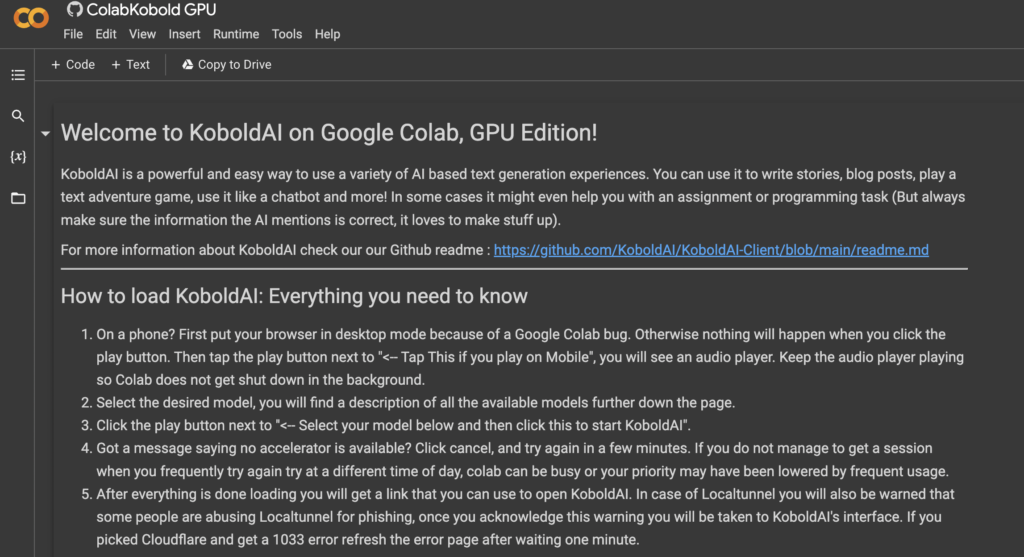
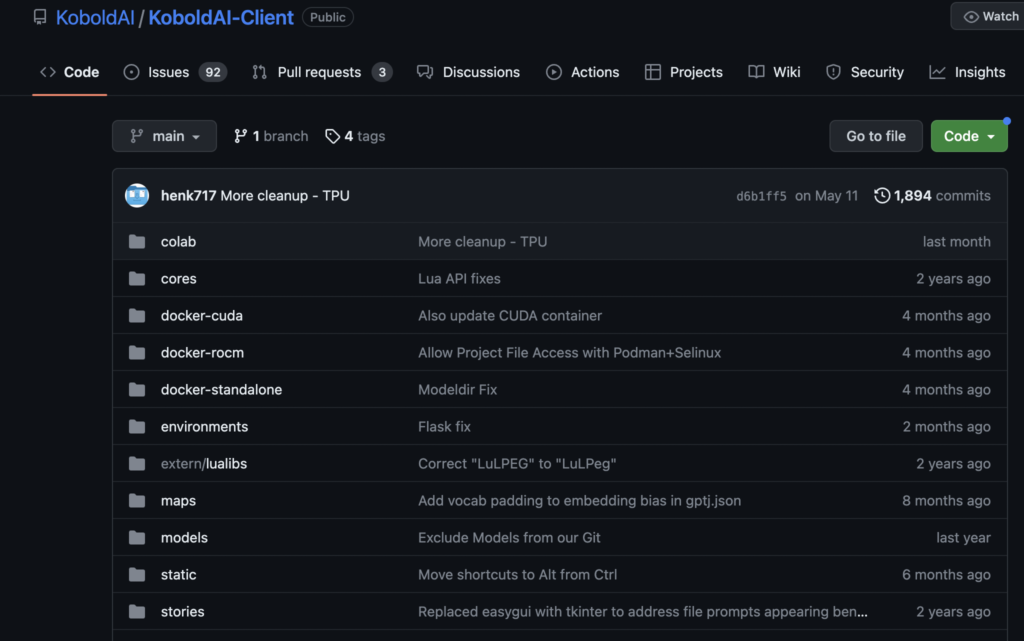
Note: If the system doesn’t verify the API or shows a network error, it might be due to high traffic.
Handy Tips for Using Google Colab & Kobold API
Navigating the Google Colab & Kobold API setup can be tricky. Here are a few tips to ensure a smooth operation:
- Google might occasionally present a Captcha, usually after 30 minutes of usage. Make sure to regularly check and complete any Captcha requirements to avoid session termination.
- Google Drive can be used to store files and settings, upload soft prompts or user scripts, and download KoboldAI-related files or upload models of your own.
- If Google unexpectedly shuts down your instance, you can still recover your story as long as the KoboldAI window is not closed.
- Once you’ve finished using KoboldAI, go to the Runtime menu, select Manage Sessions, and terminate any open sessions that are no longer needed.
- If you run out of space, you can use the Model Cleaner to remove all cached models. 6