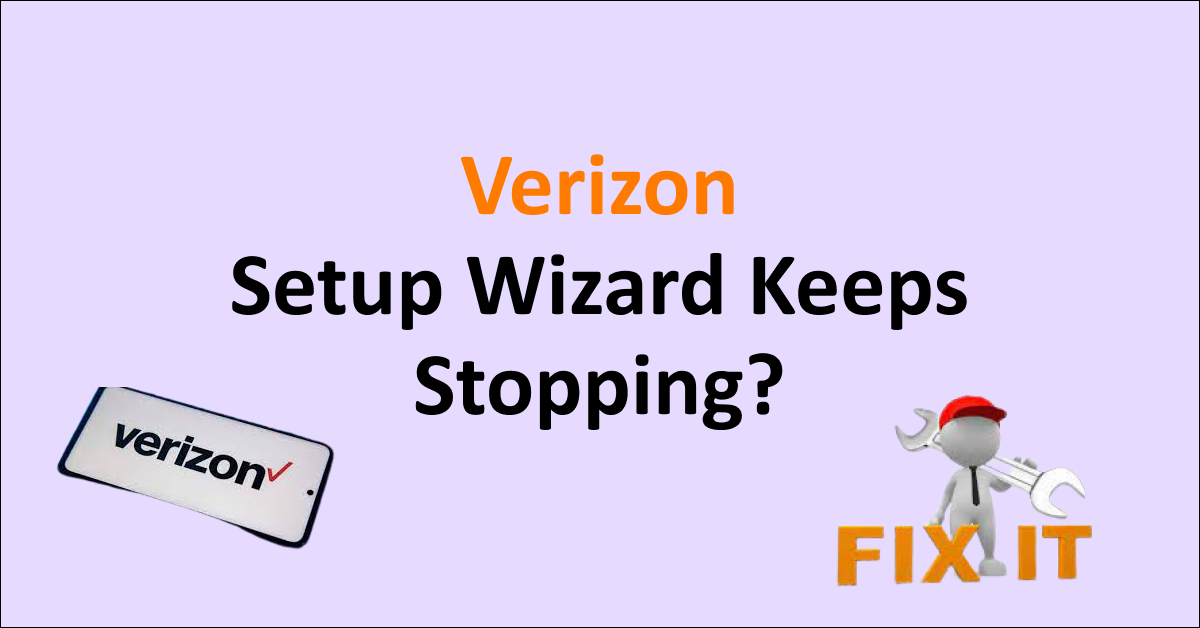Solving the issue Verizon Setup Wizard Keeps stopping is as easy as ABC. There are a bunch of people more than you think are facing this issue for a few months.
Are you stuck in the loop of entering Verizon pin number on Verizon Setup Wizard? You will get a detailed understanding of why it happens and how to fix the issue in this article.
Setup Wizard is a software application that helps you to configure your brand new mobile device. It walks you through each and every step such as setting up your network, choosing language and setting up accounts on your device.
What Causes the Verizon Setup Wizard to Keep Stopping?
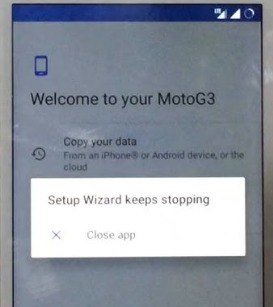
The Verizon Setup Wizard keeps stopping due to Incorrect pin, incompatible device, outdated firmware and software, inactivated Verizon account and due to your device storage. These are some potential causes for this issue.
Here are 5 causes for Verizon Setup Wizard Keeps Stopping is listed in detailed below.
1. Incorrect Verizon Pin
The most important thing for setting up Wizard is your Verizon pin number. You might have not entered your Verizon pin correctly.
Entering incorrect pin numbers while setting up Wizard leads to error messages. And It will brings you back to the previous step of entering your Verizon Pin number .
Verizon pin is a 4 digit account pin that helps to identify the users whenever they try to reach Verizon.
2. Incompatible Device
Incompatible device or older model of device can potentially cause the issue ‘Verizon Setup Wizard Keeps Stopping’.
An outdated software or old model device which has a limited hardware and software support may struggle to setup Wizard.
3. Outdated Firmware Or Software
Using outdated firmware on your device can cause compatibility issues with your device hardware and software.
Not updating your device to the latest Software version can cause technical issues and glitches on apps.
4. Insufficient Storage Space
Not having sufficient space on your device for essential files is one of the important reasons for the issue ‘Verizon Setup issue keeps stopping’.
If you don’t have enough space for downloading files that are required for setting up your device can hamper the process.
5. Third Party Application
Another important reason for Verizon Setup Wizard keeps stopping is that the third party application in your device.
Installing some third-party application other than software application on the device might cause issues while setting up the wizard.
Understanding the causes of the issue can help you to minimize the chances of ‘Verizon Setup WIzard keeps stopping’.
How To Setup Verizon Wizard Keeps Stopping?
To fix the issue ‘Verizon Setup Wizard keeps Stopping’, try restarting your device, clear data and cache ‘Setup Wizard’, reboot to safe mode, update software, free up storage space, activate your device on Verizon Wireless website and dial 877 807 4646 and follow the instruction to troubleshoot.
The 7 Fixes for ‘Setup Verizon keeps stopping’ issue are listed below in details.
1. Restart Your Mobile Phone
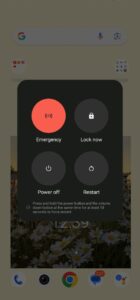
Sometimes a simple restart may solve the issue of ‘Verizon Setup Wizard Keeps stopping’. Restarting your device is like force stopping the system apps like Setup Wizard and other apps from running. This will helps the Setup Wizard to temporarily fix bugs.
Steps To restart your Android device:
- Hold the Power Button for few seconds
- Select “Restart”
- Wait until your device turns on
Steps To restart Your iPhone:
- Press and hold the Power Button
- Drag the slider
- Wait for 30 seconds
- Press Power Button to power it on
Restarting your device forcefully when it runs into an error or it becomes unsupported helps to solve the issue temporarily. Restart will fix bugs and technical glitches temporarily.
2. Clear Cache And Data Of Setup Wizard
Clearing cache and data on the Setup Wizard application can fix this issue by clearing out the unwanted files stored by the system application Setup Wizard. Clear data also helps the Setup Wizard to clear out all the stored data on the application.
To Clear cache and data on Android:
- Go to ‘Settings’
- Go to ‘Apps’
- Search for ‘Setup Wizard’
- Select ‘Storage’
- Select ‘Clear Cache’
- ‘Clear Data’ if necessary
To offload Setup wizard on iPhone:
- Go to ‘Settings‘
- Go to ‘General’
- Go to ‘iPhone Storage’
- Search for ‘Setup Wizard’ app
- Click ‘Offload App’
3. Boot Into Safe Mode
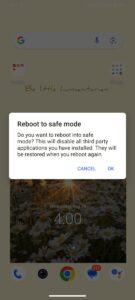
Keeping your device on safe mode can fix the issue ‘Verizon Setup Wizard Keeps Stopping by preventing interruption from other applications on your device.
Putting your mobile to safe mode will stop applications other than system applications from running in the background. This will prevent apps from interrupting the process of setting up wizard.
To Boot your android to safe mode:
- Press Power Button
- Select ‘Power Off’
- Turn on your phone by pressing the Power Button
- Once your mobile logo appear, press the Volume Down Button
- Hold the button until your Device boots
To Boot Safe Mode on iPhone:
- Press the Power Button
- Press and hold the ‘Power off’ icon
- ‘Reboot to Safe mode’ will appear
- Select ‘Ok’
To tune on the safe mode on your android device may require following the steps for the iPhone.
After you boot your device to safe mode, you can continue the process of setting up Wizard. This can solve the issue ‘Verizon Setup Wizard Keeps Stopping’.
4. Have Sufficient Storage To Resolve Verizon Setup Wizard Keeps Stopping
Clearing unnecessary files on your device can fix the issue ‘Verizon Setup Wizard Keeps Stopping’ by freeing up necessary space for Setup Wizard to download files to setup your device.
Follow the steps below to have sufficient space for essential files to be downloaded by Setup Wizard application:
- Delete Unused apps
- Clear unnecessary Files
- Delete images and videos after backing up
- Clear cache on all the apps
- Clear browser cache and data
Freeing up space will enable your device to run the process of setting up Wizard smoothly by providing enough space for Setup Wizard to download essential files and data.
5. Update Software
Updating your device will enable you to overcome the issue ‘Verizon Setup Wizard Keeps Stopping’ by fixing technical issues on the previous version and by upgrading software.
Check whether you are using updated your device to the latest software, if not try to update it immediately before setting up Wizard on your device.
Steps To Check For Available Updates:
- Go to ‘Settings’
- Select ‘System updates’
- Click ‘Update’ if it is available
Updating your device will fix technical issues and increase the performance of your device and thereby fixing ‘Verizon Setup Wizard Keeps Stopping’ issue.
6. Activate Your Device On Verizon
Activating your device on the Verizon wireless website enables you to setup Wizard by registering your device on your Verizon mobile number.
Steps To Activate Your Device On Verizon Wireless Website:
]Step 1: Sign into your account on Verizon website by entering your User ID or Mobile Number.
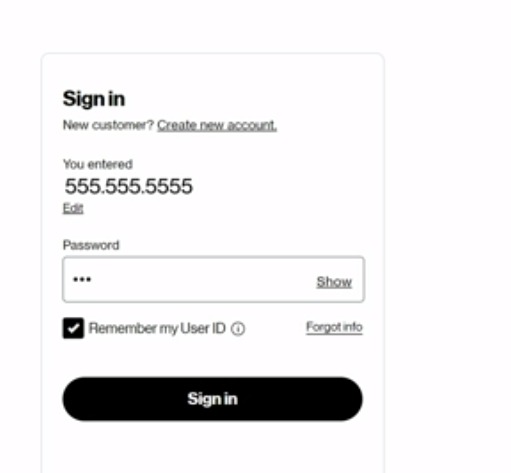
Step 2: Enter the Password
Step 3: Select ‘Manage All Device’
Step 4: Select ‘Activate Your Own Device’
Step 5: Select ‘Activate an existing line’. Select the existing eligible device on the list.
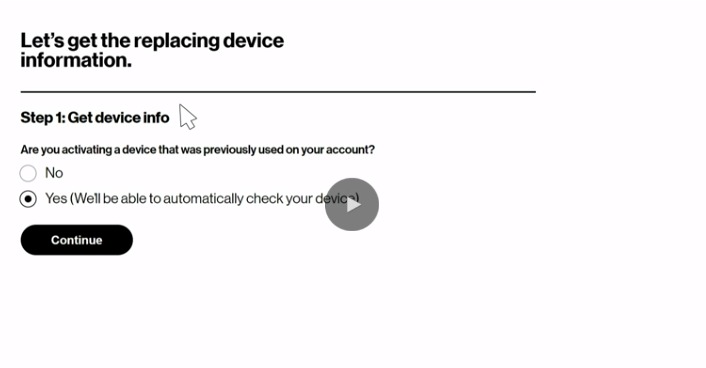
Step 6: They will ask you for some information regarding your mobile and SIM card. Select ‘No’ if you want to activate a new mobile phone that you have not activated before. Select ‘Yes’ if you have activated the account previously and now want to activate it again
Step 7: Enter your IMEI of your mobile device, there are multiple IMEI id. If you are using an eSIM card, enter the IMEI 2 number.
Step 8: Select a Verification Number of your choice
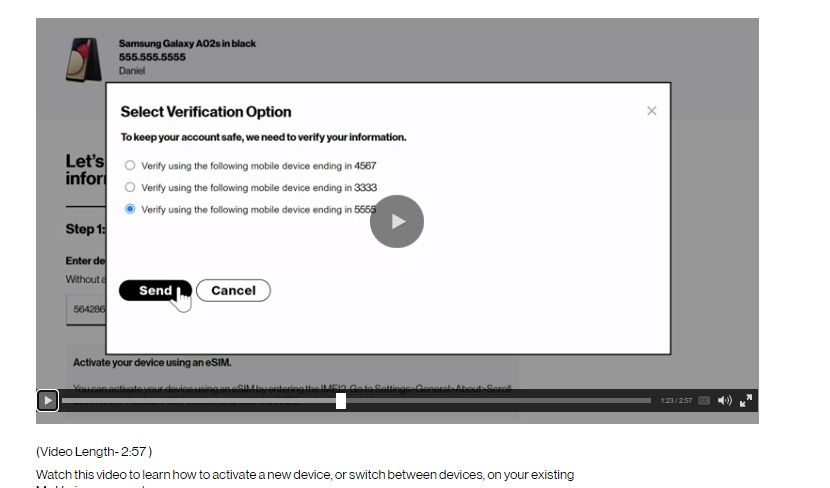
Step 9: An Authorization Code will be sent, enter the Authorized Code on the website
Step 10: Once verified, you will be noticed you are Activating a 4G or 5G on Your Device
Step 11: If you are using a physical SIM card, select yes. Enter the SIM id and select ‘Check’
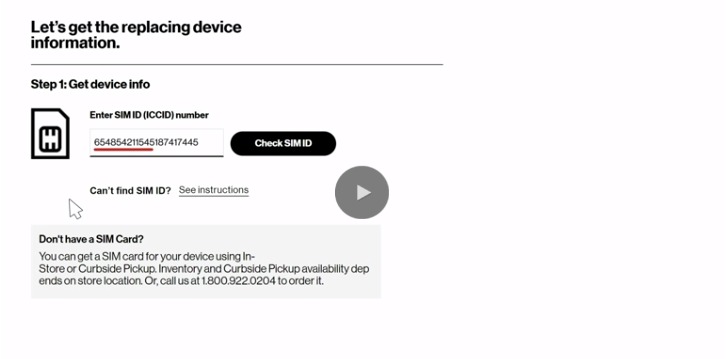
Step 12: Add or change Device Protection
Step 13: Review and Confirm all the device information
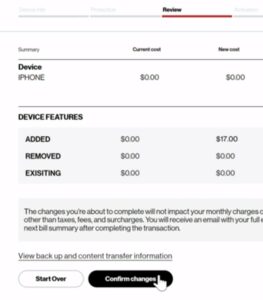
Step 14: Follow final steps to activate your eSIM or physical SIM card. It takes several minutes to complete the process
Step 15: Once activated, Power off and Power on your device.
This may solve the issue ‘Verizon Setup Wizard Keeps Stopping’.
7. Contact Customer Support
Before trying to contact Verizon customer support, check whether you followed all the steps above.
If you are not able to solve the issue on your own, try to contact 877 807 4646. Follow the instruction to resolve the issue ‘Verizon Setup Wizard keeps Stopping’.
If you are doubting whether Verizon Phone is unlocked or not, try to read our article to check this on your own.