If you want to switch from Verizon to another carrier then it is very important to check if you have an unlocked phone.
Without an unlocked phone, you cannot switch from one carrier to another carrier so before switching to a carrier check if your phone is locked or unlocked.
When you purchase a Verizon phone it is most likely a carrier-locked phone for a limited period. If you are unsure about your phone is unlocked then you can check it.
This article will discuss how to check if a Verizon phone is unlocked and if you can unlock it yourself.
How To Check If Verizon Phone Is Unlocked?
You can check if your Verizon phone is unlocked by going to your phone’s settings and looking for specific indicators depending on your OS, or by trying a different carrier’s SIM card. If multiple carriers are listed or another SIM card works, your phone is unlocked. For complete certainty, contact Verizon Support at 1-800-922-0204.
You can check if your Verizon phone is unlocked or not by following the steps mentioned below.
1. Check Your Phone
To check if your Verizon phone is unlocked you can check your carrier settings on your iOS and Android phones.
For iOS,
- Open “Settings” on your phone.
- Tap on “Cellular” and then “Cellular Data”. If you see Cellular Data Network then the phone is unlocked.
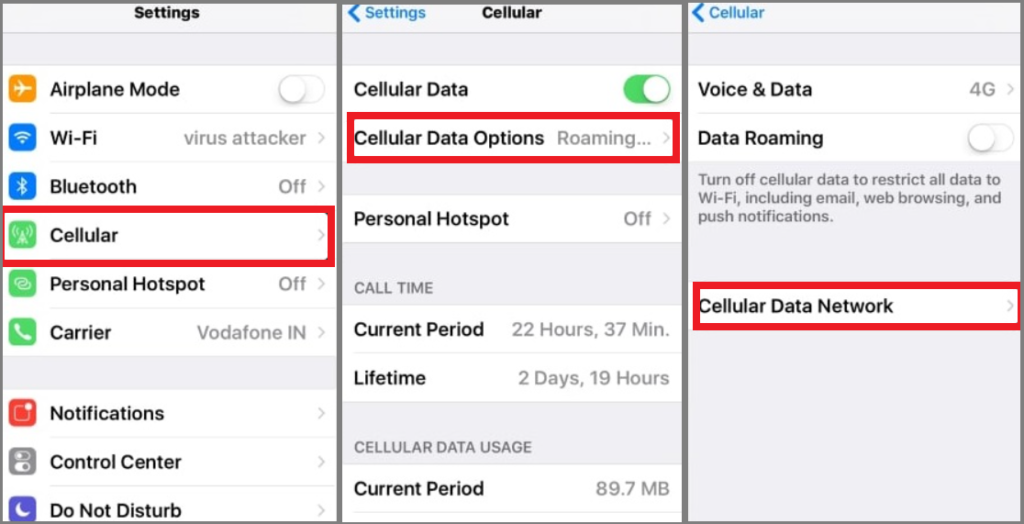
For iOS 14 and above
- Open “Settings” on your phone.
- Tap on “General” and then “About”.
- Then scroll down to see Carrier Lock which should display “No SIM restrictions”. This will ensure that the phone is unlocked.
For Android,
- Open the “Settings” on your phone.
- Navigate to “Connections” and then “Mobile Networks”.
- Then tap on “Network Operators”. When you tap on “Search now” you will see a list of operators.
- If there are multiple carriers in the list then your phone is unlocked.
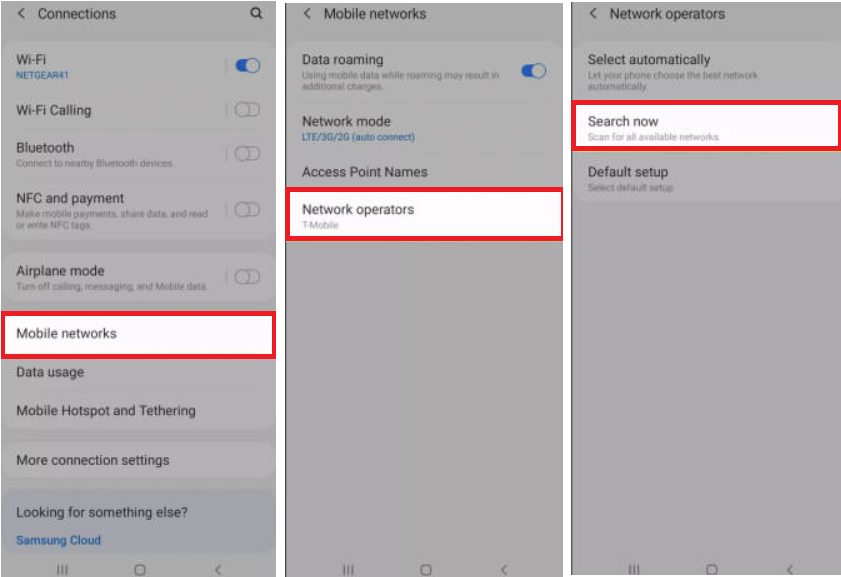
2. Switch SIM Card
Another way to check if your phone is unlocked is to change the SIM card in your phone. Switch off the phone and take out the Verizon SIM card.
Then insert another carrier SIM card in your phone and switch on the phone. When the phone is on try to browse the internet using mobile data on your phone or call to check if SIM works.
If you can use mobile data for the internet or can call using another carrier SIM then the phone is unlocked.
3. Contact The Verizon Support
You can also contact Verizon support and ask them if your phone is unlocked or not. You can call on 1-800-922-0204 to get in touch with the representative to ask if your Verizon phone is unlocked.
Why Is Verizon Phone Still Locked After 60 Days And What To Do?
If your Verizon phone is still locked after 60 days then it can be because it is not complying with the Verizon’s device unlocking policy.
If the phone is reported as stolen or lost and it is after 60 days of activation or purchase then the phone will remain locked.
If your phone remains locked after 60 days of activation then you should directly contact Verizon support or call on 1-800-922-0204 to know the reason and get it unlocked.
How To Unlock A Verizon Phone Before 60 Days?
Verizon phone is carrier-locked for 60 days after activation or purchase and then the phone is unlocked automatically by the Verizon team provided that none of the device unlocking policy is compromised.
If your Verizon phone is locked even after 60 days then you can contact Verizon Support to know the reason and get your phone unlocked.
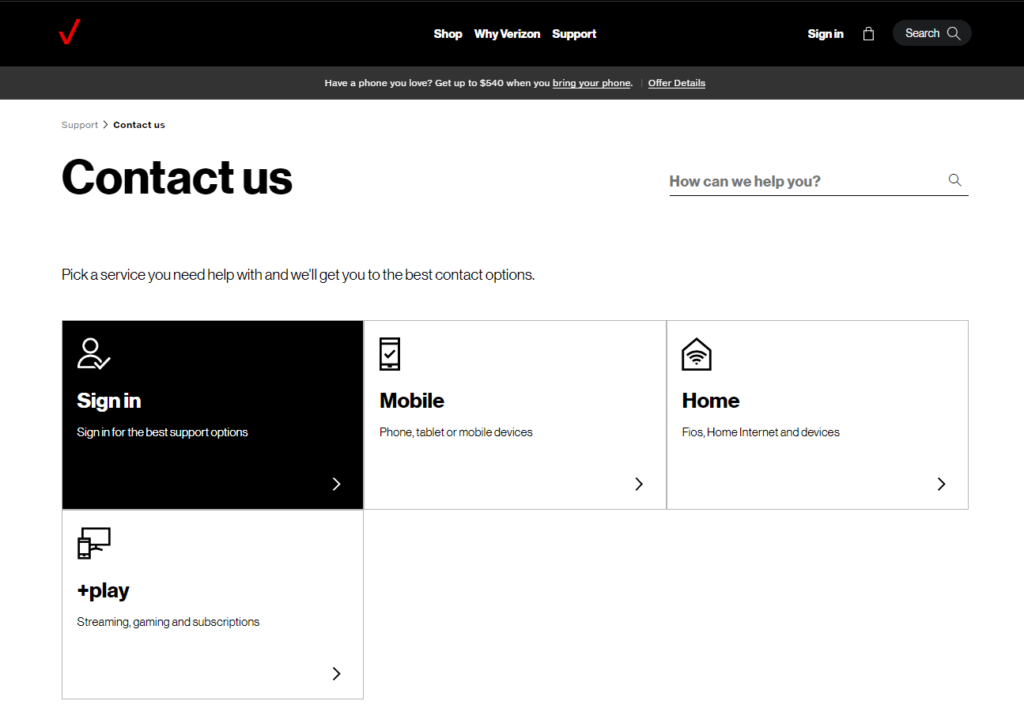
Can You Unlock Your Verizon Phone Yourself?
As per Verizon, the phone is unlocked automatically after 60 days of activation.
Although, you should remain in good standing with Verizon and if the phone is not associated with any fraudulent activity or reported stolen then it will be automatically unlocked.
There are also separate device unlocking policies for postpaid and prepaid phones that you can read for better understanding.
