Are you facing the gateway error code 500 on your Home Internet Gateway device which is interrupting your use of the internet?
The error code displays the message “The gateway is indicating a problem. Please restart the gateway (by unplugging from power, waiting a few seconds and plugging back in) then tap continue after it comes back online. Gateway error code:500”
T-mobile offers hassle next-generation wireless technology to your home at 5G speed on a no-contract basis. It utilizes a wireless 5G gateway which works with Wi-fi 6 to deliver high-speed internet to your home.
The gateway error code 500 interrupts the use of the internet and when you know the reasons for the error then it is easy to resolve the issues.
This guide will discuss what causes T-mobile home internet gateway error code 500 and how you can fix it.

What Causes T-mobile Home Internet Gateway Error Code 500?
The T-Mobile Home Internet Gateway error code 500 is typically caused by a technical back-end server issue on T-Mobile’s side. It may also occur due to slow internet connectivity on the your’s end.

Below are the in detail reasons for T-mobile Home Internet Gateway Error Code 500:
1. T-mobile Backend Server Issue
The T-mobile home internet gateway error code 500 is often caused by a problem on T-mobile’s side, such as technical difficulties with their servers.
This might include network disruptions or outages that interfere with the service. If you encounter this issue, reaching out to T-mobile’s support team is usually the best way to get help.
2. Slow Internet Connection
A slow internet connection may lead to the home internet gateway error code 500. The Gateway device requires a stable network connection to function properly and provide consistent internet speed.
When first setting up the device, it’s crucial to place the Gateway device in the location recommended by the T-mobile internet app.
If the location isn’t optimal, the device may not receive a strong network connection, resulting in weak Wi-Fi signals or slow internet.
How To Fix T-mobile Home Internet Gateway Error Code 500?
To fix the T-mobile Home Internet Gateway Error Code 500, you can try relocating the Gateway device for better network reception or restart it. If the problem persists, it’s likely a technical server-side issue, and contacting T-mobile’s support team would be the most effective solution.
Below are the detailed steps to fix the T-Mobile Home Internet Error Code 500:
1. Try to Restart The Gateway
To resolve the gateway error code 500, unplug the gateway device from the power source and wait for a few moments.
Then, plug the device back into the power source and turn on the Home Internet Gateway by pressing the power button located on the rear panel of the device.
This simple rebooting process will refresh the device, potentially clearing up any temporary issues that may have led to the error.
To Restart The T-Mobile Gateway Device:
- Unplug the Gateway device from the power outlet.
- Wait for 60 seconds.
- Plug the gateway device back into the power outlet securely.
- Now, press the power button on the rear panel of the device.
- You will see the light turn on.
- Wait for the device to receive the network before using the internet.
2. Check Internet Signal Strength
The reason for a slow or no internet connection is directly related to the strength of the network received by the T-mobile Gateway device.
If the Gateway device has no strong network then try to relocate the device to the nearest window or exterior wall of the house.
This will ensure your Gateway device receives the network as it uses a cellular network and not the wired one.
You can check the signal strength on the display screen of the Gateway device or the T-mobile Internet app.
When the Gateway device screen displays one or two bars then the network is weak and you need to relocate the device.
Relocate the Gateway device till you find a spot to receive an excellent network on the Gateway device which will display full bars.
T-Mobile Internet app can guide you in identifying an optimal location for your device, which can enhance the connection stability and resolve the mentioned error codes.
Steps for Positioning Your T-Mobile Home Internet Device Optimally Within Home (Using the T-Mobile Internet App and its Device Placement Assistant):
1. Download the T-Mobile Internet app on your Android or iPhone.
2. Open the app and go to the Home screen.
3. Choose T-Mobile Internet.

4. Select Setup device.

5. Choose the model of your gateway.

6. Unpack the gateway box and make sure you have all the listed items ready for use. Choose Next.
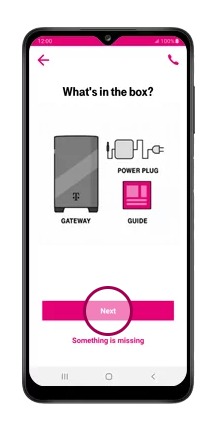
7. Choose Play Video; the video will play automatically.
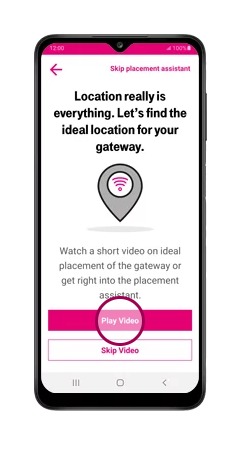
8. Choose Share location. Optionally, you can manually enter your location by choosing Enter address and allowing any permissions requests.
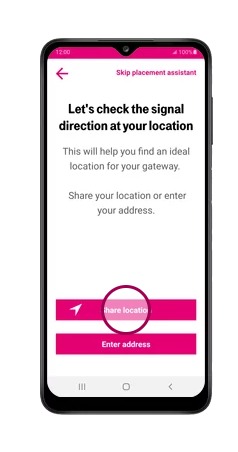
9. Follow the Map view instructions to find the best gateway position using real-time location and orientation. Choose Got it! when ready.
10. Adjust the gateway location as guided. Choose Found the spot.

11. Locate the QR code on the gateway label and choose Next.
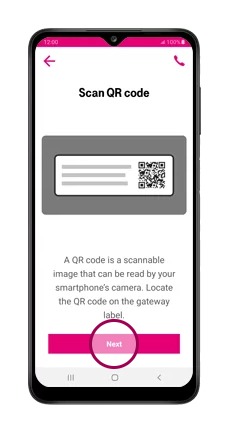
12. Choose Scan code, allow permissions requests, and align the QR code inside the white box with your camera.

13. Find a spot for the gateway, ideally near a window, not too far from Wi-Fi devices, and away from interfering appliances. Connect the power cable to the Power port and plug the other end into a grounded outlet. Choose Next.
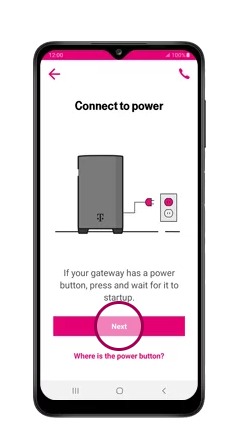
14. Power on the gateway as per the instructions specific to your model. Choose Next.
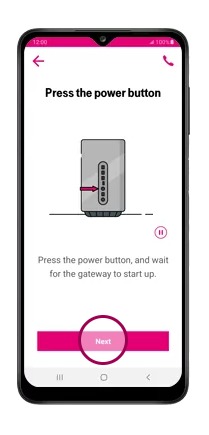
15. Wait two minutes for the gateway to start up. Afterward, choose Next.
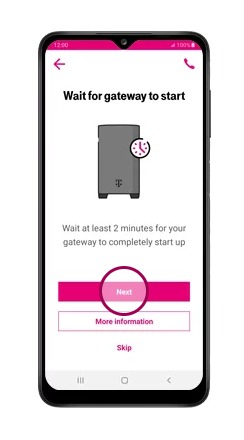
16. Tap the gateway screen to check for updates. If updating, choose Yes and wait up to five minutes. If not, choose No then Next.

17. If prompted, choose Go to settings to connect to the gateway network. Choose the Wi-Fi network name (TMOBILE-xxxx) and enter the default password from the gateway label.

18. To change Wi-Fi network details, enter a new name and password and choose Submit. Otherwise, choose Skip this step and then Skip Anyway if prompted.

19. Optionally change the administrator password or keep the default, choosing Skip this step if desired, then Skip Anyway if prompted.
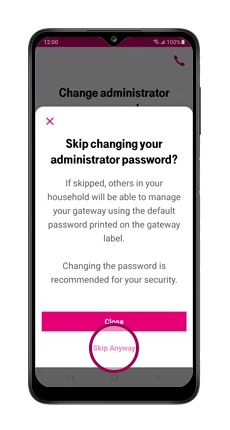
20. Choose Finish. The T-Mobile Internet app is now set up and ready for use. Return to the Home screen.
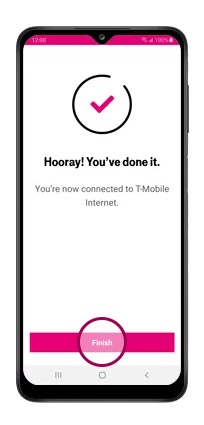
By following these steps, you can ensure a more reliable and efficient operation of your T-Mobile 5G gateway network.
You can also reset network settings to resolve any internet connection issue on your device.
Steps to Reset Network Settings in the iOS Device:
- Open “Settings”
- Tap on “General”.
- Select “Reset”.
- Tap on “Reset Network Settings”.
- Enter your device passcode when prompted.
- Confirm reset for network settings.
Steps to Reset Network Settings in the Android Device:
- Open “Settings”.
- Tap on “System” or “System & Updates”.
- Select “Reses option” or “Reset”.
- Select “Reset Wi-Fi, mobile & Bluetooth”.
- Select and Confirm Reset.
3. Wait For Some Time
When you come across the gateway error code 500, it’s often a sign of a technical issue within the T-mobile server. This type of problem is something that can occur from time to time and is usually addressed by T-Mobile’s technical team.
Unfortunately, there’s not much that can be done on the user’s end to resolve this issue. It might take an hour or two for the T-Mobile team to fix the problem, depending on its complexity.
In such situations, the best course of action is to wait patiently. You could try to access the gateway again after waiting for an hour or two. Continuously attempting to connect won’t help and might lead to further frustration.
Remember, these kinds of server issues are not uncommon, and the T-Mobile team is likely already aware of the problem and working on a solution. So, take a break and try again a little later, and you’ll likely find that the issue has been resolved.
4. Contact T-mobile Support
When you have tried all the troubleshooting steps but the problem persists then you should contact T-mobile support and let them know all the steps you did to resolve the error.
If it’s a server-side issue then only T-mobile can help in resolving the gateway error code 500 issue.
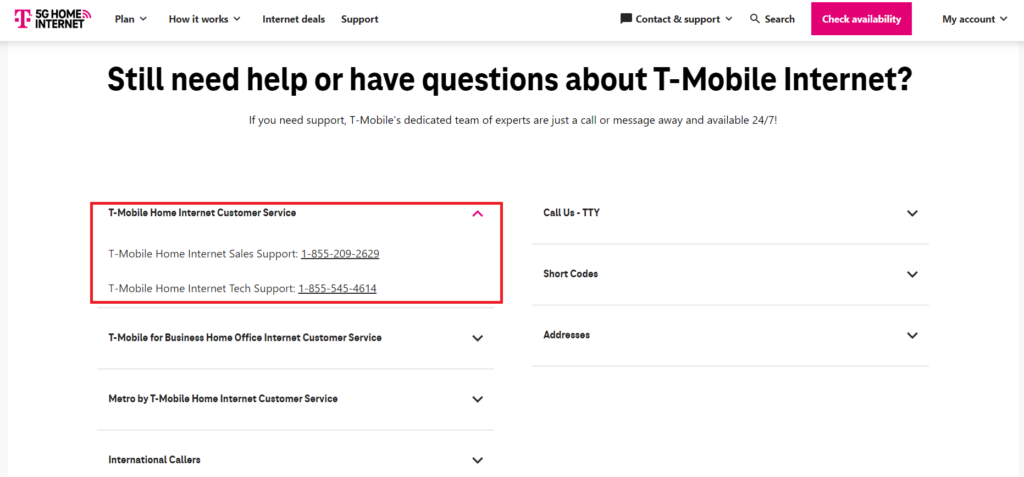
You can reach out to T-mobile support by calling 1-855-545-4614 which is a telephone number for Home Internet tech support.
