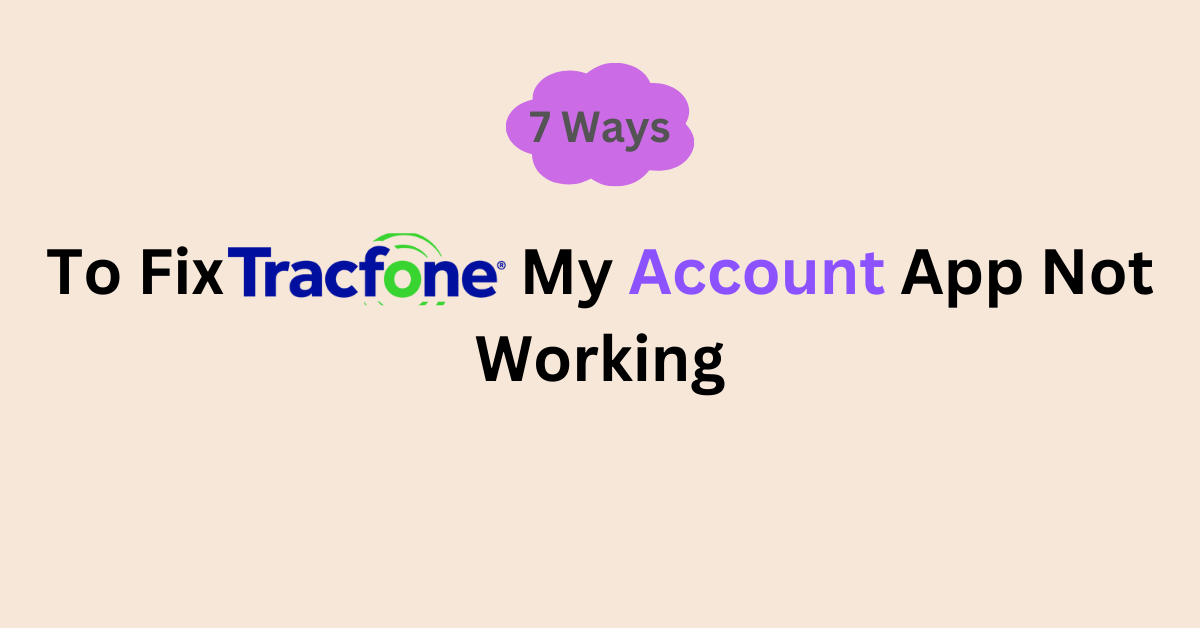When you try to use a TracFone My Account app ,and get frustrated with it because of the app not working? There are a few things that are holding back the app in your device from working efficiently and there are a number of ways you can fix this. Keep reading to know about this.
When you try using My Account TracFone app, do they end up in failure to respond? Are you not able to see minutes on the app? You will get to know what caused the failure to respond and how to fix “My Account App does not show minutes’ in this article.
My Account app allows users to buy airtime and start auto-refill while needed. It also allows you to talk with TracFone customer service.
Why Is TracFone My Account App Not Working?
1. Outdated My TracFone Account App
There is a possibility that using the ‘TracFone My Account app’ without updating can cause technical issues like not loading the app, failure to auto-refill or it might lead to the app screen going blank.
2. Internet Connectivity
If you have poor or no internet connectivity while you use My Account app to not function properly.
3. Issues With Your Account
Issues with your TracFone account can prevent the TracFone My Account app from accessing your account. If your account is not accessed by the app, this can lead to issues like not being able load your account profile and other such issues.
4. Cache On TracFone My Account App
The app cache can slow down the processing speed and other functioning of the apps if you are not clearing TracFone My Account app – regularly. There is a chance that the app caches are not deleted for a long period of time.
5. Software Issue
If you are using outdated software on your device, it might lead to the apps on your device and your device itself to not work properly. Software updates are an essential for your device to function efficiently.
How To Fix TracFone My Account App Not Working?
1. Toggle On Airplane Mode And Off It After Sometime
Toggling on and off the airplane mode will enable your device to connect with a fresh signal to the network, this can solve internet connectivity issues. This can resolve the internet issue faced by my account app.
To turn on and off ‘Airplane Mode’ on android,
- Swipe down to gain access to quick settings menu
- Select Airplane mode icon
- Select it again after 30-40 seconds to turn off airplane mode
For iPhone,
- Swipe down from the upper right corner to gain access to control center
- Select ‘Airplane Mode’ icon
- Select it again after 30-40 seconds to turn off airplane mode
After this check whether your data is on or not, if not turn it on.
2. Restarting The Device To Resolve My Account App Issue
If turning on and off the airplane mode does not work, try restarting your mobile.
Restarting your mobile device helps your device to fix bugs temporarily and it also establishes a new network connection as the airplane mode method does.
To Restart android mobile,
- Press Power button
- Hold it 5 to 10 seconds
- A pop-up menu will appear, select ‘Restart’
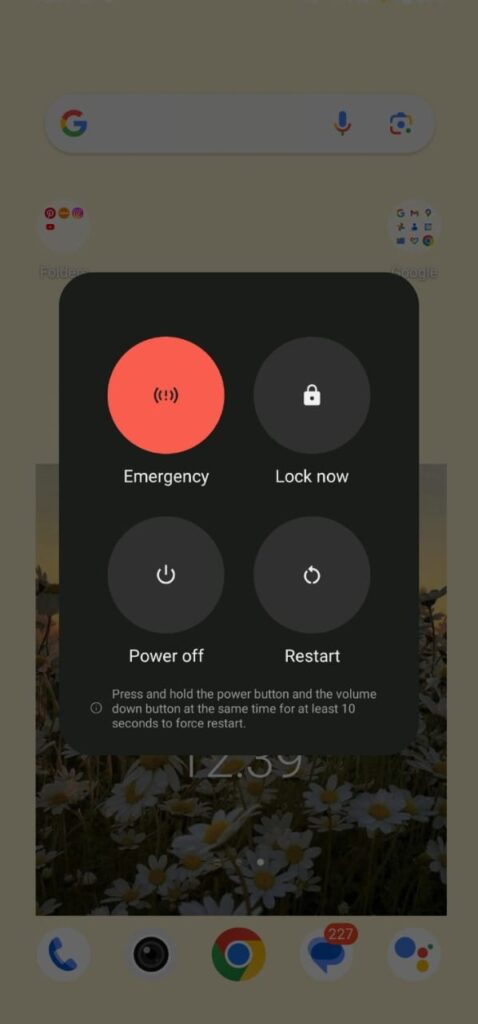
To restart iPhone,
- Press The volume and power button for a few second
- A power off slider will appear, drag it and wait for 30 seconds for the mobile to power off
- Then, press and hold the side button on your right side of the device
Restarting your device helps to solve the ‘My Account Not Working’ issue.
3. Clear My Account App Cache
If you have not cleared the cache on the app ‘My Account app’, try to delete the cache. This helps the app My Account app to run properly.
To Clear My Account app Cache on Android,
- Go to settings
- Go to Apps
- Search for the app
- Go to storage and cache
- Select ‘Clear cache’
For iPhone,
- Go to Settings
- Go to General
- Select ‘iPhone Storage’
- Select the “My Account app- ’ app
- Click ‘Offload App’
This can help you to solve the issue ‘ My Account app Not Working’.
4. Update My Account app App
If you have not updated the My Account app, try to download the update to resolve the issue. Updates are meant to resolve the glitches and to upgrade the level of the app.
To update My Account app App,
- Go to Play store/ App store
- Search for ‘TracFone My Account app’ on either play store or app store
- If Update is available, update it.
Updating TracFone My Account App can solve the app not working issue.
5. Update Your Device OS
As similar to app updates, Software updates does the same job to fixing bugs and upgrading the device features. If you are someone that uses their smartphone without updating it, ‘TracFone My Account App’ is not working and other issues might happen to your device. Hence, try updating your device software.
To update your OS On Android,
- Go to Settings
- Go to System
- Select ‘System Update’
- Install the ‘update’
To update OS on iPhone,
- Go to Settings
- Go to General
- Go to Software Updates
- Select ‘Download and Install’ or ‘Instal Now’
6. Try Uninstalling And reinstalling My Account App
If there are issues with the app happening while downloading, it can be solved when you uninstall and reinstall the app again.
To uninstall the app, hold the app icon for a few seconds and then select ‘uninstall’. After that go to the app store to install the app on play store or Install My Account App on Apple Store.
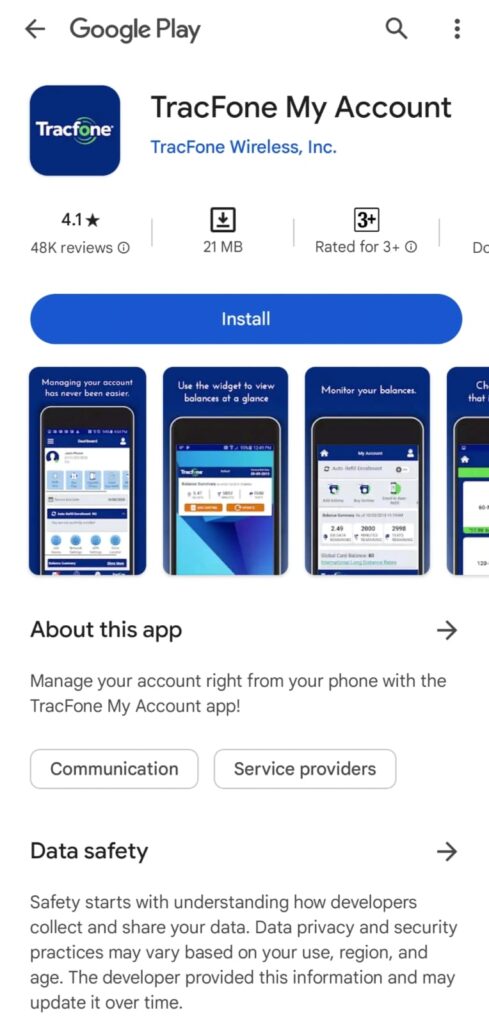
7. Contact TracFone Customer Service
There is no separate customer service app, so try to contact TracFone help center to resolve your issue.
If you have any issue with the account try to contact the TracFone Help Center by dialing 1-800-867-7183.

What Causes TracFone My Account App Response Failure?
There are a few reasons that cause failure in response in the app.
1. Network Issue
There are possibilities that your device might not respond because of internet connectivity issues. If you don’t have a proper network in the area at the time you try using the TracFone My account app, this can end in response failure.
2. Overload Of Instruction
If you are continuously using the app for a long time or continuously switching to the next action, if TracFone My Account App is not able to process the actions you instruct, it might end up in failure to respond to your instruction.
3. Server Downtime
If TracFone My Account App is in its downtime, you will not be able to use the app. Server issues can result in failure in response.
4. Outdated My Account App
Using the old version of the app can cause technical issues such as ‘Something went Wrong’, ‘Failure to Respond’ and ‘Unable Process the information’. It is important to keep the app ‘TracFone My Account’ updated. This is applicable for all apps on your device.
Always keep the app updates to prevent issues like this from happening frequently.
5. Cache And Data On TracFone My Account App
The uncleared cache can cause issues in the app. Cache are files that are stored by the app to increase the speed of processing. Like it stored by itself, it does not clear in the same way. Hence, it is important for the users to clear it frequently to stop ‘Failure in response’ issue and other technical issues from happening on the app.
6. Outdated Device Software Causing Failure In Response
Not updating your device OS can cause issues like failure in response, increase in the processing time, lowering the level of performance and so on. Not updating the OS on your device can make you face these types of issues and make you miss out on the new features and upgrade the new software update offer.
To get rid of the issue ‘failure in response on TracFone My account app’ – Clear cache and data on the app, update the app, turn on airplane mode and off, restart your device or force stop the app. This might help you to resolve the issue.
How To Fix Minutes Not Showing On TracFone My Account App?
1 Check Your Internet Connection
Check the speed of your internet connection, not having a proper internet connection can cause failure in showing minutes in the App ‘TracFone My Account App’.
Step 1 : Search ‘Internet Speed Test’ on your browser.
Step 2 : Click the ‘Run Speed Test’ option on your 1st search result.
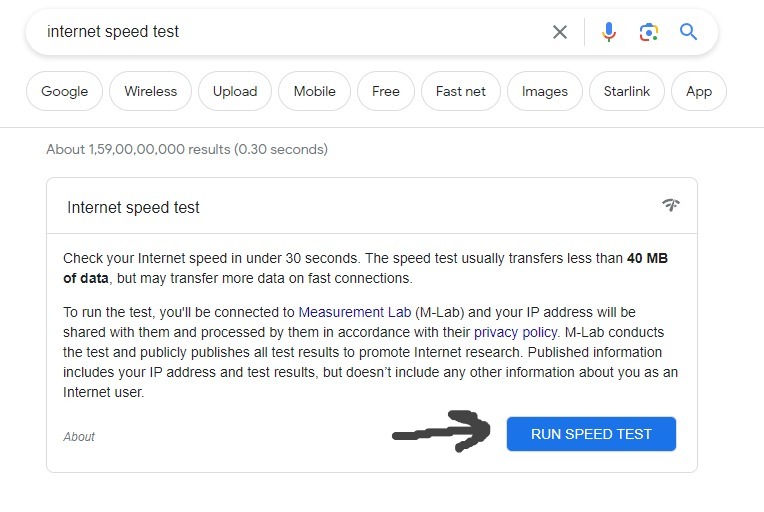
Step 3 : Wait a few seconds until you get the result.
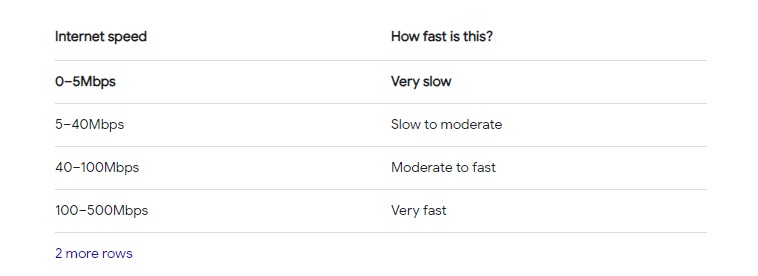
Check your speed with the below chart.
If it is very slow try to use a wife if you are using your mobile data or vice versa. You need a proper internet connection to use the app.
2. Clear Cache Of TracFone My Account App
Cache can also cause this type of error by reducing the processing speed or hampering the TracFone My Account App performance. Try to clear Cache if you have not.
To Clear TracFone My Account app Cache on Android,
- Go to settings
- Go to Apps
- Search for the TracFone My Account app
- Go to storage and cache
- Select ‘Clear cache’
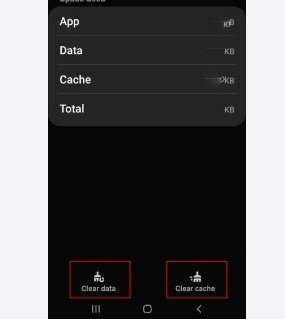
For iPhone,
- Go to Settings
- Go to General
- Select ‘iPhone Storage’
- Select the ‘TracFone My Account’ app
- Click ‘Offload App’
3. Update The TracFone My Account App
There might be an issue with the version of TracFone My Account App you are using, try updating the app to resolve the issue ‘Minutes Not Showing’ in the app.
To update TracFone My Account App,
- Go to Play store/ App store
- Search for ‘TracFone My Account app’
- If Update is available, update it.
If you are facing the issue with the update, then there might be a chance that it is due to the error in the TracFone My Account app update. If this is the case, then you have to wait until they fix the bug or issue with the next update. Wait until the TracFone app releases the new update.
4. Log Out And Log In Again
To fix this error, try to logout from TracFone My Account App. This might help you solve the issue.
To logout,
- Open the TracFone My Account app
- Tap your profile icon on the top right corner of the screen
- Scroll down till the end to see ‘Log out’ option
- Tap logout
Then try to login with your email id and password.
5. Uninstall And Install TracFone My Account App Again
As said earlier in this article, try to uninstall and reinstall the app to resolve the ‘Minutes Not Showing’ Issue with TracFone My Account app. If the issue is due to error or technical issues that happened while you downloaded the app, doing this can solve them.
To uninstall the app, hold the TracFone My Account app icon only for a few seconds and the uninstall option will appear, touch the option to uninstall.
To install the app,
- Go to Playstore
- Search for TracFone My Account App
- Tap Install
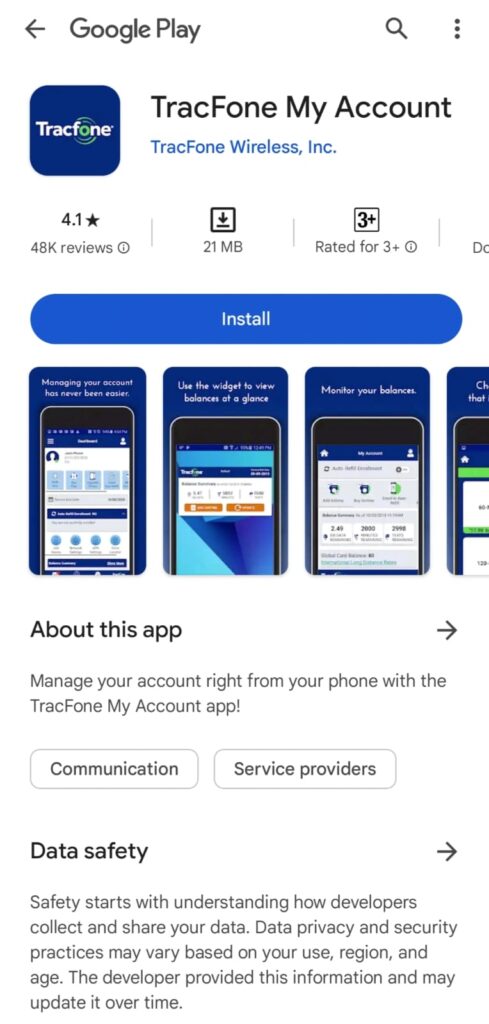
Then Login and use.
6. Try Alternative Method To Check Your Minutes Left
If the issue does not get solved, if in case this is due the app is facing technical issues. Try to use an alternative method to check your account status and minutes left.
Text “BALANCE” to 611611 to know minutes left for your account.
7. Contact TracFone Help Center
If none of the above methods helps, try contacting TracFone customer service for technical issues like Minutes not showing and get their assistance to solve the issue and know how long it takes to solve if it is due to technical issues.
To conduct them dial 1-800-867-7183.