Are you having issues trying to get texts over the Google Fi network?
Many users have reported that they were unable to receive messages on their phones while using the Google Fi network.
While this is not a widespread issue, it is happening regularly to many users of Google Fi subscriptions.
If you are also frustrated and worried about why you aren’t getting texts in your Google Fi then this is the perfect article for you as here we will be discussing some of the fixes that will fix the issue of your phone not getting texts while using Google Fi network.
Why Is Google Fi Not Getting Text Messages?
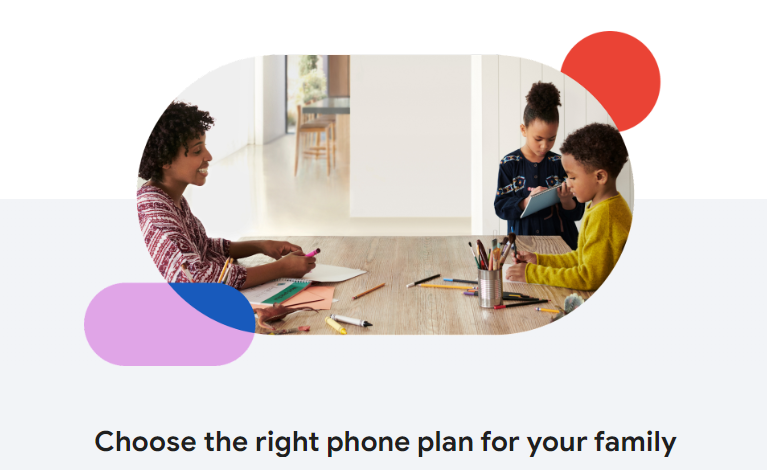
When you are unable to get texts from Google Fi there might be a few reasons for that.
The issues can range from a dusty SIM Card to a connection issue with the Google Fi Network itself.
Below we have listed some of the important ones for your convenience.
- The SIM Card has gotten dirty or dusty.
- There might be a network issue with Google Fi.
- Your Messages App is not updated to the latest version.
- Google Fi signal is low in your phone due to the location.
- Your account does not have a Google Fi plan that supports messaging.
- You have Aeroplane mode enabled on your phone.
How To Fix Google Fi Not Getting Text Messages?
To fix Google Fi not receiving text messages, confirm your Google Fi account is active and has an appropriate plan.
Ensure your phone has a strong signal and airplane mode is off. Clean your SIM card if needed. Update your messaging app and set it as default and repair your network by dialing ##34963##.
In this section, we will be discussing the fixes that will hello you to fix the issue of Google Fi not getting text messages on your phone.
1. Check Your Account
The first thing that you need to do is to check whether the account of Google Fi is up to date. You need to check whether the subscription has expired or if you have any bills pending.
Also, make sure that the plan you have taken should have messages included in it. If it doesn’t then that might be the reason why you are not getting text messages in Google Fi.
You will have to take a plan that allows messages to ensure that you can send and receive messages in your Google Fi network.
2. Check For Signal
The next fix that you need to check is whether your phone has a strong signal or not. If your phone does not have a strong signal then that could be the reason for not getting text messages through Google Fi.
Try to go to a place with a better signal strength and you will be able to send and receive texts without any issue.
3. Turn Off Aeroplane Mode
Check whether your phone has Aeroplane Mode turned on. If the Airplane mode is enabled then the Phone will not receive any signal due to which you will not get any texts from the Google Fi network.
You can easily solve this issue by disabling Airplane Mode from your phone.
4. Clean the SIM Card and Re-Enter
If your SIM card is dirty or it has dirt, then it will not work properly. In that case, you will have to clean the SIM Card by taking it out of your phone. To do that you will have to take it out and clean with with a gentle and smooth cloth.
Now, put the SIM back inside the phone again. Restart your phone and see whether you can now get texts from the Google Fi network.
5. Update The Message App
For the next fix, you need to update your Message App. You can find the Message app by going to the Pay Store and then typing the name.
See if there are any update buttons available. If there are any update options available then update it and check whether you can now receive texts.
Updating an app helps us to solve bugs and glitches in the phone system so always try to update an app whenever an update is available.
6. Repair Your Network
Make sure to repair your network as the issue might be happening due to the network itself. To do this you will have to dial ##34963## from your phone.
This will repair any network issues that you might have been facing. After this, you can open your message app and see the texts.
7. Put Messages as Default Text App
You should set Messages as your default messaging app otherwise, you might not be able to receive messages from the Google Fi network.
You will not be able to set Messages as the default app on your iPhone however you can set it for Android by following the steps below.
- Go to Settings.
- Open Apps.
- Tap on Configure Apps.
- Go to Default Apps.
- Select the Default Messaging app that you want to receive Google Fi messages on.
8. Contact Google Fi Support Team

After you have tried all the fixes given above you should be able to receive texts in your Google Fi network.
However, if you are still unable yto receive it then you will have to contact Google Fi Support Team and talk to them regarding this issue.