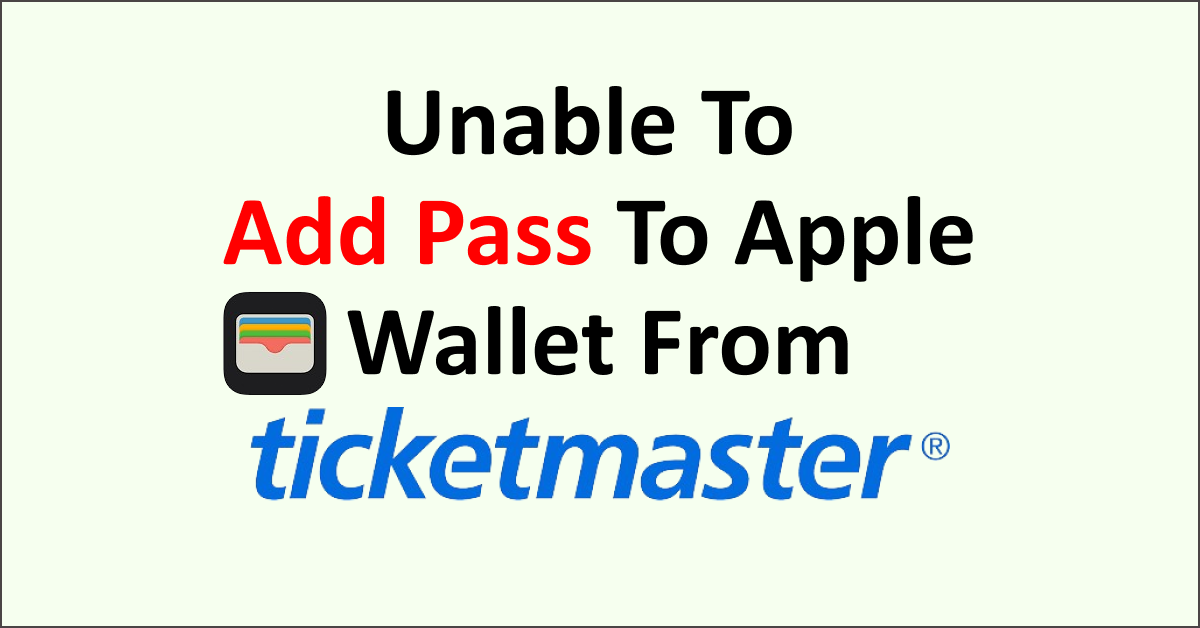Are you not able to add a pass purchased from Ticketmaster to Apple Wallet? You are not alone as many users face the issue of adding a pass to Apple Wallet.
Apple Wallet makes it very convenient to keep passes with you without the hassle of carrying a physical pass or showing it on an app that requires the internet.
You can easily access passes on the Ticketmaster app or website when you are unable to add passes to your Apple wallet.
It is optional to add Ticketmaster passes to Apple Wallet and not necessary to gain entry to an event. However, if you are struggling to add Ticketmaster passes to Apple Wallet then read on.
This article will discuss why can’t you add a Ticketmaster pass to your Apple Wallet and how to add Ticketmaster passes to your Apple Wallet.
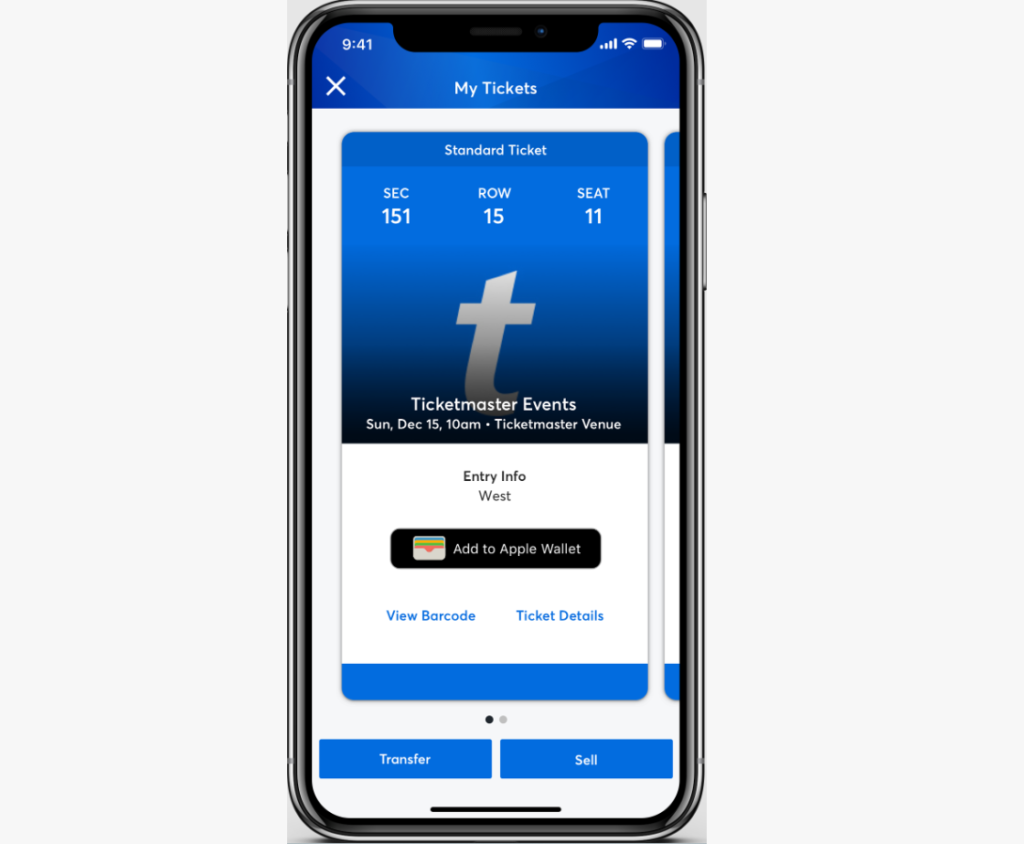
Why Are You Unable To Add A Ticketmaster Pass To Your Apple Wallet?
There are various reasons for not being able to add a Ticketmaster pass to your Apple Wallet which include the following:
- You have selected the delivery method as “Will Call” or “Print-at-Home”.
- You purchased passes with the assistance of a sales representative over the phone.
- You got passes in exchange.
- Your order has premium passes, VIP passes or non-refundable merchandise items.
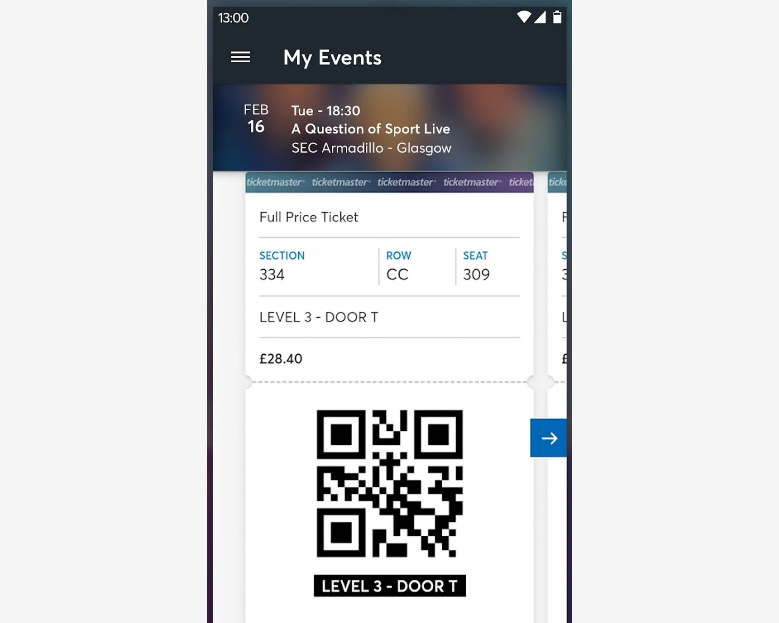
How To Add Ticketmaster Passes To Apple Wallet?
To add Ticketmaster passes to the Apple Wallet, you have to open the Ticketmaster app, log in to your account and under the section My Events you can access your purchased passes. Just tap on it to add it to your Apple Wallet.
Below are the steps to add Ticketmaster passes to the Apple Wallet:
- Open the Ticketmaster app on your phone.
- Sign in to your account.
- Navigate to My Events and tap on it to see your order.
- Tap on the order to view tickets.
- When the ticket opens, tap on Add to Apple Wallet.
- Open the Apple Wallet to check your passes are added.
When you go to an event just open the Apple Wallet and show the passes. When you add passes to the Apple Wallet barcode scanner is not visible. You can simply hold the passes to the scanner.
What To Do If You Receive Error Message While Adding Ticketmaster Passes To Apple Wallet?
If you still receive an error message while adding passes to the Apple Wallet then ensure that you are using the latest version of the Ticketmaster app on your phone along with the updated operating system.
Using older versions of the app or operating systems leads to incompatibility issues. Make sure you are using the latest version of both the Ticketmaster App and the phone’s operating system.
To update the Ticketmaster App on your iPhone, follow the steps mentioned below:
- Open the App Store.
- In the search bar type “Ticketmaster”.
- Tap on “Update”.
- Open the Ticketmaster App after the update is complete.
To update the Operating System of your device:
- Go to “Settings” on your device.
- Check for Software Update.
- If an update is available then tap on “Download” and “Install”.
Also, check that the pass in the Ticketmaster account has not been added to another fan’s Apple Wallet and verify your Apple ID.