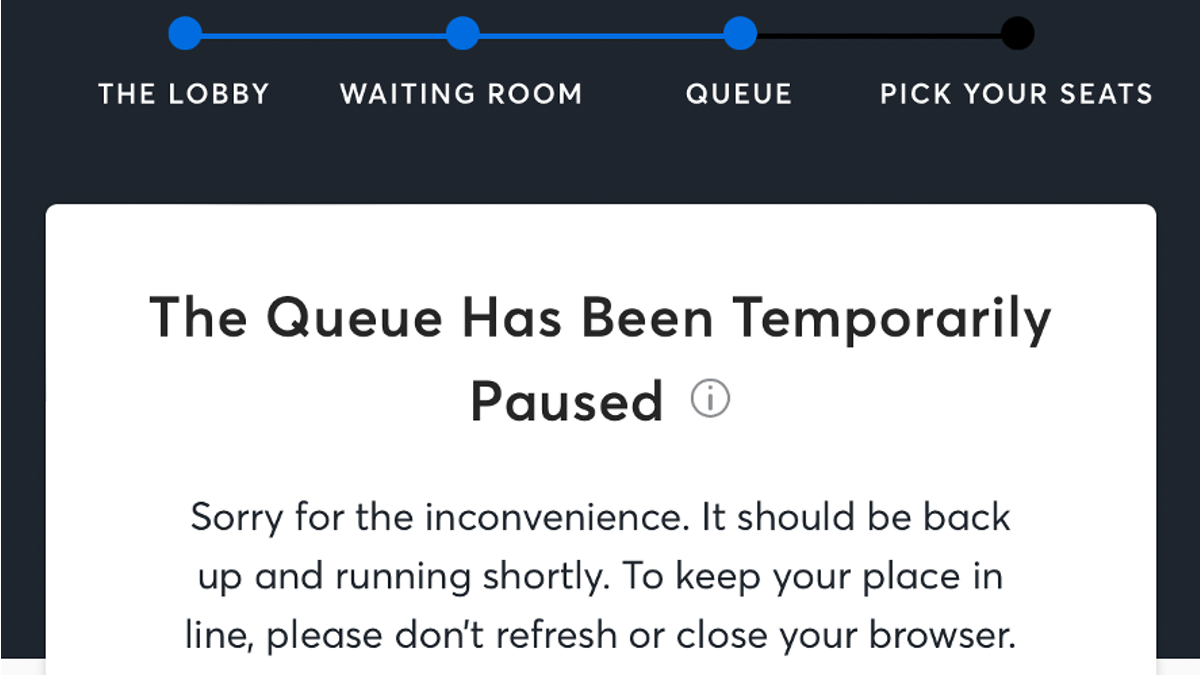Are you also wondering why Ticketmaster is not letting you join the queue for an event’s ticket sale?
If you answered yes, you are not the only one!
Ticketmaster is a widely used online ticketing site where users may purchase and sell tickets to a variety of live events.
One of its distinctive features is the Smart Queue, which allots customers a place in a virtual line as they wait for their turn to purchase tickets.
However, many people are having problems while using this feature, which has led to many asking questions about it.
If you are one of these people, read on to find out more.

Why Won’t Ticketmaster Let Me Join the Queue?
When the queue for an event’s ticket sales opens, users are shown a prompt to join the queue.
The issue arises when users click on the Join Queue button, but nothing happens or the page keeps on loading but never assigns them a position within the queue.
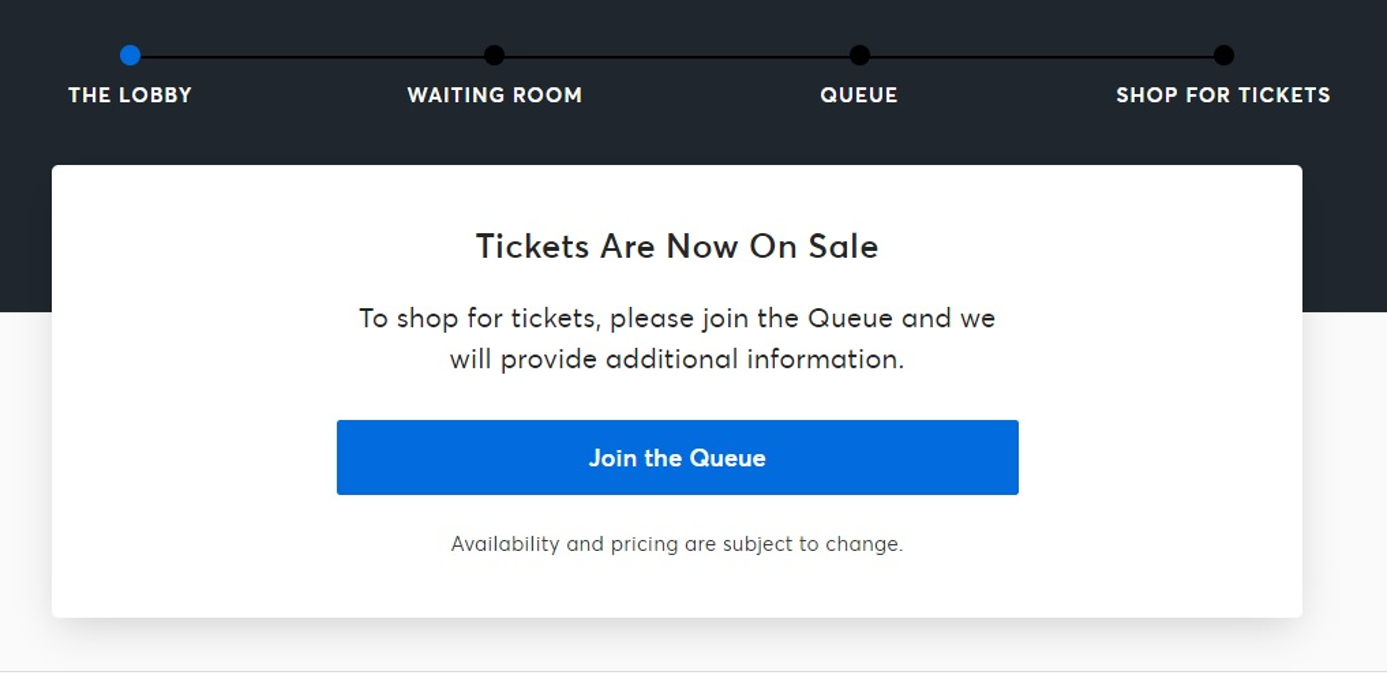
This is understandably a frustrating experience to undergo.
Here are some possible reasons for this problem:
1. Too Many Active Tabs on Browser
If you have a lot of active tabs open on your browser while you are trying to join the queue on Ticketmaster to buy tickets, it will greatly affect the browser’s ability to perform at an optimum level.
This may cause errors to occur within the browser, or it may not function the way it is supposed to due to the load that it is carrying.
Due to too many tabs open, your browser might have malfunctioned and caused the error which is preventing you from joining the queue.
2. Not Logged In to Ticketmaster Account
If you are not signed in to your Ticketmaster account, you will not be allowed to join the event’s queue.
This is because you need to have an active Ticketmaster account that you are logged in to in order to stand in a queue to buy a ticket on Ticketmaster.
If you have an account but are logged out of it, Ticketmaster will not let you enter the queue since your connection is not associated with an account.
This might be why you are facing this issue.
3. CAPTCHA Was Not Verified
CAPTCHA is a way for websites to make sure that you are a human user and not a bot on their website.
As such, it is mandatory to complete the CAPTCHA verification in order to use the Ticketmaster website.
If you do not complete the CAPTCHA verification process properly, you will not be able to use the website, since you will be detected as a bot instead.
As such, this might be why you were not allowed to join the Ticketmaster queue.
4. Queue Has Been Temporarily Paused on Ticketmaster
Sometimes Ticketmaster temporarily pauses the queue in case there are too many users trying to join the queue.
This is so that their server can manage the current load of users trying to buy tickets without causing any errors or problems for anybody else.
As such, this might be why you are unable to join the Ticketmaster queue.
5. Ticketmaster App is Not Up to Date
If you are trying to join the queue from your Ticketmaster app, it is possible that you are not able to join the queue because your app is not up to date.
App developers regularly release updates for their apps to patch any issues and get rid of any bugs that may have previously been causing errors.
As such, the older version of the Ticketmaster app that you currently have might be performing poorly, due to which you are unable to join a queue.
6. Technical Issues with Ticketmaster
There may be some internal technical issues with Ticketmaster and its servers, such as errors, bugs, or glitches, which are causing problems with the event page and the queue for the same.
These issues might have interfered with the processes involved with you trying to join the queue on Ticketmaster to buy tickets.
Alternatively, the number of active users on the Ticketmaster server may be too great of a load to handle, and as such it is experiencing glitches in performance.
7. Problems with Network Connection
A strong internet connection is needed to be in the Ticketmaster queue to purchase tickets to live events.
If you do not have a fast internet connection, it might slow down the browser’s and server’s functioning in completing your request, thus preventing you from joining the line.
How to Fix If Ticketmaster Won’t Let Me Join the Queue?
1. Check Your Network Connection
Before you enter the queue to buy tickets on Ticketmaster for the event, make sure that you have a strong connection to the internet so that your requests are not slow to process.
You can do this by running a speed test for your network connection.
To carry out a speed test for your network connection, follow the steps below:
Step 1: Go to speedtest.net.
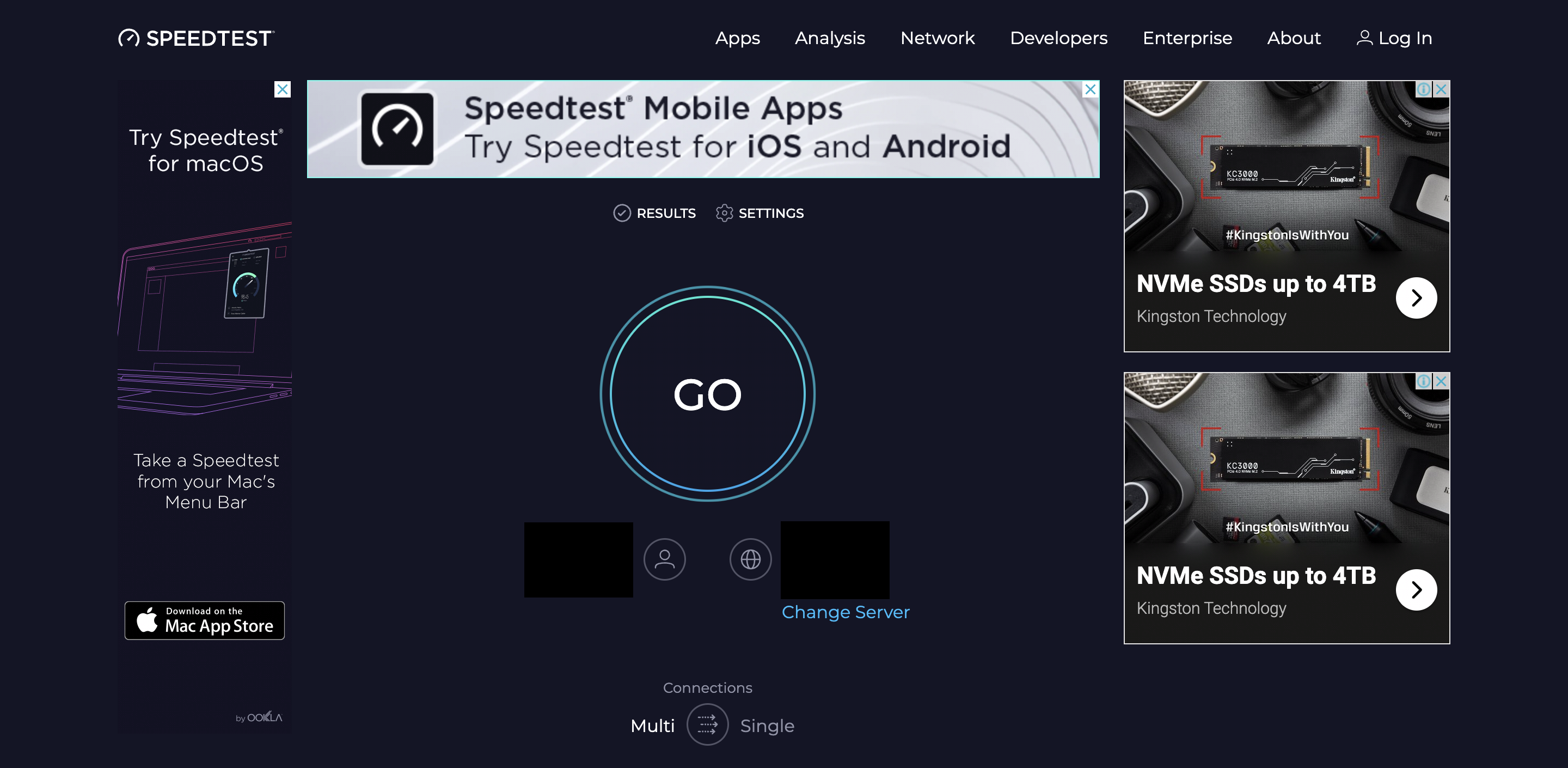
Step 2: Click on the “GO” button on your screen to begin the speed test.
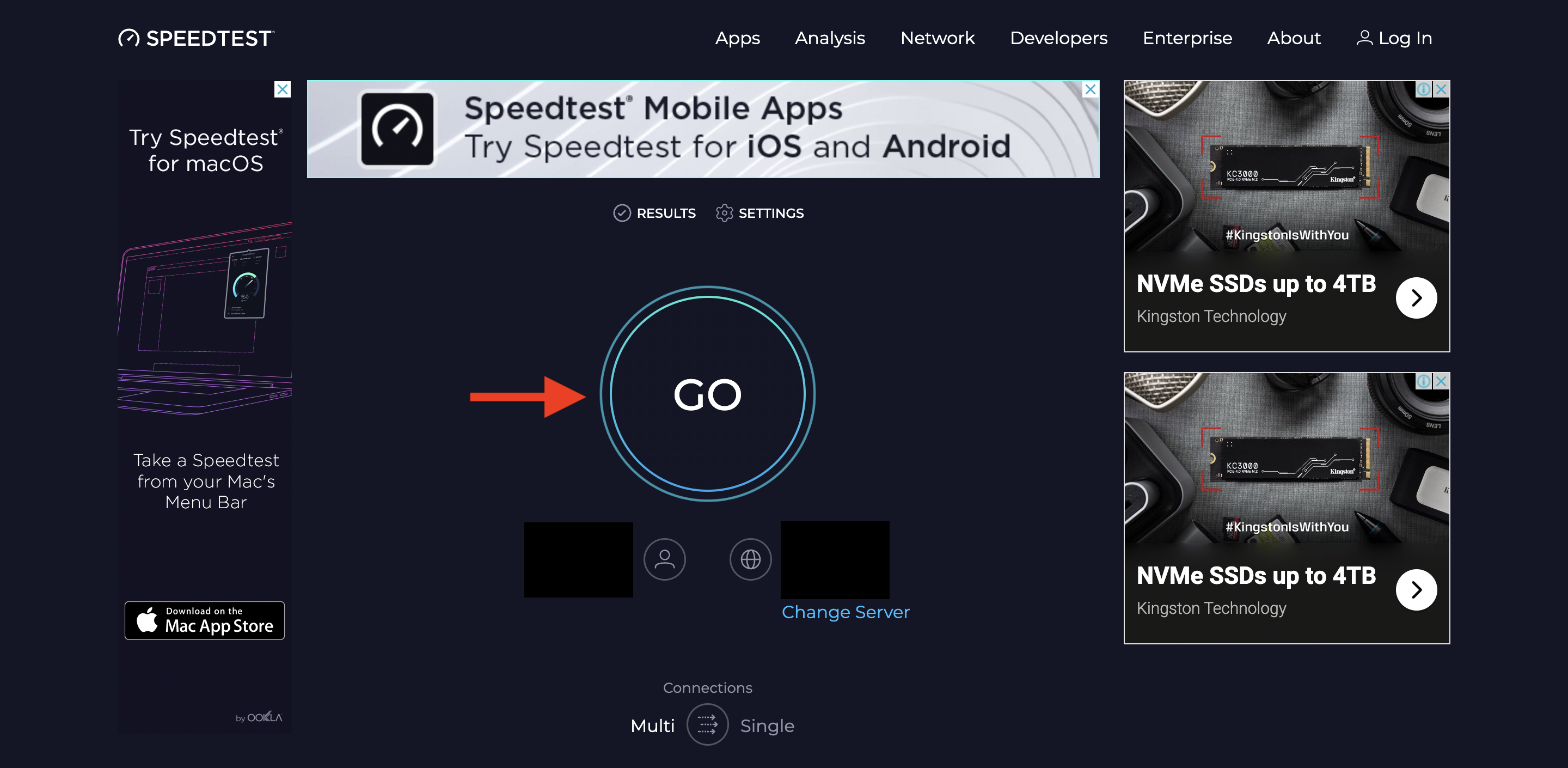
Step 3: Wait for the site to give you a report regarding your internet connection’s speed.
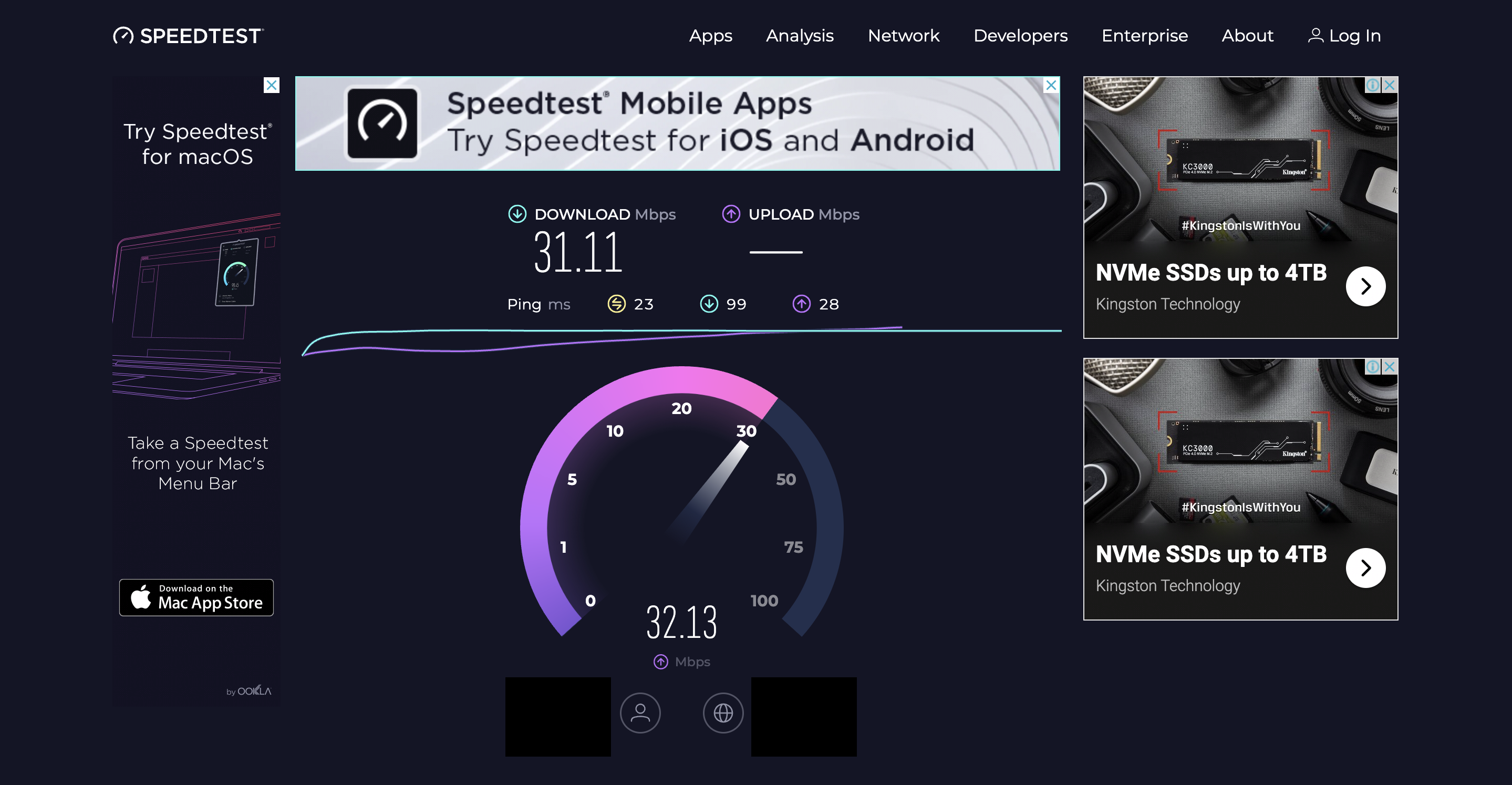
Step 4: Once the report is ready, you can view it and check your ping rate, which is given in yellow.
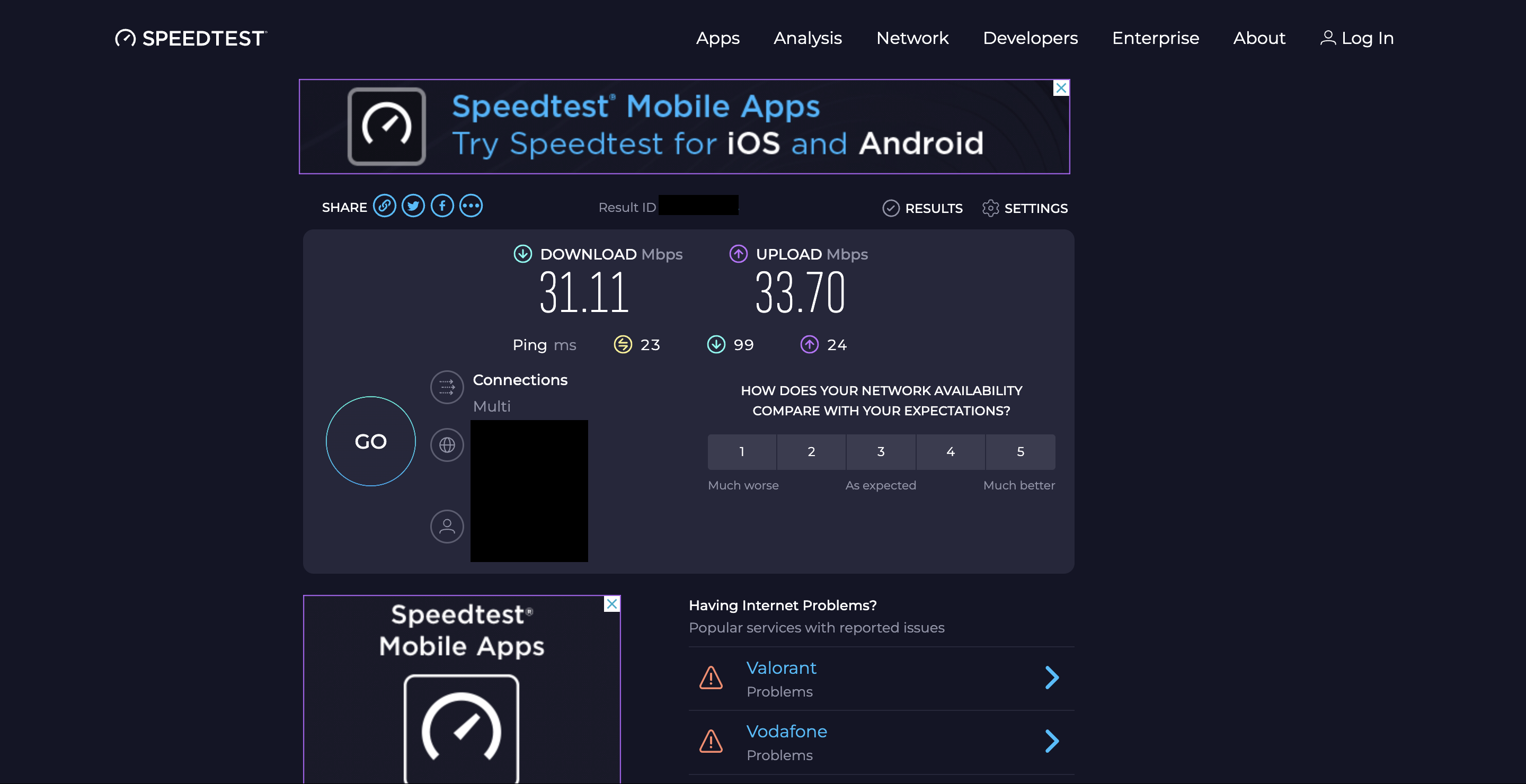
A ping rate of 100 ms or lower is best for using Ticketmaster.
Remember: the lower the ping, the better the quality.
If you have a poor internet connection, you can try to reset your router to refresh your network connection.
To reset your router, follow the steps below:
Step 1: Look for the reset button on your router.
Step 2: Long press the reset button for a few seconds.
Step 3: Release the reset button and wait for the router to light back up again.
Step 4: Once the lights are back, reconnect your device to your router again.
Your connection will be reset and the network will be faster.
If this still does not work, you can try using alternative networks, such as your mobile data or hotspot connection.
2. Close All Active Tabs on Browser
You can avoid your browser malfunctioning by making sure to close all the other tabs on your browser before you try to join the queue.
This will make sure that your browser is functioning smoothly and in a satisfactory manner which in turn will prevent the problem from happening.
3. Log In to Your Ticketmaster Account
Make sure you are signed in to your correct Ticketmaster account before you try to enter the queue and make sure that you stay signed in the entire time.
To increase your security, you can even reset your password in case other people have access to the account.
Remember to always stay active on the page so that your connection does not randomly reset.
4. Complete the CAPTCHA Verification
Make sure that you pass the CAPTCHA verification process to ensure that the server recognizes you as a human user and not a bot so that you can use the Ticketmaster website.
Always keep an eye out for a CAPTCHA prompt, so that you can complete it in the given time.
If you are unable to complete one CAPTCHA test because it is too difficult for you, you can always refresh the test to get a new prompt to work with.
5. Update Your Ticketmaster App
Make sure that your Ticketmaster app is up to date before you try to join the queue.
Check for updates for the Ticketmaster app on the Google Play Store (for Android) or the App Store (for iOS) and update your app accordingly.
Make sure you do this well ahead of time so that you are not late to join the queue.
6. Refresh the Ticketmaster Event Page
If the page is taking a long time to load, it may be due to a variety of reasons as stated earlier, due to which you are unable to join the queue.
If you still have not been assigned a place in the queue, refresh the page to reset your connection and get rid of any temporary bugs that may be interfering with the issue.
Make sure you do this before you join the queue.
If you are told that the queue is paused, simply wait and try to join the queue again later.