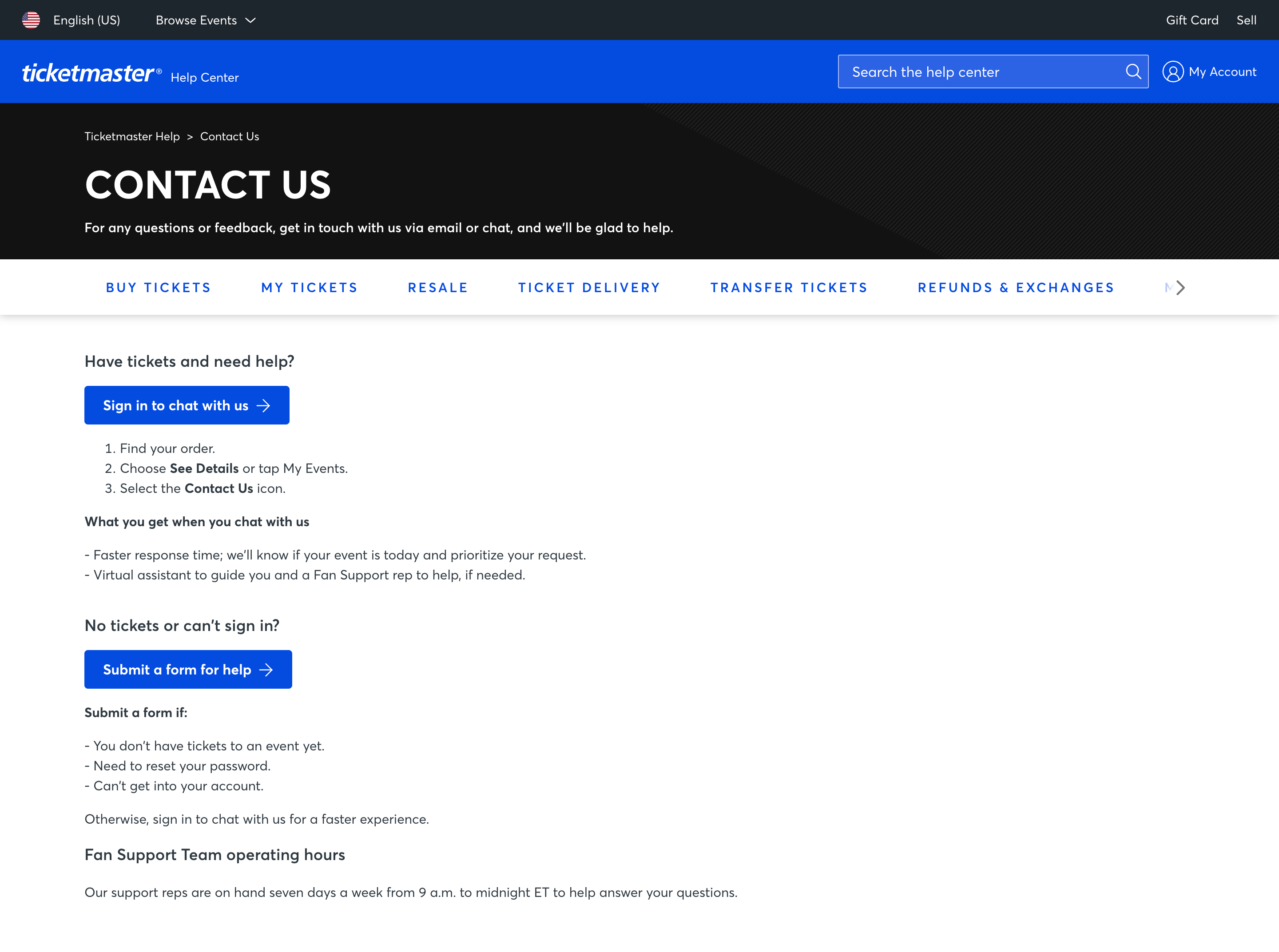Are you also wondering why you have not yet received your Ticket Transfer email on Ticketmaster?
If you answered yes, you have come to the right place to learn more.
Ticketmaster is a popular international ticket-purchasing platform where users can sell and buy tickets to a variety of live events.
One of its most unique features is the Ticket Transfer feature, which allows users to transfer the tickets they ordered to a different Ticketmaster account with as little hassle as possible.
However, people still have some questions about how this works.
Read on to find out the answers to your questions!

Why Was Ticketmaster Transfer Email Not Received
Once the sender finishes the Transfer process on Ticketmaster, the recipient receives a notification on their email or phone number according to what the sender entered as the receiving address.
This notification message informs them that they have received Ticketmaster tickets via Transfer, and gives them an option to accept the transfer.
There are a few possible reasons why you may have not received the Ticketmaster transfer email:
1. Transfer Request is Still Being Processed on Ticketmaster
The Transfer request usually gets processed immediately, but may sometimes need a few hours.
This may happen especially when there are a lot of active users on the server, and thus many requests need to be processed.
As such, due to the high amount of requests at the moment, the transfer request might not have been fully processed yet, due to which you are simply facing a delay in receiving the email.
2. Sender Entered the Wrong Email Address on Ticketmaster
Ticketmaster sends the tickets to the email address or phone number that the sender enters for the transfer.
They do not check whether the email address is a valid or existing one.
As such, it might be possible that the sender entered an invalid or incorrect email address, and thus the transfer was sent to an email address that was not yours.
In fact, it might be possible that the sender entered your phone number instead of your email address –– and as such, you are looking in the wrong place.
Such an error could explain why you have not received the transfer email.
3. Technical Issues with Ticketmaster
It is possible that the Ticketmaster servers are facing technical issues at the moment, such as bugs, glitches, or errors that are interfering with the transfer request process, and preventing it from being completed.
That might be the reason why you have not received an email yet.
4. Network Connectivity Problems
There might be some issues with your network connection due to which you are not receiving emails on time.
A poor or slow internet connection will affect how quickly or slowly you get an email, and thus might be why you have not received any transfer emails yet from Ticketmaster.
How to Fix Ticketmaster Transfer Email Not Received
1. Wait a Few Minutes to Hour
It is best to give the transfer some time.
As such, you could wait and try again later.
Ticketmaster transfers are usually processed within a few minutes to hour, so it would be best to check in on your emails after giving them a few hours to be delivered.
2. Refresh Your Inbox
Make sure you have refreshed your inbox.
Reloading your inbox will help in showing you any latest emails you may have received since the last time you opened your inbox.
As such, if the email was received very recently, refreshing your inbox will show it.
Alternatively, you can try and check the spam and junk folders of your email address to see if the email was accidentally deleted, or considered spam by your email service.
3. Cancel the Transfer and Send Tickets Again on Ticketmaster
If you cannot find the email still after trying again later and checking every part of your inbox, it might be due to the fact that there was some internal error in Ticketmaster.
As such, it is best to send a fresh new Transfer request through the system.
To do so, the sender will have to first cancel the Transfer by following the steps below:
Step 1: Visit the Ticketmaster website on your browser, or open the Ticketmaster app on your device.
Step 2: Log in to your account.
Step 3: Open My Tickets through your My Account page.
Step 4: Select the order that you made the transfer for. If the transfer has not been accepted by the recipient yet, it will still be under the sender’s account.
Step 5: If you are on the app, click on See Details.
Step 6: Click on Cancel Transfer.
Step 7: You will be shown a confirmation prompt regarding your decision. Click on Yes to confirm.
This action will then return the transferred tickets back to the original sender’s account.
Once the tickets are back with the sender, they can transfer the tickets again.
The sender needs to double-check and make sure that your recipient’s address has been entered correctly.
If it is not, you will not be able to receive the tickets yet again.
4. Transfer Tickets via Ticketmaster Website
Ticketmaster highly recommends that users use the Transfer feature on the website rather than the app.
As such, the sender could try transferring the tickets by logging in to your account on a browser.
To transfer your Ticketmaster tickets using a browser, follow the steps below:
Step 1: Visit the Ticketmaster website and click on the Sign In option in the top right corner of the page.
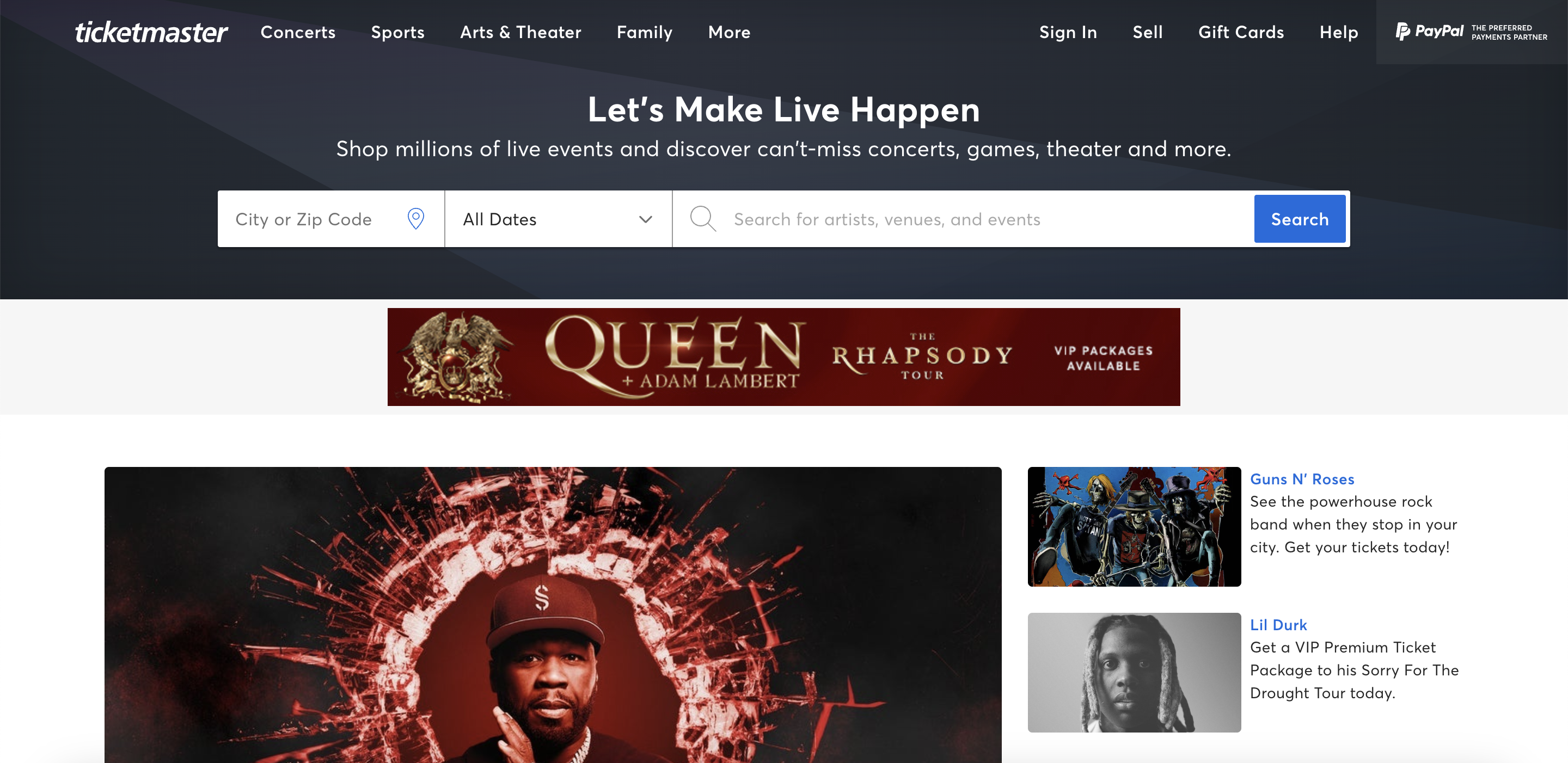
Step 2: This will open the Sign In page. Enter the correct credentials for your account.
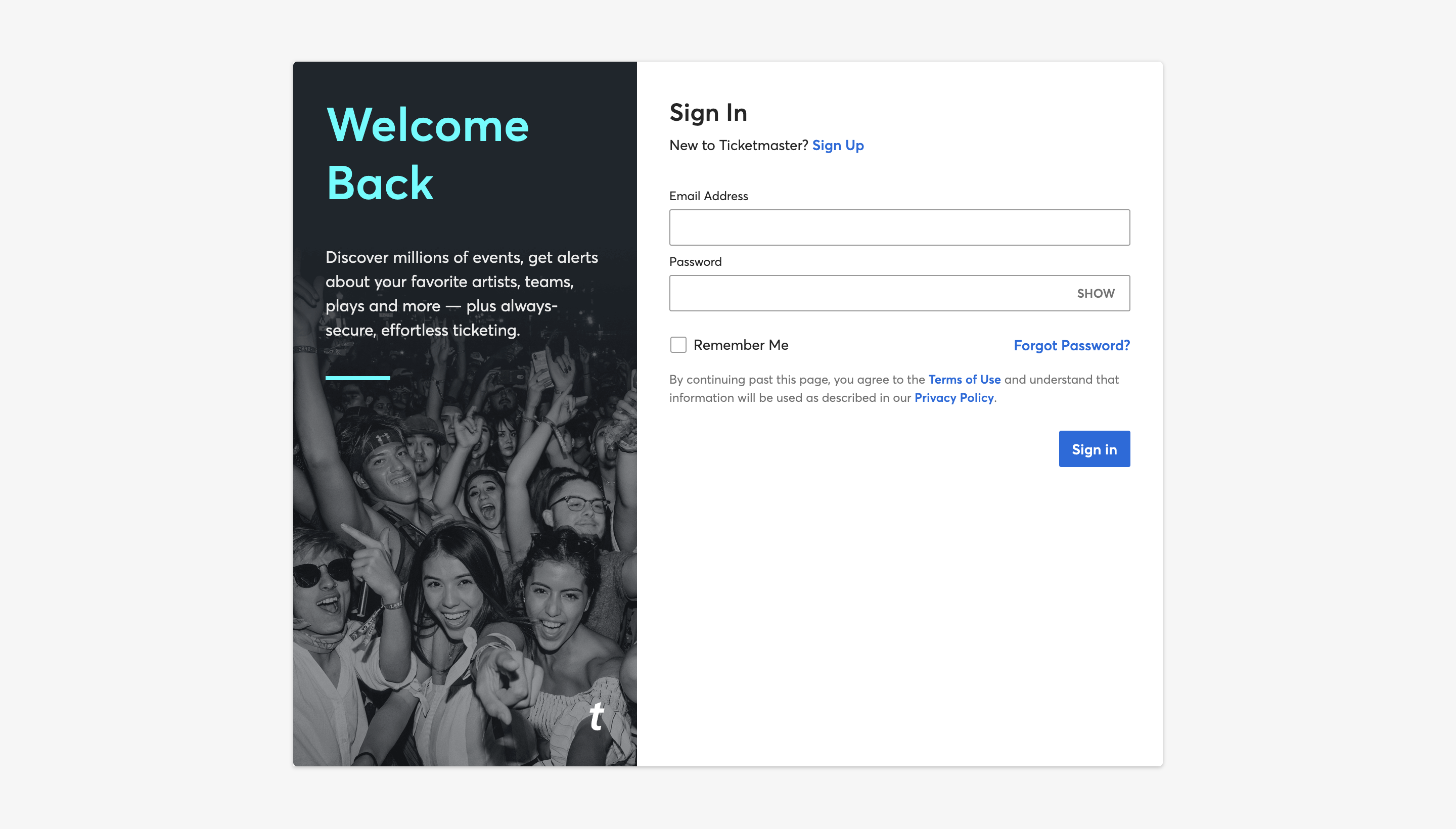
Step 3: You will be redirected to the Ticketmaster home page. Click on My Account from the top right corner.
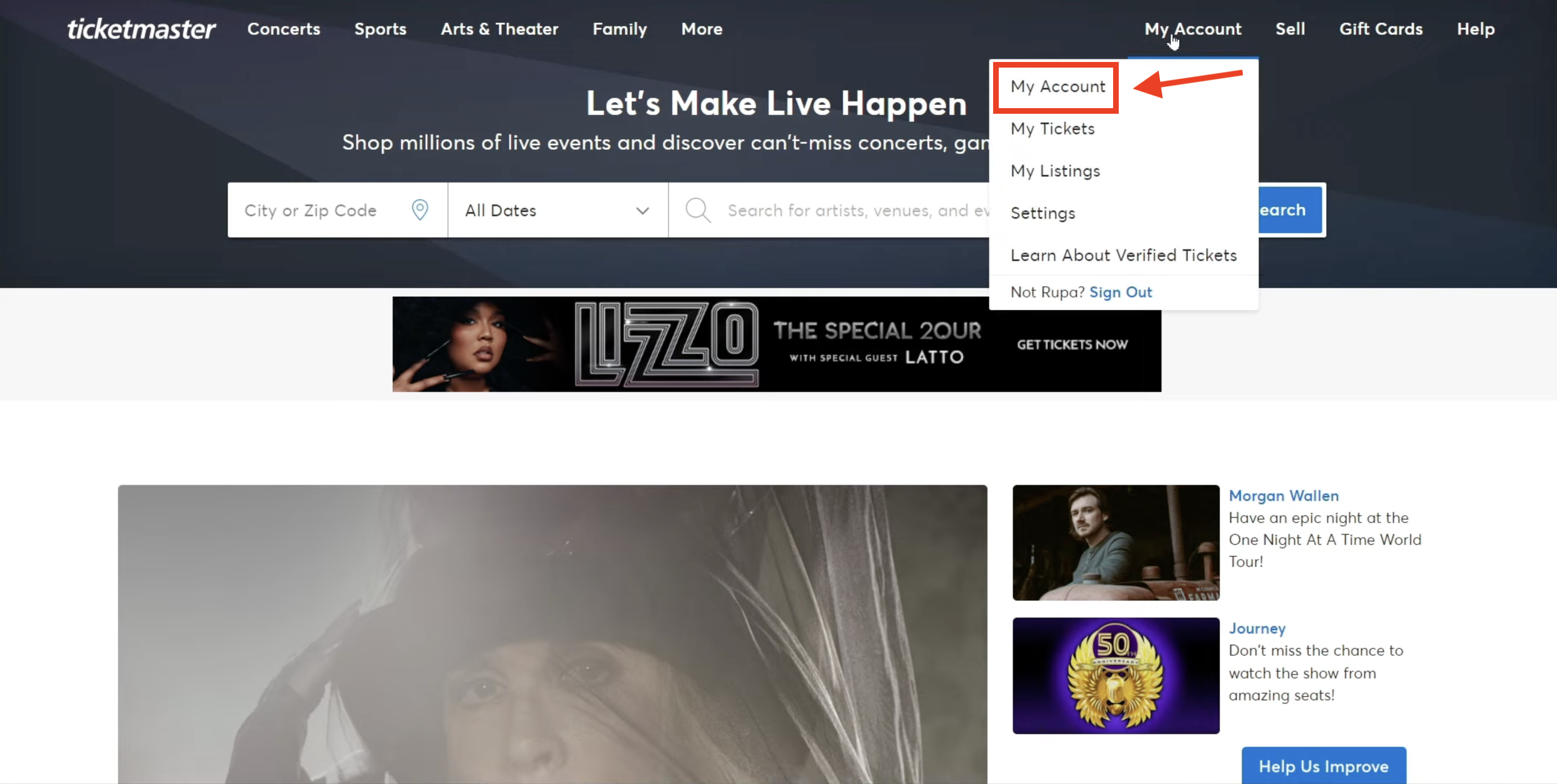
Step 4: This will open a dropdown menu. Click on My Tickets.
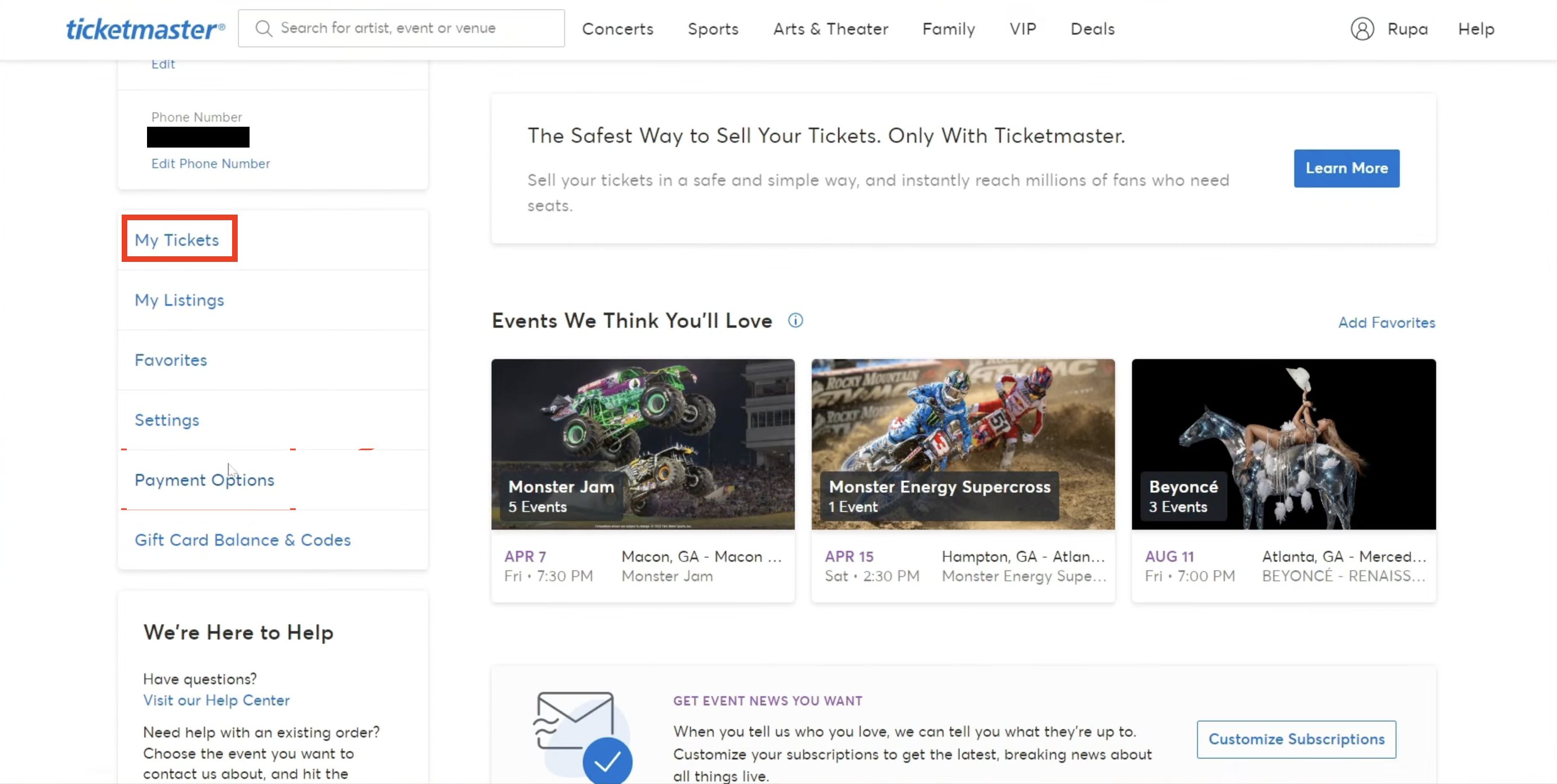
Step 6: This will take you to the My Tickets page. Select the order which you would like to transfer.
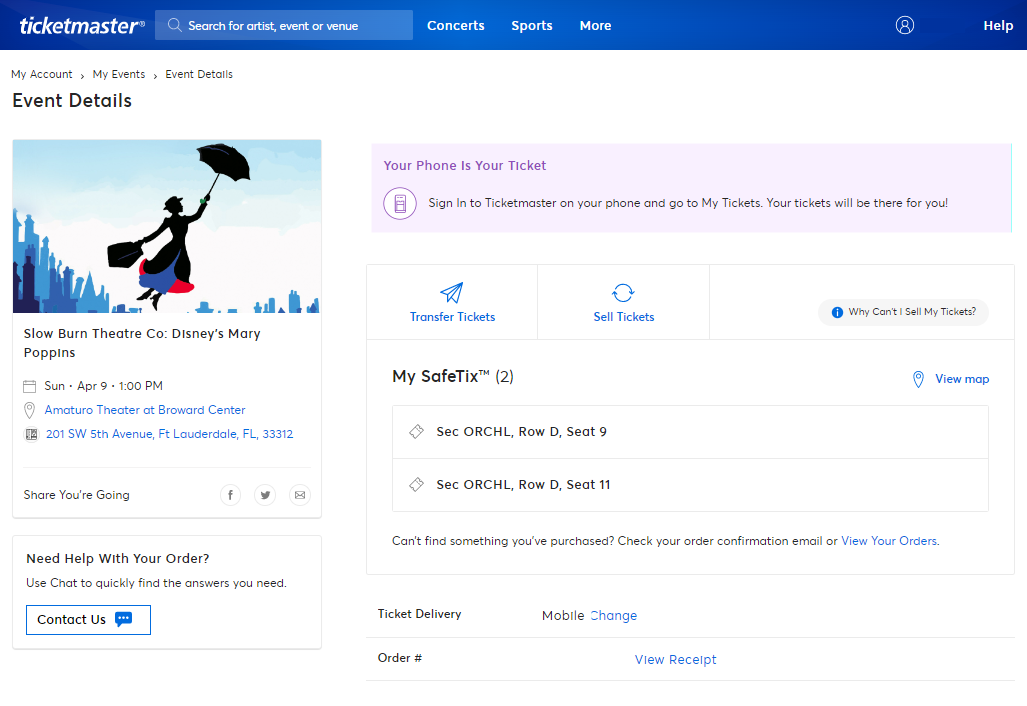
Step 7: This will show you a preview of your selected event. Click on Transfer Tickets, and enter the recipient details accordingly and click on Send.

This will successfully transfer the tickets to the recipient.
Make sure you put in the correct address!
5. Try Different Browsers
If transferring on the website still did not work, you could try opening the site on different browsers.
It might be so that one browser works better than the other for the Ticketmaster website, though there is no official consensus about it.
However, Ticketmaster themselves suggest this quick fix.
6. Check Your Network Connection
If trying different browsers and different methods on Ticketmaster has not worked, it might be due to a poor internet connection on either your end or the recipient’s.
Check the speed of your internet connection by running a speed test by following the steps given:
Step 1: Go to speedtest.net.
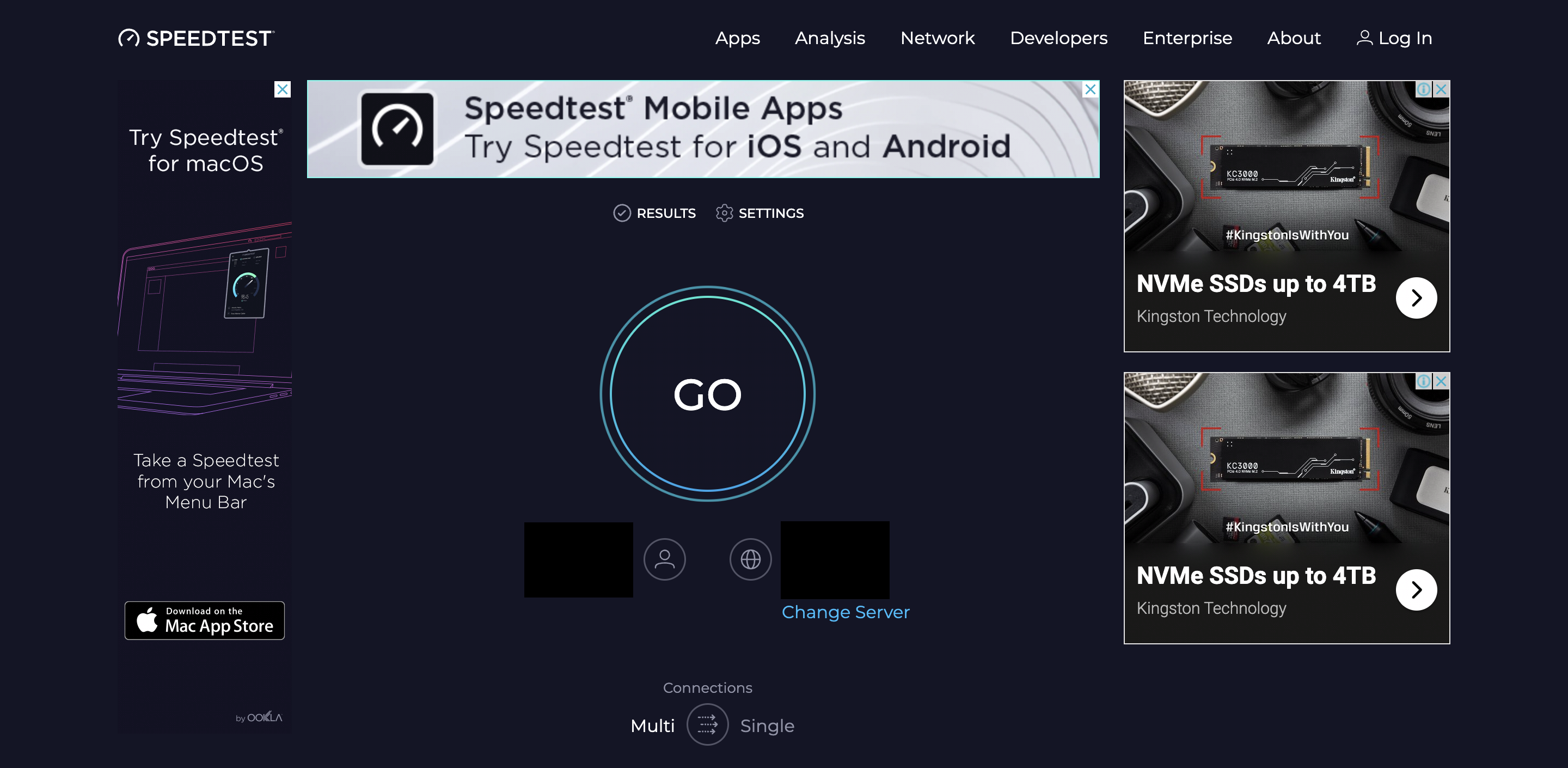
Step 2: Click on the “GO” button on your screen to begin the speed test.
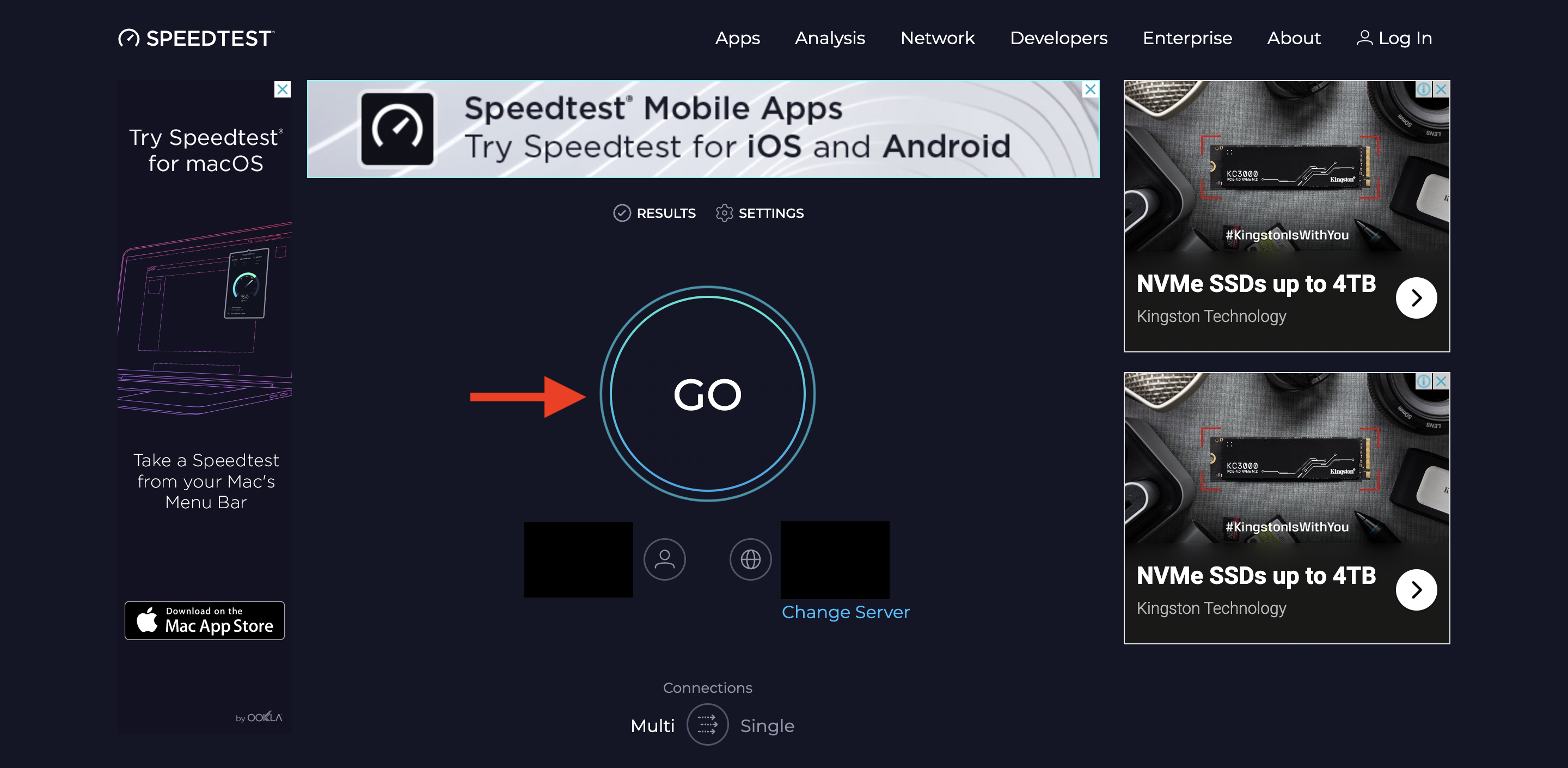
Step 3: Wait for the site to give you a report regarding your internet connection’s speed.
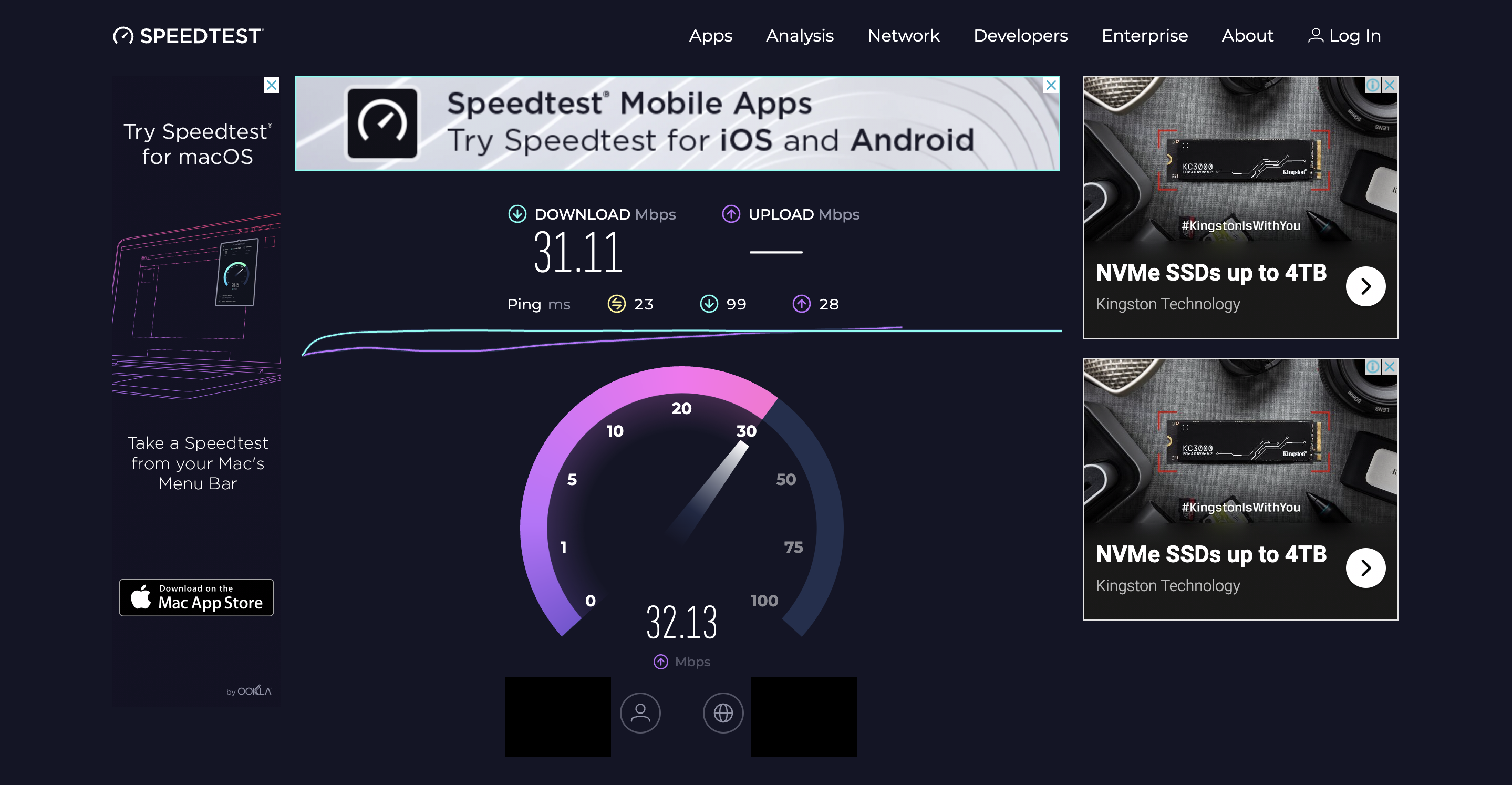
Step 4: Once the report is ready, you can view it and check your ping rate, which is given in yellow.
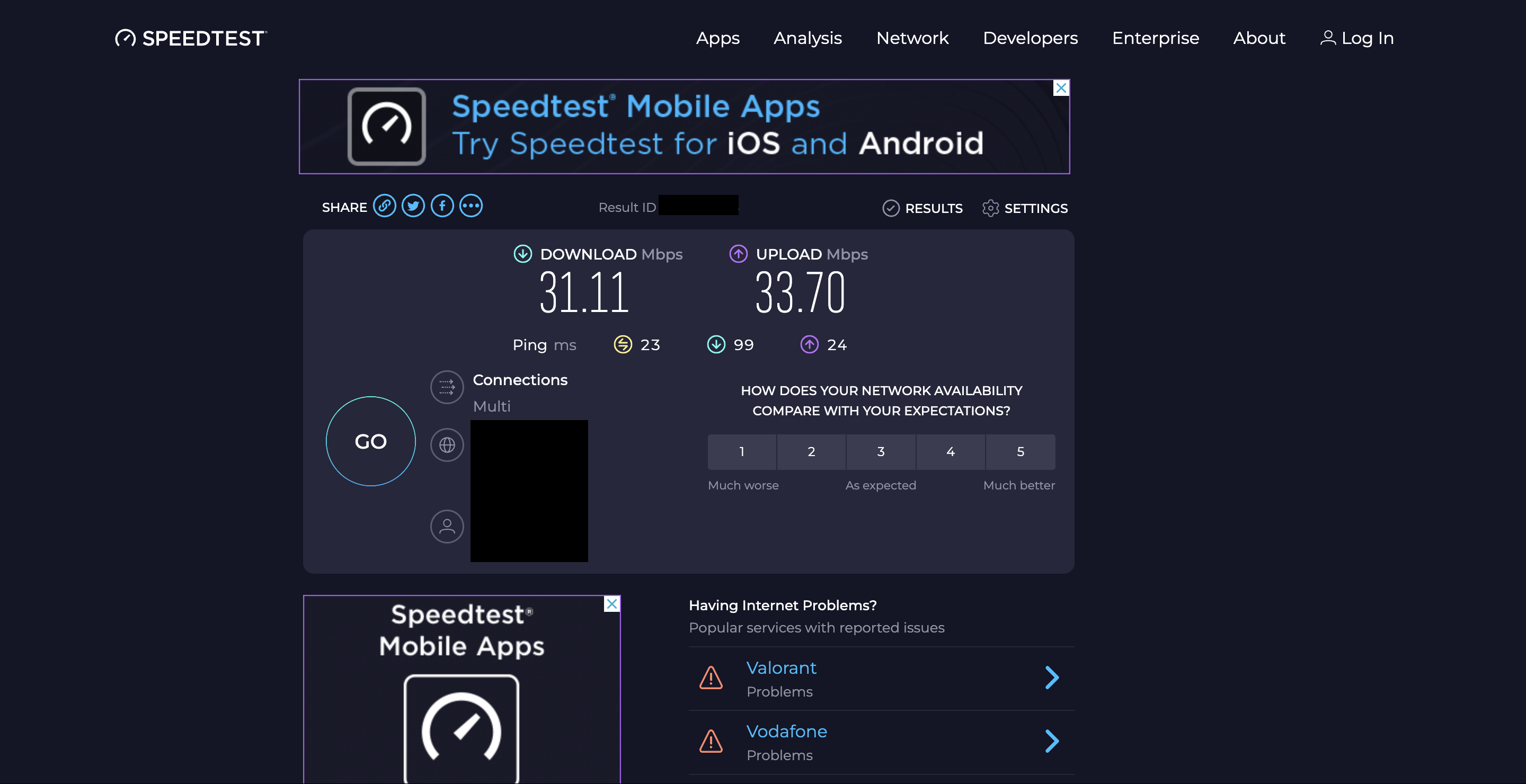
A ping rate of 100 ms or lower is the best to have a good working internet connection with decent speed.
You can also try to restart your router to reset your connection or switch to a different network which provides a faster connection to the internet.
7. Reach Out to Ticketmaster Customer Support
If none of the previous methods has worked out for you, reach out to Ticketmaster’s Customer Support team to get more guidance on the matter.
Make sure to ask the sender to cancel the transfer for the moment, so that it is not accepted by someone else who might have received the transfer email accidentally.
You can seek help from Ticketmaster by visiting their Contact Us page, after which they will offer their assistance to you to resolve matters.