You might have faced the issue on Threads profile picture not showing? There are few reasons for it. You can solve it with the steps in this article.
Threads is a social media app that was released on July 5, 2023. Threads app enables users to post, comment, repost, link and like the posts. It also allows users to follow profiles they are interested in. It is a great way to interact with people you are interested in.
It is very easy to set up a Threads account by using our existing Instagram profile with some simple steps. We can customize it by adding a profile picture, bio and by adding a link. Very similar to Instagram, Threads also have options to setup our account either private or public.
There are a few reasons for your Threads profile picture not showing and you can resolve it with few simple steps. They steps are listed below.
Why The Threads Profile Picture Is Not Showing?
Here are a few reasons for your Instagram Threads profile picture not showing.
1. You Haven’t Uploaded Your Profile Picture Properly
There might be a chance that you have not your profile picture properly on the Threads app.
2. Internet Connectivity Issue
Your internet connection is poor or your internet connection is not stable. This can cause failure while uploading your profile picture on The Threads app. This can cause ‘Threads Profile picture not showing’.
3. Your Threads App Is Not Updated
You haven’t updated the Threat app. Having updated version of apps can potentially solve issues and add new features. Updating your apps and mobile enables you have seamless experience and avoid this kind of issues.
4. Uploading Error
There can be a glitch on the app or your mobile phone while uploading your profile picture on Instagram Threads.
How To Fix The Threads Profile Picture Not Showing?
There are 7 ways to fix the issue of ‘ Threads profile picture not showing’
1. Verify Your Profile Picture Upload
Step 1: Open The Threads app
Step 2: Go to the profile icon on the bottom right corner.
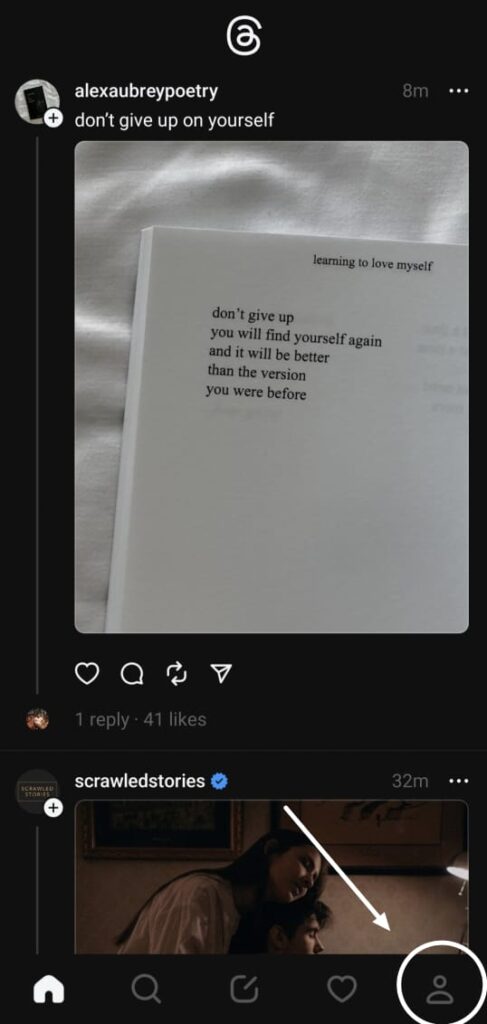
Step 3: Now you can see the option ‘Edit profile’. Choose it.
Step 4: There will be a small circle next to your name. Choose it.
Step 5: Now you can see options like ‘New profile picture’ and ‘Import from Instagram’.
Step 6: If you want to import your Instagram profile picture choose ‘import from Instagram’. Make sure you can see the picture on the circle next to your name.
Step 7: Choose ‘New profile picture’, if you want to set a new profile picture. Choose an Image as you wish or click a new image.
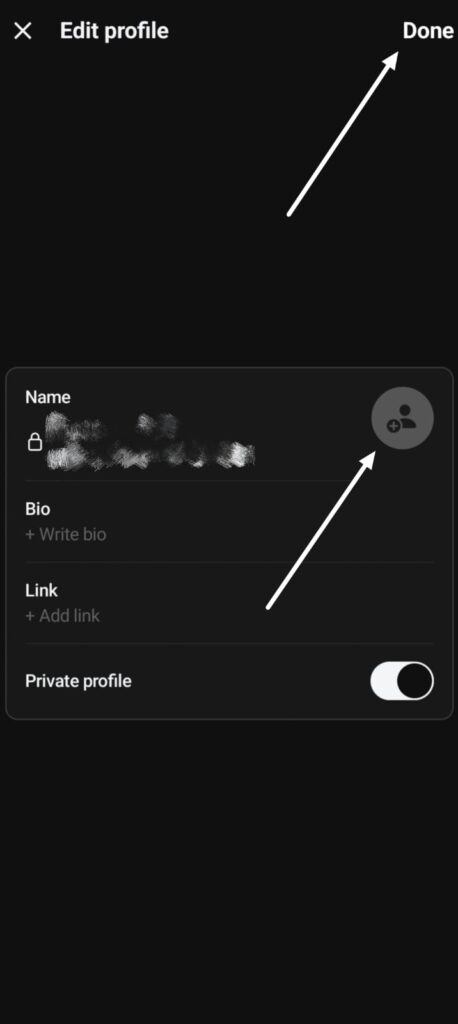
Step 8: Don’t forget to click ‘Done’ on the top right corner.
2. Try Enabling/ Disabling Airplane Mode For Sometime
If you still can’t see your profile picture even after uploading it properly, check whether your internet connection is stable , if not turn on airplane mode and off it after some time. Try again after some time.
3. Try Updating The Threads App
If the issue still persists, check whether the Threads app is updated to its latest version. If not, update it and try uploading your profile picture.
4. Try Logging Out And Logging On Your Threads Account
Try logging out from your Thread account. And logging in again after some time. This will resolve minor issues on the Threads app.
To log out,
Step 1: Open Threads app.
Step 2: Go to the profile icon. It is on your bottom right on the app.
Step 3: Go to settings.
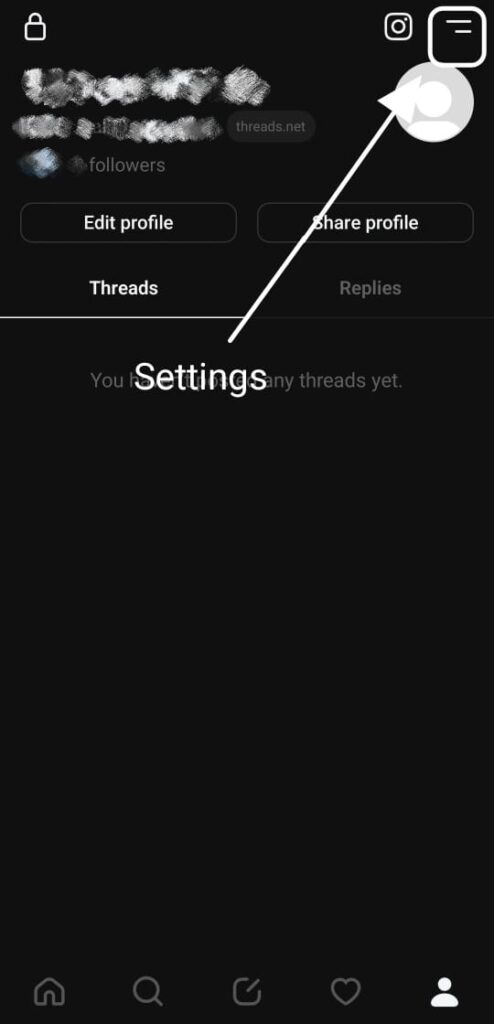
Step 4: On settings, you will be able to see ‘Log out’ option. Click it
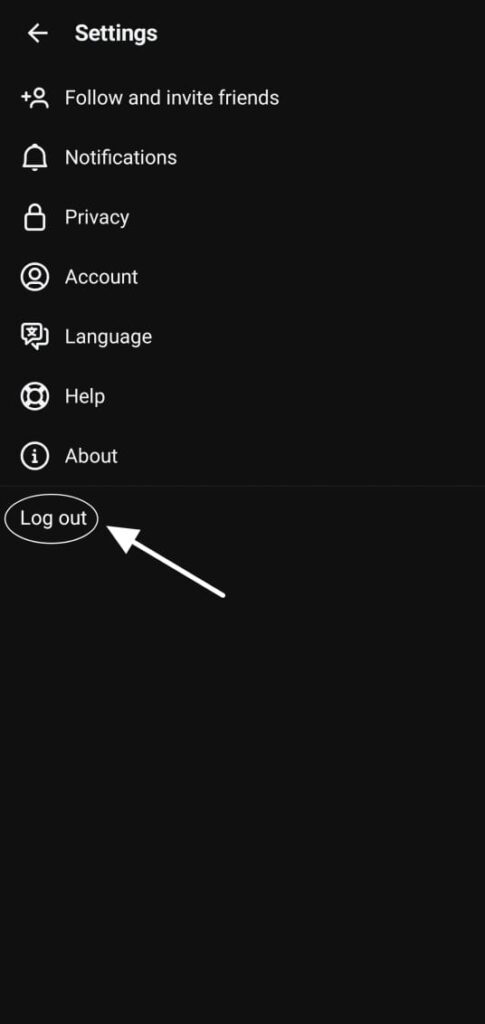
Step 5: You will logged out from the app successfully, Now log in with your Instagram account.
5. Try Restarting Your Phone
If the issue still persist. the is a chance that the issue can be caused because of mobile issues sometime.
Try restarting your mobile. This can temporarily resolves the issue ‘threads Profile Picture not showing’.
6. Clear Threads app Cache and data
Steps To clear cache and data.
Step 1: Go to settings on your device.
Step 2: Go to apps.
Step 3: Find Threads app.
Step 4: Tab the app icon to see all the available option.
Step 5: Choose Storage and cache option.
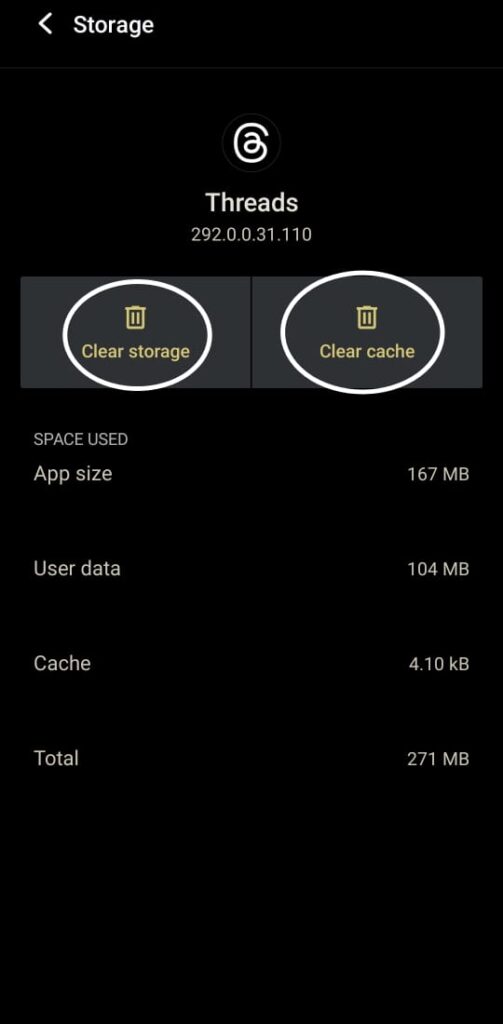
Step 6: Select clear cache. Then try updating your profile picture.
Step 7: If clearing cache doesn’t solve the issue, follow the same procedure and select clear data. This will help you solve the issue ‘Threads Profile Picture Not Showing’.
7. Try Uninstalling The Threads App And Reinstalling It.
To resolve this issue, uninstall your thread app and reinstall Threads again on your mobile device. This enables you to have a fresh piece of thread and helps solve the Threads Profile Picture Not Showing issue.
If you don’t know how to repost on the Threads app or struggling with post not being updated on your Threads app. Read and resolve the issue with our articles.